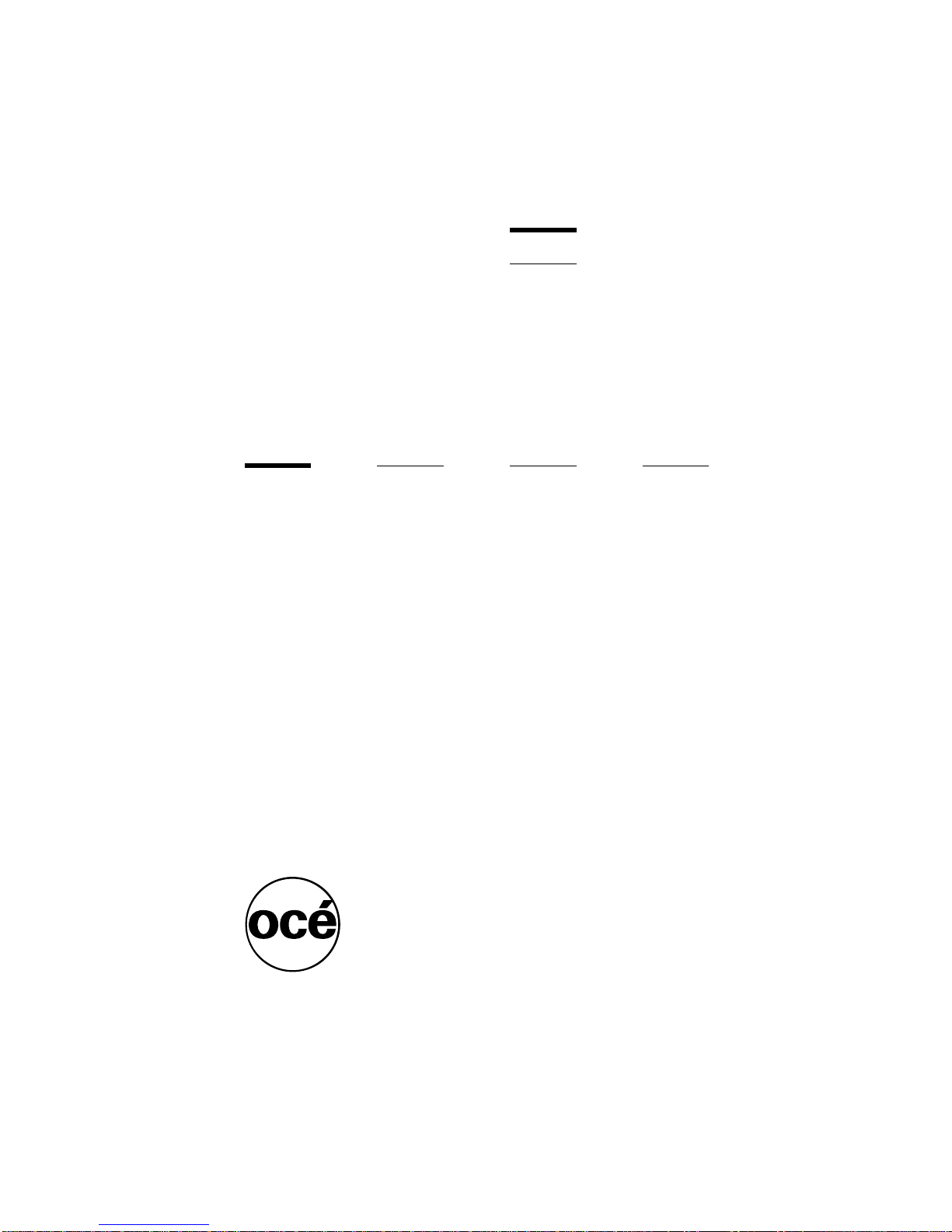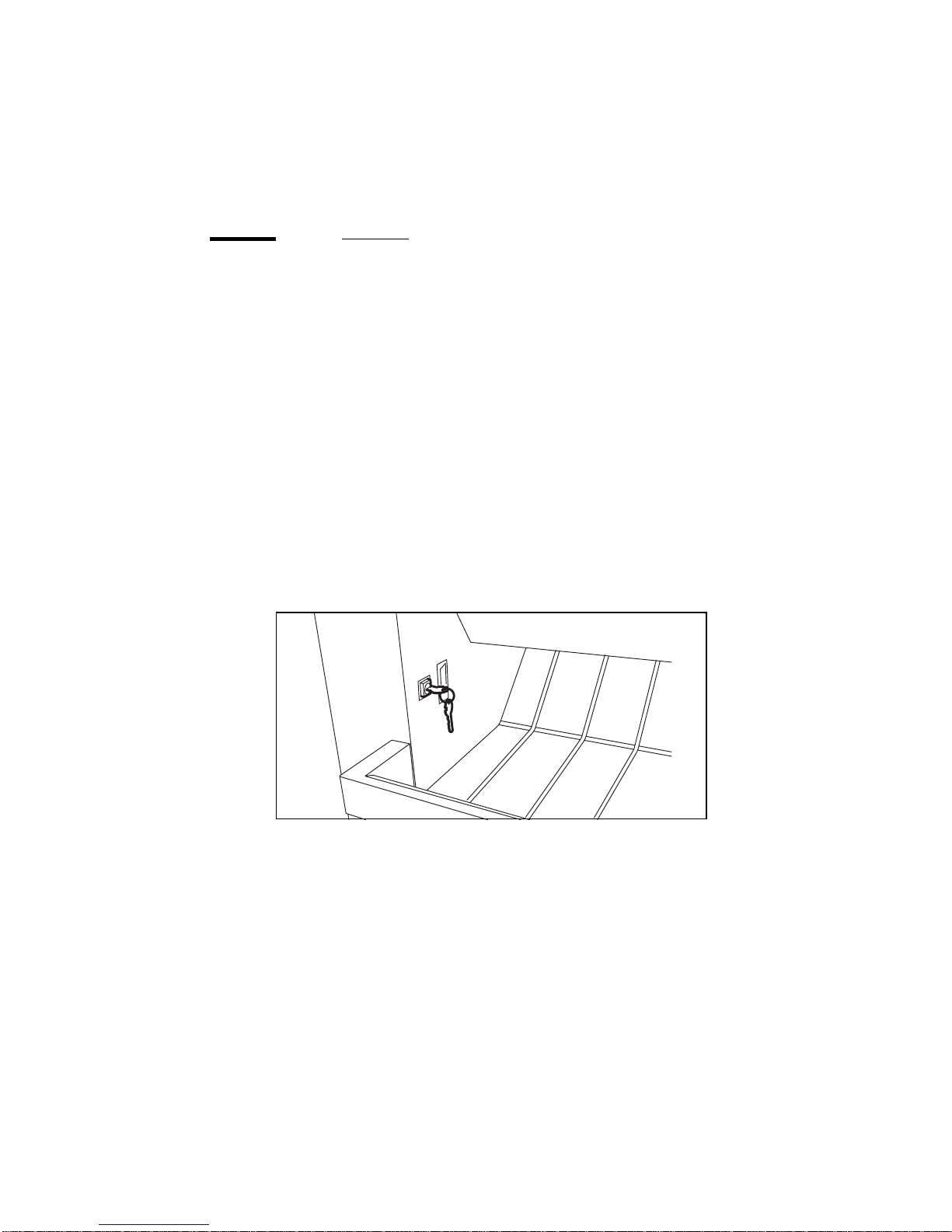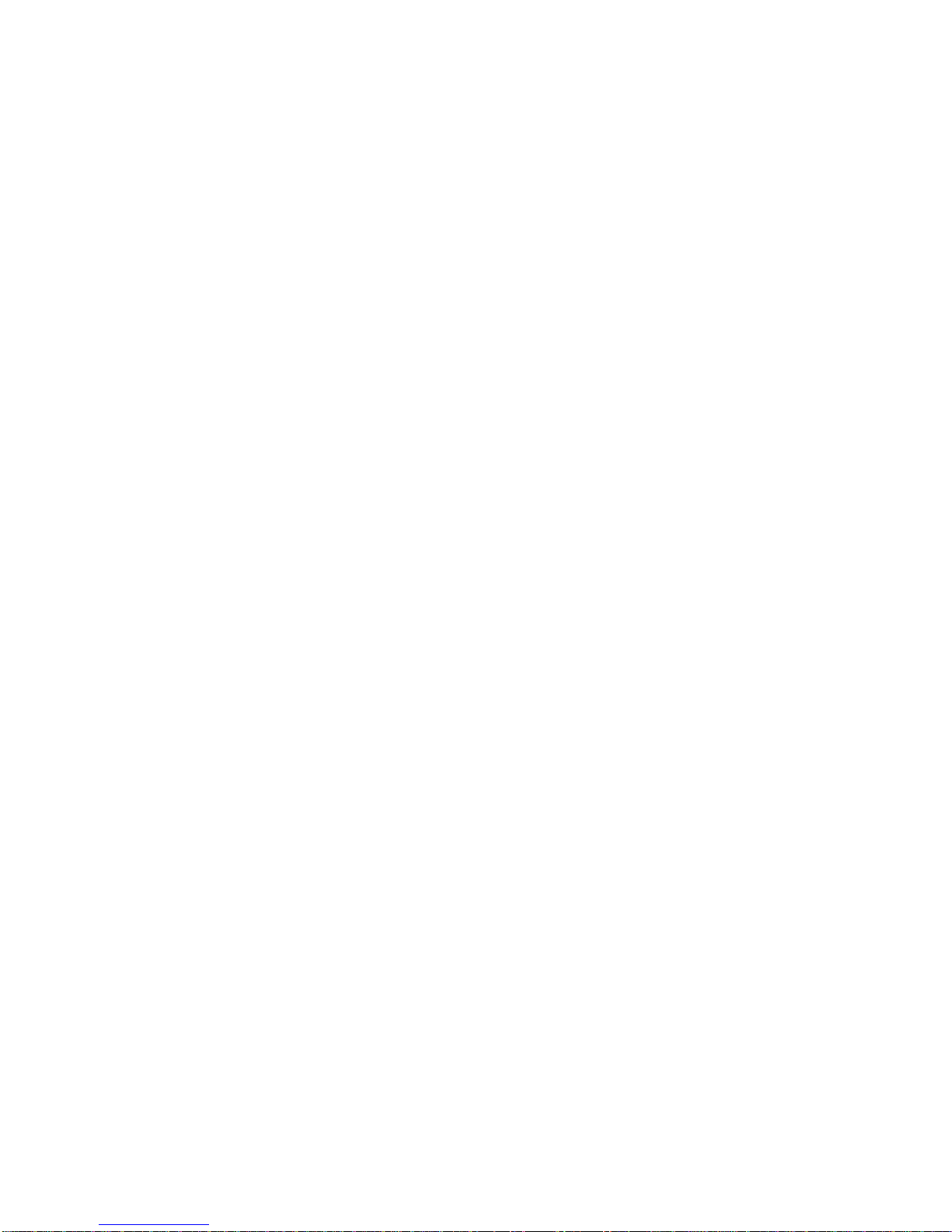Copyright
Océ-Nederland B.V. Venlo, The Netherlands © 1997
All rights reserved. No part of this work may be reproduced, copied, adapted,
or transmitted in any form or by any means without written permission from
Océ.
Océ-Nederland B.V. makes no representation or warranties with respect to the
contents hereof and specifically disclaims any implied warranties of
merchantability or fitness for any particular purpose.
Further, Océ-Nederland B.V. reserves the right to revise this publication and to
make changes from time to time in the content hereof without obligation to
notify any person of such revision or changes.
Code number 7009049
Edition 4.0
Océ-Nederland B.V.
US
This manual contains a description of the Océ 9800 (controller release 3.0) and
the printing and copying that can be done with it. The introduction (chapter 1)
containsgeneralinstructionsforusingtheprinter.We recommend that you read
at least this chapter.
Overview
To assist you in quickly finding the various parts of the copier and the functions
on the operator panel, an illustration of the Océ 9800 is presented on the inside
front cover and an illustration of the operator panel on the inside back cover,
both of which can be folded out.
Safety information
This manual contains the following safety information:
■Appendix B contains general safety information and instructions. You are
advised to read this information before you start to actually use the copier.
Technical safety information such as safety data sheets can also be found in
appendix B.
■Where applicable, cautions and warnings are used throughout this manual to
draw your attention to safety precautions to be taken.