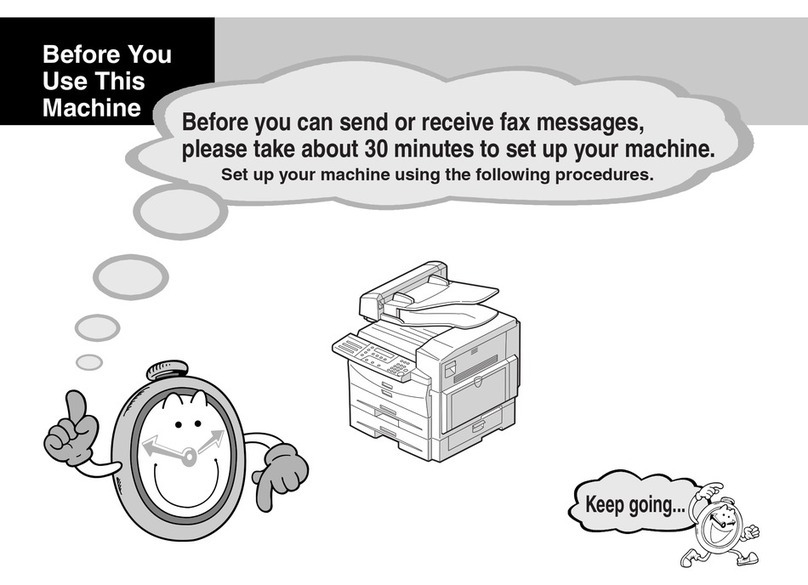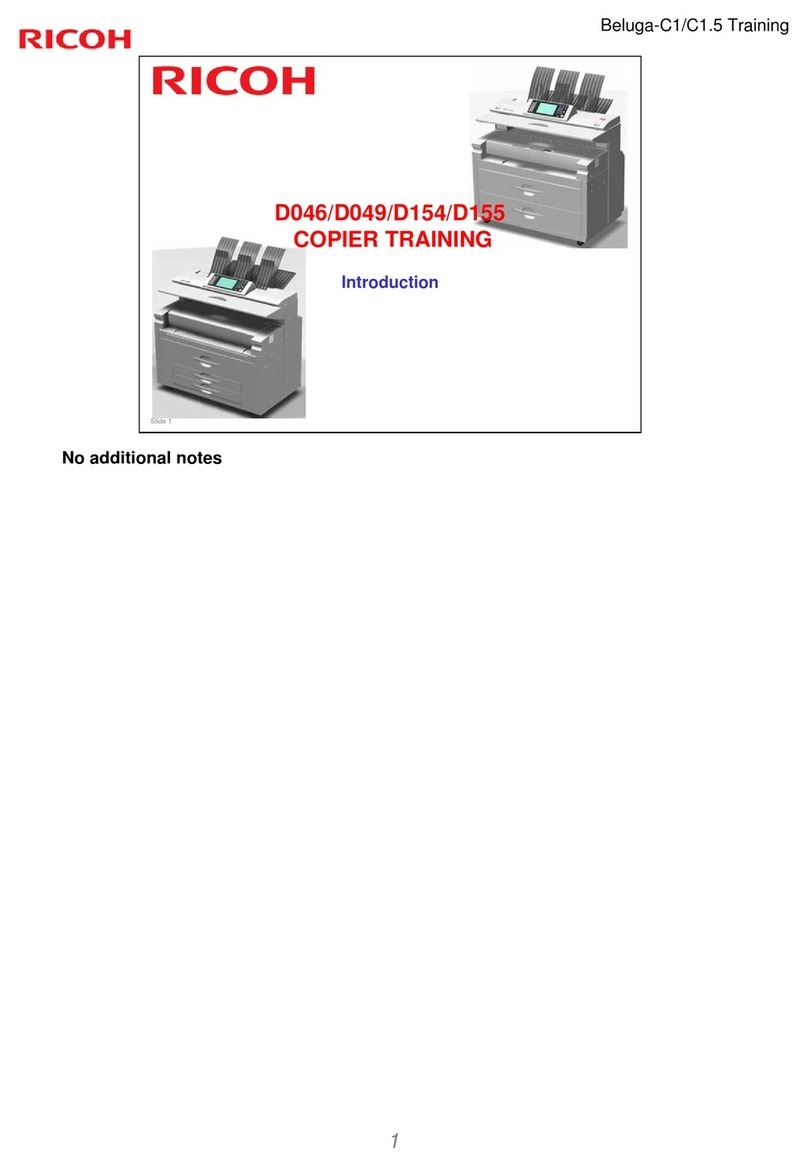Ricoh Di-C1 User manual
Other Ricoh Copier manuals

Ricoh
Ricoh 5490 User manual
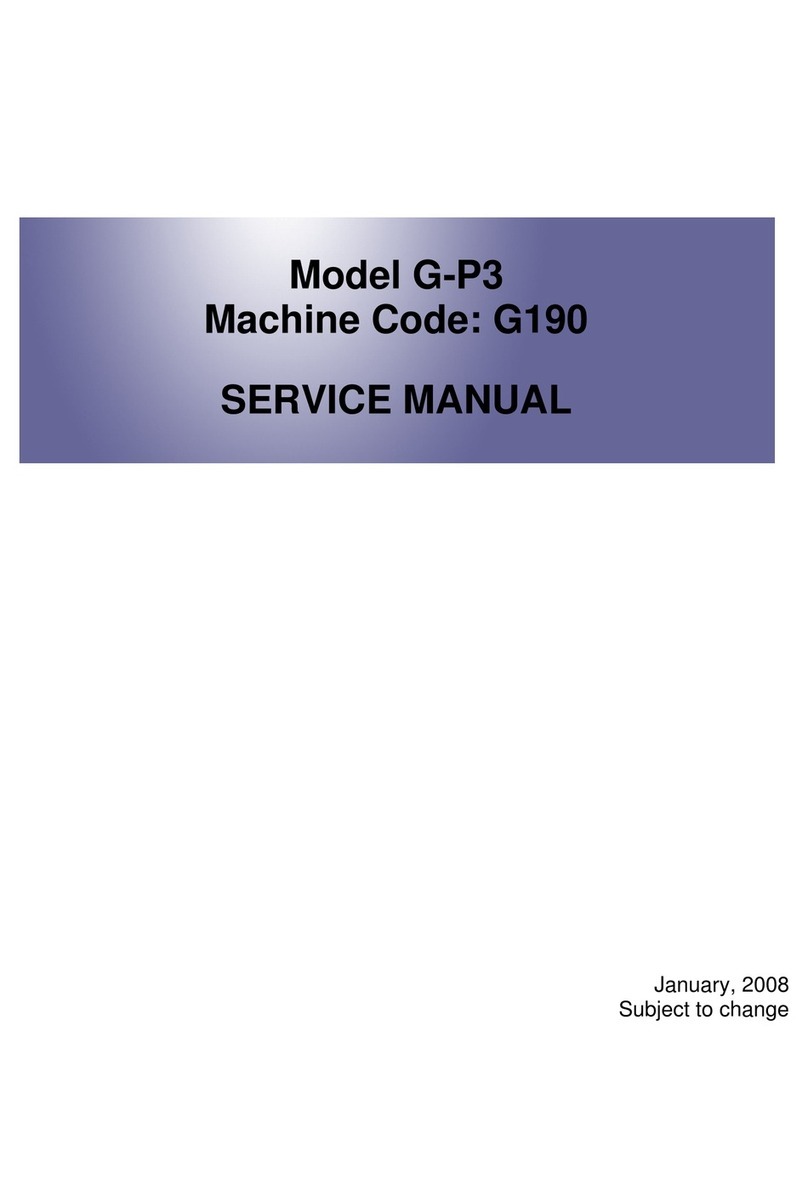
Ricoh
Ricoh G-P3 User manual
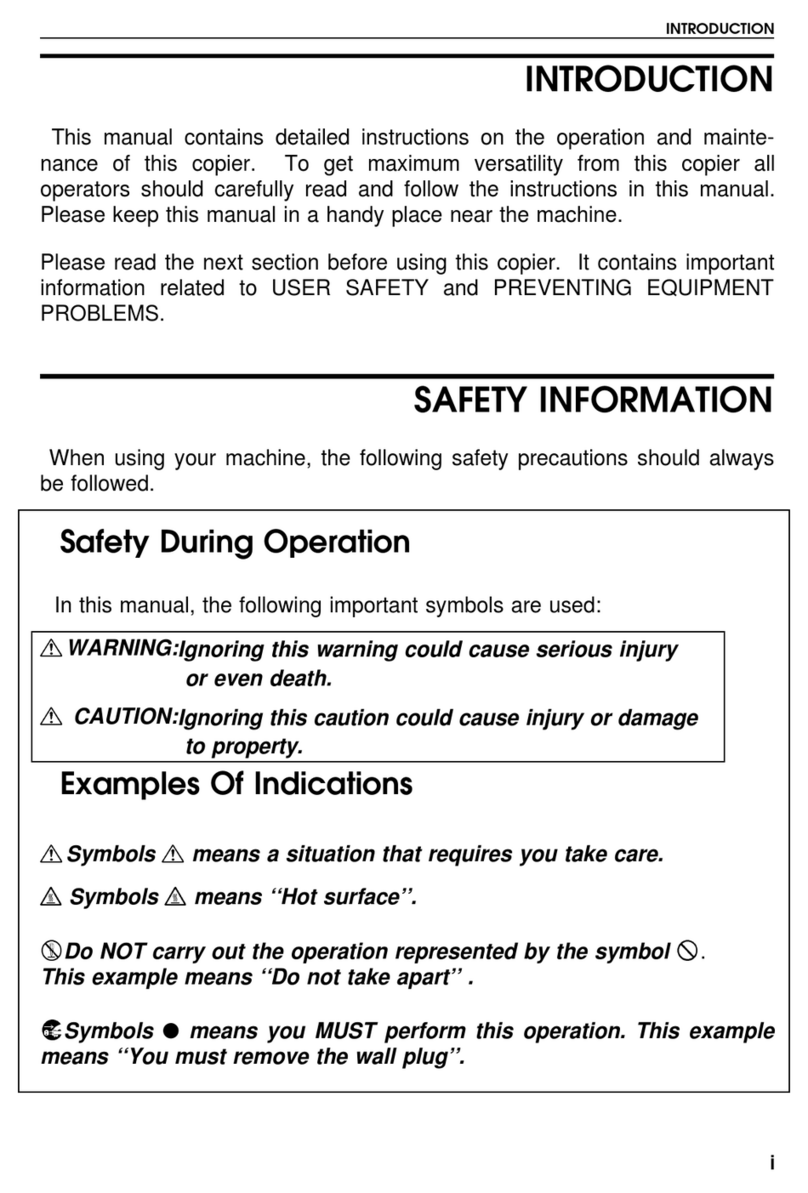
Ricoh
Ricoh Grand Kingfisher FT4018 User manual
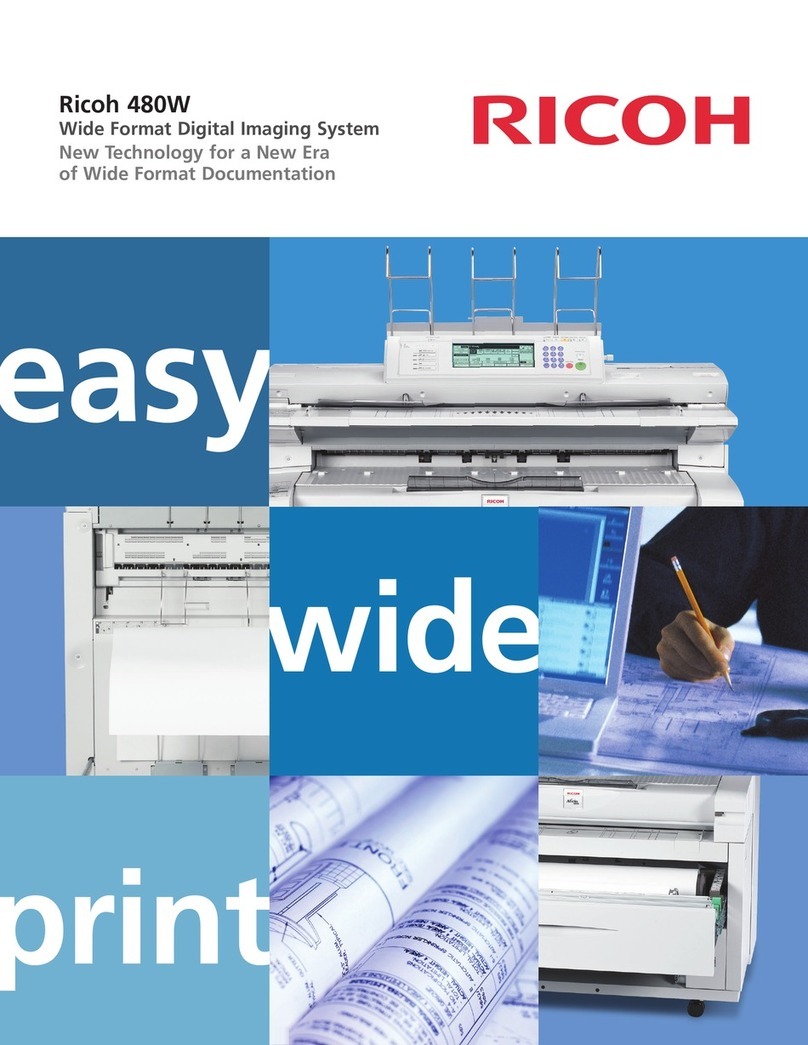
Ricoh
Ricoh Aficio 480W User manual

Ricoh
Ricoh FT5034C User manual

Ricoh
Ricoh Aficio MP 9000 User manual
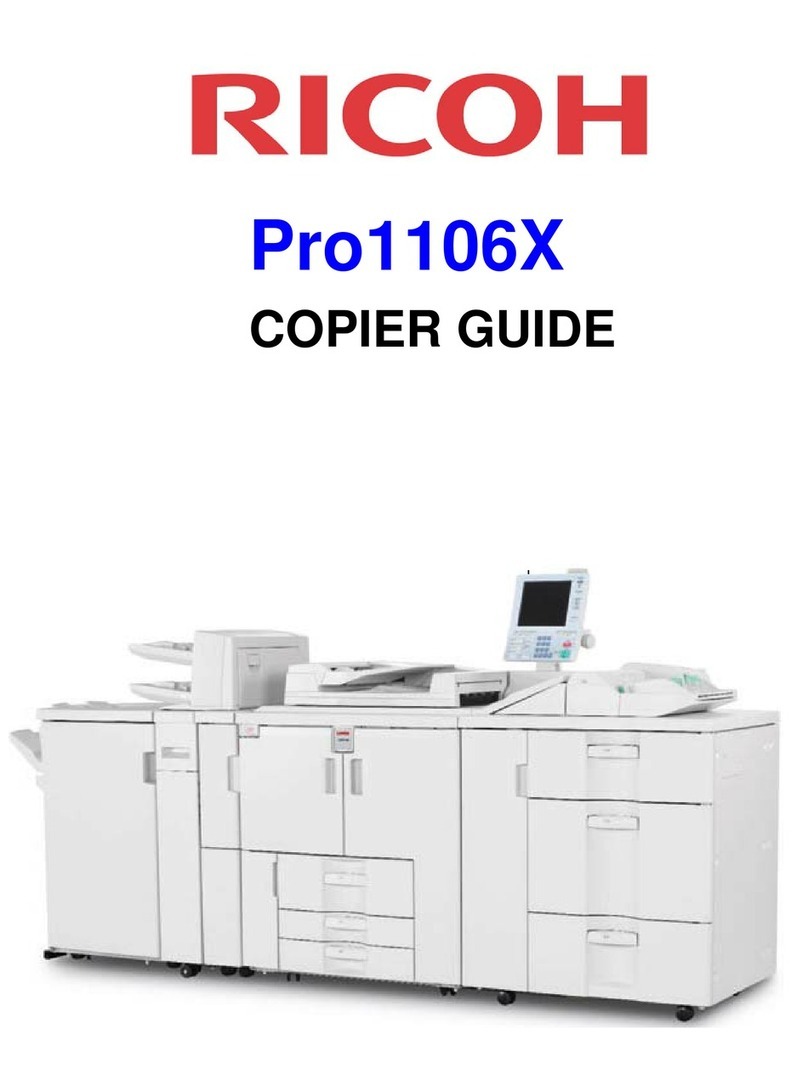
Ricoh
Ricoh Pro1106X User manual
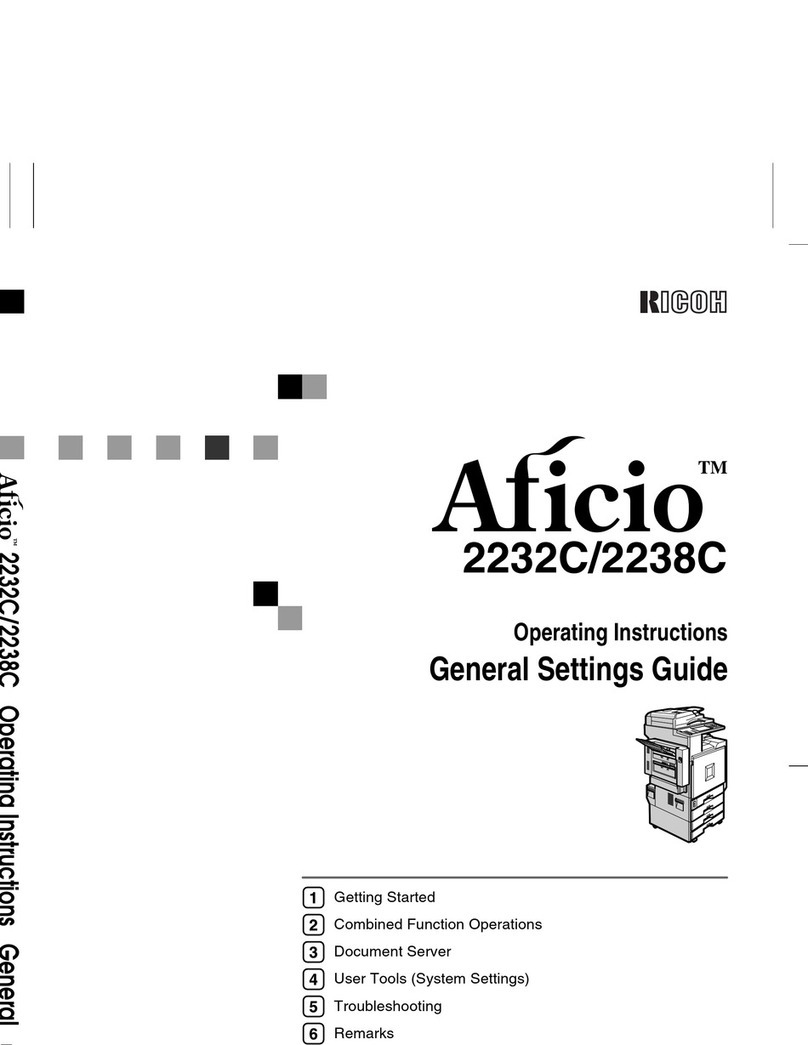
Ricoh
Ricoh DSc332 User manual
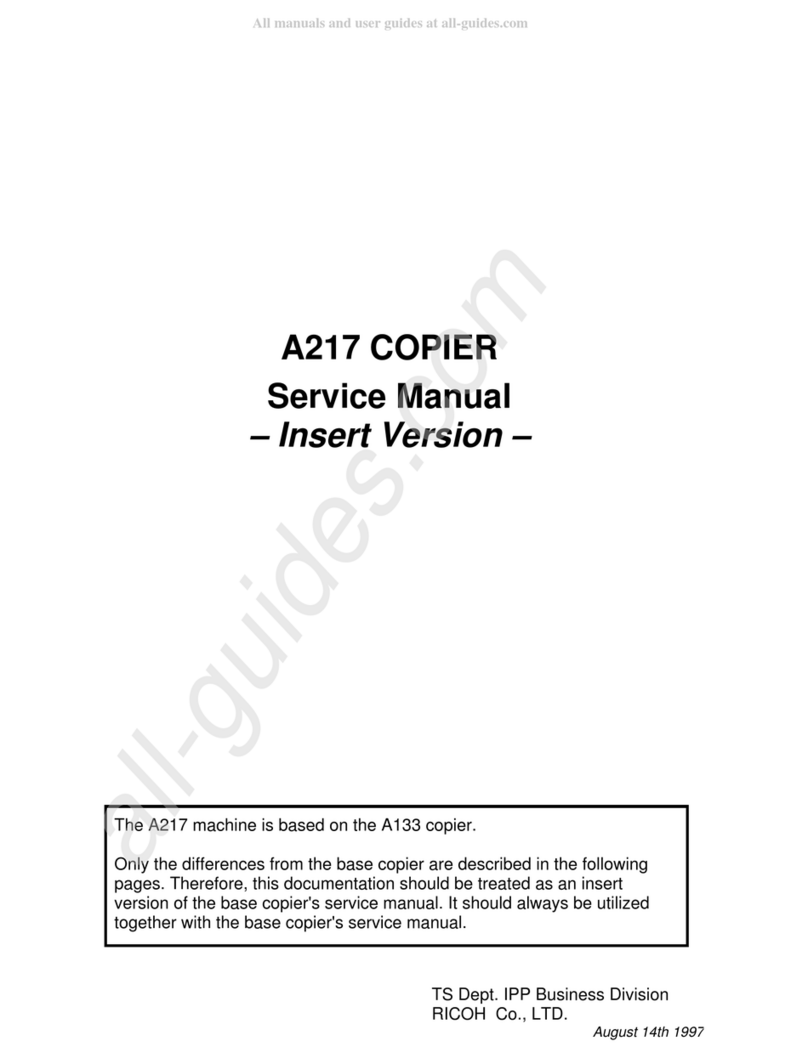
Ricoh
Ricoh A217 User manual

Ricoh
Ricoh Aficio 1232C User manual

Ricoh
Ricoh Priport JP5800 User manual
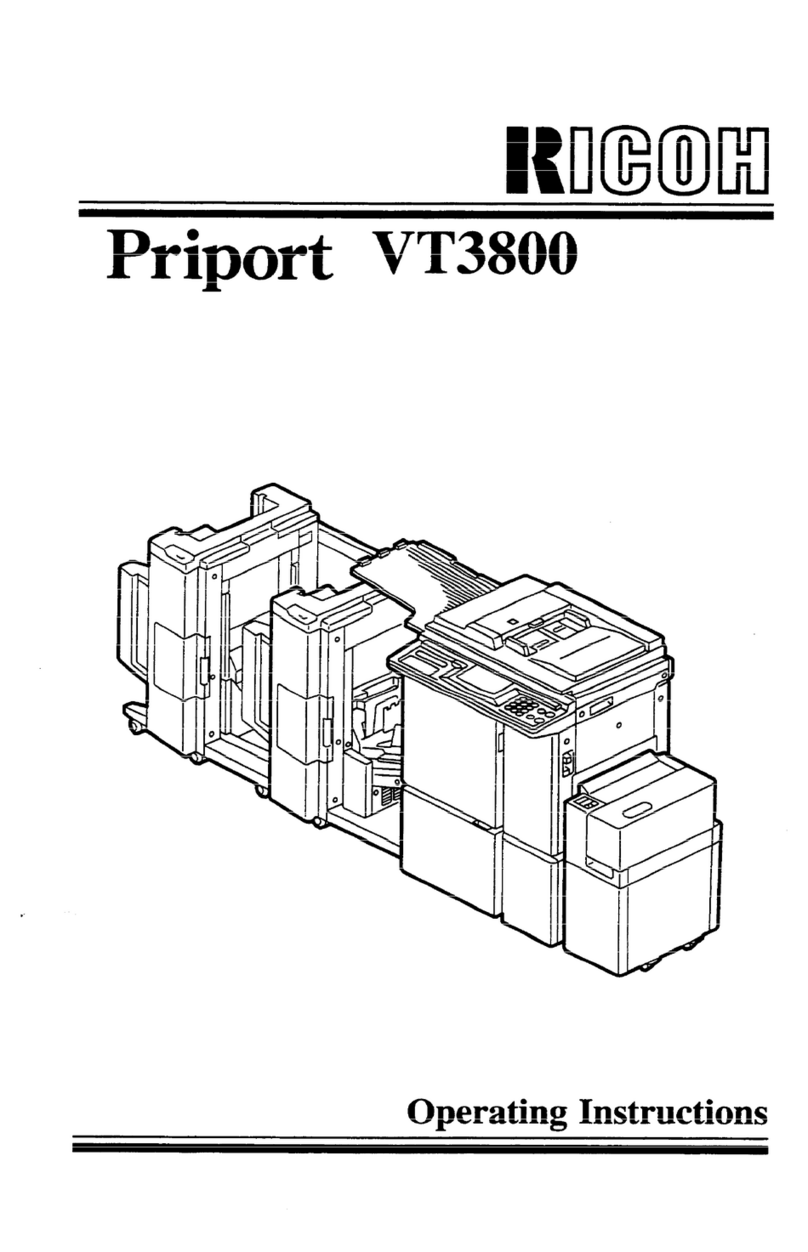
Ricoh
Ricoh Priport VT3800 User manual

Ricoh
Ricoh 7700W User manual

Ricoh
Ricoh 8700W User manual
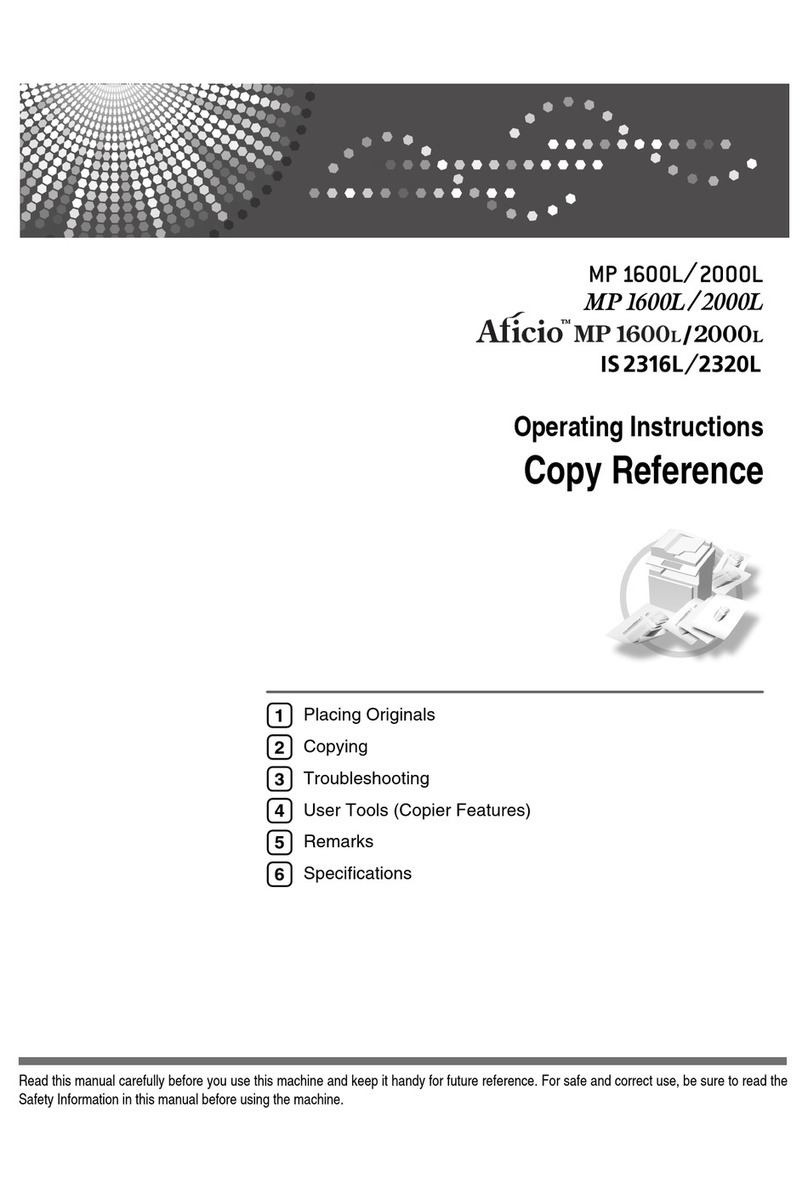
Ricoh
Ricoh Aficio MP 1600L User manual

Ricoh
Ricoh FT6645 User manual
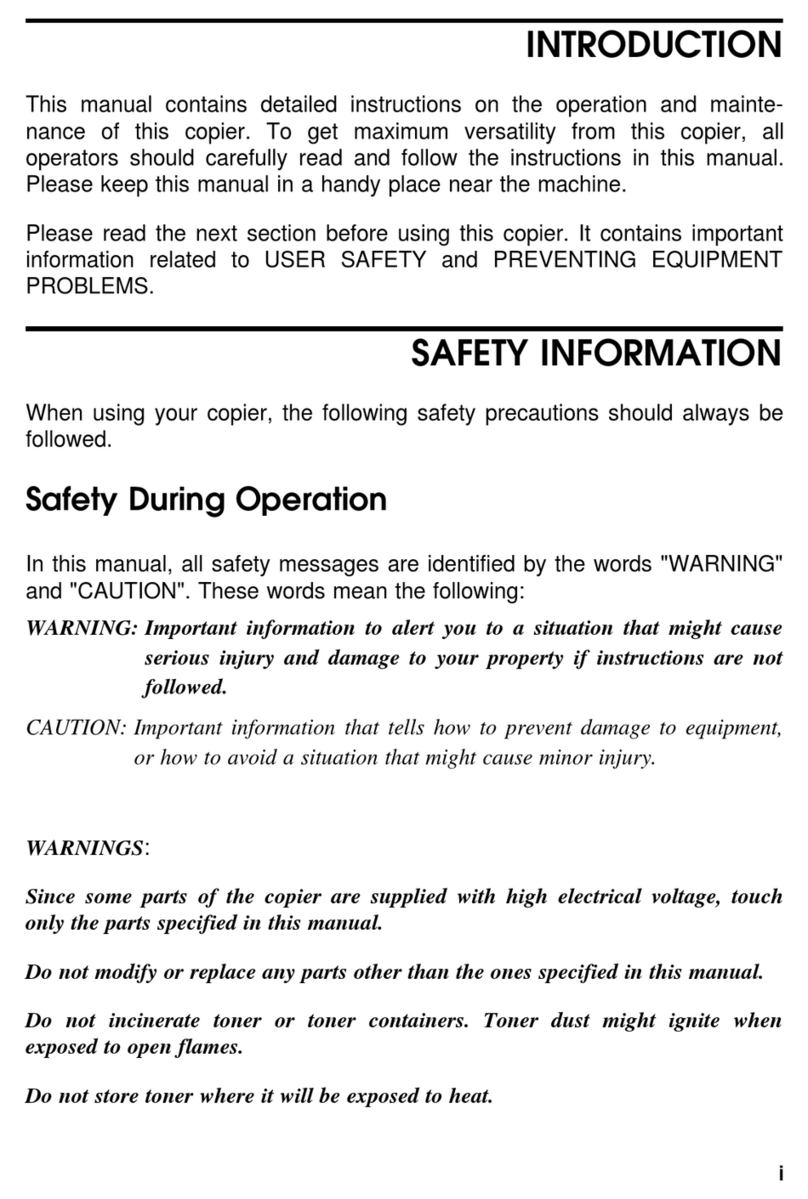
Ricoh
Ricoh Aficio FT4027 User manual
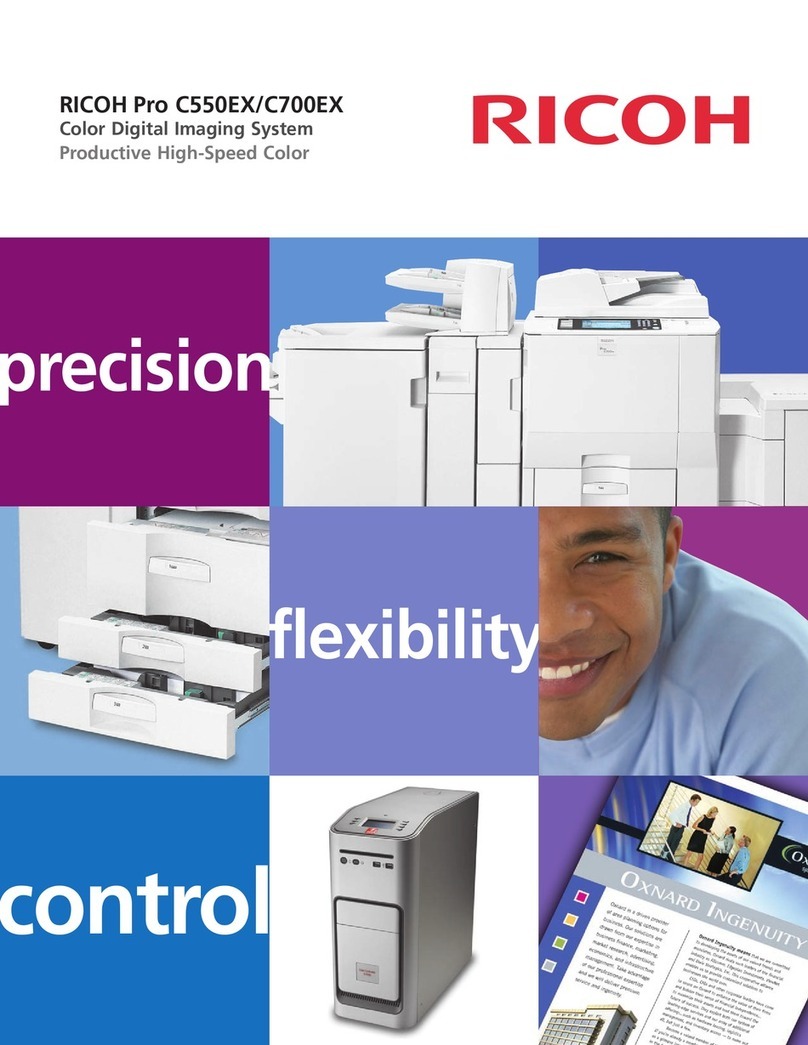
Ricoh
Ricoh Pro C550EX User manual
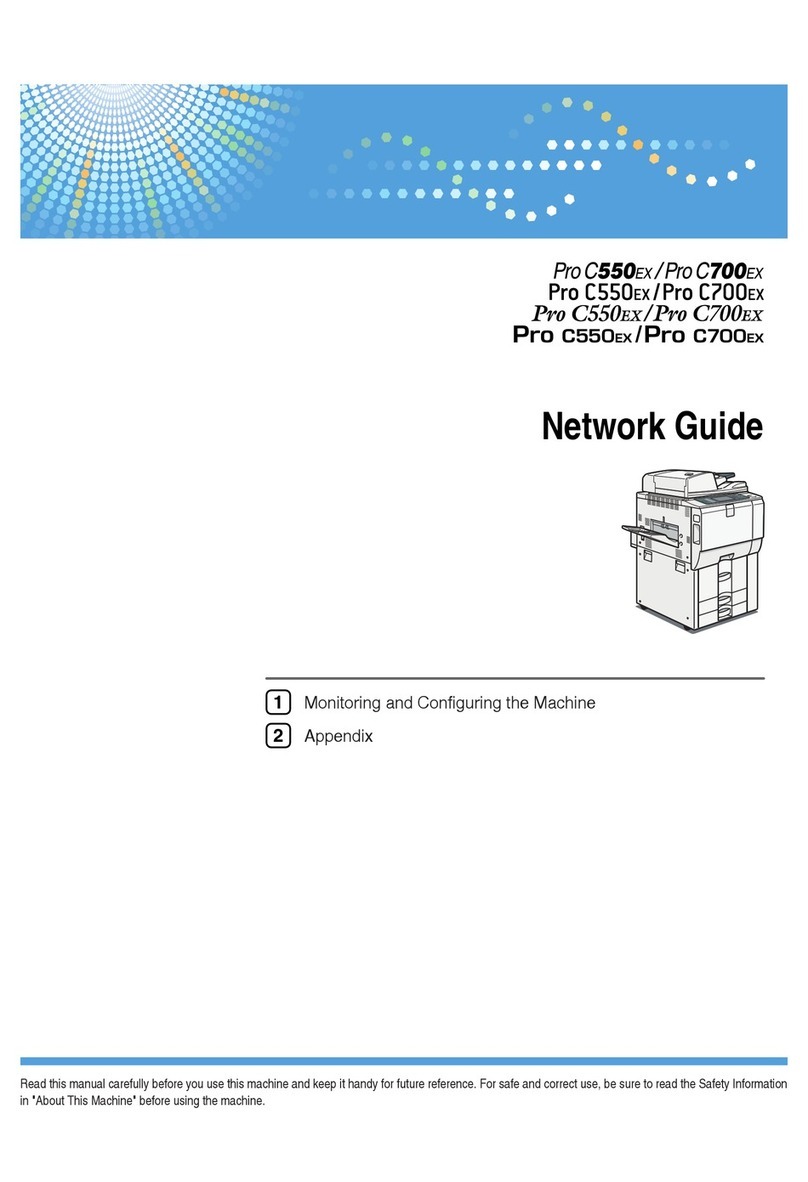
Ricoh
Ricoh Pro C550EX Installation and maintenance instructions
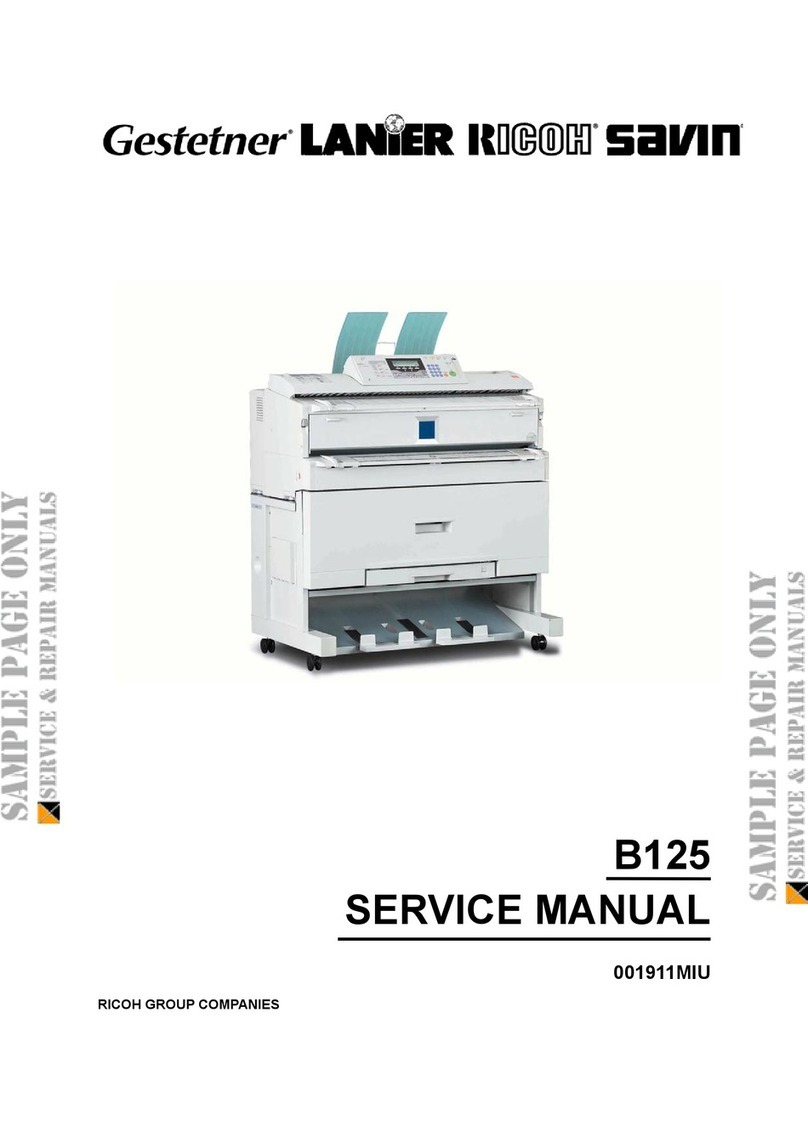
Ricoh
Ricoh B125 User manual
Popular Copier manuals by other brands

Kyocera Mita
Kyocera Mita KM-2030 Instruction handbook

Triumph Adler
Triumph Adler DC 2222 Instruction handbook

Triumph Adler
Triumph Adler DC 2075 Instruction handbook

Triumph Adler
Triumph Adler DC 2115 Instruction handbook

Triumph Adler
Triumph Adler DC 2215 Instruction handbook
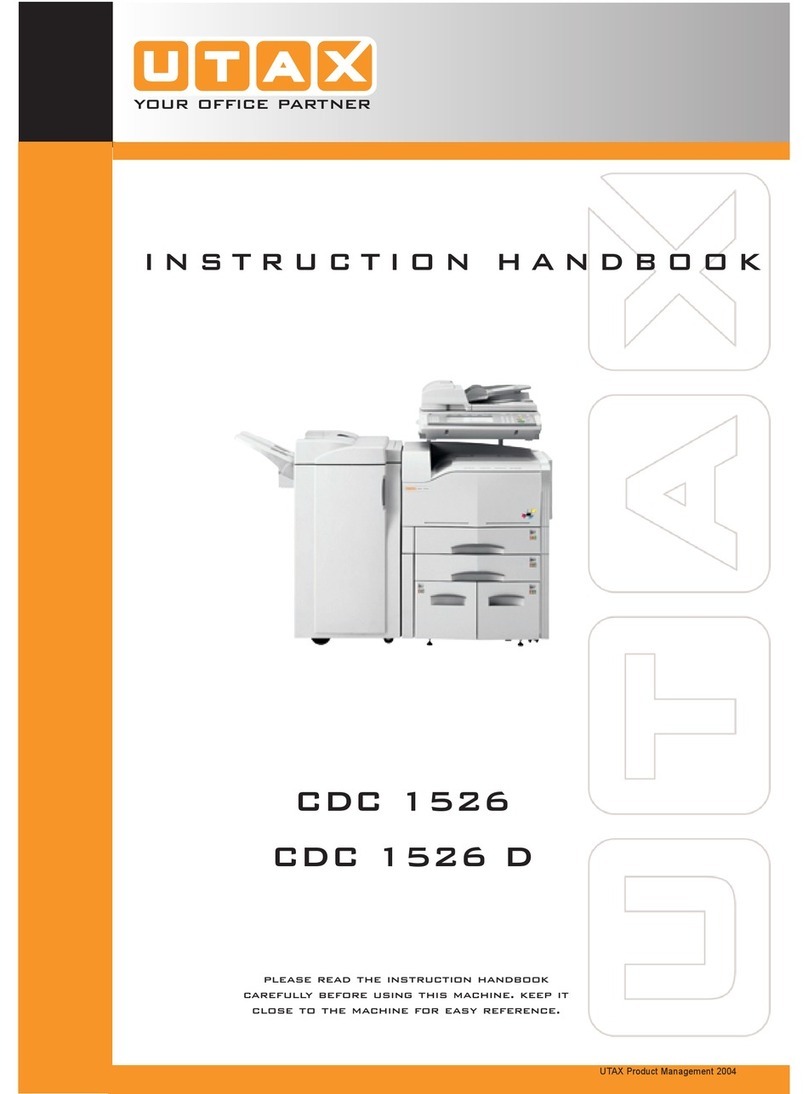
Utax
Utax CDC 1526 Instruction handbook