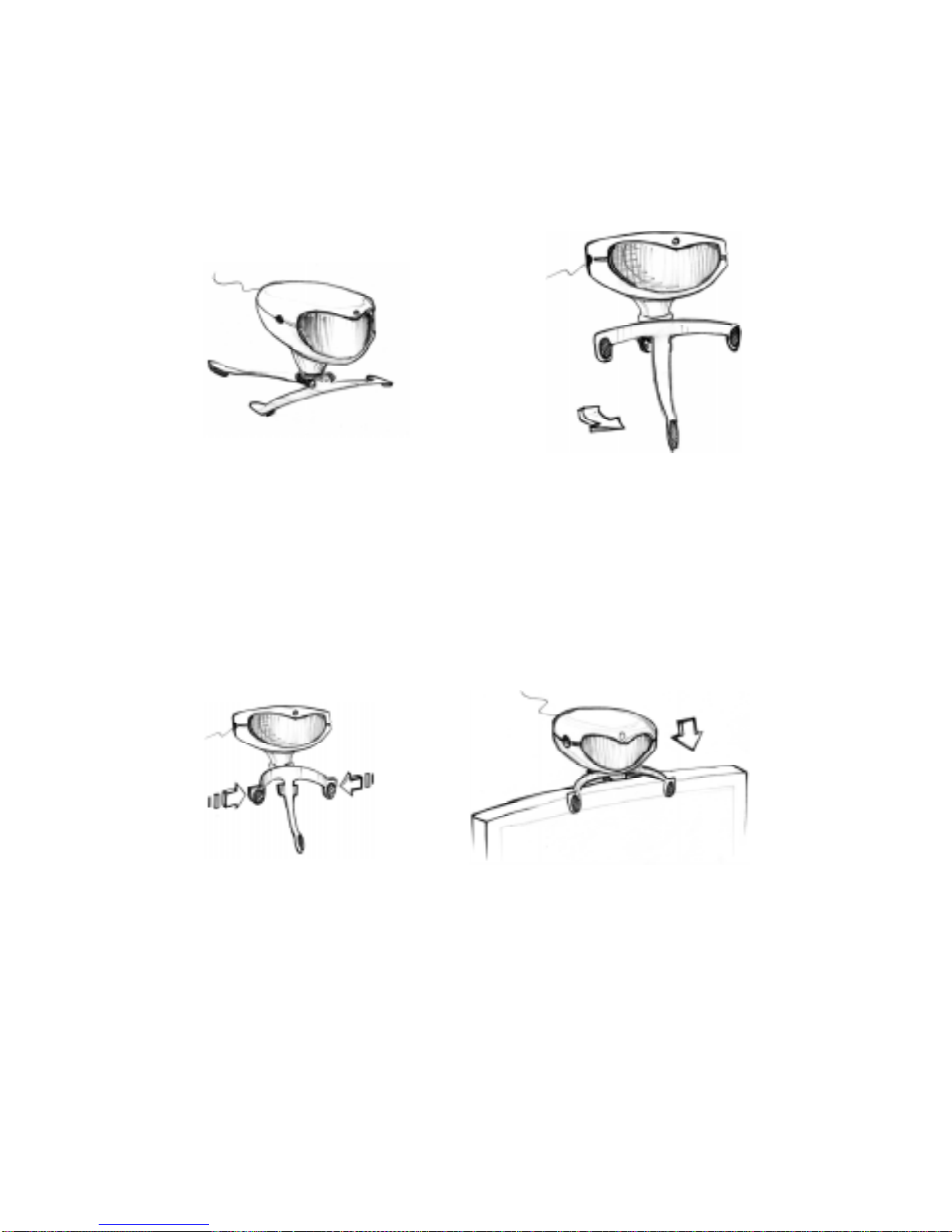3
Contents
PartI: Getting Started...................................................................................4
1.1 What’s included......................................................................................5
1.2 Hardware and Software Installation......................................................6
1.3 Desktop and Laptop mounting..............................................................9
PartII:UsingthetrackIR..........................................................................11
2.1 Navigating the trackIR Software.........................................................11
2.2 Head Control How-To..........................................................................13
2.3 Software Features................................................................................15
HotKeys..............................................................................................................................15
KeyActivated.....................................................................................................................16
QuickStartMotion Settings...........................................................................................16
SpeedSettings...................................................................................................................17
SmoothingSettings...........................................................................................................17
Profiles................................................................................................................................17
Gravity.................................................................................................................................17
2.4 Dwell Clicking....................................................................................19
Overview..............................................................................................................................19
DwellClickingOptions....................................................................................................20
2.5 Advanced Settings................................................................................24
SettingsMenu.....................................................................................................................24
LanguageSelection...........................................................................................................24
RunatStartUp..................................................................................................................25
Tracking Options...............................................................................................................25
CursorMenu......................................................................................................................25
Rotation..............................................................................................................................26
GravityOptions..................................................................................................................26
MouseOverrideDelay......................................................................................................26
Datawindow.......................................................................................................................26
2.6 Accessories............................................................................................28
Ring......................................................................................................................................28
Wand.....................................................................................................................................29
ClickingSwitches..............................................................................................................31
PartIII: TroubleShooting............................................................................33
PartIV: SoftwareUpdates...........................................................................41
WarrantyandRegistration Information.....................................................42