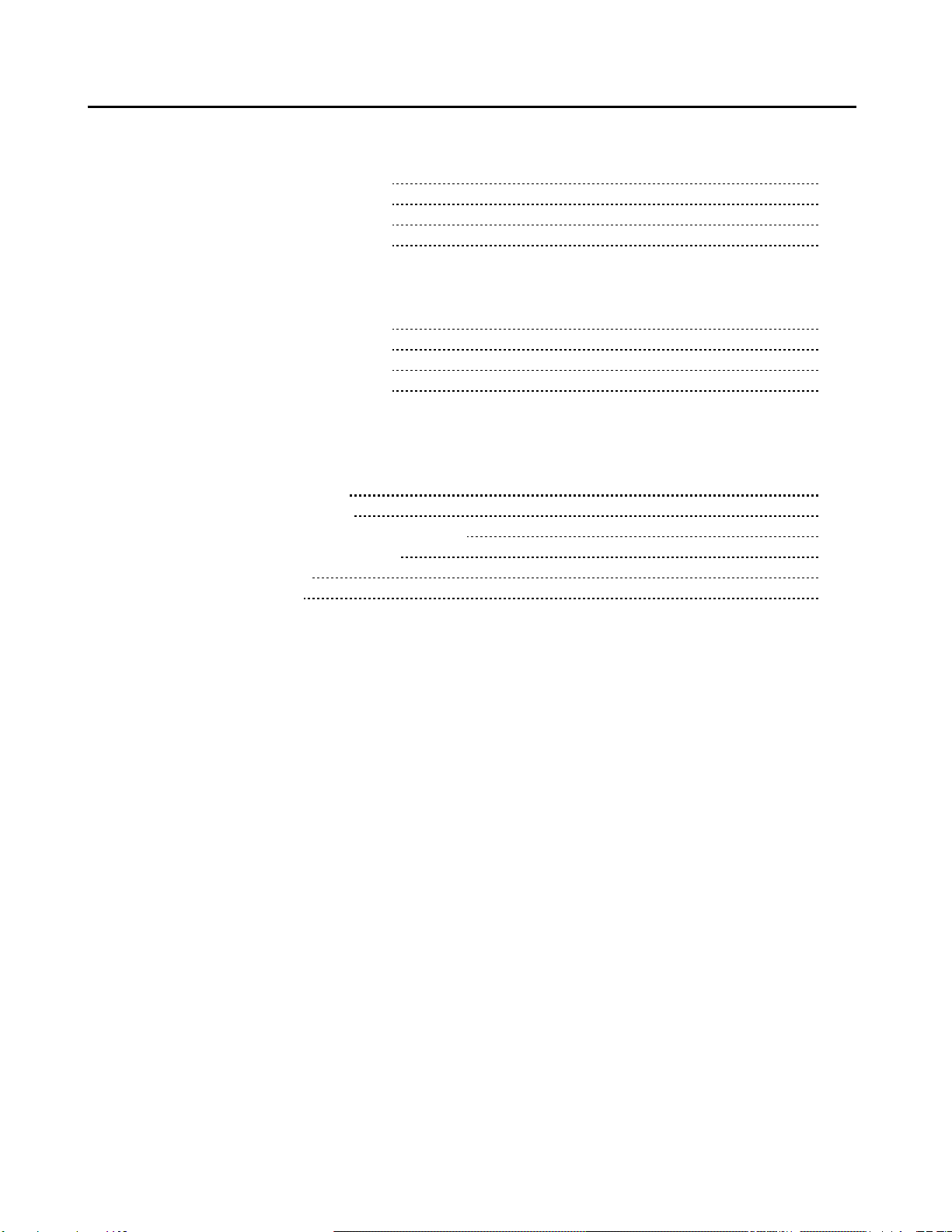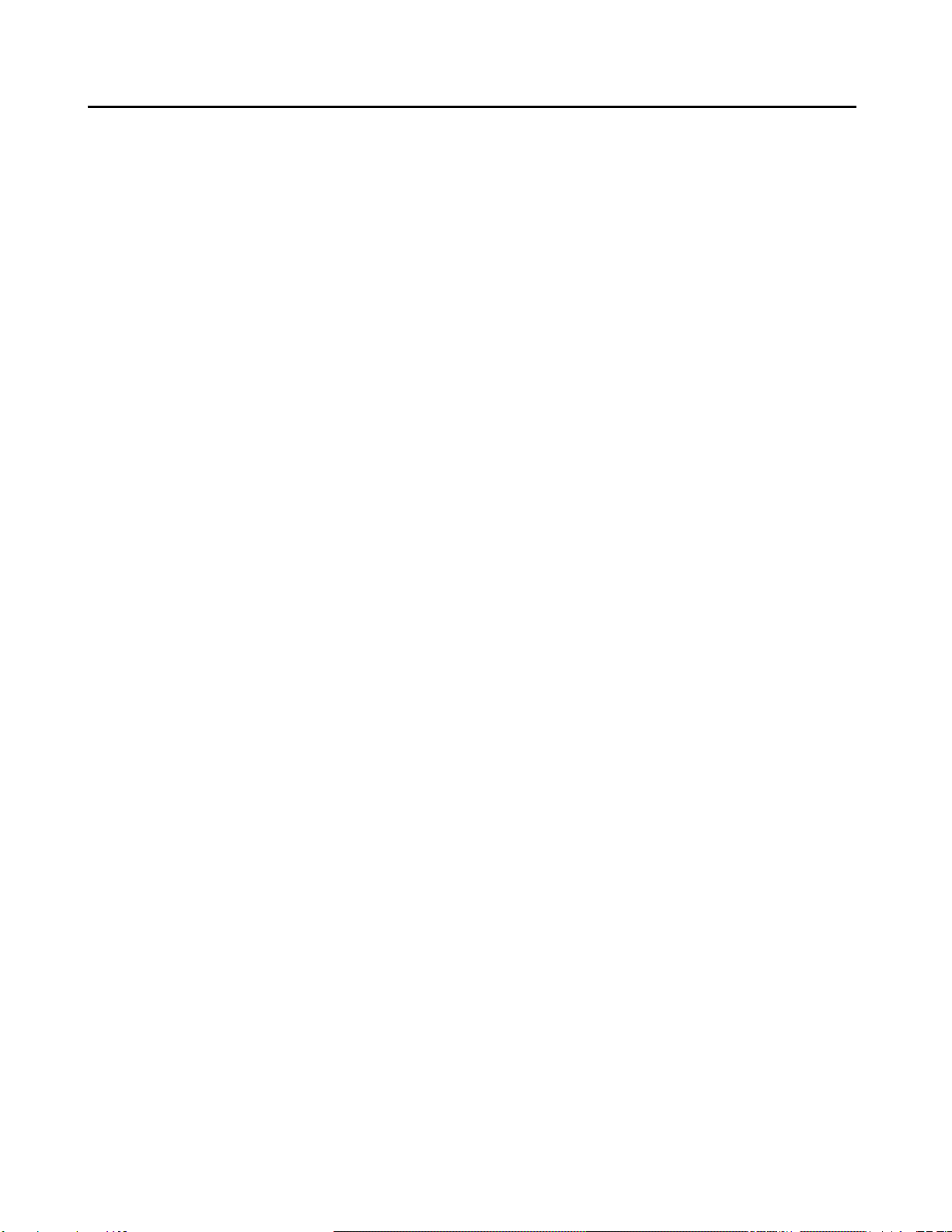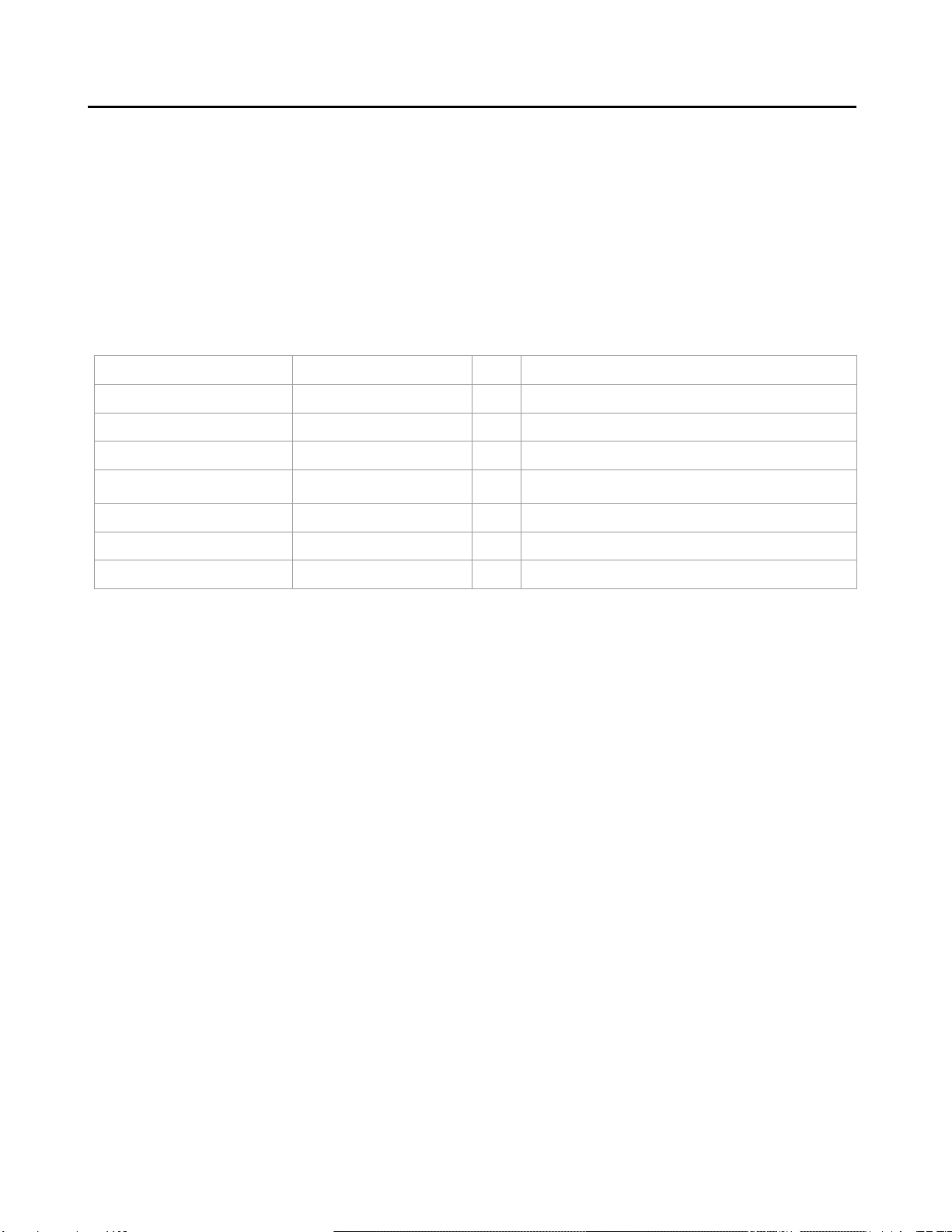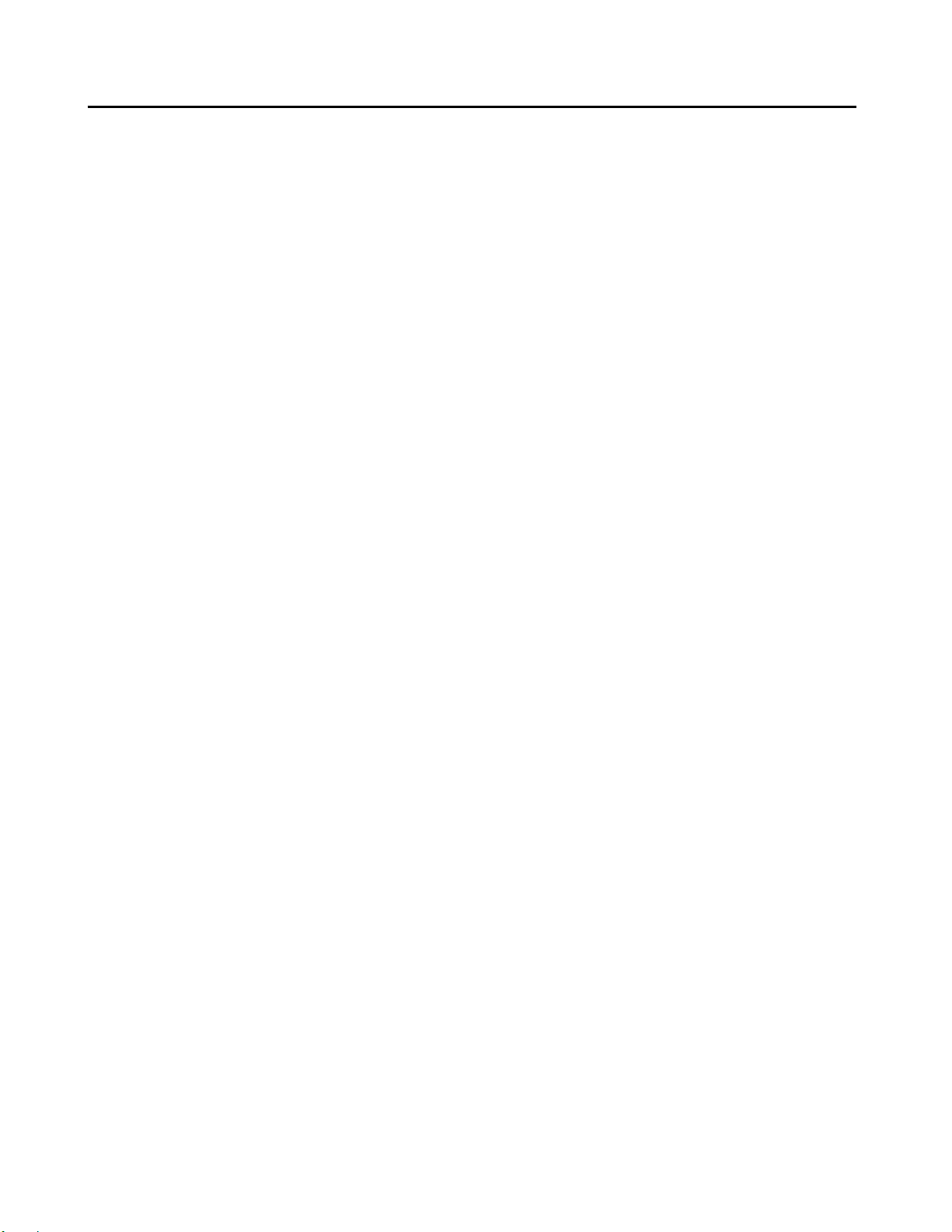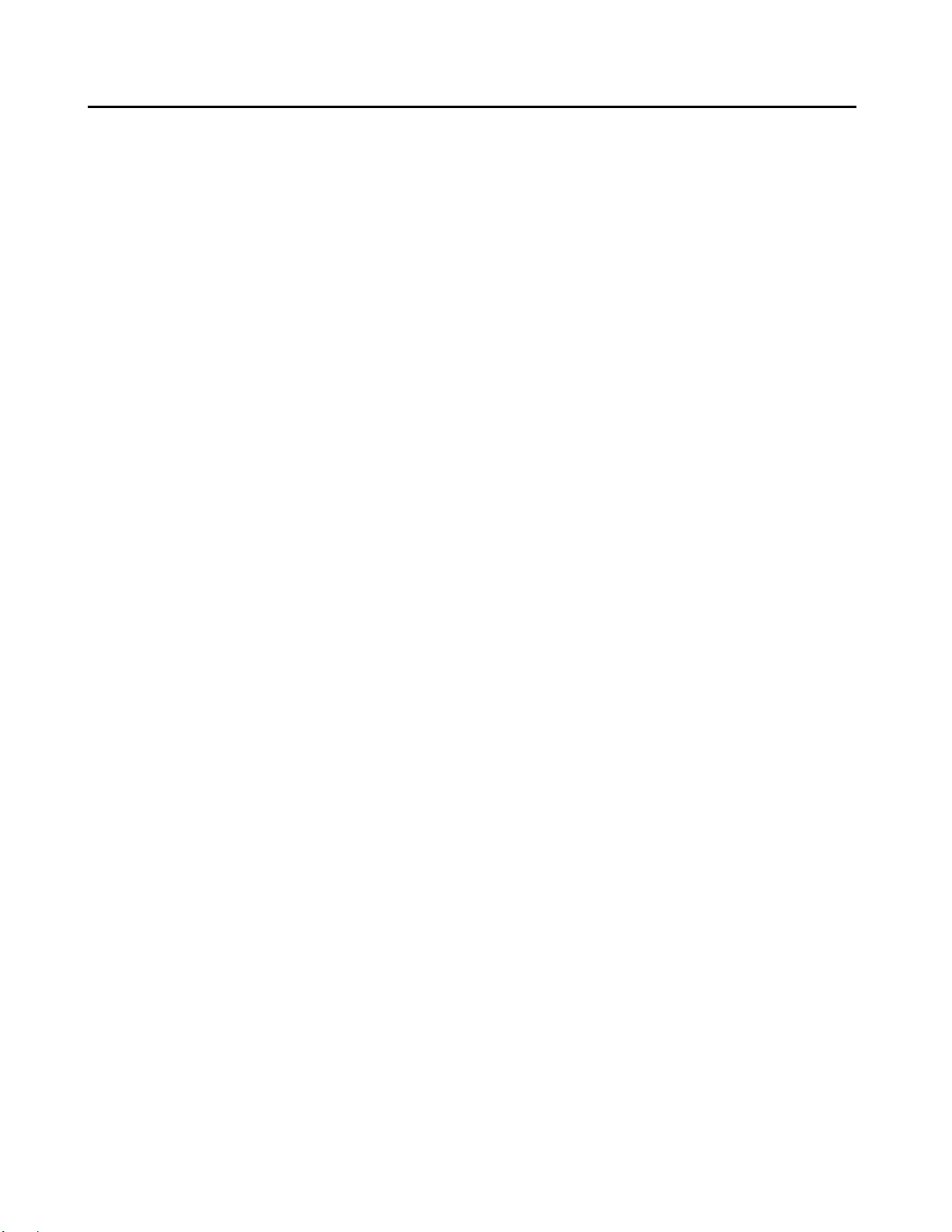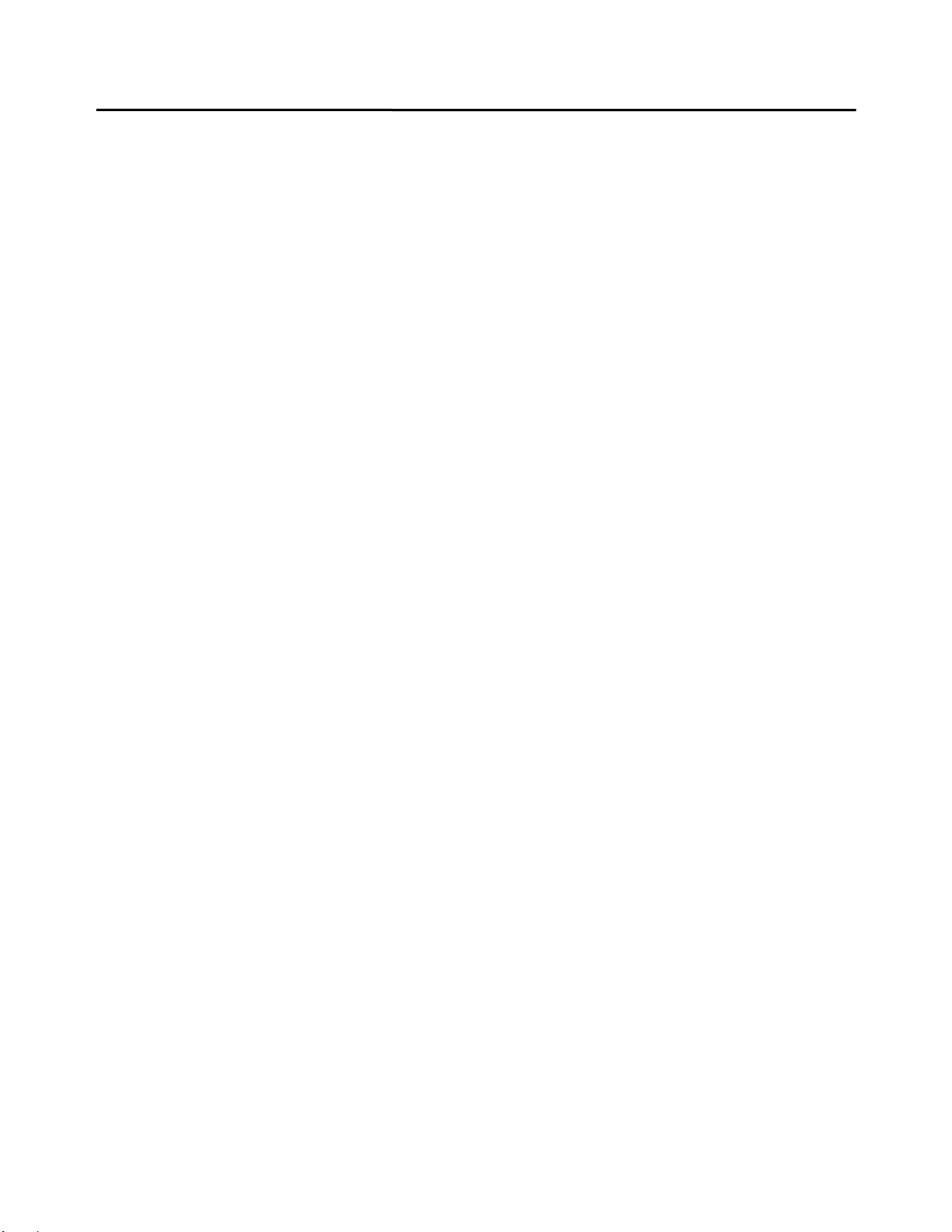- 6 -
1 GENERAL continued…
1.4 Warnings
1.4.1 Product Installation: All equipment must be installed and operated in accordance
with the Nauticomp instructions provided. Failure to do so could result in poor product
performance, personal injury and/or damage to connected items.
1.4.2 Electrical Safety: Make sure you have switched off the power before you start
installing this product. The display unit contains high voltages. Adjustments require
specialized service procedures and tools only available to qualified service technicians.
There are no user serviceable parts or adjustments. The user should never attempt to
service the equipment doing so will void the products warranty.
1.4.3 Navigation Aid: If this display is used within a navigation system, it is considered as
an aid to navigation. Its accuracy can be affected by many factors, including equipment
failure or defects, environmental conditions, and improper handling or use. It is the
user’s responsibility to exercise common prudence and navigational judgments. This
unit should not be relied upon as a substitute for such prudence and judgment. Always
maintain a permanent watch so you can respond to situations as they develop.
1.4.4 TFT Colour LCD Displays: The colours of the Display may seem to vary when viewed
against a coloured background or in coloured light. This is a perfectly normal effect that
will be seen with all colour LCD displays. In common with all Thin Film Transistor (TFT)
panels, the screen may exhibit a few (less than 7) wrongly illuminated pixels. These
may appear as black pixels in a light portion of the screen, or as coloured pixels in
black areas.
1.4.5 EMC Conformance: The design and manufacture of Nauticomp equipment and
accessories conform to the appropriate Electromagnetic Compatibility (EMC) standards,
but correct installation is required to ensure that performance is not compromised.
1.4.6 User Manual Content: The technical and graphical information contained in this User
Manual, to the best of our knowledge, was correct as it went to press. However, our
policy of continuous improvement and updating may change product specifications
without prior notice. As a result, unavoidable differences between the product and User
Manual may occur from time to time. Nauticomp cannot accept liability for any
inaccuracies or omissions it may contain.
1.5 Important Information
This User manual contains important information on the installation and operation of your new display.
In order to obtain the best results in operation and performance, please read this User Manual
thoroughly. Nauticomp’s Technical Support representatives or your local dealer will be available to
answer any questions you may have.