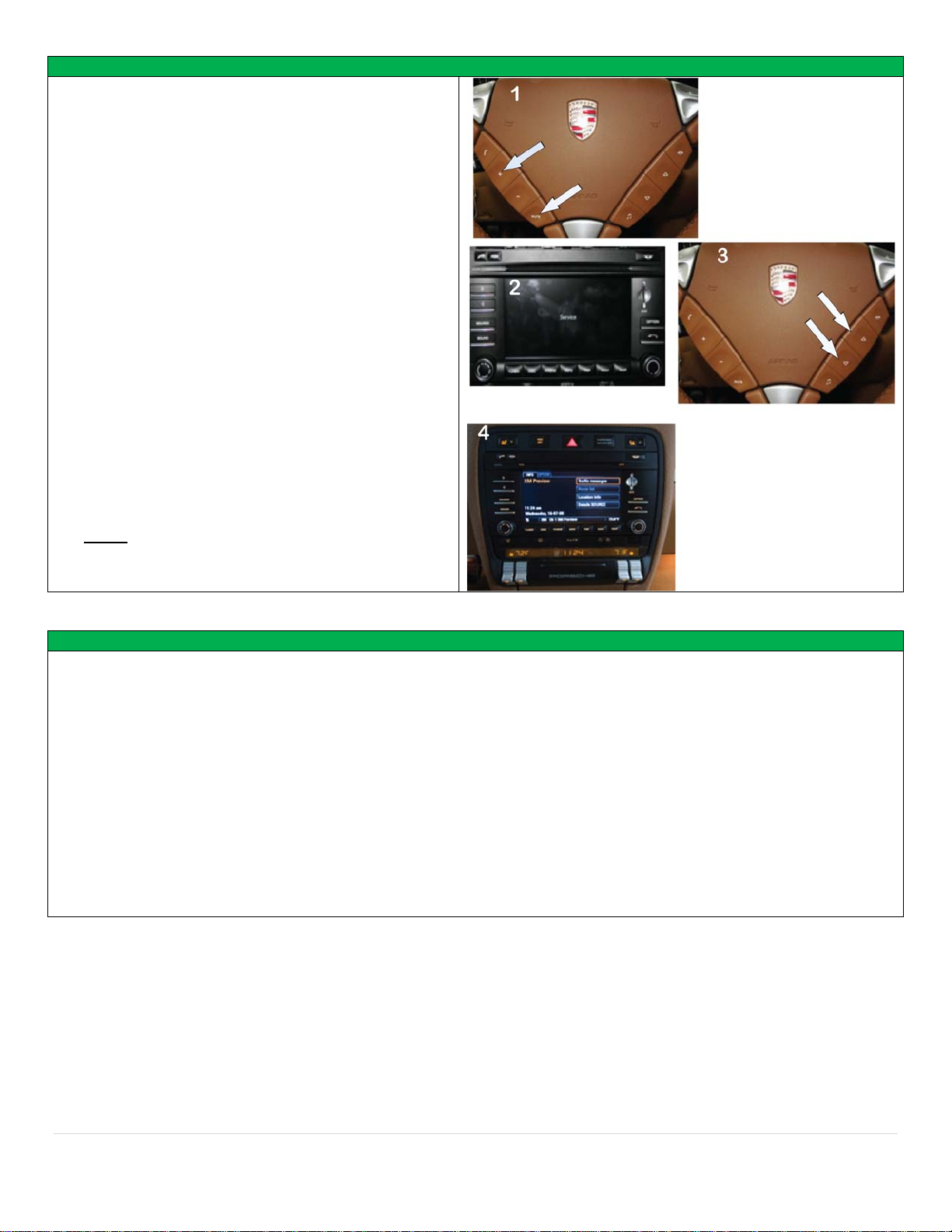Programming
1. Press and hold down the +button on the
steering wheel. While continually holding down
the +button, press and hold down the Mute
button. Continue to hold down the Mute button
and release the +button. Release the Mute
button.
2. The radio screen will now display the word
Service.
3. While Service is displayed on the screen, press
the up arrow within 7 seconds and Hold for 4
seconds to program the PCM3 for media options.
Note: If the PCM3-Media is to be removed from
the vehicle, you must first enter service mode
and press the down arrow for 4 seconds to
deprogram the original PCM3 before the filter is
removed. If this is not done the filter module will
not work on any other vehicle. Wait for the PCM3
to restart!
4. After the radio reboots first select “rear view
camera” and make sure the “automatic” feature
is highlighted. (Automatic means that every time
the vehicle goes into reverse the PCM3 screen
will show the backup camera image).
Note: The PCM must be deprogrammed
before the vehicle is taken in for service.
Operation
1. Place the vehicle in reverse and your image will appear on the screen. When putting the vehicle back in drive the
image will stay on the screen for up to 20 seconds or until the vehicle reaches 7 mph.
2. To enable the rear view camera while in motion simply double click the steering wheel mute button within 1
second. To deactivate the camera while in motion double click the mute button again.
3. If the switcher is used to switch between the two cameras, the double click mute button command will alternate
between reverse camera, factory screen, front camera, factory screen.
4. No matter what is showing on the screen the PCM3 will switch over to the reverse camera image any time the
vehicle is placed into reverse.
5. iPod, AUX, USB-Media and Bluetooth are enabled with activating the interface module in programming and are
accessed through on-screen and radio controls. Note: You cannot use the iPod and the Auxiliary input
simultaneously because they share the same audio path.
6. Initial pairing of phone to Radio Bluetooth. Accept request form phone on radio, enter any 4 digit number on radio
and press OK, enter same 4 digit number on phone and OK. Note: (Write the 4 digit number down and do not
lose it. You will need it if the phone or radio loses the pairing connection information).
Agreement: End user agrees to use this product in compliance with all State and Federal laws. NAV-TV Corp. would not be held liable for misuse of its product.
If you do not agree, please discontinue use immediately and return product to place of purchase.
3 | Page