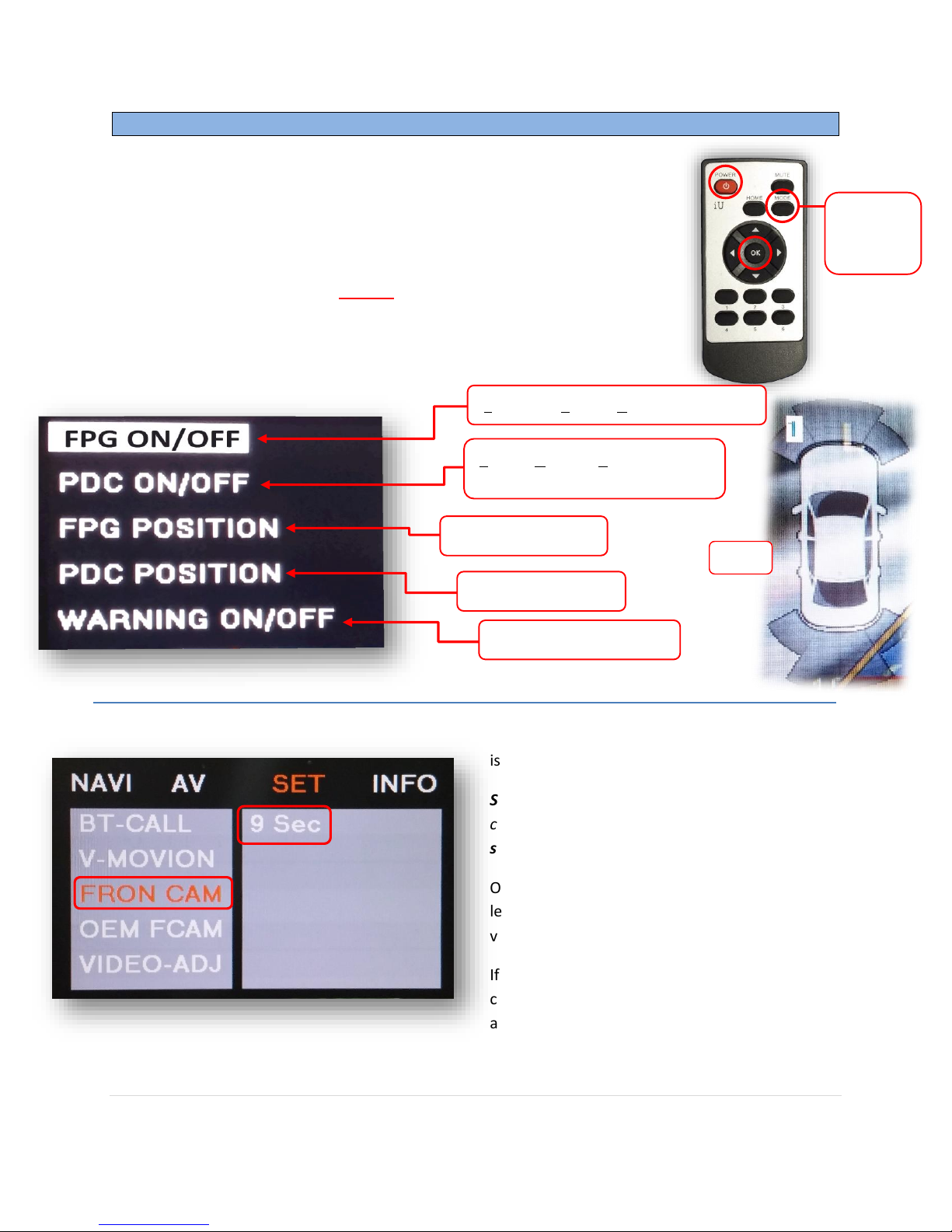BHM
11/24/15
NTV-DOC245
Agreement: End user agrees to use this product in compliance with all State and Federal laws. NAV-TV Corp. would not be held liable for
misuse of its product. If you do not agree, please discontinue use immediately and return product to place of purchase. This product is
intended for off-road use and passenger entertainment only.
6 | P a g e
8. Connect the white plug side of the
provided LVDS Video Cable to the
port on the W205-N RVC interface
labeled ‘VIDEO-IN’.
9. Connect the free end (aqua) of the provided
LVDS Video Cable back to the factory radio at
the ‘DISP’ (dark blue) port.
10. Connect the small white 4-pin plug labeled ‘CAN2’ to the plug on the W205-N interface
labeled ‘CAN2’ for proper operation.
11. Power your reverse camera with an accessory 12v source, or use the brown wire for
reverse 12v only. Splice ground (-) to the black wire provided to the interface, or find
another ground point/wire in the car.
12. Connect signal from the rear camera to the RCA labeled ‘CAMERA’ among the main
Power/CAN harness.
13. Connect the white plug from the Power/CAN Harness to the port on the W205-N RVC
interface labeled ‘POWER/CAN’.
14. Optional: If adding an additional video input (including front camera), use the provided
RCA labeled ‘FRONT’ for signal input. This video source must be powered with an ACC
source. NOTE: If the user desires for automatic front camera-switching, this option must
be set upon installation. See MENU Settings on page 7.
15. Start the car and test for proper functionality before replacing any dash pieces.
NOTE: If after verifying DIP Switches and you still don’t get reverse activation (screen switching to cam-image
while in reverse), re-test with ALL dash-board pieces plugged backed in.
NOTE: If the above was tried and you still are not getting anything on screen, providing the green wire among
the CAN 2 Harness with a reverse signal will switch the screen manually.