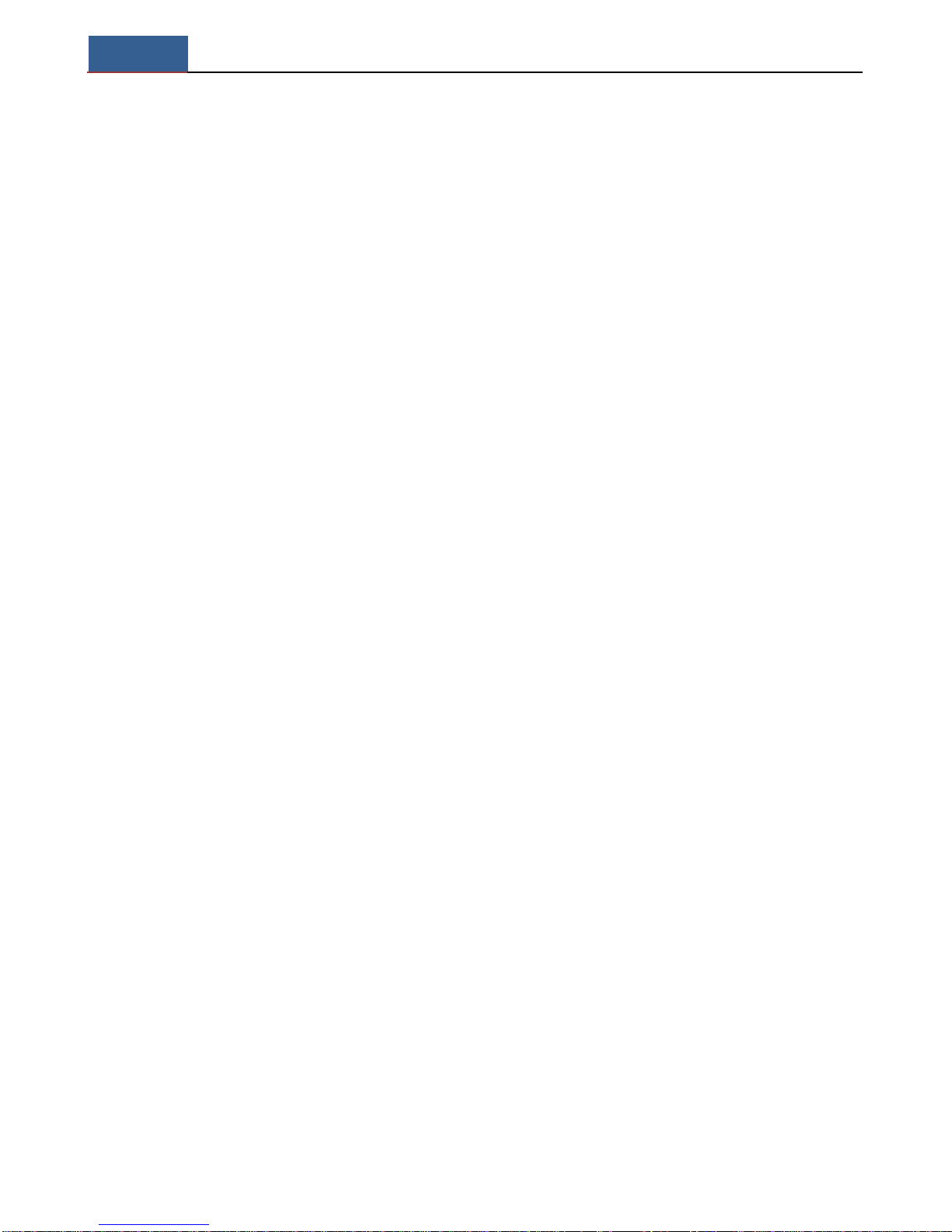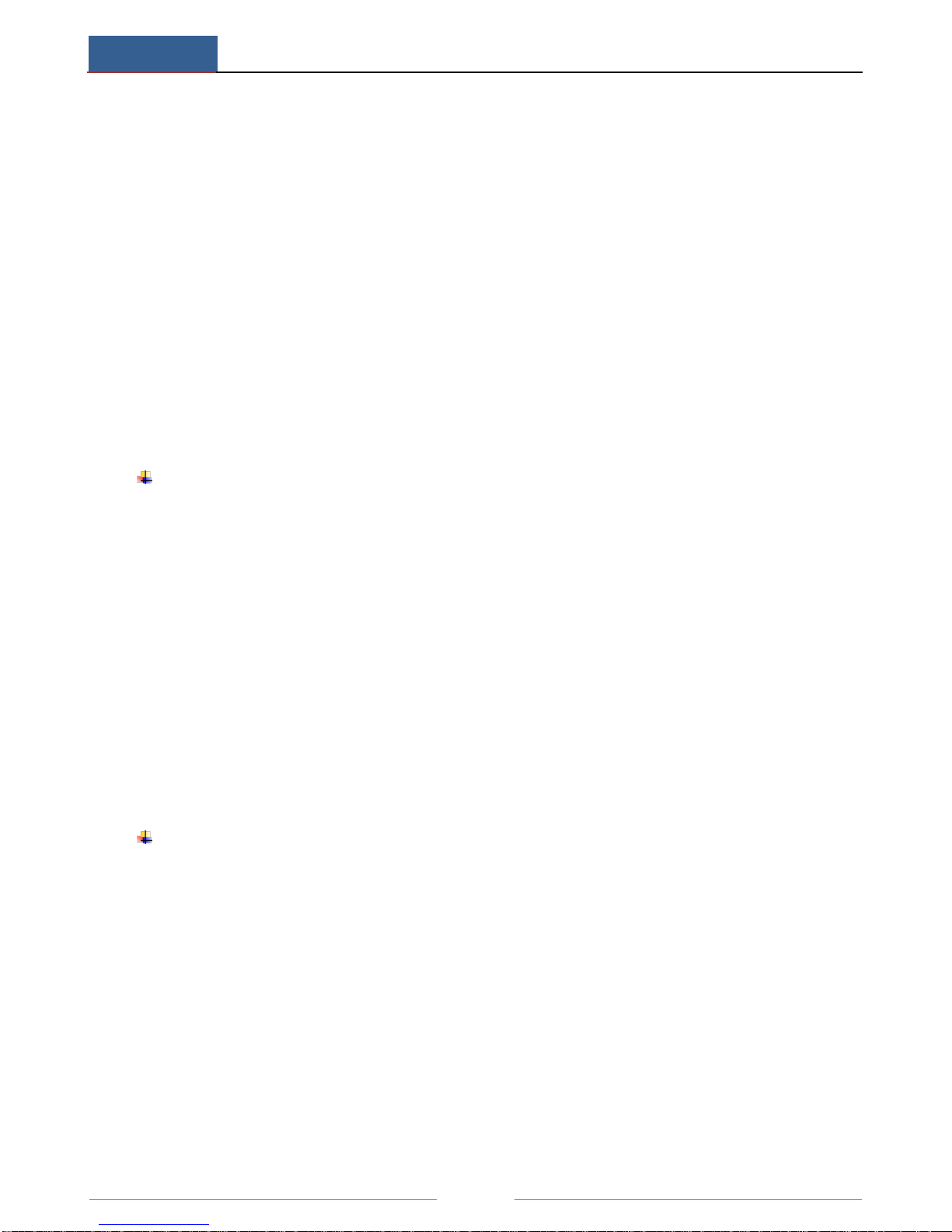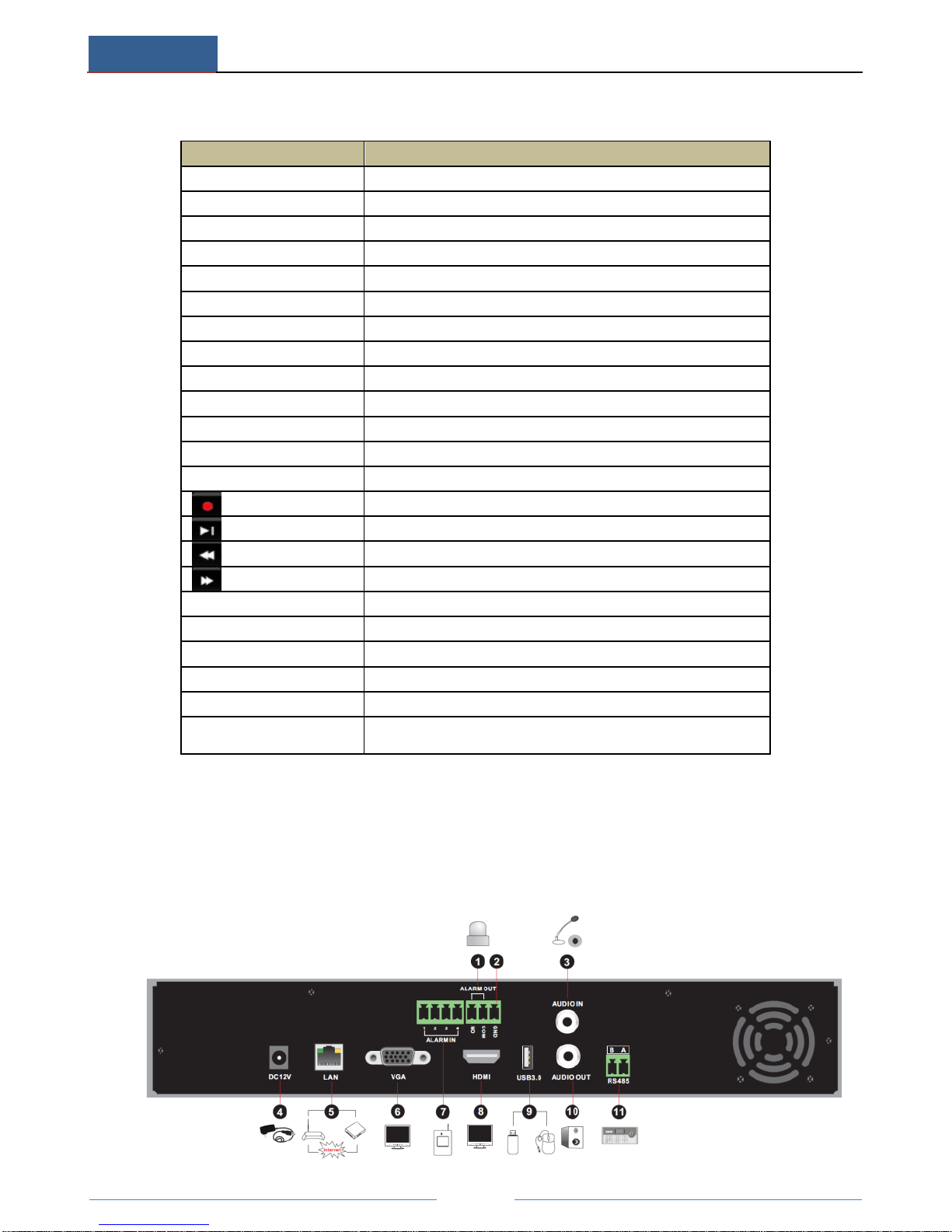6.1 Record Configuration ...............................................................................................29
6.1.1 Mode Configuration......................................................................................29
6.1.2 Advanced Configuration ...............................................................................30
6.2 Record Stream Configuration...................................................................................30
6.3 Stream Settings.........................................................................................................31
6.4 Record Schedule Setting...........................................................................................31
6.4.1 Add Schedule ................................................................................................31
6.4.2 Schedule Configuration.................................................................................33
6.5 Manual Recording ....................................................................................................33
6.6 Timing Recording.....................................................................................................33
6.7 Motion Based Recording..........................................................................................33
6.8 Sensor Based Recording...........................................................................................33
7 Playback...........................................................................................................................34
7.1 Instant Playback........................................................................................................34
7.2 Quick Playback.........................................................................................................34
7.3 Playback by Search...................................................................................................36
7.3.1 Playback by Time Slice Search .....................................................................36
7.3.2 Playback by Time Search ..............................................................................37
7.3.3 Playback by Event Search .............................................................................37
7.3.4 Playback by Tag Search.................................................................................37
8 Backup..............................................................................................................................38
8.1 Backup by Time........................................................................................................38
8.2 Backup by Event.......................................................................................................38
8.3 Image Management ..................................................................................................38
8.4 View Backup Status..................................................................................................38
9 Alarm................................................................................................................................39
9.1 Sensor Alarm ............................................................................................................39
9.2 Motion Alarm ...........................................................................................................40
9.2.1 Motion Configuration....................................................................................40
9.2.2 Motion Alarm Handling Configuration .........................................................41
9.3 Exception Alarm.......................................................................................................41
9.4 Alarm Event Notify ..................................................................................................42
9.4.1 Alarm Out......................................................................................................42
9.4.2 E-mail............................................................................................................42
9.4.3 Display ..........................................................................................................42
9.4.4 Buzzer ...........................................................................................................42
9.5 Manual Alarm...........................................................................................................42
9.6 View Alarm Status....................................................................................................43
10 Network Configuration...................................................................................................44
10.1 TCP/IPv4 Configuration.........................................................................................44
10.2 Port Configuration..................................................................................................44