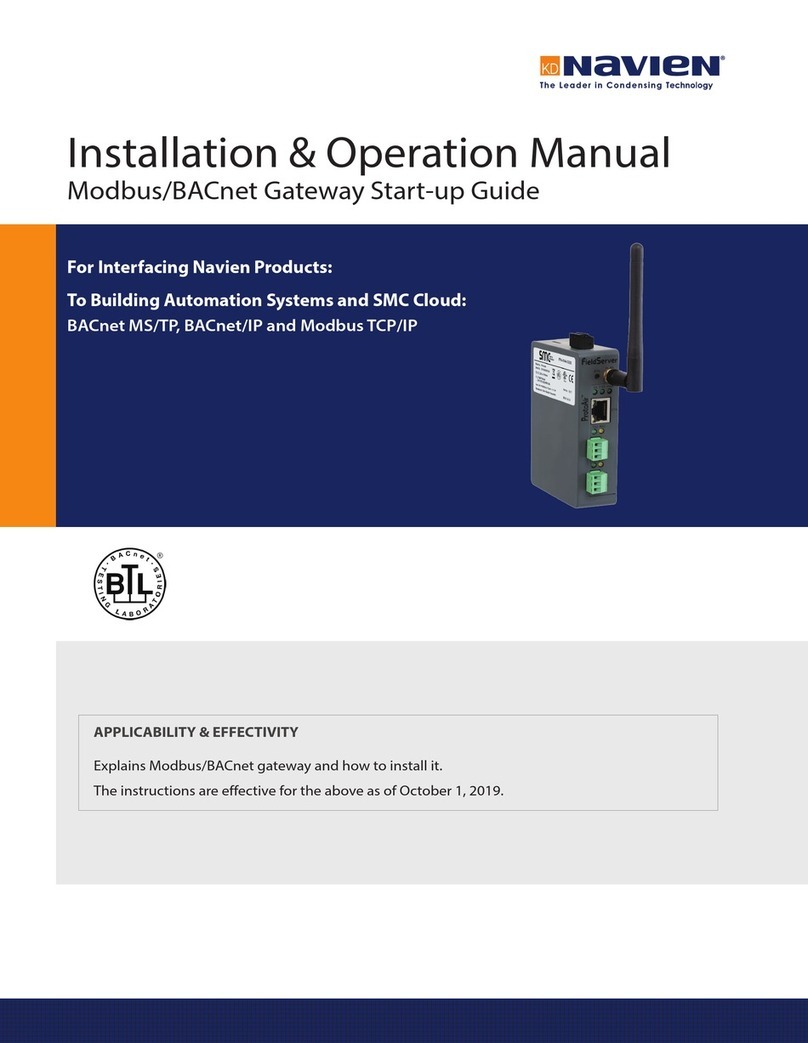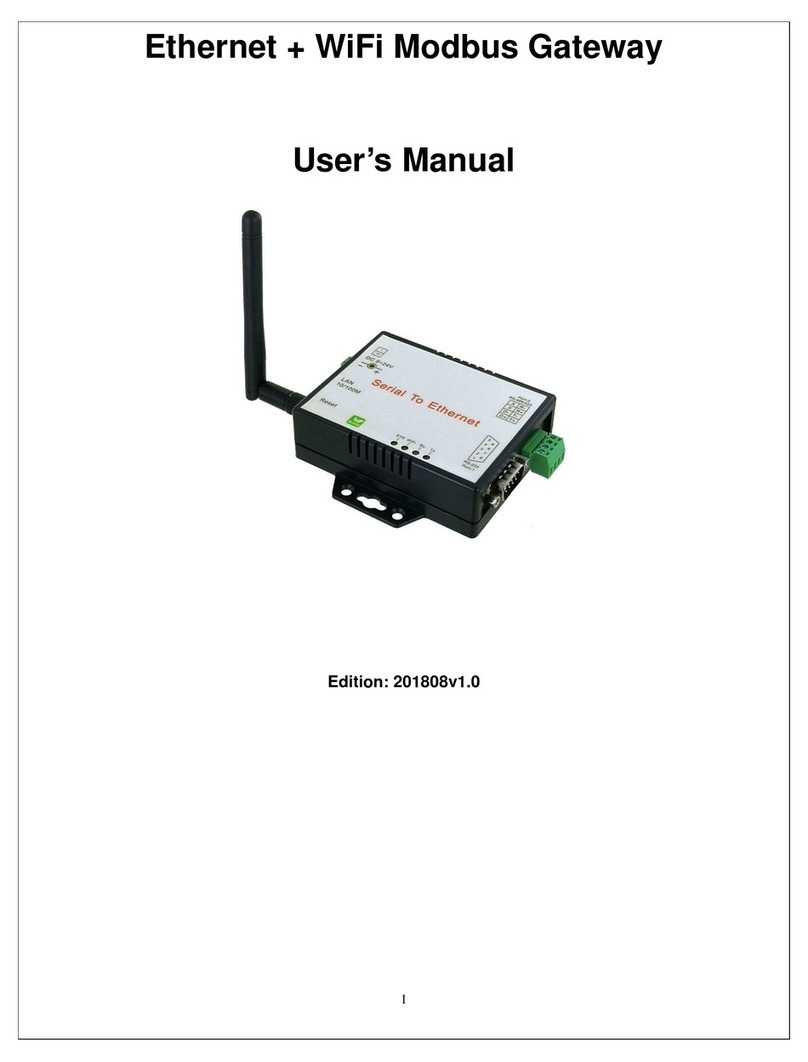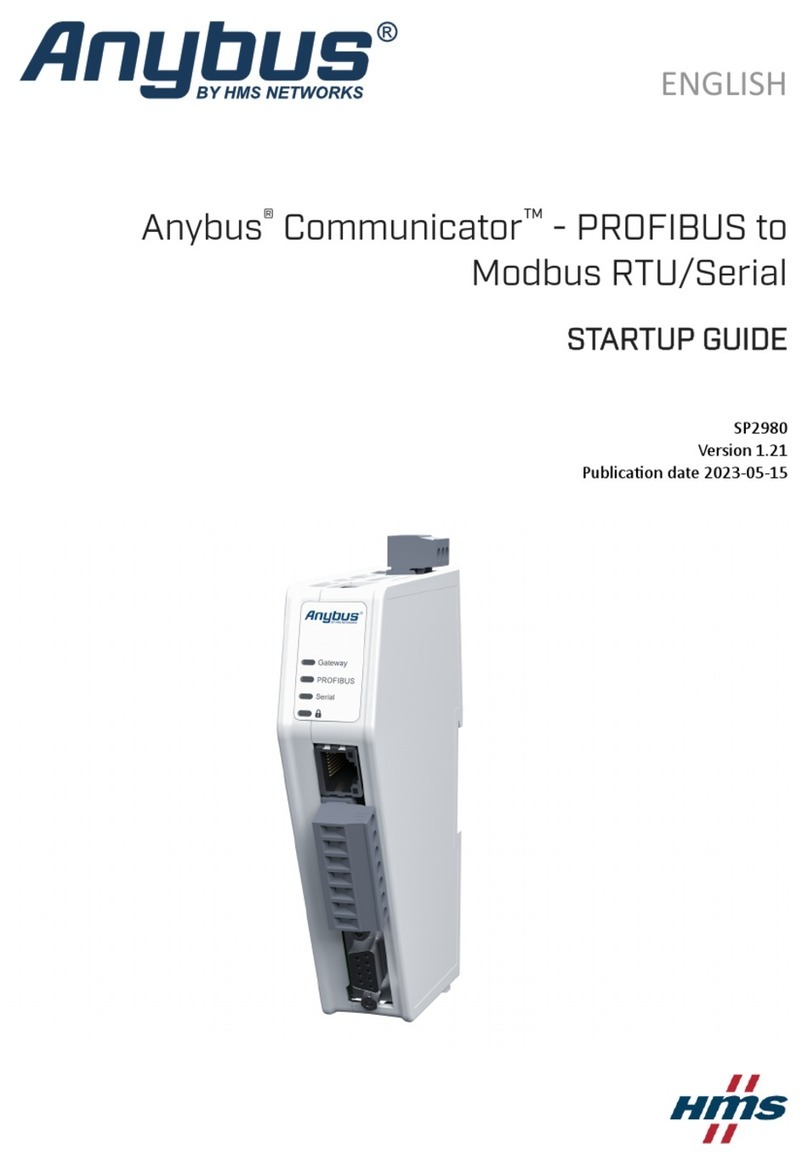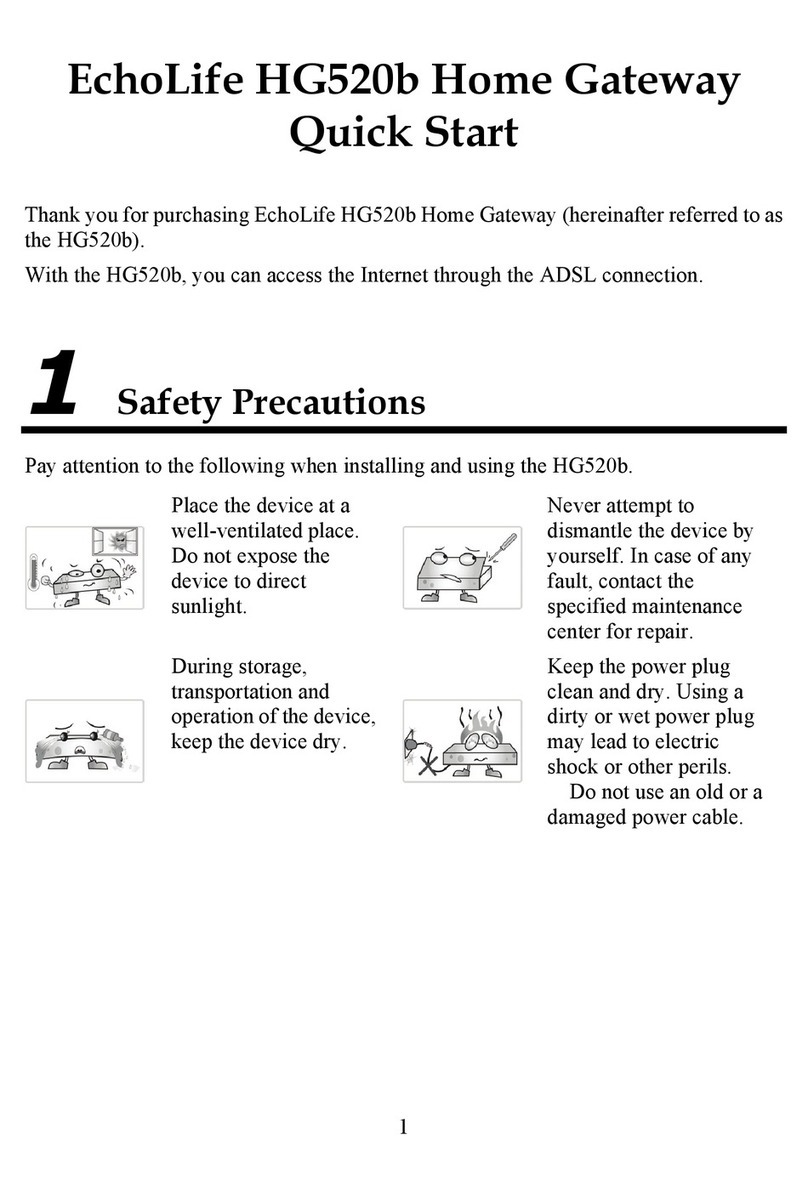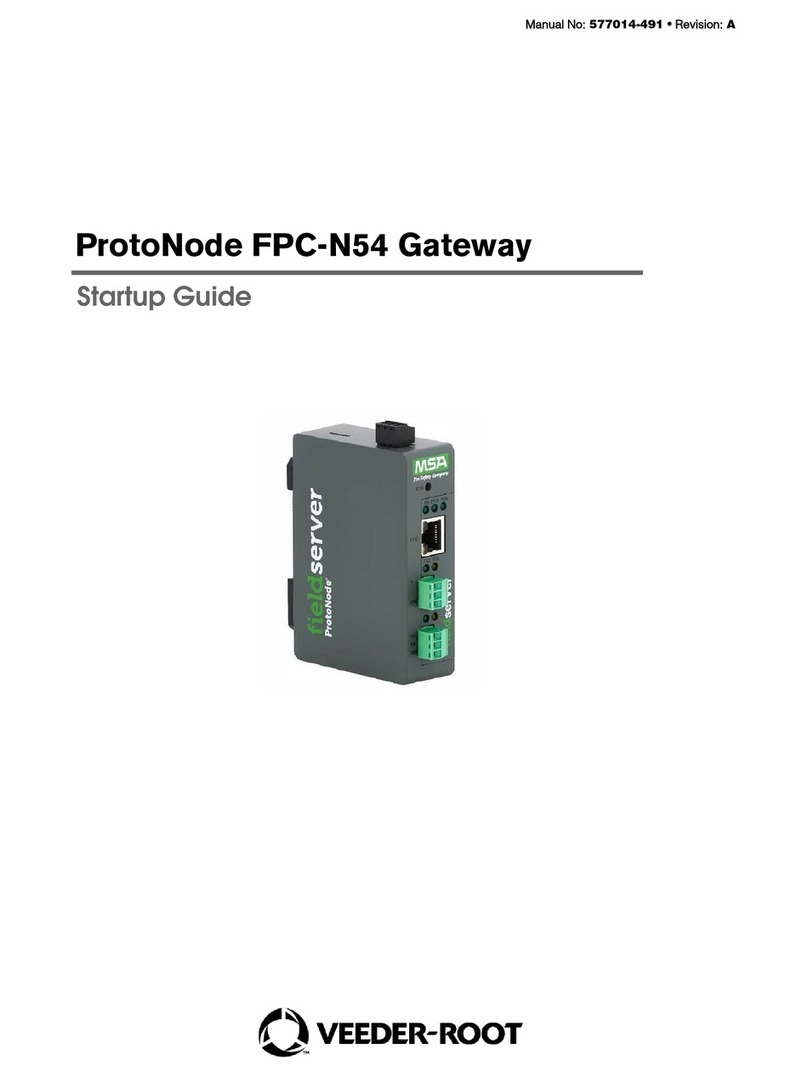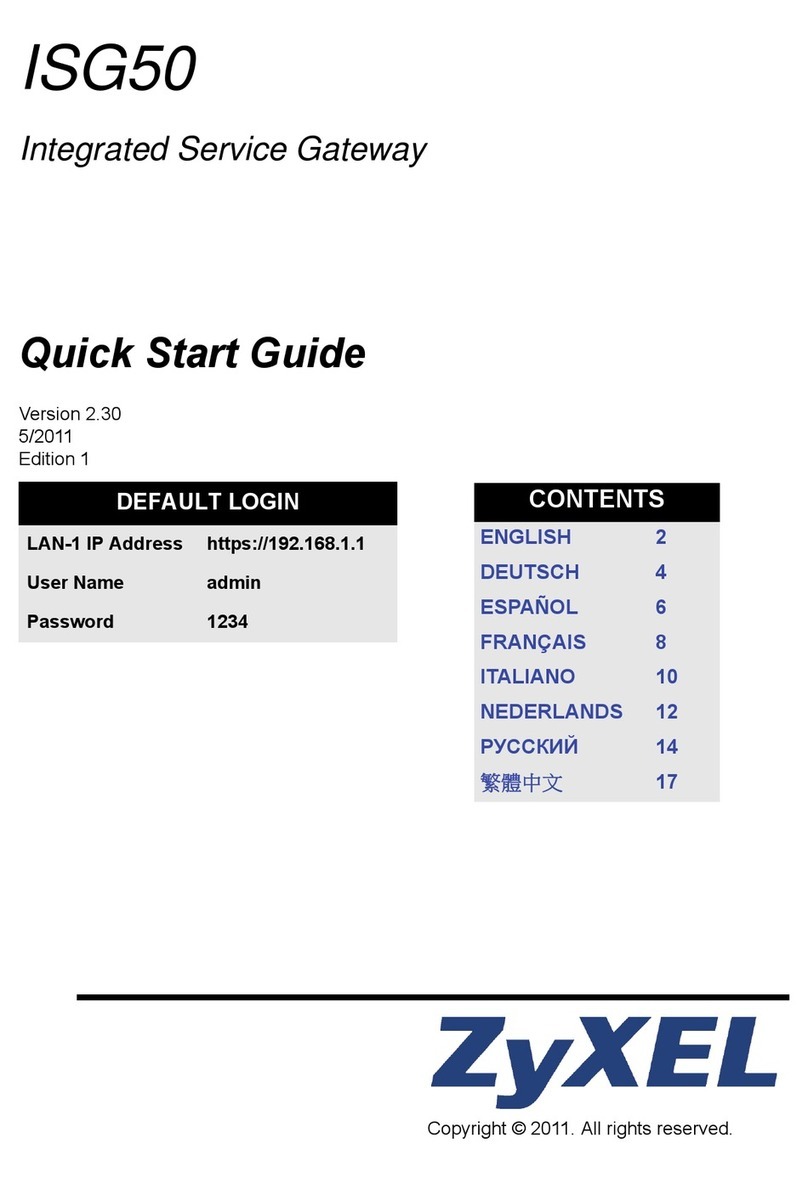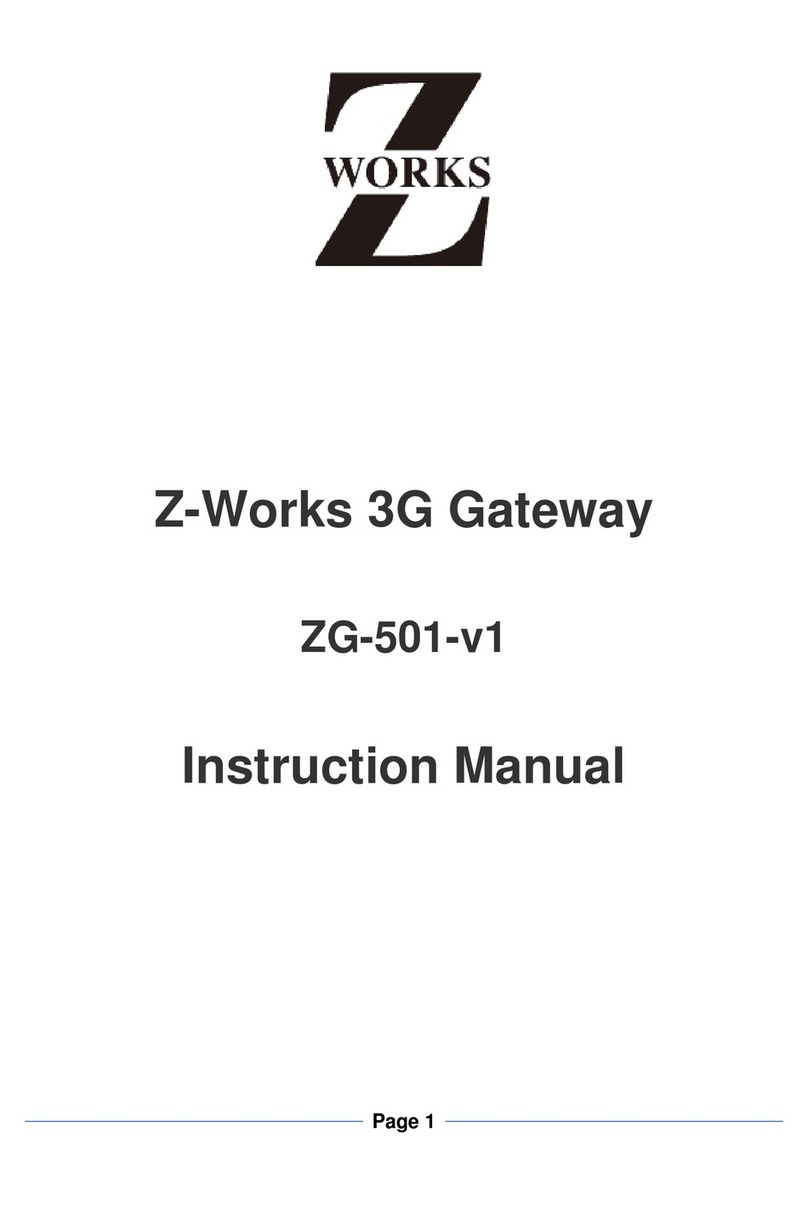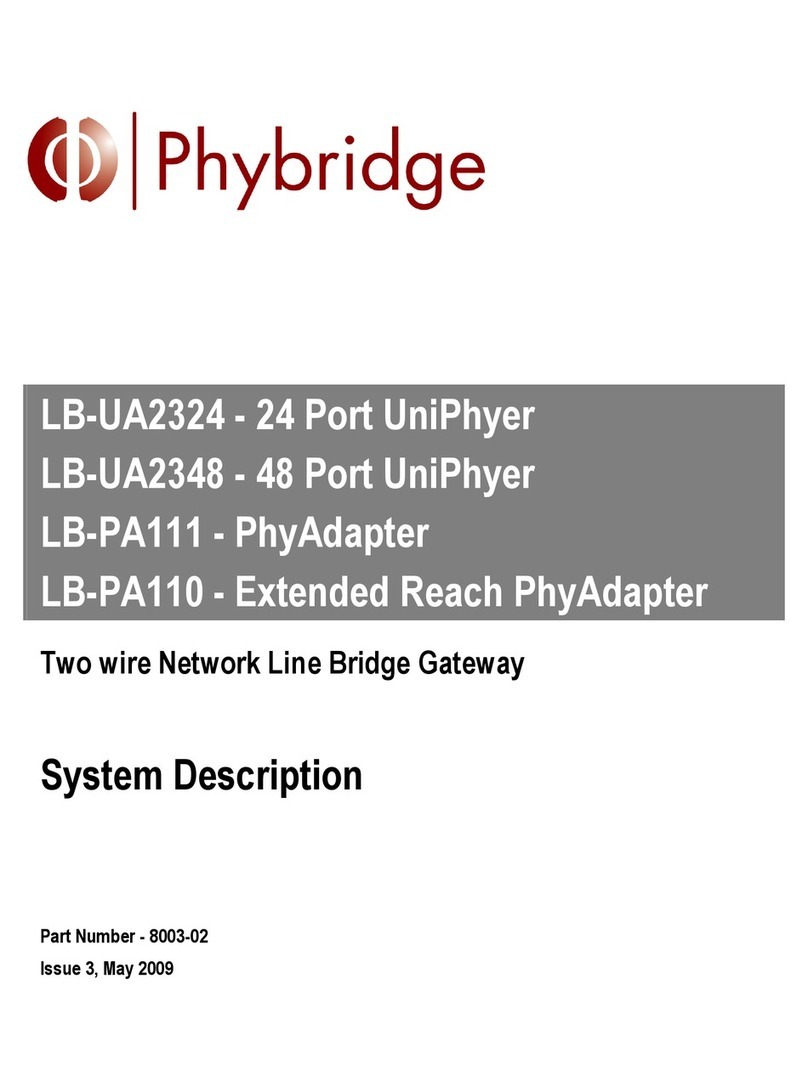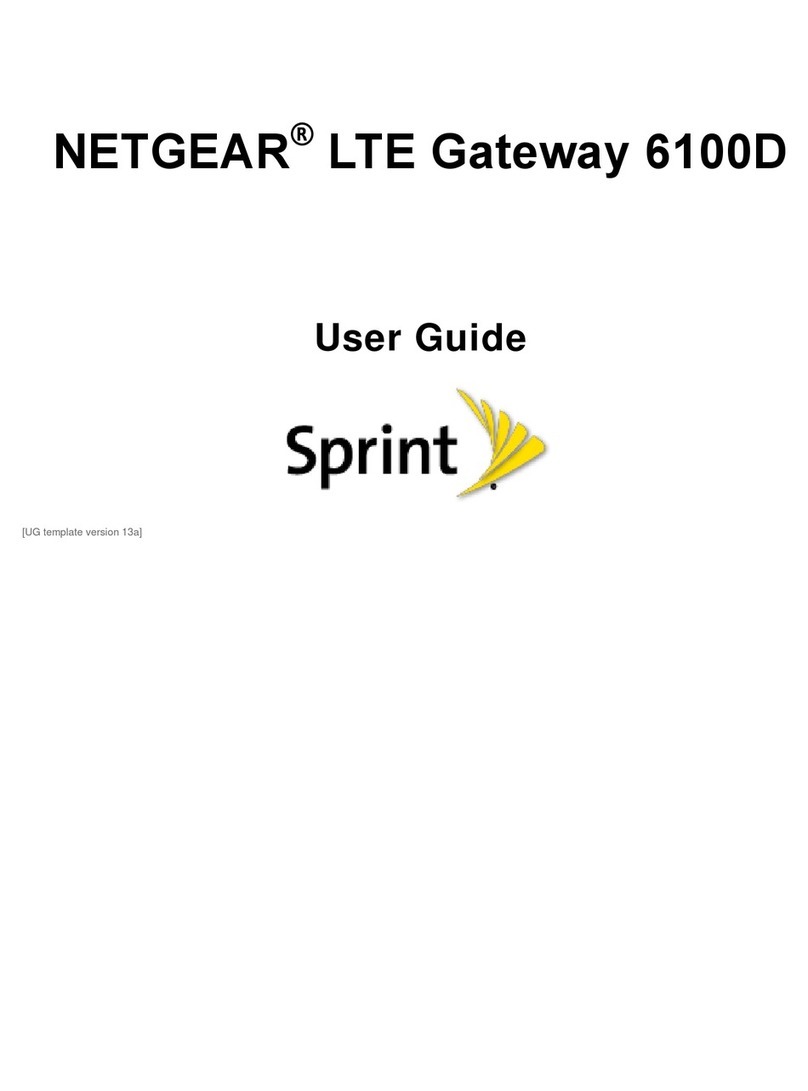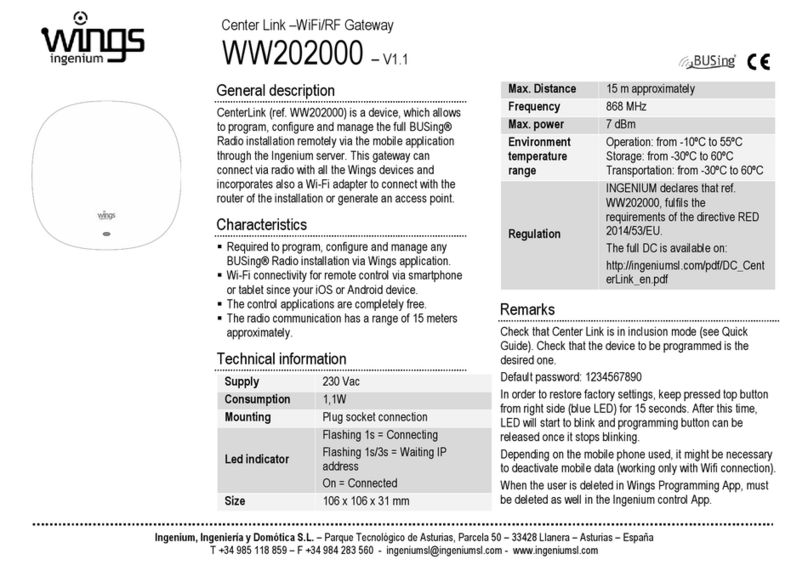Navien LonWorks Gateway User manual

Installation & Operation Manual
LonWorks Gateway Start-up Guide
For Interfacing Navien Products:
To Building Automation Systems and SMC Cloud:
LonWorks
APPLICABILITY & EFFECTIVITY
Explains LonWorks Gateway and how to install it.
The instructions are effective for the above as of October 1, 2019.

22
Quick Start Guide
1. Record the information about the unit. (Section 3.1)
2. Set the device’s COM settings and Node-ID for each of the devices that will connect to the gateway. (Section 3.3)
3. Connect the gateway 6 pin RS-485 connector to the RS-485 network that is connected to each of the devices. (Section 4.2)
4. Connect the gateway 2 pin LonWorks port to the field protocol cabling. (Section 4.3)
5. Connect power to the gateway 6 pin connector. (Section 4.4)
6. Use a web browser to access the gateway Web Configurator page to select the profiles of the devices attached to the gateway and
enter any necessary device information. Once the devices are selected, the gateway automatically builds and loads the appropriate
configuration. (Section 5)
7. The gateway must be commissioned on the LonWorks Network. This needs to be done by the LonWorks administrator using a LonWorks
commissioning tool. (Section 8)

3Contents
Contents
1. CERTIFICATION 5
1.1 LonMark Certification 5
2. INTRODUCTION 6
2.1 Gateway 6
3. SETUP FOR GATEWAY 7
3.1 Record Identification Data 7
3.2 Point Count Capacity and Registers per Device 7
3.3 Configuring Device Communications 7
3.3.1 Input COM Settings on Any Serial Device Connected
to the Gateway 7
3.3.2 Set Node-ID for Any Device Attached to the Gateway 7
4. INTERFACING GATEWAY TO DEVICES 8
4.1 Gateway Connection Ports 8
4.2 NFB-301C/399C boiler Connections to Gateway 8
4.2.1 Biasing the RS-485 Device Network 9
4.2.2 End of Line Termination Switch for the RS-485 Device
Network 9
4.3 Wiring LonWorks Devices to the LonWorks Terminal 9
4.4 Power-Up Gateway 10
5. USE THE GATEWAY WEB CONFIGURATOR TO
SETUP THE GATEWAY 11
5.1 Connect the PC to the Gateway via the Ethernet Port 11
5.1.1 Changing the Subnet of the Connected PC 11
6. CONFIGURE THE GATEWAY 13
6.1 Accessing the Gateway Web Configurator 13
6.2 Selecting Profiles for Devices Connected to Gateway 14
6.2.1 Verify Device Communications 14
7. HOW TO START THE INSTALLATION OVER:
CLEARING PROFILES 15
8. COMMISSIONING GATEWAY ON A LONWORKS
NETWORK 16
8.1 Commissioning Gateway on a LonWorks Network 16
8.1.1 Instructions to Upload XIF File from Gateway Using
Browser 16
9. SMC CLOUD USER SETUP, REGISTRATION AND
LOGIN 17
9.1 User Setup 17
9.2 Registration Process 17
9.3 Login to SMC Cloud 19
Appendix A. Troubleshooting 20
Appendix A.1 Lost or Incorrect IP Address 20
Appendix A.2 Viewing Diagnostic Information 20
Appendix A.3 Check Wiring and Settings 20
Appendix A.4 LED Diagnostics for Communications
Between Gateway and Boilers 21
Appendix A.5 Take a FieldServer Diagnostic Capture 21
Appendix A.5.1 Using the FieldServer Toolbox 21
Appendix A.5.2 Using FS-GUI 22
Appendix B. Additional Information 24
Appendix B.1 Update Firmware 24
Appendix B.2 Securing Gateway with Passwords 24
Appendix C. Vendor Information – Navien 25
Appendix C.1 NFB-C Single Boiler Modbus RTU Mappings
to LonWorks 25
Appendix C.2 NFB-C Main 1 Sub 1 - Sub 31 Modbus RTU
Mappings to LonWorks 27
Appendix D. Reference 44
Appendix D.1 Specifications 44
Appendix D.1.1 Compliance with UL Regulations 44
Appendix E. Limited 2 Year Warranty 45

4List of Figures
Figure 31: SMC Cloud Login Page 19
Figure 32: SMC Cloud Privacy Policy 19
Figure 33: SMC Cloud Landing Page 19
Figure 34: Ethernet Port Location 20
Figure 35: Error Messages Screen 20
Figure 36: Diagnostic LEDs 21
Figure 37: Ethernet Port Location 21
Figure 38: FS-GUI Passwords Page 24
Figure 39: Password Recovery Page 24
Figure 40: Specifications 44
List of Figures
Figure 1: Gateway Ports 7
Figure 2: Supported Point Count Capacity 7
Figure 3: Registers per Device 7
Figure 4: COM Settings 7
Figure 5: Gateway 8
Figure 6: RS-485 Connections to Boiler 8
Figure 7: Pin and Power Connections 8
Figure 8: RS-485 Biasing Switch on the Gateway 9
Figure 9: RS-485 End-Of-Line Termination Switch on the
Gateway 9
Figure 10: LonWorks Terminal 9
Figure 11: Required Current Draw for the Gateway 10
Figure 12: Power Connections 10
Figure 13: External Power Connections 10
Figure 14: Ethernet Port Location 11
Figure 15: Web App Splash Page 13
Figure 16: Login Window 13
Figure 17: Web App Landing Page 13
Figure 18: Configure Tab 13
Figure 19: Web Configurator Showing no Active Profiles 14
Figure 20: Profile Selection Menu 14
Figure 21: Web Configurator Showing Active Profile
Additions 14
Figure 22: LonWorks Service Pin Location 16
Figure 23: Sample of Fserver.XIF File Generated 16
Figure 24: Welcome to SMC Cloud Email 17
Figure 25: Setting User Details 17
Figure 26: Web App Landing Page – FieldPoP Tab 17
Figure 27: Registration Information Page 17
Figure 28: SMC Cloud Connection Problems Message 18
Figure 29: SMC Cloud Registration Page 18
Figure 30: Device Registered for SMC Cloud 18

5CERTIFICATION
1.1 LonMark Certification
LonMark International is the recognized authority for certification, education, and promotion of
interoperability standards for the benefit of manufacturers, integrators and end users. LonMark
International has developed extensive product certification standards and tests to provide the
integrator and user with confidence that products from multiple manufacturers utilizing LonMark
devices work together. Sierra Monitor has more LonMark Certified gateways than any other
gateway manufacturer, including the ProtoCessor, ProtoCarrier and gateway for OEM applications
and the full featured, configurable gateways.
* LonWorks is a registered trademark of Echelon Corporation
1. CERTIFICATION

6INTRODUCTION
2.1 Gateway
The gateway is an external, high performance building automation multi-protocol gateway that is preconfigured to automatically
communicate between Navien’s products (hereafter called “device”) connected to the gateway and automatically configures them for
LonWorks®.
It is not necessary to download any configuration files to support the required applications. The gateway is pre-loaded with tested profiles/
configurations for the supported devices.
WARNING
Only use screws supplied by SMC in the holes found on the back of the unit when attaching the optional DIN rail bracket. Use of any other
screws may damage the unit.
Gateway Connectivity Diagram:
The gateway can connect with Sierra Monitor’s SMC Cloud. The SMC Cloud allows technicians, the OEM's support team and Sierra Monitor's
support team to remotely connect to the gateway. The SMC Cloud provides the following capabilities for any registered devices in the field:
●Remotely monitor and control devices.
●Collect device data and view it on the SMC Cloud Dashboard and the SMC Smart Phone App.
●Create user defined device notifications (alarm, trouble and warning) via SMS and/or Email.
●Generate diagnostic captures (as needed for troubleshooting) without going to the site.
For more information about the SMC Cloud, refer to the SMC Cloud Start-up Guide.
2. INTRODUCTION

7SETUP FOR GATEWAY
3.1 Record Identification Data
Each gateway has a unique part number located on the side or
the back of the unit. This number should be recorded, as it may be
required for technical support. The numbers are as follows:
Model Part Number
LonWorks Gateway GXXX001933
Figure 1: Gateway Ports
●GXXX001933 units have the following 3 ports: LonWorks +
Ethernet + RS-485
3.2 Point Count Capacity and Registers per
Device
The total number of registers presented by the device(s)
attached to the gateway cannot exceed:
Part Number Total Registers
GXXX001933 5,000
Figure 2: Supported Point Count Capacity
Devices Registers Per Device
NFB Single Boiler 118
NFB Main 1 Sub 1 - Sub 31 113 - 1013
Figure 3: Registers per Device
3. SETUP FOR GATEWAY
3.3 Configuring Device Communications
3.3.1 Input COM Settings on Any Serial Device
Connected to the Gateway
●Any connected serial device MUST have the same baud rate,
data bits, stop bits, and parity settings as the gateway.
●Figure 4 specifies the device serial port settings required to
communicate with the gateway.
Port Setting Device
Protocol Modbus RTU
Baud Rate 9600
Parity None
Data Bits 8
Stop Bits 1
Figure 4: COM Settings
3.3.2 Set Node-ID for Any Device Attached to the
Gateway
●Set Node-ID for any device attached to gateway. The Node-ID
needs to be uniquely assigned between 1 and 255.

8INTERFACING GATEWAY TO DEVICES
4.2 NFB-301C/399C boiler Connections to
Gateway
There are two ways to power the gateway. One method is to
use the boiler PCB (printer circuit board). The other is to use the
included power supply in the box.
Gateway 6 Pin Phoenix connector:
●The 6 pin Phoenix connector is the same for Gateway.
●Pins 1 through 3 are for RS-485 devices.
-Use standard grounding principles for RS-485 GND.
●Pins 4 through 6 are for power. Do not connect power until
Section 4.4.
1 2
O
N
ON
12
+
A
B
G
3-Pin
Terminal
Block
6-Pin
Phoenix
Connector
1 2
O
N
ON
12
+
Tx +
Rx -
GND
+PWR
-PWR
FRAME
GND
Boiler
(front panel)
Gateway Pin
Terminals Pin Assignment
APin 1 RS-485 +
BPin 2 RS-485 -
GPin 3 RS-485 GND
Figure 6: RS-485 Connections to Boiler
Boiler Pins Pin # Gateway 6
Pin Terminal
Pin
Assignment
Pin
RS-485+ 1TX+ RS-485
Pin
RS-485- 2RX- RS-485
In GND 3GND RS-485
GND
Power In
(+) 4+PWR V+
Power In
(-) 5-PWR V-
Frame
Ground 6FRAME
GND
FRAME
GND
Figure 7: Pin and Power Connections
4.1 Gateway Connection Ports
Figure 5: Gateway
4. INTERFACING GATEWAY TO DEVICES

9INTERFACING GATEWAY TO DEVICES
4.2.1 Biasing the RS-485 Device Network
●An RS-485 network with more than one device needs to have
biasing to ensure proper communication. The biasing only
needs to be done on one device.
●The gateway has 510 ohm resistors that can be used to set the
biasing. The gateway’s default positions from the factory for the
biasing jumpers are OFF.
●The OFF position is when the 2 red biasing jumpers straddle the
4 pins closest to the outside of the board of the gateway. (Figure
8)
●Only turn biasing ON:
-IF the BMS cannot see more than one device connected to
the gateway.
-AND all the settings (COM settings, wiring, and DIP
switches) have been checked.
●To turn biasing ON, move the 2 red biasing jumpers to straddle
the 4 pins closest to the inside of the board of the gateway.
RS-485 Bias
Switch
(off)
Figure 8: RS-485 Biasing Switch on the Gateway
4.2.2 End of Line Termination Switch for the RS-485
Device Network
●On long RS-485 cabling runs, the RS-485 trunk must be properly
terminated at each end.
●The gateway has an end of line (EOL) blue jumper. The default
setting for this blue EOL switch is OFF with the jumper
straddling the pins closest to the inside of the board of the
gateway.
-On short cabling runs the EOL switch does not to need to be
turned ON.
●If the gateway is placed at one of the ends of the trunk, set
the blue EOL jumper to the ON position straddling the pins
closest to the outside of the board of the gateway.
●Always leave the single red jumper in the A position (default
factory setting).
RS-485 EOL
Switch
(off) Leave in
Position A
Figure 9: RS-485 End-Of-Line Termination Switch on the Gateway
4.3 Wiring LonWorks Devices to the
LonWorks Terminal
●Wire the LonWorks device network to the LonWorks Gateway
Terminal.
-Use approved cable per the FT-10 installation guidelines.
●LonWorks has no polarity.
Figure 10: LonWorks Terminal

10 INTERFACING GATEWAY TO DEVICES
●If using the external power supply provided, apply power to the
gateway power terminal pins +L and -N as shown below.
Boiler Pins Pin # Gateway 6
Pin Terminal
Pin
Assignment
Power In
(+) Pin 4 V+ White/Black
Power
In (-) Pin 5 V- Black
Frame
Ground Pin 6 FRAME
GND NA
Figure 13: External Power Connections
4.4 Power-Up Gateway
There are two ways to power the gateway. One method is to
use the boiler PCB (printer circuit board). The other is to use the
included power supply in the box.
Check power requirements in the table below:
Power Requirement for Gateway External Gateway
Gateway Current Draw Type
Gateway Family 12 V DC/AC 24 V DC/AC 30 VDC
GXXX001933 (Typical) 210 mA 130 mA 90 mA
GXXX001933 (Maximum) 250 mA 170 mA 110 mA
Note These values are‘nominal’ and a safety margin
should be added to the power supply of the host
system. A safety margin of 25% is recommended.
Figure 11: Required Current Draw for the Gateway
Apply power to the gateway as shown below in Figure 12.
●Gateway accepts either 9-30 VDC or 12-24 VAC on pins 4 and 5.
●Frame GND should be connected.
NULTISW FLOW SW LPSW OUTDOOR DHW TANK
(+)
(-)
(+)
(-)
SYSTEM
SUPPLY
SYSTEM
RETURN
R W
T/SZONE 1 T/S ZONE 2 T/SZONE 3
CR W CR W C
R W C
T/SDHW
3.LWCO
2.AC24VL
1.AC24VN
NULTI SW
R W
T/S ZONE 1 T/S ZONE 2 T/S ZONE 3
CR W CR W C
R W C
T/S DHW
3.LWCO
2.AC24VL
1.AC24VN
CNC3
6-Pin
Phoenix
Connector
+
Tx +
Rx -
GND
+PWR
-PWR
FRAME
GND
Boiler
Front Panel
PCB
Boiler (controller) Gateway Pin
Terminals Pin Assignment
2. AC24VL Pin 4 V +
1. AC24VN Pin 5 V -
-Pin 6 FRAME GND
Figure 12: Power Connections

11USE THE GATEWAY WEB CONFIGURATOR TO SETUP THE GATEWAY
5.1 Connect the PC to the Gateway via the
Ethernet Port
First, connect a Cat-5 Ethernet cable (straight through or cross-
over) between the local PC and gateway.
Ethernet Port
Figure 14: Ethernet Port Location
To access the gateway via Ethernet connection changethe
subnet of the connected PC (Section 5.1.1).
5.1.1 Changing the Subnet of the Connected PC
The default IP Address for the gateway is 192.168.1.24, Subnet
Mask is 255.255.255.0. If the PC and gateway are on different IP
networks, assign a static IP Address to the PC on the 192.168.1.xxx
network.
For Windows 10:
1. Find the search field in the local computer’s taskbar (usually to
the right of the windows icon ( ) and type in “Control Panel”.
2. Click “Control Panel”, click “Network and Internet” and then
click “Network and Sharing Center”.
3. Click “Change adapter settings”on the left side of the window.
4. Right-click on “Local Area Connection”and select “Properties”
from the dropdown menu.
5. Highlight and then click the
Properties button.
6. Select and enter a static IP Address on the same subnet. For
example:
7. Click the Okay button to close the Internet Protocol window
and the Close button to close the Ethernet Properties window.
5. USE THE GATEWAY WEB CONFIGURATOR TO SETUP THE GATEWAY

12 USE THE GATEWAY WEB CONFIGURATOR TO SETUP THE GATEWAY
This Page Intentionally Left Blank

13CONFIGURE THE GATEWAY
6.1 Accessing the Gateway Web
Configurator
1. Navigate to the IP Address of the gateway on the local PC
using one of two methods:
●Open a web browser and enter the IP Address of the
gateway; the default Ethernet address is 192.168.1.24.
●If using the FieldServer Toolbox (Section 5.1.2), click the
Connect button.
Note If the IP Address of the gateway has been changed,
the IP Address can be discovered using the FS
Toolbox utility. See Appendix A.1 for instructions.
2. Once at the Web App splash page, click the Login button.
Figure 15: Web App Splash Page
3. Enter the previously set up or default username and password.
Note The default username is “admin”. The default
password is “admin”.
Figure 16: Login Window
4. From the Web App landing page (Figure 17), click the
Configure tab.
Figure 17: Web App Landing Page
5. Then click the Profiles Configuration button to go to the Web
Configurator page.
Figure 18: Configure Tab
Note ●The SMC Cloud™ tab (see Figure 18) allows
users to connect to the SMC Cloud, Sierra
Monitor’s device cloud solution for IIoT. The
SMC Cloud enables secure remote connection
to field devices through a FieldServer and its
local applications for configuration,
management, maintenance. For more
information about the SMC Cloud, refer to the
SMC Cloud Start-up Guide.
●For Web App instructions to the System View,
Historian and Event Logger functions, see the
SMC Cloud Start-up Guide.
6. CONFIGURE THE GATEWAY

14 CONFIGURE THE GATEWAY
6. Then press the“Submit” button to add the Profile to the list of
devices to be configured.
7. Repeat this process until all the devices have been added.
8. Completed additions are listed under “Active profiles” as shown
in Figure 21.
Figure 21: Web Configurator Showing Active Profile Additions
6.2.1 Verify Device Communications
1. Check that TX and RX LEDs are rapidly flashing. See
Appendix A.4 for information and images.
2. Confirm the software shows communication without errors.
Go to Appendix A.2 for instructions.
6.2 Selecting Profiles for Devices
Connected to Gateway
1. In the Web Configurator, the Active Profiles are shown below
the Configuration Parameters.
2. The Active Profiles section lists the currently active device
profiles, including previous Web Configurator additions.
This list is empty for new installations, or after clearing all
configurations. (Figure 19)
Figure 19: Web Configurator Showing no Active Profiles
3. To add an active profile to support a device, click the Add
button under the Active Profiles heading. Select a profile
from the drop-down menu field that appears underneath the
Current profile column. (Figure 20)
Figure 20: Profile Selection Menu
4. For every device that is added, assign a unique Node-ID. This
specification must match the device’s network settings.
5. Once the Profile for the device has been selected from the
drop-down list, enter the value of the device’s Node-ID which
was assigned in Section 3.3.2.

15HOW TO START THE INSTALLATION OVER: CLEARING PROFILES
Follow the steps outlined in Section 6.1 to access the gateway
Web Configurator.
1. The Web Configurator is displayed as the landing page.
2. At the bottom-left of the page, click the“Clear Profiles and
Restart” button.
3. Once restart is complete, all past profiles discovered and/or
added via Web configurator are deleted. The unit can now be
reinstalled.
7. HOW TO START THE INSTALLATION OVER: CLEARING PROFILES

16 COMMISSIONING GATEWAY ON A LONWORKS NETWORK
Commissioning may only be performed by the LonWorks
administrator.
8.1 Commissioning Gateway on a
LonWorks Network
During the commissioning process, the LonWorks administrator
may prompt the user to hit the service pin on the gateway
at a specific point (this step occurs at different points of the
commissioning process for each LonWorks network management
tool).
●If an XIF file is required, see steps in Section 8.1.1 to generate
XIF.
Figure 22: LonWorks Service Pin Location
8.1.1 Instructions to Upload XIF File from Gateway
Using Browser
1. Connect a Cat-5 Ethernet cable (straight through or cross-over)
between the PC and Gateway.
2. The default IP Address for the Gateway is 192.168.1.24,
Subnet Mask is 255.255.255.0. If the PC and gateway are on
different IP networks, assign a static IP Address to the PC on
the 192.168.1.xxx network.
For Windows 10:
1. Find the search field in the local computer’s taskbar (usually to
the right of the windows icon ( ) and type in “Control Panel”.
2. Click “Control Panel”, click “Network and Internet” and then
click “Network and Sharing Center”.
3. Click “Change adapter settings”on the left side of the window.
4. Right-click on “Local Area Connection”and select “Properties”
from the dropdown menu.
5. Highlight and then click the
Properties button.
6. Select and enter a static IP Address on the same subnet. For
example:
7. Click the Okay button to close the Internet Protocol window
and the Close button to close the Ethernet Properties window.
8. Open a web browser and go to the following address: [IP
Address of Gateway]/fserver.xif
●Example: 192.168.1.24/fserver.xif
9. If the web browser prompts to save the file, save the file onto
the PC. If the web browser displays the xif file as a web page,
save the file onto the local PC as “fserver.xif”.
Figure 23: Sample of Fserver.XIF File Generated
8. COMMISSIONING GATEWAY ON A LONWORKS NETWORK

17SMC CLOUD USER SETUP, REGISTRATION AND LOGIN
3. Fill in the name, phone number, and password fields and
check the checkbox to agree to the privacy policy and terms
of service.
4. Click “Save”to save the user details.
5. Click “OK”on when the Success message appears.
6. Record the email account used and password for future use.
9.2 Registration Process
Once SMC Cloud user credentials have been generated, the
gateway can be registered onto the SMC Cloud server.
1. Click on the SMC Cloud tab on the left-hand side of the
screen.
Figure 26: Web App Landing Page – SMC Cloud Tab
2. The following informational splash page will appear, click Close
to view the registration page.
Figure 27: Registration Information Page
3. If a warning message appears instead of the splash page,
follow the suggestion that appears on screen.
9.1 User Setup
Request an invitation to SMC Cloud from the manufacturer’s
support team and follow the instructions below to set up login
details:
1. The“Welcome to SMC Cloud” email will appear as shown
below.
Figure 24: Welcome to SMC Cloud Email
Note If no SMC Cloud email was received, check the
spam/junk folder for an email from notification@
fieldpop.io. Contact the manufacturer’s support
team if the email cannot be found.
2. Click the “Complete Registration”button and fill in user details
accordingly.
Figure 25: Setting User Details
9. SMC CLOUD USER SETUP, REGISTRATION AND LOGIN

18 SMC CLOUD USER SETUP, REGISTRATION AND LOGIN
6. To input the device location, do one of the following:
●Enter the address in the address field.
●Click the “Get Current Location” button to auto-populate.
Note This button will only work if location services
have been enabled on the local browser. If using
the Chrome browser and connected via LAN, this
method will not work.
●Drop a location directly on the Google map.
●Enter the latitude and longitude manually.
7. Click Register Device.
8. Once the device has successfully been registered, the following
screen will appear listing the device details and additional
information auto-populated by the gateway.
Figure 30: Device Registered for SMC Cloud
4. If the gateway cannot reach the SMC Cloud server, the
following message will appear.
Figure 28: SMC Cloud Connection Problems Message
●Follow the directions presented in the warning message and
check that the DNS settings are set up with the following
Domain Name Server (DNS) settings:
DNS1=8.8.8.8
DNS2=8.8.4.4
●Ensure that the gateway is properly connected to the
Internet.
Note If changes to the network settings are done,
remember to click“Update IP Settings”and then
power cycle the gateway.
5. On the registration page, fill in user credentials and all other
device information fields for registration of each individual
gateway in the field.
Figure 29: SMC Cloud Registration Page

19SMC CLOUD USER SETUP, REGISTRATION AND LOGIN
Figure 33: SMC Cloud Landing Page
9.3 Login to SMC Cloud
After the gateway is registered, go to www.smccloud.net and type
in the appropriate login information as per registration credentials.
Figure 31: SMC Cloud Login Page
Note If the login password is lost, see the SMC Cloud Start-up
Guide for recovery instructions.
On first login, the Privacy Policy window will appear. Read the
Terms of Service, click the checkbox to accept the terms and then
click the Continue button to access SMC Cloud.
Figure 32: SMC Cloud Privacy Policy
Note For additional SMC Cloud instructions see the SMC
Cloud Start-up Guide.

20 Troubleshooting
Appendix A.1 Lost or Incorrect IP Address
1. Ensure that FieldServer Toolbox is loaded onto the local PC.
Otherwise, download the FieldServer Toolbox.zip via the Sierra
Monitor website’s Software Downloads.
2. Extract the executable file and complete the installation.
Ethernet Port
Figure 34: Ethernet Port Location
3. Connect a standard Cat-5 Ethernet cable between the user’s PC
and gateway.
4. Double click on the FS Toolbox Utility and click Discover Now
on the splash page.
5. Check for the IP Address of the desired gateway.
6. If correcting the IP Address of the gateway: click the settings
icon on the same row as the gateway, then click Network
Settings, change the IP Address and click Update IP Settings to
save.
Appendix A.2 Viewing Diagnostic
Information
1. Type the IP Address of the gateway into the web browser or
use the FieldServer Toolbox to connect to the gateway.
2. Click on Diagnostics and Debugging Button, then click on
view, and then on connections.
3. If there are any errors showing on the Connection page, refer
to Appendix A.3 for the relevant wiring and settings.
Figure 35: Error Messages Screen
Appendix A.3 Check Wiring and Settings
●No COMS on Modbus RTU side. If the Tx/Rx LEDs are not flashing
rapidly then there is a COM issue. To fix this, check the following:
-Visual observations of LEDs on the gateway (Appendix A.4).
-Check baud rate, parity, data bits, stop bits.
-Check device address.
-Verify wiring.
-Verify device is connected to the same subnet as the gateway.
-Verify the Modbus device(s) were listed in the Web
Configurator (Section 6.2).
●Field COM problems:
-If Ethernet protocols are used, observe Ethernet LEDs on the
gateway (Appendix A.4).
-Check dipswitch settings (using correct baud rate and device
instance).
-Verify IP Address setting.
-Verify wiring.
Note If the problem persists, a Diagnostic Capture needs to
be taken and sent to support. (Appendix A.5)
Appendix A. Troubleshooting
Table of contents
Other Navien Gateway manuals