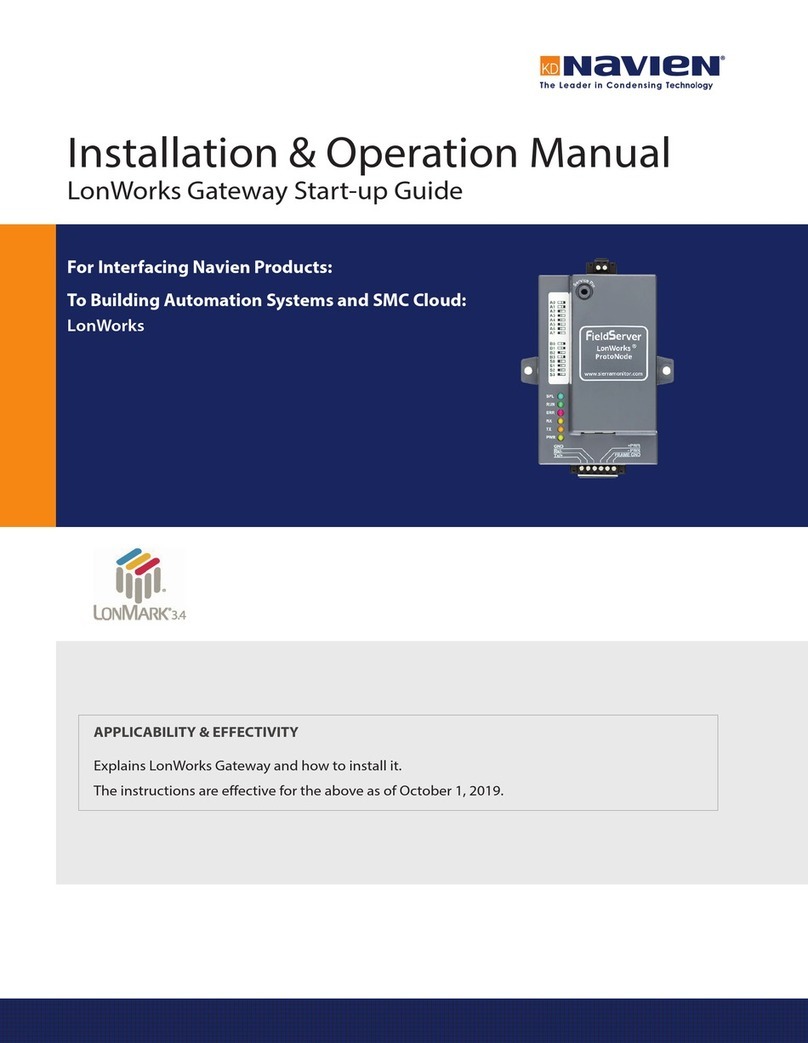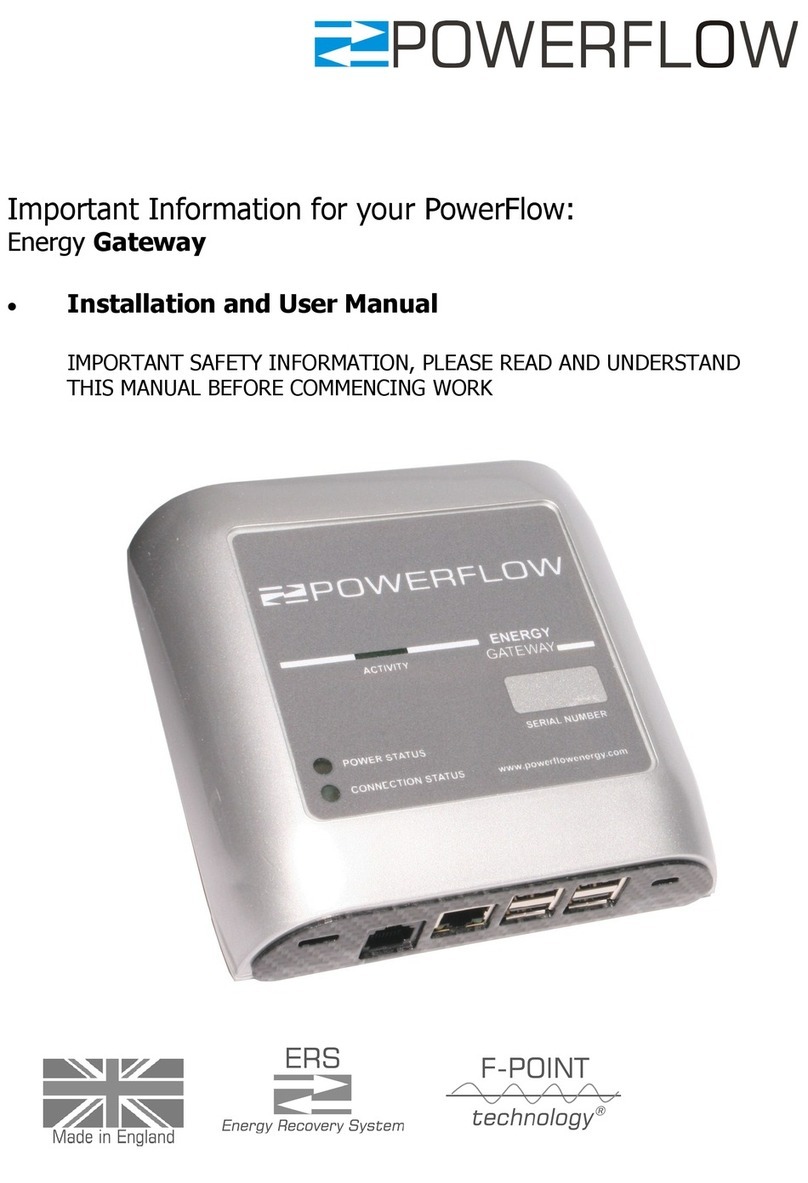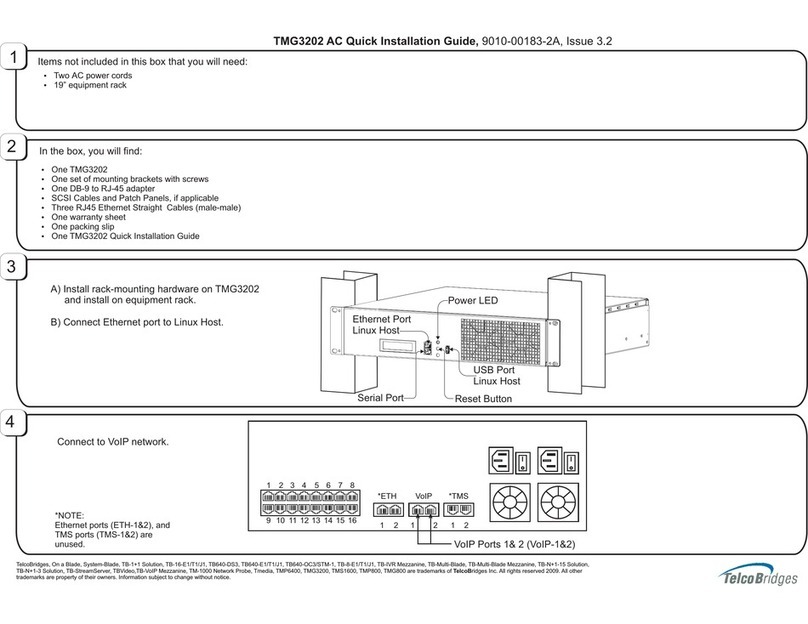Navien Modbus/BACnet Gateway User manual

Installation & Operation Manual
Modbus/BACnet Gateway Start-up Guide
For Interfacing Navien Products:
To Building Automation Systems and SMC Cloud:
BACnet MS/TP, BACnet/IP and Modbus TCP/IP
APPLICABILITY & EFFECTIVITY
Explains Modbus/BACnet gateway and how to install it.
The instructions are effective for the above as of October 1, 2019.

22
Quick Start Guide
1. Record the information about the unit. (Section 3.1)
2. Set COM settings for the device that will be connected to gateway. (Section 3.3)
3. Connect the gateway 3 pin RS-485 R1 port to the RS-485 network connected to each of the devices. (Section 4.1)
4. Connect the gateway 3 pin RS-485 R2 port to the field protocol cabling. (Section 4.2)
5. Connect power to gateway’s 3 pin connector. (Section 4.5)
6. Connect a PC to the gateway via Ethernet cable or by the gateway’s Wi-Fi Access Point. (Section 5)
7. Use a web browser to access the gateway Web Configurator page to select the profile of the device attached to the gateway and enter
any necessary device information. Once the device is selected, the gateway automatically builds and loads the appropriate configuration.
(Section 6)

3Contents
Contents
1. CERTIFICATION 5
1.1 BTL Mark – BACnet® Testing Laboratory 5
2. INTRODUCTION 6
2.1 Gateway 6
3. GATEWAY SETUP 7
3.1 Record Identification Data 7
3.2 Point Count Capacity and Registers per Device 7
3.3 Configuring Modbus Device Communications 7
3.3.1 Input COM Settings on Any Device Connected to the
Gateway 7
3.3.2 Set Node-ID for Any Device Attached to the Gateway 7
3.4 Attaching the Antenna 7
4. INTERFACING GATEWAY TO DEVICES 8
4.1 NFB-301C/399C boiler Connections to Gateway 8
4.2 Wiring Field Port to RS-485 Serial Network 8
4.3 Bias Resistors 8
4.4 Termination Resistor 9
4.5 Power-Up Gateway 9
4.5.1 Power Up Using the PCB 9
4.5.2 Power Up Using the Power Supply 9
5. CONNECT THE PC TO THE GATEWAY 10
5.1 Connecting to the Gateway via Ethernet 10
5.1.1 Enable Access Through the Local Browser 10
5.2 Connecting to the Gateway Over Wi-Fi Access Point 11
6. CONFIGURE THE GATEWAY 12
6.1 Accessing the Gateway Web Configurator 12
6.2 Setting Gateway Configuration Parameters 13
6.2.1 Verify Device Communications 13
6.3 BACnet: Setting Node_Offset to Assign Specific Device
Instances 14
6.4 How to Start the Installation Over: Clearing Profiles 14
7. NETWORK SETTINGS 15
7.1 Navigate to the FS-GUI Network Settings 15
7.2 Change the Gateway IP Address 16
7.2.1 Update Wired Network Settings 16
7.2.2 Update Wi-Fi Client Settings 16
7.2.3 Common Settings 17
Appendix A. Troubleshooting 18
Appendix A.1 Lost or Incorrect IP Address 18
Appendix A.2 Viewing Diagnostic Information 18
Appendix A.3 Checking Wiring and Settings 18
Appendix A.4 LED Diagnostics for Communications
Between Gateway and Devices 19
Appendix A.5 Taking a FieldServer Diagnostic Capture 19
Appendix A.5.1 Using the FieldServer Toolbox 19
Appendix A.5.2 Using FS-GUI 20
Appendix A.6 Wi-Fi Signal Strength 21
Appendix B. Additional Information 22
Appendix B.1 Updating Firmware 22
Appendix B.2 BACnet: Setting Network_Number for More
Than One Gateway on the Subnet 22
Appendix B.3 Securing Gateway with Passwords 22
Appendix B.4 Wi-Fi Access Point Network Settings 23
Appendix B.5 Mounting 23
Appendix B.6 Physical Dimension Drawing 24
Appendix C. Vendor Information – Navien 25
Appendix C.1 NFB-C Single Boiler Modbus RTU Mappings
to BACnet/IP and BACnet MS/TP 25
Appendix C.2 NFB-C Main 1 Sub 1 - Sub 31 Modbus RTU
Mappings to BACnet/IP and BACnet MS/TP 26
Appendix D. Reference 35
Appendix D.1 Specifications 35
Appendix D.1.1 Compliance with UL Regulations 35
Appendix E. Limited 2 Year Warranty 36

4List of Figures
Figure 31: Diagnostic LEDs 19
Figure 32: Ethernet Port Location 19
Figure 33: Wi-Fi Signal Strength Listing 21
Figure 34: Web Configurator – Network Number Field 22
Figure 35: FS-GUI Passwords Page 22
Figure 36: Password Recovery Page 22
Figure 37: FS-GUI Wi-Fi AP Network Settings 23
Figure 38: DIN Rail 23
Figure 39: Modbus/BACnet Gateway Part Number
GXXX001932 Dimensions 24
Figure 40: Specifications 35
List of Figures
Figure 1: Gateway Part Numbers 7
Figure 2: Supported Point Count Capacity 7
Figure 3: Registers per Device 7
Figure 4: COM Settings 7
Figure 5: RS-485 Connections from Boiler to the Gateway 8
Figure 6: Connection from Gateway to RS-485 Field Network 8
Figure 7: Bias Resistor DIP Switches 8
Figure 8: Termination Resistor DIP Switch 9
Figure 9: Required Current Draw for the Gateway 9
Figure 10: PCB Power Connections 9
Figure 11: External Power Connections 9
Figure 12: Ethernet Port Location 10
Figure 13: Web App Splash Page 12
Figure 14: Login Window 12
Figure 15: Web App Landing Page 12
Figure 16: Configure Tab 12
Figure 17: Web Configurator Showing no Active Profiles 13
Figure 18: Profile Selection Menu 13
Figure 19: Web Configurator Showing Active Profile
Additions 13
Figure 20: Web Configurator Node Offset Field 14
Figure 21: Active Profiles 14
Figure 22: Web App Landing Page 15
Figure 23: Web Configurator Page – Diagnostics Button 15
Figure 24: FS-GUI Landing Page 15
Figure 25: Generic FS-GUI Navigation Panel – Network
Settings 15
Figure 26: FS-GUI Ethernet Port Network Settings 16
Figure 27: FS-GUI Wi-Fi Client Network Settings 17
Figure 28: FS-GUI Common Network Settings 17
Figure 29: Ethernet Port Location 18
Figure 30: Error Messages Screen 18

5CERTIFICATION
1.1 BTL Mark – BACnet® Testing Laboratory
The BTL Mark on gateway is a symbol that indicates that a product has passed a series of
rigorous tests conducted by an independent laboratory which verifies that the product correctly
implements the BACnet features claimed in the listing. The mark is a symbol of a high-quality
BACnet product.
Go to www.BACnetInternational.net for more information about the BACnet Testing Laboratory.
Click here for the BACnet PIC Statement.
* BACnet is a registered trademark of ASHRAE
1. CERTIFICATION

6INTRODUCTION
2.1 Gateway
The wireless unit is an external, high performance building automation multi-protocol gateway that is preconfigured to automatically
communicate between Navien’s devices (hereafter simply called “device”) connected to the gateway and automatically configures them for
BACnet/IP, BACnet MS/TP and Modbus TCP/IP.
It is not necessary to download any configuration files to support the required applications. The gateway is pre-loaded with tested profiles/
configurations for the supported devices.
Gateway Connectivity Diagram:
2. INTRODUCTION

7GATEWAY SETUP
3.1 Record Identification Data
Each gateway has a unique part number located on the side or
the back of the unit. This number should be recorded, as it may be
required for technical support. The numbers are as follows:
Model Part Number
Modbus/BACnet Gateway GXXX001932
Figure 1: Gateway Part Numbers
●GXXX001932 units have the following 3 ports: RS-485 + Ethernet
+ RS-485
3.2 Point Count Capacity and Registers per
Device
The total number of registers presented the device(s) attached to
the gateway cannot exceed:
Part number Total Registers
GXXX001932 5,000
Figure 2: Supported Point Count Capacity
Devices Registers Per Device
NFB-C Single Boiler 118
NFB-C Main 1 Sub 1 - Sub 31 113 - 1013
Figure 3: Registers per Device
3. GATEWAY SETUP
3.3 Configuring Modbus Device
Communications
3.3.1 Input COM Settings on Any Device Connected
to the Gateway
●Any connected serial device MUST have the same baud rate,
data bits, stop bits, and parity settings as the gateway.
●Figure 4 specifies the device serial port settings required to
communicate with the gateway.
Port Setting Device
Protocol Modbus RTU
Baud Rate 9600
Parity None
Data Bits 8
Stop Bits 1
Figure 4: COM Settings
3.3.2 Set Node-ID for Any Device Attached to the
Gateway
●Set Node-ID for the device attached to gateway. The Node-ID
needs to be uniquely assigned between 1 and 255.
●Document the Node-ID that is assigned. The Node-ID assigned is
used for deriving the Device Instance for BACnet/IP and BACnet
MS/TP (Section 6.3)
Note The Modbus TCP/IP field protocol Node-IDs are
automatically set to be the same value as the Node-ID
of the device.
3.4 Attaching the Antenna
Wi-Fi Antenna:
Screw in the Wi-Fi antenna to the front of the unit as shown in
Figure 39.
Note Using an external antenna is also an option. An external
antenna can be plugged into the SMA connector.
The best antenna for the job depends on the range,
topography and obstacles between the two radios.

8INTERFACING GATEWAY TO DEVICES
4.3 Bias Resistors
R1 Bias Resistor DIP
Switches (2 and 3)
R2 Bias Resistor DIP
Switches (2 and 3)
Figure 7: Bias Resistor DIP Switches
To enable Bias Resistors, move both the BIAS- and BIAS+ dip
switches to the right as shown in Figure 7.
The gateway bias resistors are used to keep the RS-485 bus to a
known state, when there is no transmission on the line (bus is
idling), to help prevent false bits of data from being detected. The
bias resistors typically pull one line high and the other low - far
away from the decision point of the logic.
The bias resistor is 510 ohms which is in line with the BACnet spec.
It should only be enabled at one point on the bus (for example, on
the field port were there are very weak bias resistors of 100k). Since
there are no jumpers, many gateways can be put on the network
without running into the bias resistor limit which is < 500 ohms.
Note ●See www.ni.com/support/serial/resinfo.htm for
additional pictures and notes.
●The R1 and R2 DIP Switches apply settings to the
respective serial port.
●If the gateway is already powered on, DIP switch
settings will not take effect unless the unit is power
cycled.
4.1 NFB-301C/399C boiler Connections to
Gateway
Connect the 3-pin Phoenix connector of the R1 port (gateway) to
the 3-pin terminal block located on the right side of the front panel
(Boilers).
Note ●Make sure that the R1 Switch 4 is set to the OFF
position.
●Use standard grounding principles for RS-485 GND.
1 2
O
N
ON
12
+
A
B
G
TX +
RX -
GND
R2
R1
3-Pin
Terminal
Block
3-Pin
Phoenix
Connector
+
-
GND
Boiler
(Front Panel) Gateway R1 Terminal Pin
Assignment
ATX + RS-485 +
BRX - RS-485 -
GGND RS-485 GND
Figure 5: RS-485 Connections from Boiler to the Gateway
4.2 Wiring Field Port to RS-485 Serial
Network
●Connect the RS-485 network wires to the 3-pin RS-485
connector on the R2 port. (Figure 6)
-Use standard grounding principles for RS-485 GND.
●See Section 5 for information on connecting to an Ethernet
network.
BMS
Wiring
Gateway
R2 Terminal
Pin
Assignment
RS-485 + +RS-485 +
RS-485 - -RS-485 -
- G RS-485 GND
Figure 6: Connection from Gateway to RS-485 Field Network
4. INTERFACING GATEWAY TO DEVICES

9INTERFACING GATEWAY TO DEVICES
4.4 Termination Resistor
R1 Termination
Resistor DIP Switch (1)
R2 Termination
Resistor DIP Switch (1)
Figure 8: Termination Resistor DIP Switch
If the gateway is the last device on the serial trunk, then the End-
Of-Line Termination Switch needs to be enabled. To enable the
Termination Resistor, move the TERM dip switch to the right as
shown in Figure 8.
Termination resistor is also used to reduce noise. It pulls the two
lines of an idle bus together. However, the resistor would override
the effect of any bias resistors if connected.
Note ●The R1 and R2 DIP Switches apply settings to the
respective serial port.
●If the gateway is already powered on, DIP switch
settings will not take effect unless the unit is power
cycled.
4.5 Power-Up Gateway
There are two ways to power the gateway. One method is to
use the boiler PCB (printer circuit board). The other is to use the
included power supply in the box.
Check power requirements in the table below:
Power Requirement for Gateway
Power Requirement
for Gateway Current Draw Type
Navien Gateway Family 12 VDC 24 V DC/AC
GXXX001932 (Typical) 250 mA 125 mA
Note These values are‘nominal’and a safety margin
should be added to the power supply of the host
system. A safety margin of 25% is recommended.
Figure 9: Required Current Draw for the Gateway
4.5.1 Power Up Using the PCB
Apply power to the Gateway as shown below in Figure 10.
●The gateway accepts 12-24 VDC or 24 VAC on pins 4 and 5.
●Frame GND should be connected.
NULTISW FLOW SW LP SW OUTDOOR DHWTANK
(+)
(-)
(+)
(-)
SYSTEM
SUPPLY
SYSTEM
RETURN
R W
T/SZONE 1 T/S ZONE 2 T/S ZONE 3
CR W CR W C
R W C
T/SDHW
3.LWCO
2.AC24VL
1.AC24VN
NULTI SW
R W
T/S ZONE 1 T/S ZONE 2 T/S ZONE 3
CR W CR W C
R W C
T/S DHW
3.LWCO
2.AC24VL
1.AC24VN
CNC3
3 -Pin
Connector
+
+L
-N
FRAME
GND
Boiler
Front Panel
PCB
Boiler
(controller)
Gateway Power
Terminal
Pin
Assignment
2. AC24VL +L V+
1. AC24VN -N V-
-FG FRAME GND
Figure 10: PCB Power Connections
4.5.2 Power Up Using the Power Supply
Apply power to the gateway power terminal pins +L and -N as
shown below in Figure 11.
Power to
Gateway
Gateway
Pin Label
Pin
Assignment
SMC Power
Supply
Wires
Power In
(+) +L V+ White/
Black
Power In
(-) -N V- Black
Frame
Ground FG FRAME
GND NA
Figure 11: External Power Connections

10 CONNECT THE PC TO THE GATEWAY
There are two ways to connect the PC to the gateway, either by
Ethernet cable (Section 5.1) or Wi-Fi Access Point (Section 5.2).
5.1 Connecting to the Gateway via
Ethernet
First, connect a Cat-5 Ethernet cable (straight through or cross-
over) between the local PC and Gateway.
Ethernet Port
Figure 12: Ethernet Port Location
5.1.1 Enable Access Through the Local Browser
There are two methods to enable access to the Gateway in the
local browser, either by changing the subnet of the connected
PC (Section 5.1.1.1) or using the FieldServer Toolbox to change
the IP Address of the gateway (Section 5.1.1.2).
Note Only perform one method or the other.
5.1.1.1 Changing the Subnet of the Connected PC
The default IP Address for the gateway is 192.168.1.24, Subnet
Mask is 255.255.255.0. If the PC and gateway are on different IP
networks, assign a static IP Address to the PC on the 192.168.1.xxx
network.
For Windows 10:
1. Find the search field in the local computer’s taskbar (usually to
the right of the windows icon ( ) and type in “Control Panel”.
2. Click “Control Panel”, click “Network and Internet” and then
click “Network and Sharing Center”.
3. Click “Change adapter settings”on the left side of the window.
4. Right-click on “Local Area Connection”and select “Properties”
from the dropdown menu.
5. Highlight and then click the
Properties button.
6. Select and enter a static IP Address on the same subnet. For
example:
7. Click the Okay button to close the Internet Protocol window
and the Close button to close the Ethernet Properties window.
5. CONNECT THE PC TO THE GATEWAY

11CONNECT THE PC TO THE GATEWAY
5.2 Connecting to the Gateway Over Wi-Fi
Access Point
When the gateway is first powered up, the Wi-Fi Access Point will
be enabled allowing direct connection to the gateway with Wi-Fi.
To connect to the gateway Wi-Fi Access Point:
1. Click the icon (found in the bottom-right corner of the
computer screen) to open the available Wireless Network
Connections.
2. Select the desired gateway and click Connect.
3. Enter the Security key. The default is Navien12345.
Navien12345
The available Wireless Network Connection menu should now
show that the computer is connected to the gateway.

12 CONFIGURE THE GATEWAY
6.1 Accessing the Gateway Web
Configurator
1. Navigate to the IP Address of the gateway on the local PC
using one of two methods:
●Open a web browser and enter the IP Address of the
Gateway; the default Ethernet address is 192.168.1.24, the
default Wi-Fi Access Point address is 192.168.50.1
●If using the FieldServer Toolbox (Section 5.1.1.2), click the
Connect button.
Note
2. Once at the Web App splash page, click the Login button.
Figure 13: Web App Splash Page
3. Enter the previously set up or default username and password.
Note The default username is “admin”. The default
password is “admin”.
Figure 14: Login Window
4. From the Web App landing page (Figure 15), click the
Configure tab.
Figure 15: Web App Landing Page
5. Then, click the Profiles Configuration button to go to the Web
Configurator page.
Figure 16: Configure Tab
6. CONFIGURE THE GATEWAY

13CONFIGURE THE GATEWAY
4. Once the Profile for the device has been selected from the
drop-down list, enter the value of the device’s Node-ID which
was assigned in Section 3.3.2.
Figure 18: Profile Selection Menu
5. Then press the“Submit” button to add the Profile to the list of
devices to be configured.
6. Repeat this process until all the devices have been added.
7. Completed additions are listed under “Active profiles”as shown
in Figure 19.
Figure 19: Web Configurator Showing Active Profile Additions
Note If multiple devices are connected to the Gateway,
set the BACnet Virtual Server Nodes field to “Yes”;
otherwise leave the field on the default “No”
setting.
6.2.1 Verify Device Communications
1. Check that the port R1 TX1 and RX1 LEDs are rapidly
flashing. See Appendix A.4 for additional information and
images.
2. Confirm the software shows communication without errors.
Go to Appendix A.2 for instructions.
6.2 Setting Gateway Configuration
Parameters
1. Select the field protocol by entering the appropriate number
into the Protocol Selector Value and clicking the Submit
button. Wait for the system to reset as the configuration is
updated.
2. In the Web Configurator, the Active Profiles are shown below
the configuration parameters. The Active Profiles section lists
the currently active device profiles, including previous Web
Configurator additions. This list is empty for new installations,
or after clearing all configurations. (Figure 17)
Figure 17: Web Configurator Showing no Active Profiles
3. To add an active profile to support a device, click the Add
button under the Active Profiles heading. This will present a
drop-down menu underneath the Current profile column that
lists all the available profiles.

14 CONFIGURE THE GATEWAY
6.4 How to Start the Installation Over:
Clearing Profiles
1. Follow the steps outlined in Section 6.1 to access the gateway
Web Configurator.
2. At the bottom-left of the page, click the“Clear Profiles and
Restart” button.
Once restart is complete, all past profiles discovered and/or
added via Web configurator are deleted. The unit can now be
reinstalled.
6.3 BACnet: Setting Node_Offset to Assign
Specific Device Instances
1. Follow the steps outlined in Section 6.1 to access the gateway
Web Configurator.
The Node_Offset field shows the current value (default =
50,000).
●The values allowed for a BACnet Device Instance can range
from 1 to 4,194,303
2. To assign a specific Device Instance (or range); change the
Node_Offset value as needed using the calculation below:
Device Instance (desired) = Node_Offset + Node_ID
For example, if the desired Device Instance for the device is
50,001 and the following is true:
●Device has a Node-ID of 1
Then plug the device’s information into the formula to find the
desired Node_Offset:
50,001 = Node_Offset + 1
●50,000 = Node_Offset
Once the Node_Offset value is input, it will be applied to all
devices as shown below:
●Device Instance = 50,000 + Node_ID = 50,000 + 1 = 50,001
3. Click “Submit” once the desired value is entered.
Figure 20: Web Configurator Node Offset Field
Figure 21: Active Profiles

15NETWORK SETTINGS
7.1 Navigate to the FS-GUI Network
Settings
1. Open the FS-GUI page.
●From the Web App landing page, click the word“Diagnostics”
found in blue at the bottom of the screen.
Figure 22: Web App Landing Page
●From the Web Configurator page, click on the blue
“Diagnostics & Debugging” button in the bottom right
corner of the screen.
Figure 23: Web Configurator Page – Diagnostics Button
Figure 24: FS-GUI Landing Page
3. Click the orange arrow next to the gateway CN number and
title to expand the tree.
4. Click on the orange arrow next to Setup to expand the tree.
5. Click on Network Settings.
Figure 25: Generic FS-GUI Navigation Panel – Network Settings
7. NETWORK SETTINGS

16 NETWORK SETTINGS
IP Setting Fields Definition
Connection Status Status of connection
MAC Address Ethernet MAC Address
Tx/Rx Msgs Number of transmitted and
received messages
Tx/Rx Msgs Dropped Number of unanswered Tx or Rx
messages
7.2.2 Update Wi-Fi Client Settings
From the FS-GUI Network Settings landing page, click on the
Wi-Fi Client tab. To change the Wi-Fi client settings, follow these
instructions:
1. Set the Wi-Fi Status to ENABLED for the gateway to
communicate with other devices via Wi-Fi.
2. Enter the Wi-Fi SSID and Wi-Fi Password for the local wireless
access point.
3. Enable DHCP to automatically assign all Wi-Fi Client network
settings or manually modify the setting using the fields
immediately below (IP Address, Network, etc.).
Note If connected to a router, set the IP gateway to the
same IP Address as the router.
4. Click Update Wi-Fi Settings, then click on System Restart to
restart the gateway and activate Wi Fi Client settings.
5. Go to Common settings (Section 7.2.3) to set the Primary
Connection to Wi-Fi Client.
7.2 Change the Gateway IP Address
Configure the IP settings of the gateway in the following methods:
●When using the Ethernet port to connect to the local network
(Section 7.2.1).
●When connecting the gateway to a local wireless access point,
configure the Wi-Fi Client Settings in the gateway (Section
7.2.2).
Note For Wi-Fi Access Point network information see
Appendix B.4.
7.2.1 Update Wired Network Settings
IP Settings tab is the landing page when selecting Network
Settings on the navigation tree. To change the IP settings, follow
these instructions:
1. Enable DHCP Client State to automatically assign IP Settings
or modify the settings manually as needed, via these fields:
IP Address, Netmask, Default Gateway and Domain Name
Server1/2.
Note If connected to a router, set the Default Gateway to the
same IP Address as the router.
2. Click Update IP Settings, then click on System Restart to restart
the gateway and activate the new IP Address.
3. Connect the gateway to the local network or router.
Note If the FS-GUI was open in a browser, the browser
will need to be pointed to the new IP Address of
the gateway before the FS-GUI will be accessible
again.
Figure 26: FS-GUI Ethernet Port Network Settings

17NETWORK SETTINGS
7.2.3 Common Settings
From the FS-GUI Network Settings landing page, click on the
Common tab.
Note Default is Primary Connection is Ethernet.
To change the primary connection when both Ethernet and Wi-Fi
Client connections are available:
1. Select the desired option from the drop-down menu on the
right.
2. Click Update Common Settings, then click on System Restart to
restart the gateway and activate the new settings.
Note If using Wi-Fi Client and not Ethernet, change
Primary Connection to Wi-Fi.
Figure 28: FS-GUI Common Network Settings
Note The fields below the update button show the settings
as they were set in the IP Settings or Wi-Fi Client pages.
They are not editable on the Common page.
Figure 27: FS-GUI Wi-Fi Client Network Settings
Wi-Fi Client Fields Definition
Connection Status Status of connection
MAC Address,
BSSID, Channel
Wi-Fi Client MAC Address, BSSID, and
Channel
Tx/Rx Msgs Number of transmitted and received
messages
Tx/Rx Msgs
Dropped Number of unanswered Tx or Rx messages
Pairwise Cipher Type of encryption used for unicast traffic
Group Cipher Identifies the type of encryption used for
multicast / broadcast traffic
Key Mgmt Encryption type
Link Connection speed
Signal Level Signal level in dBm (see Appendix A.6)

18 Troubleshooting
Appendix A.1 Lost or Incorrect IP Address
1. Ensure that FieldServer Toolbox is loaded onto the local PC.
Otherwise, download the FieldServer Toolbox.zip via the Sierra
Monitor website’s Software Downloads.
2. Extract the executable file and complete the installation.
Ethernet Port
Figure 29: Ethernet Port Location
3. Connect a standard Cat-5 Ethernet cable between the user’s PC
and Gateway.
4. Double click on the FS Toolbox Utility and click Discover Now
on the splash page.
5. Check for the IP Address of the desired gateway.
6. If correcting the IP Address of the gateway: click the settings
icon on the same row as the gateway, then click Network
Settings, change the IP Address and click Update IP Settings to
save.
Appendix A.2 Viewing Diagnostic
Information
1. Type the IP Address of the gateway into the web browser or
use the FieldServer Toolbox to connect to the gateway.
2. Click on Diagnostics Button, then click on view, and then on
connections.
3. If there are any errors showing on the Connections page, refer
to Appendix A.3 to check the wiring and settings.
Figure 30: Error Messages Screen
Appendix A.3 Checking Wiring and
Settings
●No COMS on Modbus RTU side. If the Tx/Rx LEDs are not flashing
rapidly then there is a COM issue. To fix this, check the following:
-Visual observations of LEDs on gateway (Appendix A.4)
-Check baud rate, parity, data bits, stop bits
-Check Detector ID matches the correct device
-Verify wiring
-Verify the device was listed under the Web Configurator
Active Profiles (Section 6)
●Field COM problems:
-Visual observations of LEDs on the gateway (Appendix A.4)
-Verify IP Address setting
-Verify wiring
Note If the problem still exists, a Diagnostic Capture needs to
be taken and sent to technical support. (Appendix A.5)
Appendix A. Troubleshooting

19Troubleshooting
Appendix A.4 LED Diagnostics for
Communications Between Gateway and
Devices
See the diagram below for gateway LED Locations.
Diagnostic LEDs
Tag Description
SS The SS LED will light if the unit is not getting a response
from one or more of the configured devices.
ERR
The SYS ERR LED will go on solid indicating there is
a system error. If this occurs, immediately report the
related“system error” shown in the error screen of the
FS-GUI interface to support for evaluation.
PWR This is the power light and should always show steady
green when the unit is powered.
TX
The TX LED will flash when a message is received on
the serial port on the 3-pin connector.
If the serial port is not used, this LED is non-
operational. TX1 applies to the R1 connection while
TX2 applies to the R2 connection.
RX
The RX LED will flash when a message is sent on the
serial port on the 3-pin connector.
If the serial port is not used, this LED is non-
operational. RX1 applies to the R1 connection while
RX2 applies to the R2 connection.
Figure 31: Diagnostic LEDs
Appendix A.5 Taking a FieldServer
Diagnostic Capture
When there is a problem on-site that cannot easily be resolved,
perform a diagnostic capture before contacting support so that
support can quickly solve the problem. There are two methods for
taking diagnostic captures:
●FieldServer Toolbox:
This method requires installation of the FS Toolbox program. A
FS Toolbox diagnostic capture takes a snapshot of the loaded
configuration files and a log of all the communications on the
serial ports over a specified period of time. If the problem occurs
over an Ethernet connection, then take a Wire Shark capture.
●Gateway’s FS-GUI Page:
This method doesn’t require downloading software. The
diagnostic capture utilities are embedded in the FS-GUI web
interface. Starting a diagnostic capture takes a snapshot of the
loaded configuration files and a log of all the communications
over a specified period of time. This works for both serial and
Ethernet connections.
Note The information in the zipped files contains everything
support needs to quickly resolve problems that occur
on-site.
1.
Ethernet Port
Figure 32: Ethernet Port Location
3. Connect a standard Cat-5 Ethernet cable between the PC and
gateway.

20 Troubleshooting
4. Double click on the FS Toolbox Utility.
5. Step 1: Take a Log
a. Click on the diagnose icon of the desired device.
b. Ensure “Full Diagnostic” is selected (this is the default).
Note If desired, the default capture period can be
changed.
c. Click on “Start Diagnostic”.
d. Wait for Capture period to finish, then the Diagnostic Test
Complete window will appear.
6. Step 2: Send Log
a. Once the Diagnostic test is complete, a .zip file is saved on
the PC.
b. Choose “Open” to launch explorer and have it point directly
at the correct folder.
c. Send the Diagnostic zip file to technical support.
Appendix A.5.2 Using FS-GUI
Diagnostic Capture via FS-GUI is only available on FieldServers with
a bios updated/released on November 2017 or later. Completing
a Diagnostic Capture through the FieldServer allows network
connections (such as Ethernet and Wi-Fi) to be captured.
Once the Diagnostic Capture is complete, email it to technical
support. The Diagnostic Capture will accelerate diagnosis of
the problem.
1. Open the FieldServer FS-GUI page.
2. Click on Diagnostics in the Navigation panel.
Table of contents
Other Navien Gateway manuals
Popular Gateway manuals by other brands

Vantron
Vantron VT-M2M-TC VM user manual

RTA
RTA 460ECSC-NNA4 Product user guide

RTA
RTA 460BCUS-NNA4 Product user guide

Nokia
Nokia FastMile 3 5G12-13W-A user guide

Hitachi
Hitachi airCloud HC-IOTGW Installation & maintenance manual
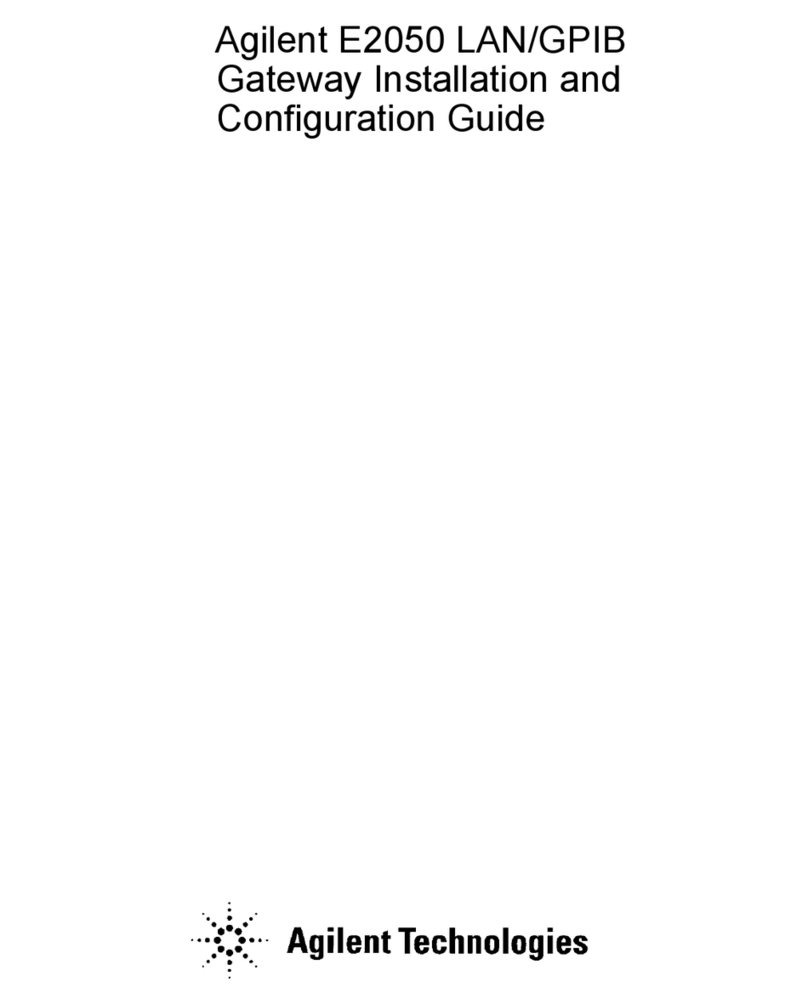
Agilent Technologies
Agilent Technologies E2050 Installation and configuration guide
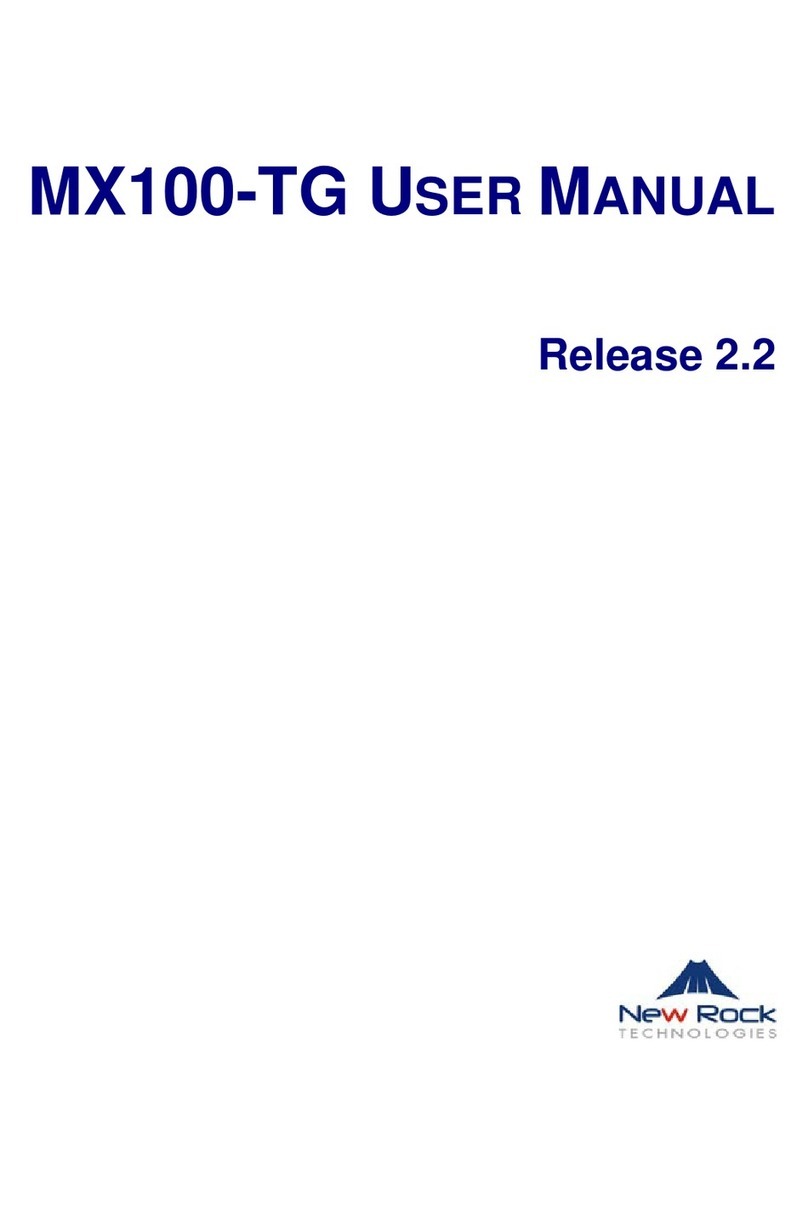
New Rock Technologies
New Rock Technologies MX100-TG user manual
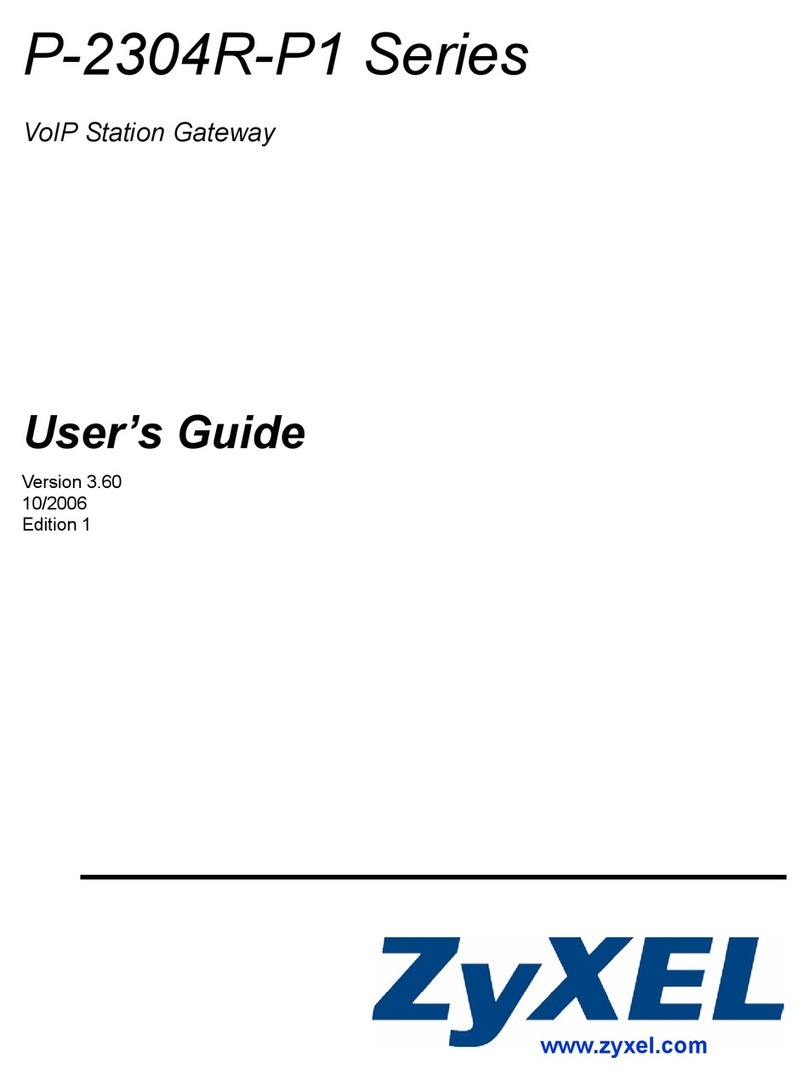
ZyXEL Communications
ZyXEL Communications P-2304R-P1 Series user guide

Comcast
Comcast DPC3939B quick start guide
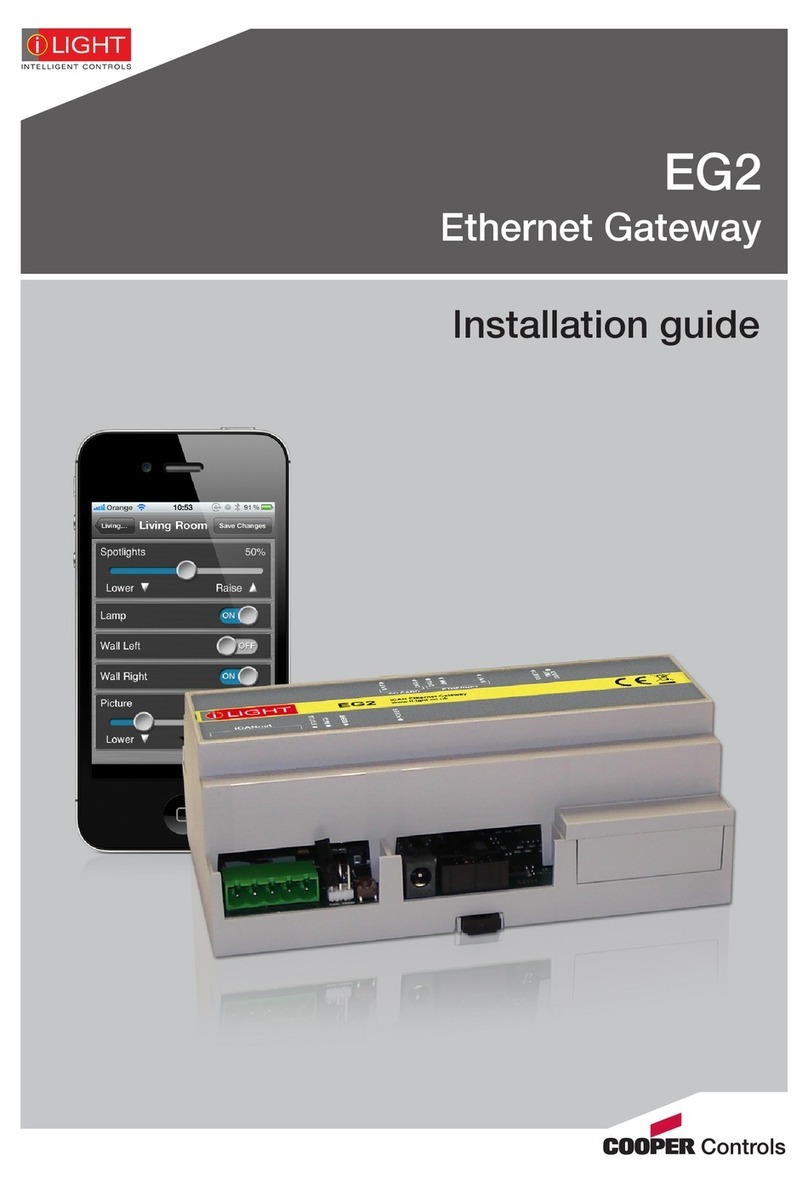
Cooper Controls
Cooper Controls EG2 installation guide
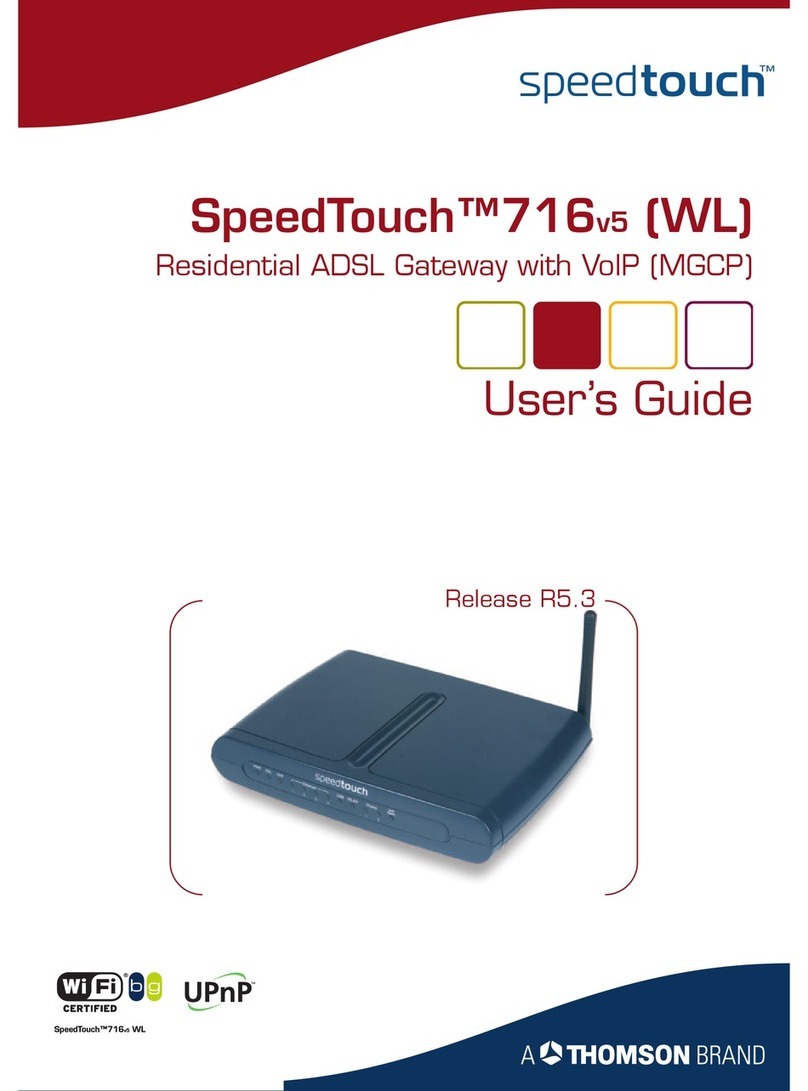
THOMSON
THOMSON SpeedTouch 716v5 (WL) user guide
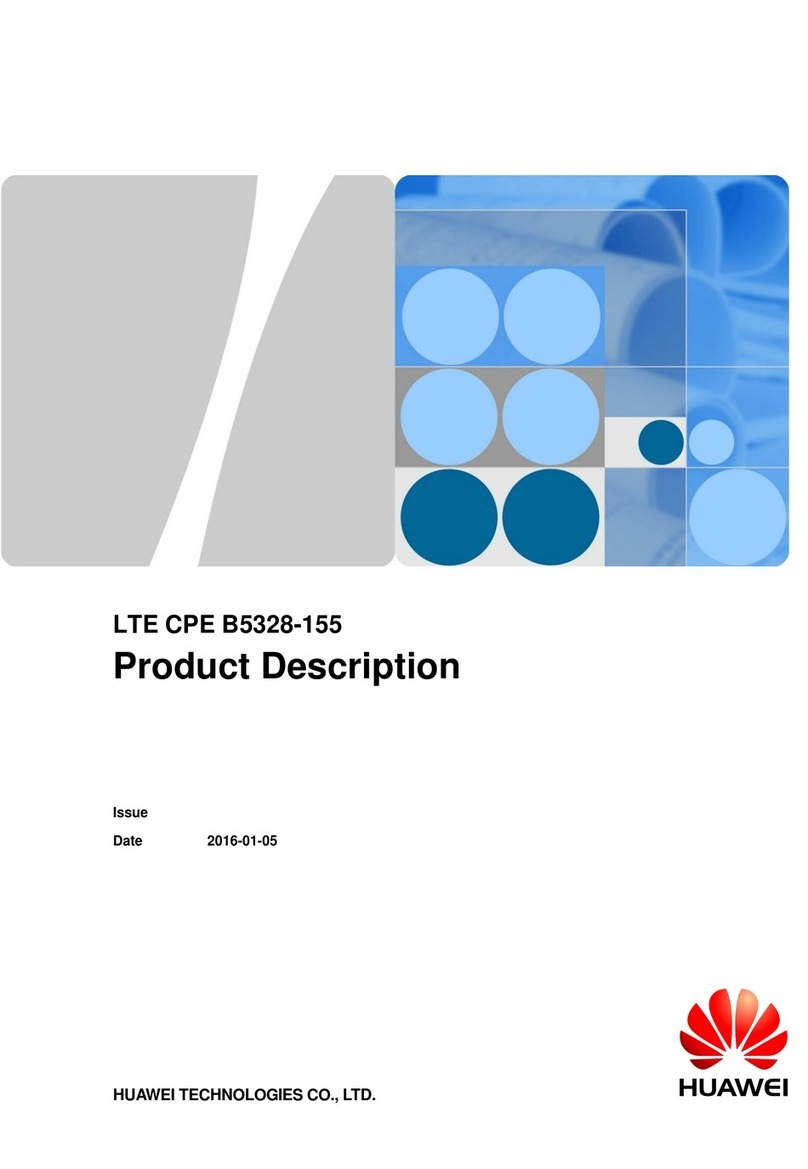
Huawei
Huawei LTE CPE B5328-155 Product description