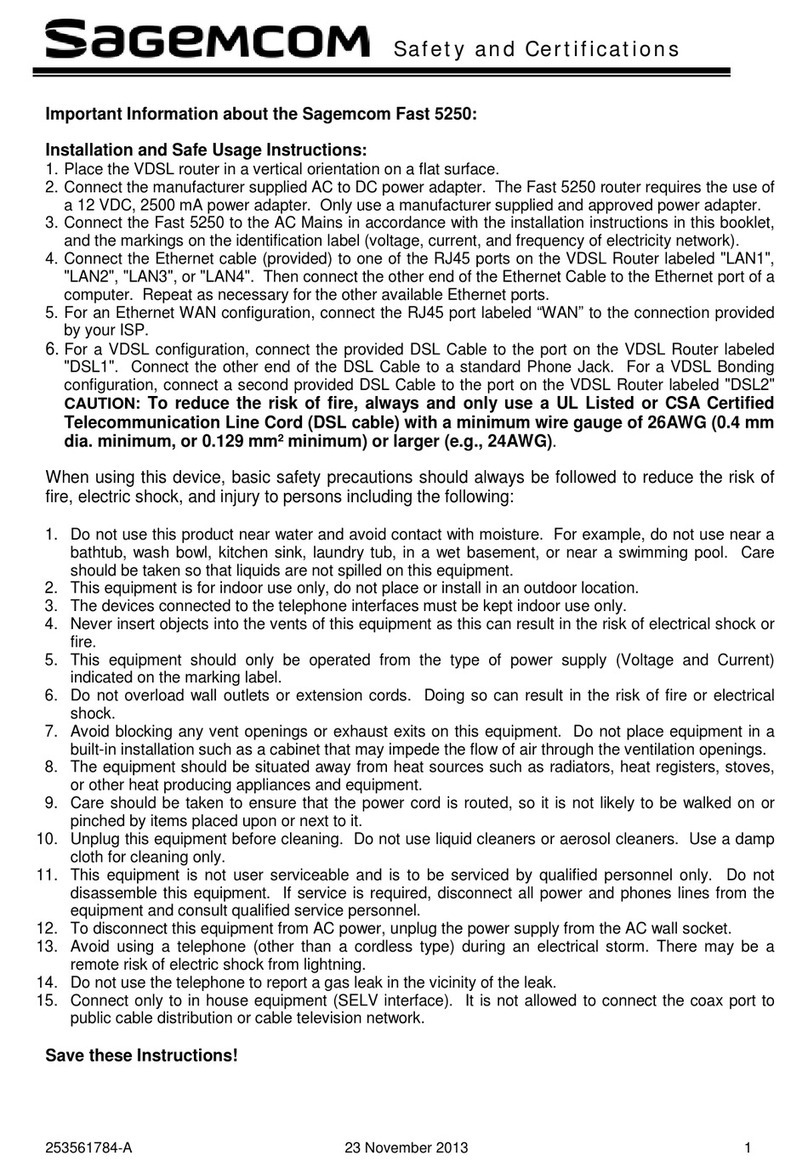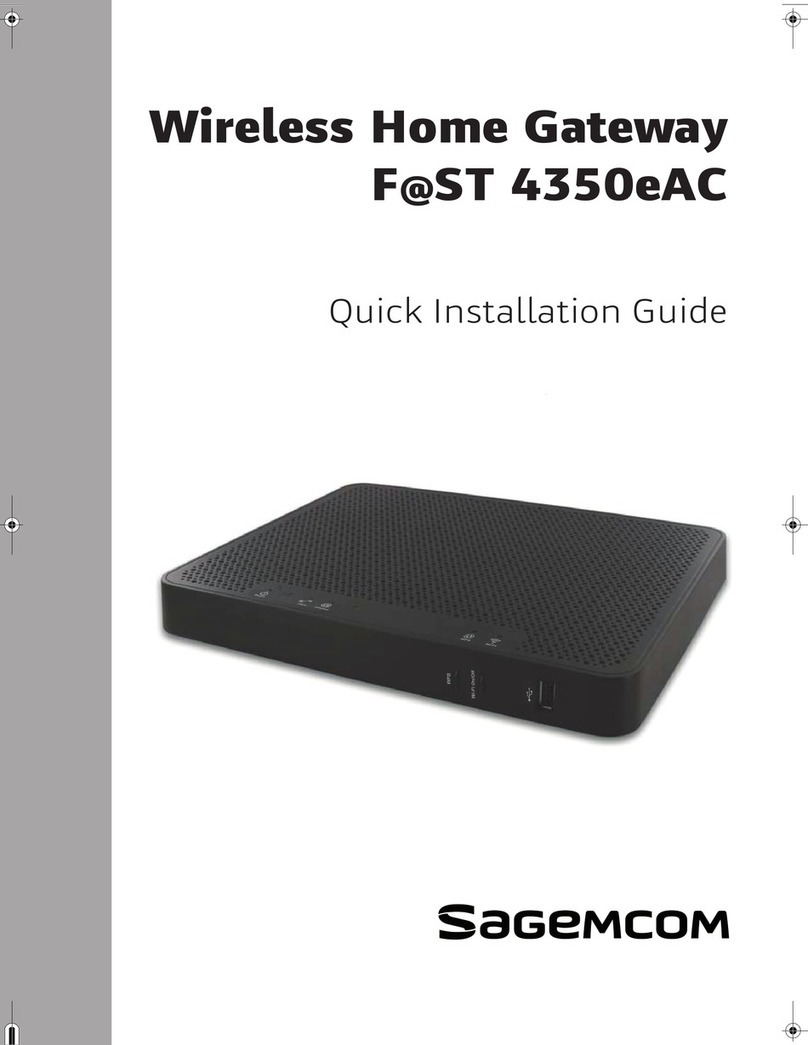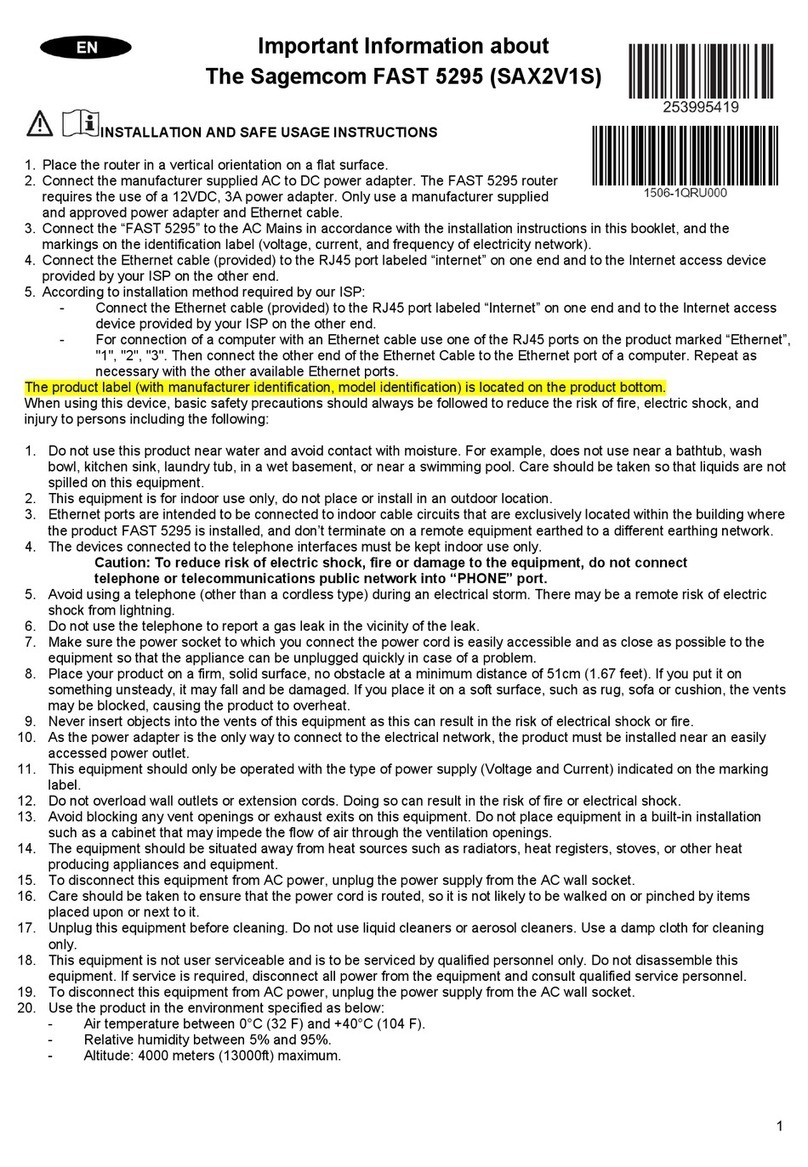Lights and Buttons:
1. Phone
Off: Phone line not registered
reen: Phone line registered.
Blue: Phone in use.
Red: Fault (Reboot gateway)
2. On Line
Blue: Trying to connect to Telstra ateway
reen: Connected to Telstra ateway.
NB: (See changing Telstra User Name and Password)
3. Link
Blue: ateway trying to sync with DSLAM (ADSL) or
Node (FTTN).
reen: ADSL or VDSL link synchronised. (Working)
Off: ADSL and FTTN connections indicates ateway can’t
communicate with DSLAM / Node. (Check connection
from ateway to Telephone Wall Socket).
FTTP or Cable, WAN port not connected.
4. Wi-Fi
Off: All Wi-Fi Bands turned off.
reen: Wi-Fi Band that aren’t disabled in UI are turned
on. (Could be Green but no Wi-Fi due to Wi_Fi disabled
in GU )
Press for 5 seconds to turn all Wi-Fi Bands Off.
Press again to turn all Wi-Fi Bands On that had not been
previously turned Off using UI.
5. Pair
Off: No DECT handset paired to ateway.
reen: DECT handset paired to ateway
To pair a handset or connect to a WPS enabled Wi-Fi
device press for 5 seconds. The light will blink Blue for 2
minutes. During this time the gateway can be paired with a
handset or connect to a WPS enabled Wi-Fi device.
6. Power
Off: ateway powered Off
reen: ateway powered On.
Press to toggle between Off and On.
7. Reset
Use a paper clip and press for 5 seconds to reset ateway