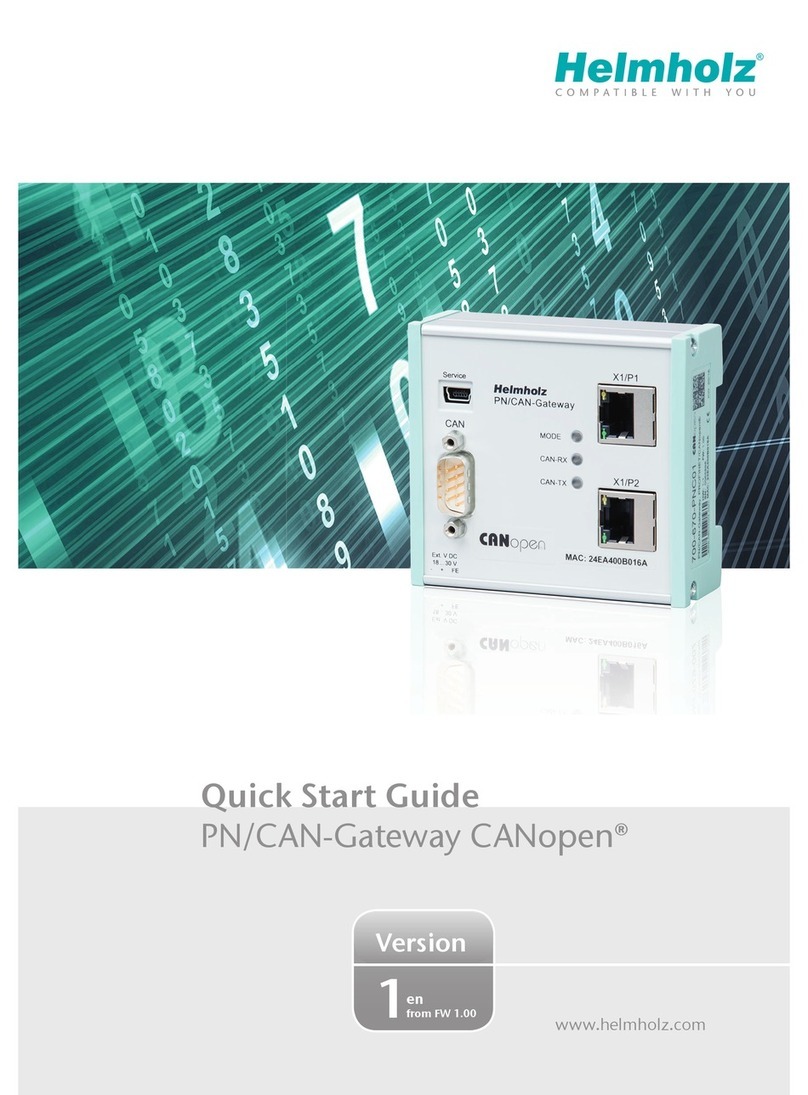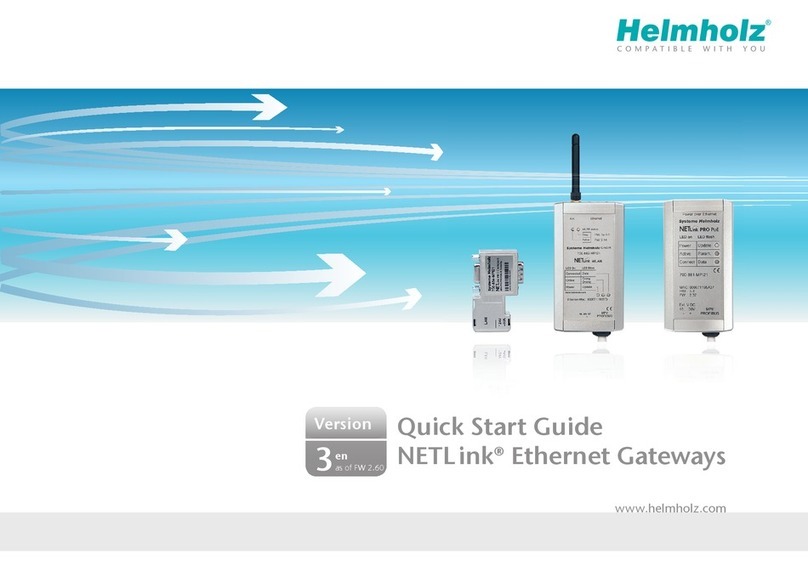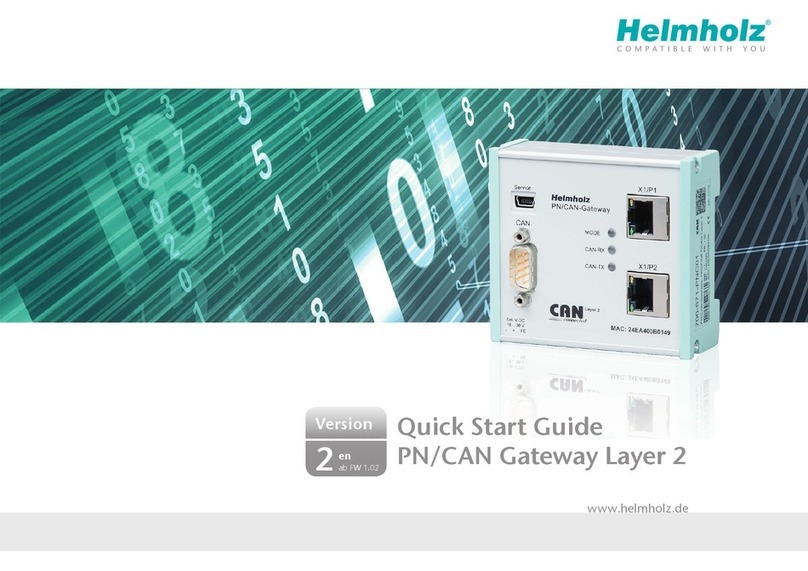10 NETLink®Ethernet Products
3Overview of the System
3.1 Application and functional description
The NETLink®is a gateway between a TCP network and an MPI,
PPI, or PROFIBUS network.
Two protocols are available on the TCP side for the exchange of
user data with the automation system:
•one is a proprietary protocol that is used to connect to the
proprietary NETLink-S7-NET driver, and
•the other is the S7-TCP/IP protocol often used by visualization
system manufacturers which is known as ‘RFC1006’ or ‘ISO on
top of TCP'.
Up to 16 TCP connections (10 Mbps or 100 Mbps) and up to 32
MPI/PPROFIBUS connections (9.6 Kbps to 12 Mbps) can be used
simultaneously.
The TCP/IP end of the NETLink®is electrically isolated from the
MPI/PPI/PROFIBUS.
On both the TCP and the field bus sides, the baud rate used can
be determined automatically (auto negotiation resp. auto baud).
Internet tele servicing with NETLink®products should only take
place through additional encoding mechanisms and the usual se-
curity criteria. The usual VPN technology (Virtual Private Net-
work) is suitable for this purpose. Further components are neces-
sary to incorporate a NETLink®gateway into such a virtual tunnel.
3.1.1 NETLink®PRO Poe and NETLink®WLAN
The connecting cable used to link the NETLink®Gateway with the
programmable controller is 1.2 meters long and active. Because it
is active, no spur lines are required which could interfere with the
bus.
These NETLink®devices can draw the necessary power from either
the bus interface of the programmable controller or via an
external power supply.
In addition to the wired TCP/IP connectivity the NETLink®WLAN
has a built-in Wi-Fi module. The adapter can establish a
connection to an access point via the so called “Infrastructure
Mode”. In addition it is possible to establish a direct connection to
a PG/PC using the so called “AdHoc Mode”. NETLink®WLAN
supports WLAN standards 802.11 b/g. Therefore, data rates of up
to 54 Mbps are possible.
The NETLink®PRO PoE is a Powered Device (PD) according to the
IEEE 802.3af (POE) and IEEE 802.3at (POE+) standards. This is the
generally accepted term for technology that supplies devices with
power via a commercially available 8 wire RJ 45 Ethernet cable.
This standardisation ensures worldwide compatibility and high
flexibility when used in PoE installations; for example, that is
affected by neither transmission capacity nor range (even in
Added feature ‘Power over
Ethernet’ according to the
IEEE 802.3af standard
a-
is not encoded to the
extent that no direct IP
Internet tele servicing
should take place via a
NETLink® gateway.