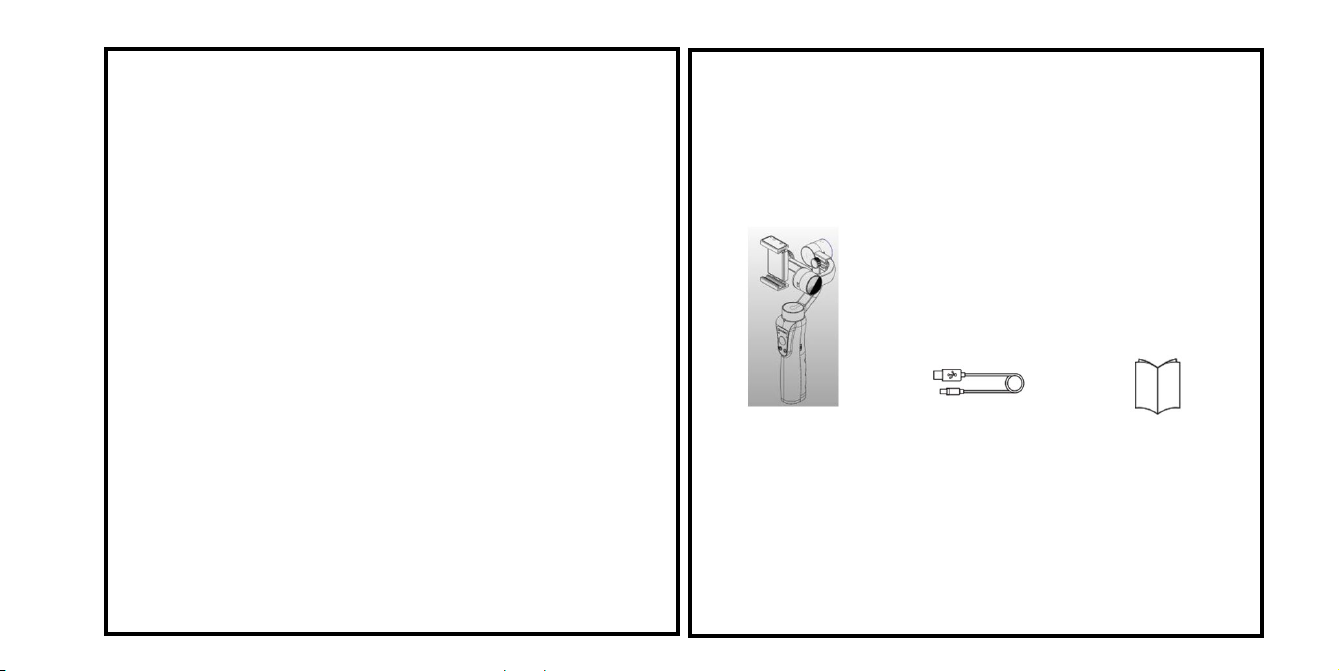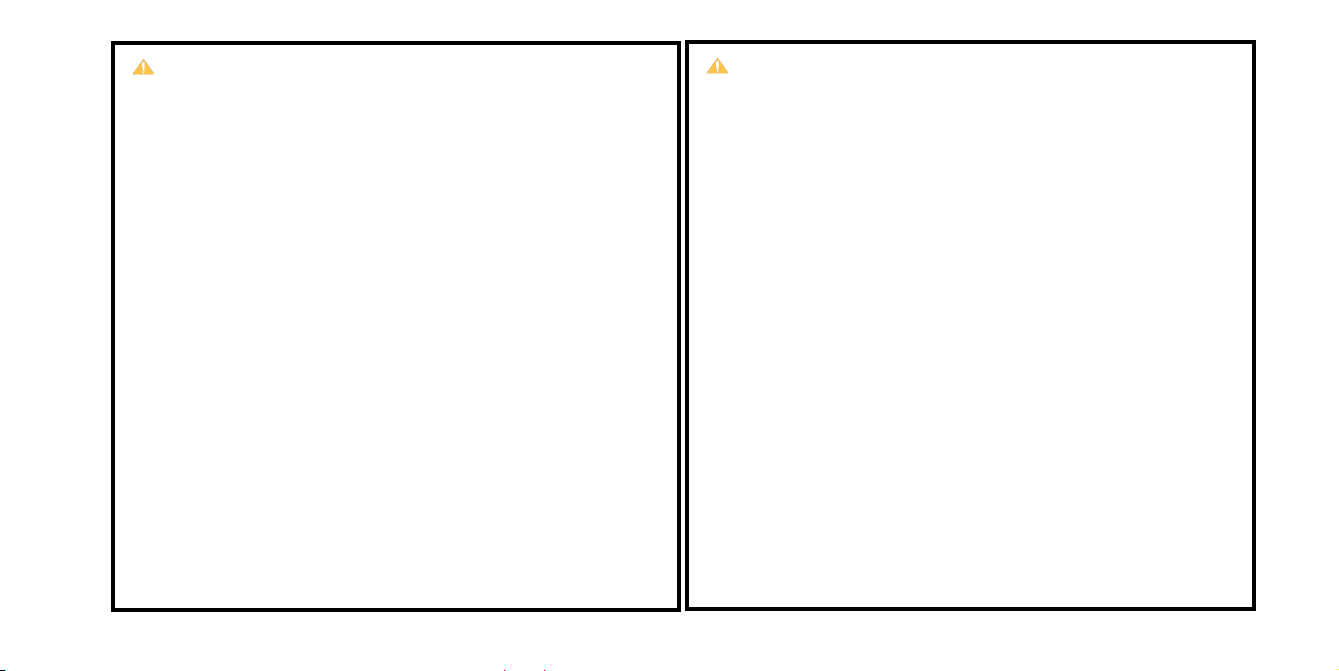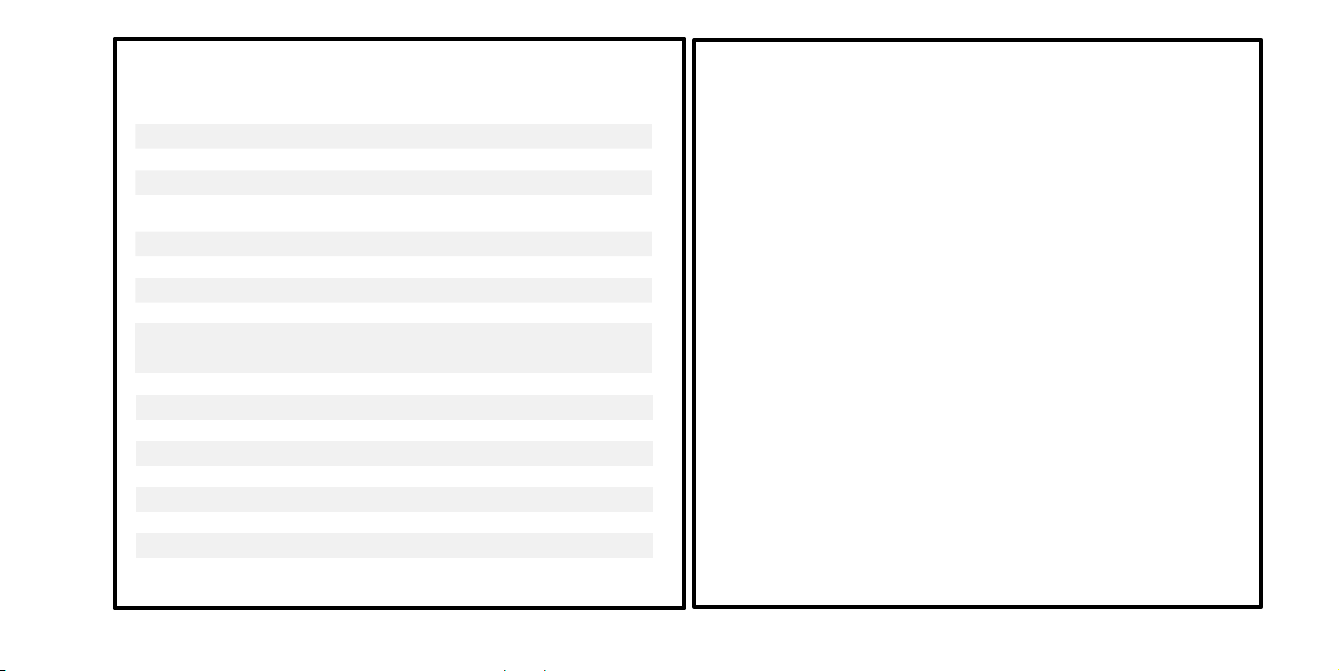SAFETY OPERATION GUIDELINE
The Stabilizer should be used in temperatures from 0℃ to 40℃.
Use of the battery in environments above 40℃ can lead to a fire or explosion. Use of battery below
0℃ can lead to serious damage.
■
CHARING THE BATTERY
1.
Always use our company approved charger for charging. Our company takes no responsibility if
the battery is charged using a 3rd party charger.
2.
Do not put the Stabilizer near flammable materials or on flammable surfaces (such as carpet or
wood). Never leave the battery unattended during charging to prevent any accident.
3.
Do not charge the battery immediately after use, when the Stabilizer temperature may be too
high. Do not charge the battery until it cools down to near room temperature. Charging the battery
with its temperature over 40℃or lower than 5℃ may lead to leakage, overheating or battery
damage.
4.
Examine the charger and cable before use; make sure there is no damage to the enclosure, cord,
plug, or other parts. Never use a damaged charger. Do not clean the charger with denature alcohol
or other flammable solvents.
5.
The Intelligent Battery will stop charging when it is full. Disconnect the device from the charger
when fully charged.
■
STORAGE
1.
DO NOT leave the Stabilizer near heat sources such as a furnace or heater, or expose inside of a
vehicle on hot days.
2.
Store Stabilizer in dry environment, and never store the Stabilizer in any environment with
temperature of over 60℃.
3.
Do not leave the Stabilizer unused for too long after it has been completely discharged to prevent
over-discharge of battery which may result in battery damage and permanent damage.
■
TRAVEL NOTICE
Discharge the battery power to 5% or lower before carrying the battery on an air flight.
4
SAFETY OPERATION GUIDELINE
■
CAUTION:
1.
The Stabilizers uses a high -precision control device, damaged may be caused to Stabilizer
if it is dropped or subjected to external force and this many result in malfunction.
2.
Make sure the rotation of Stabilizer axes is not blocked by external force when the stabilizer is
powered on.
3.
The Stabilizer is not waterproof or water-resistant. It is recommended to use dry cloth for
cleaning.
4.
Protect the Stabilizer from dust and sand during use.
■
NOTICE
1.
Hold the Stabilizer’s Handle still when it is powering up to ensure it starts upsuccessfully.
2.
Make sure the batteries are fully charged before each use.
3.
Discharge the battery to 40%~65% if it will NOT be used for over 10 days. This can greatly extend
the battery life.
4.
Charge and Discharge the battery completely once every 3 months to keep it active.
5