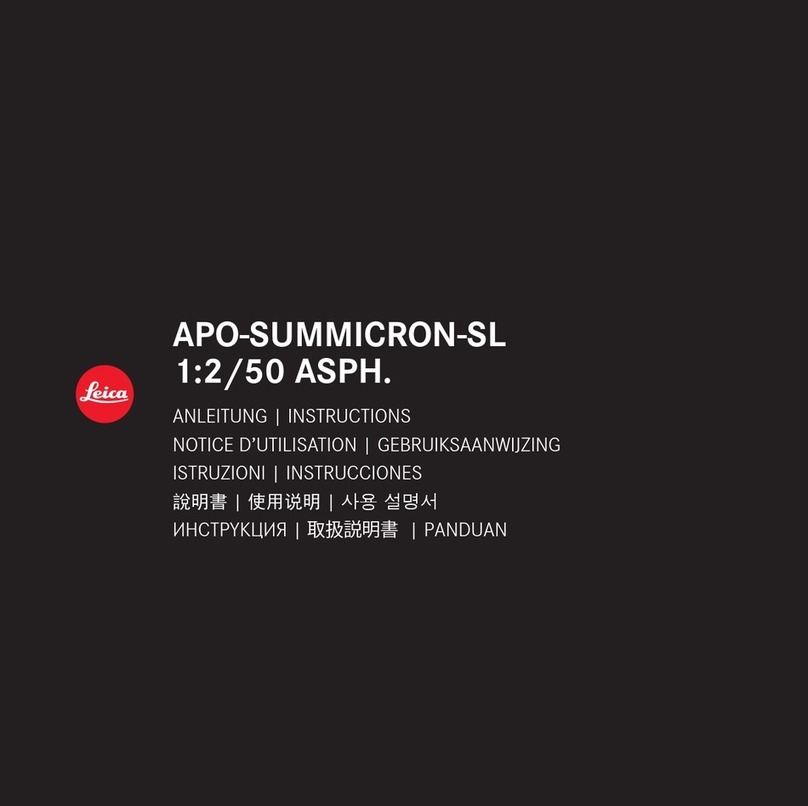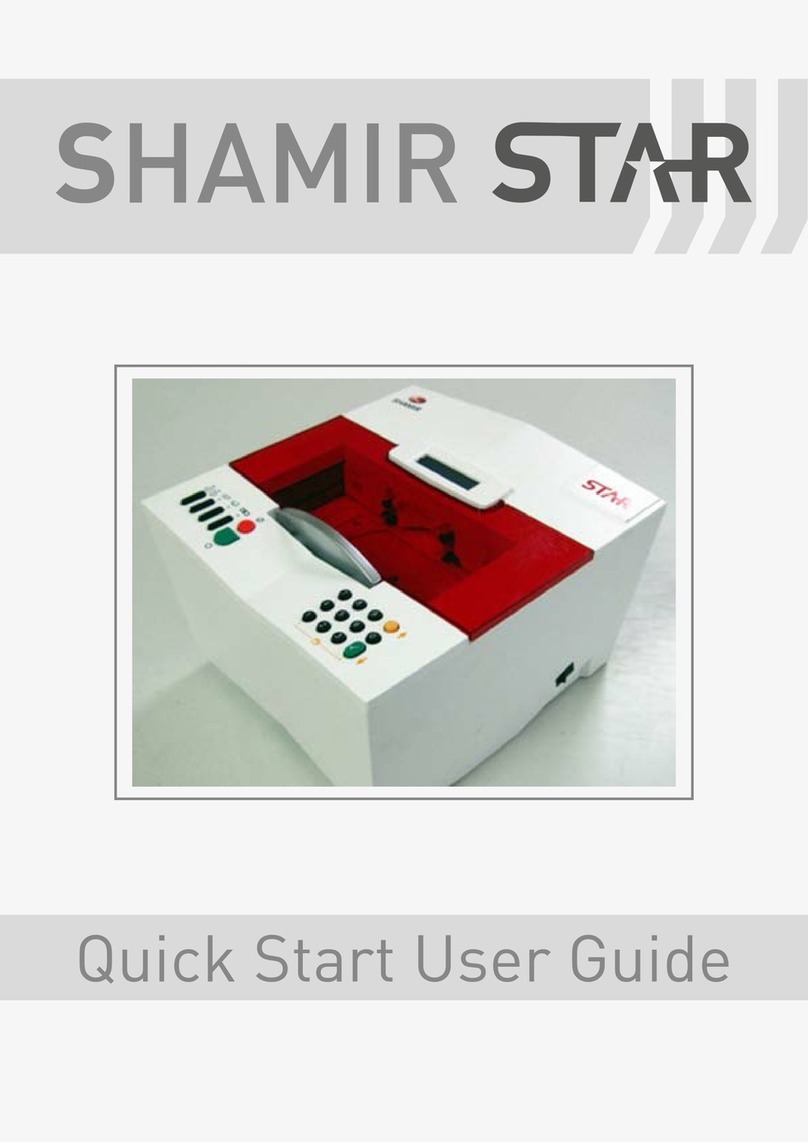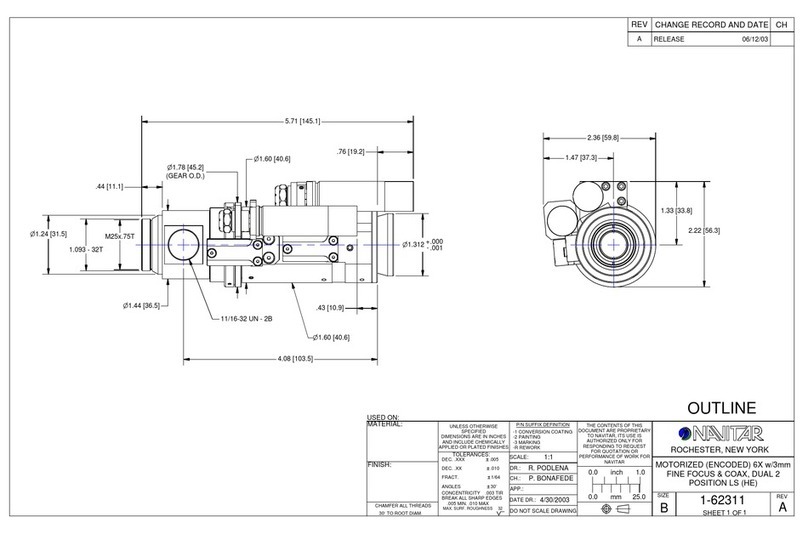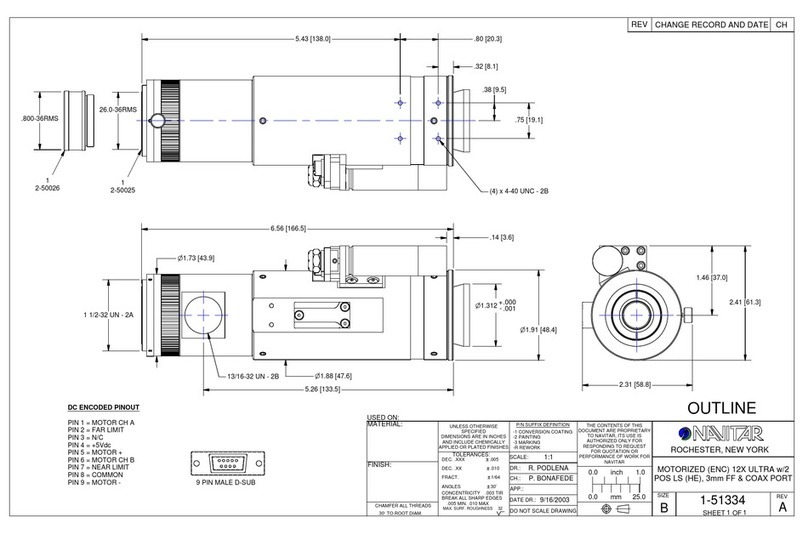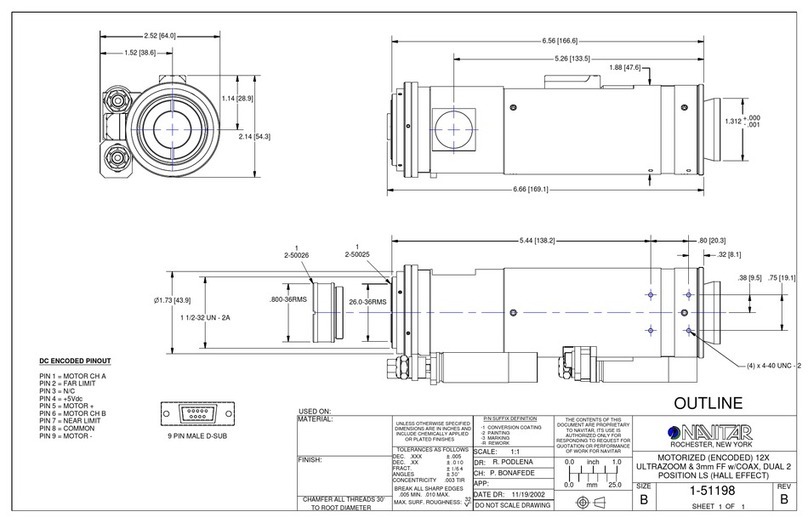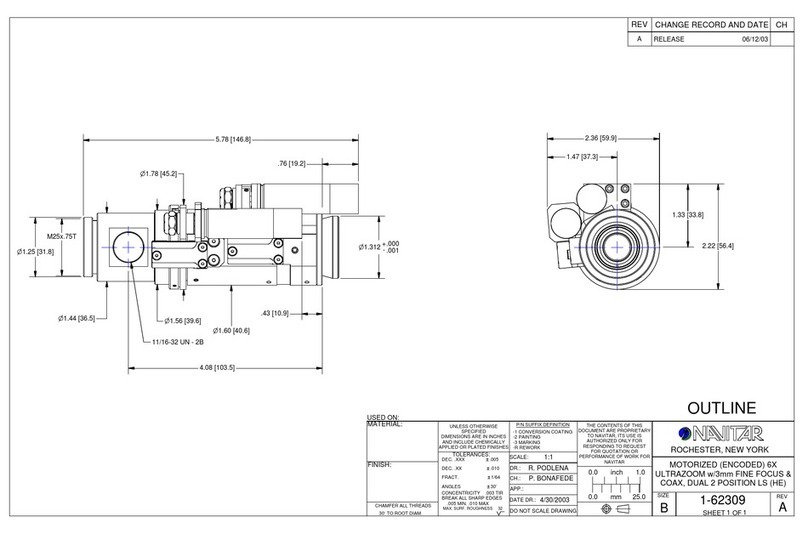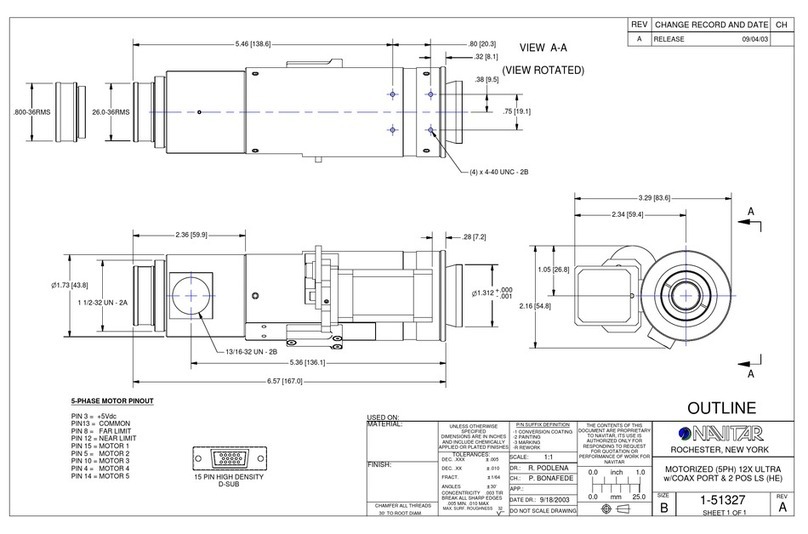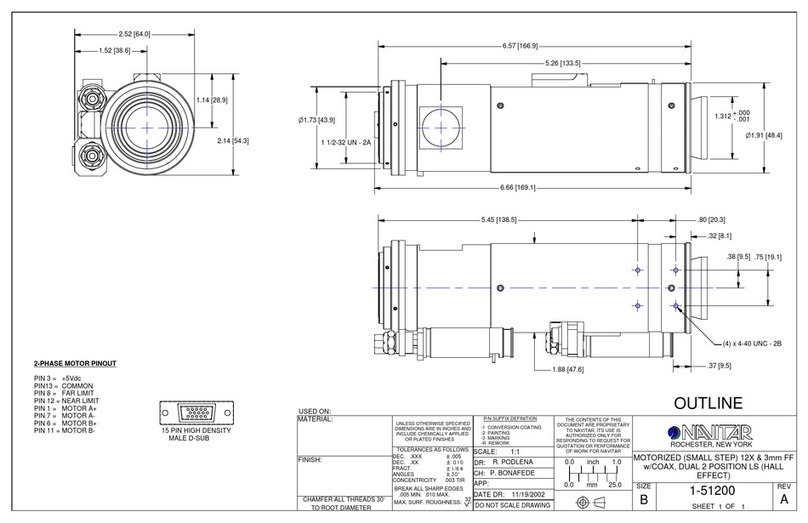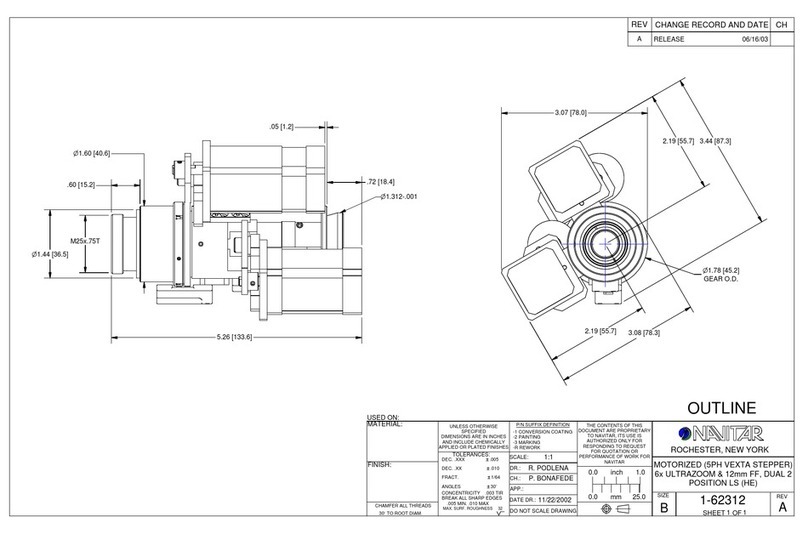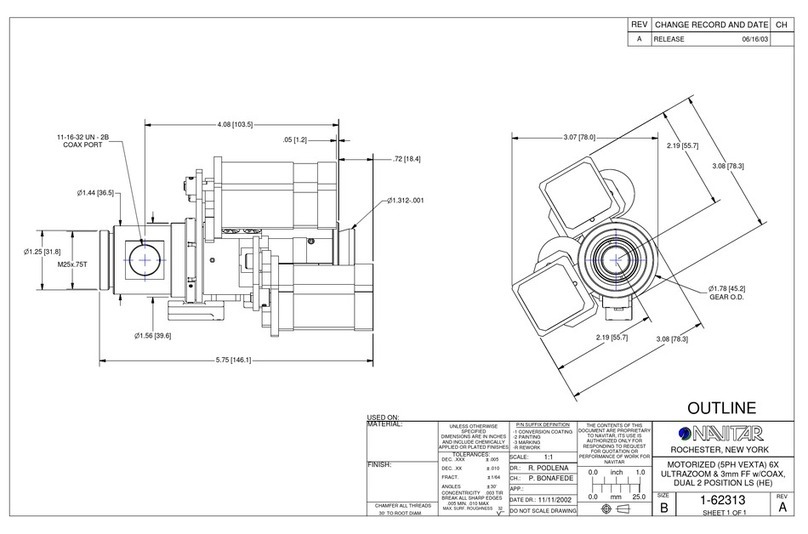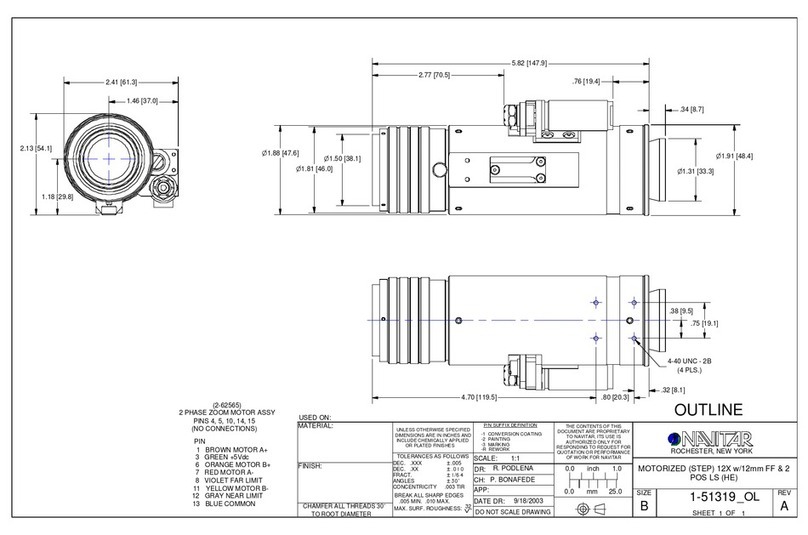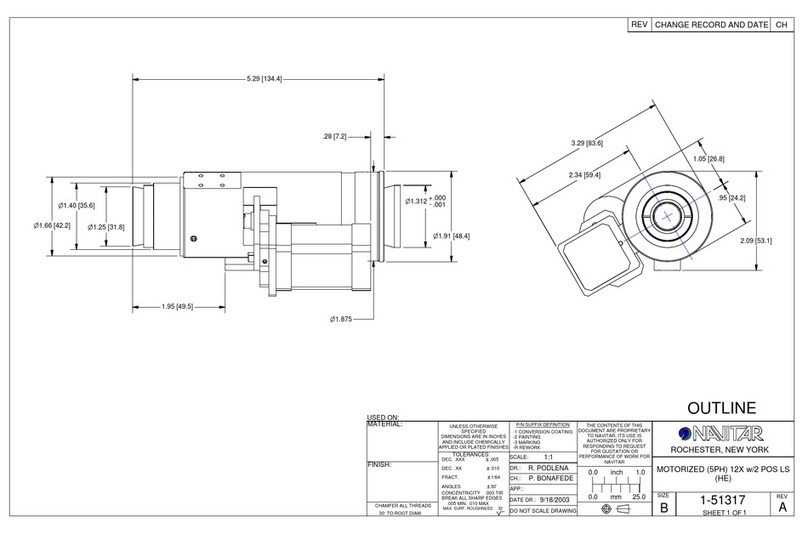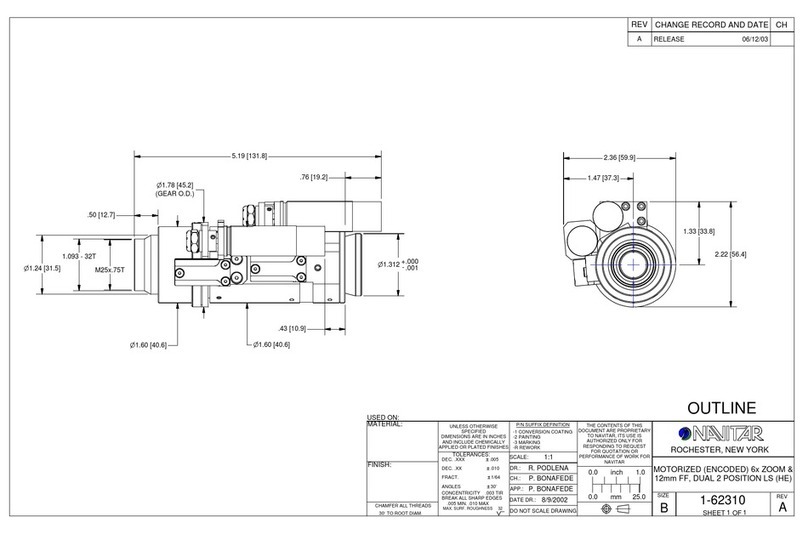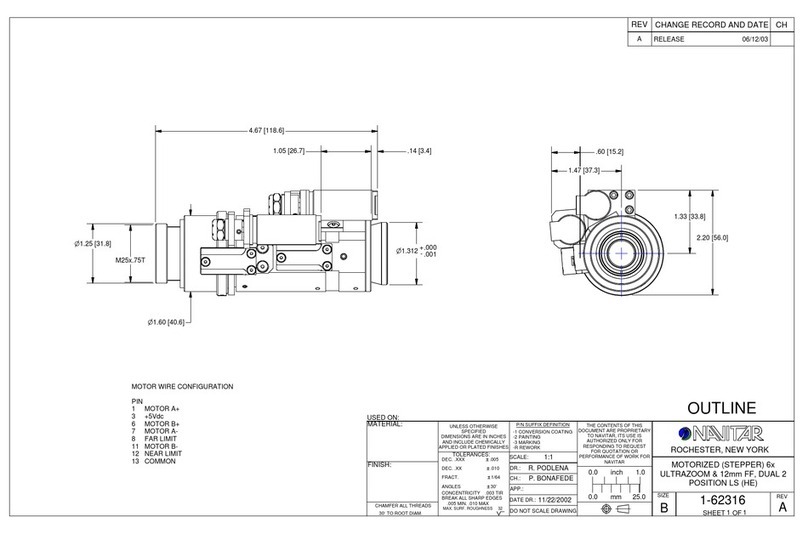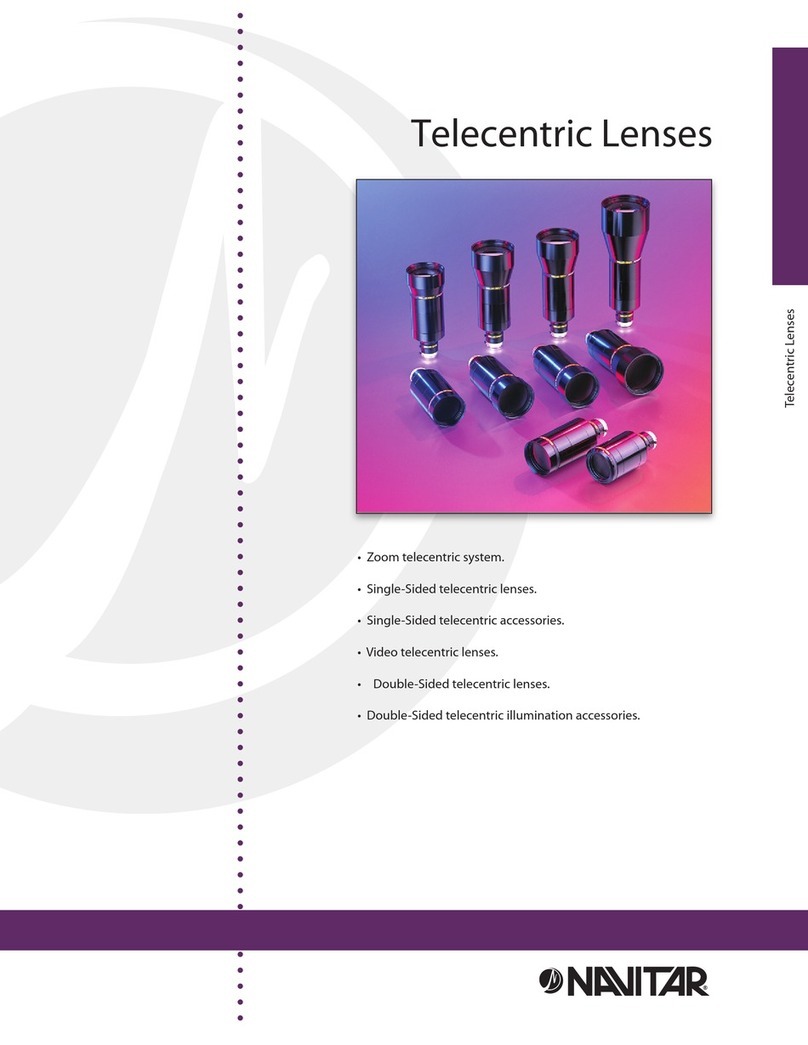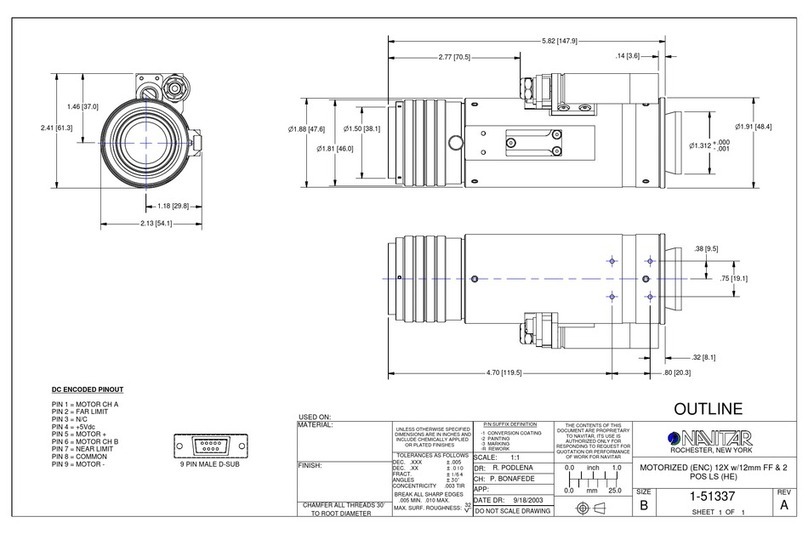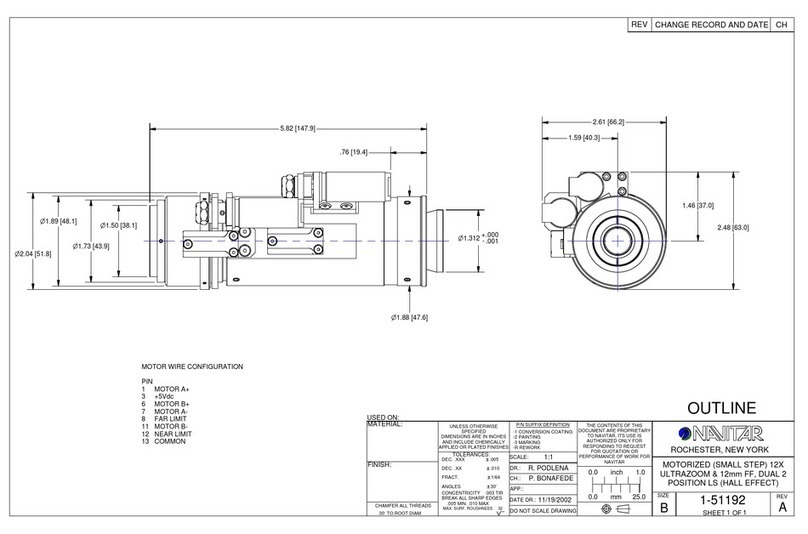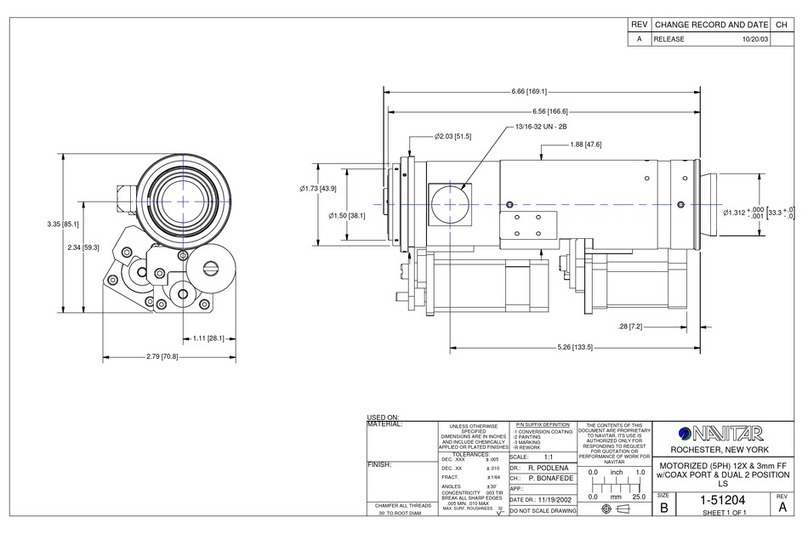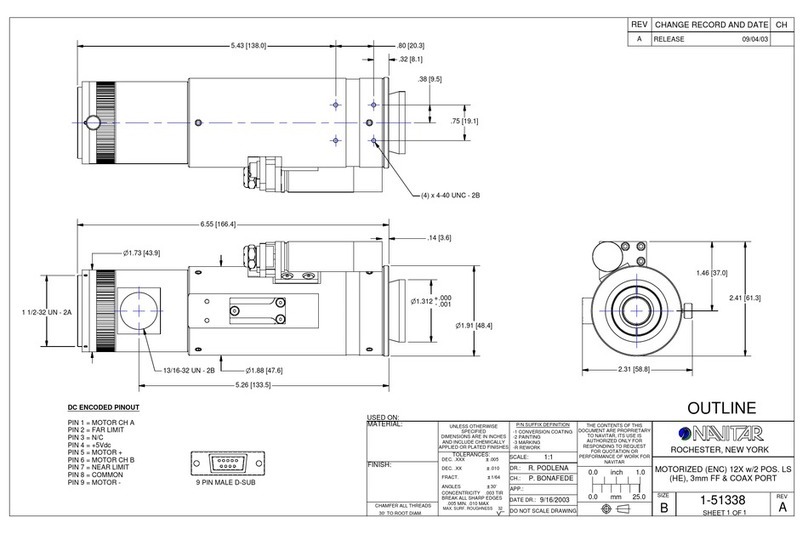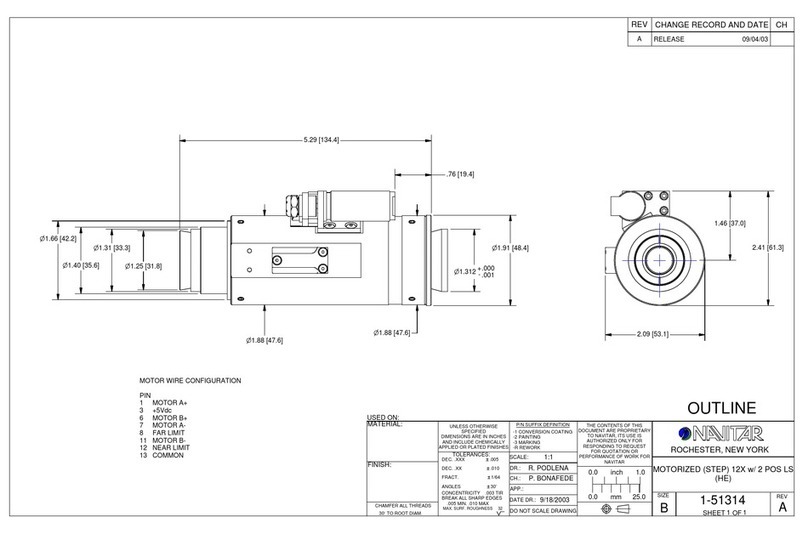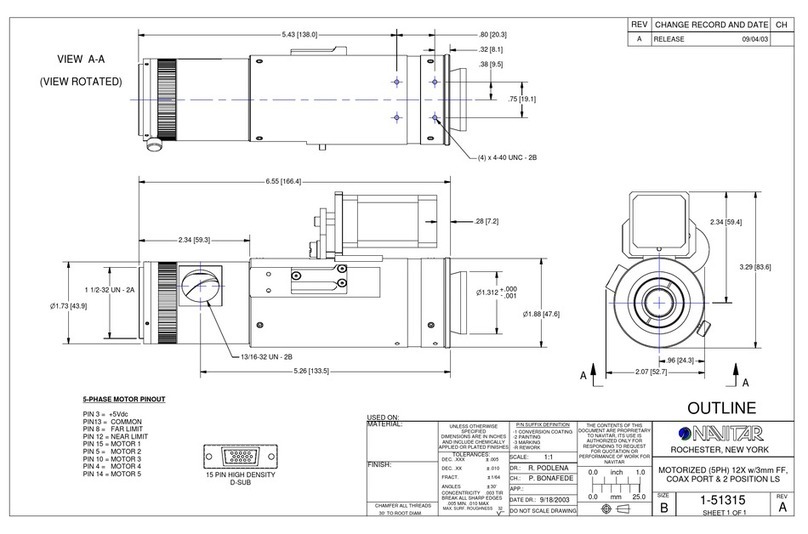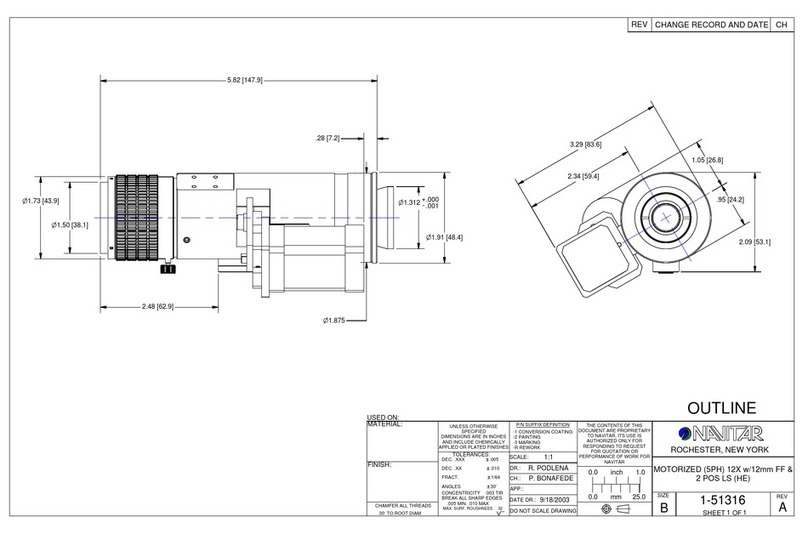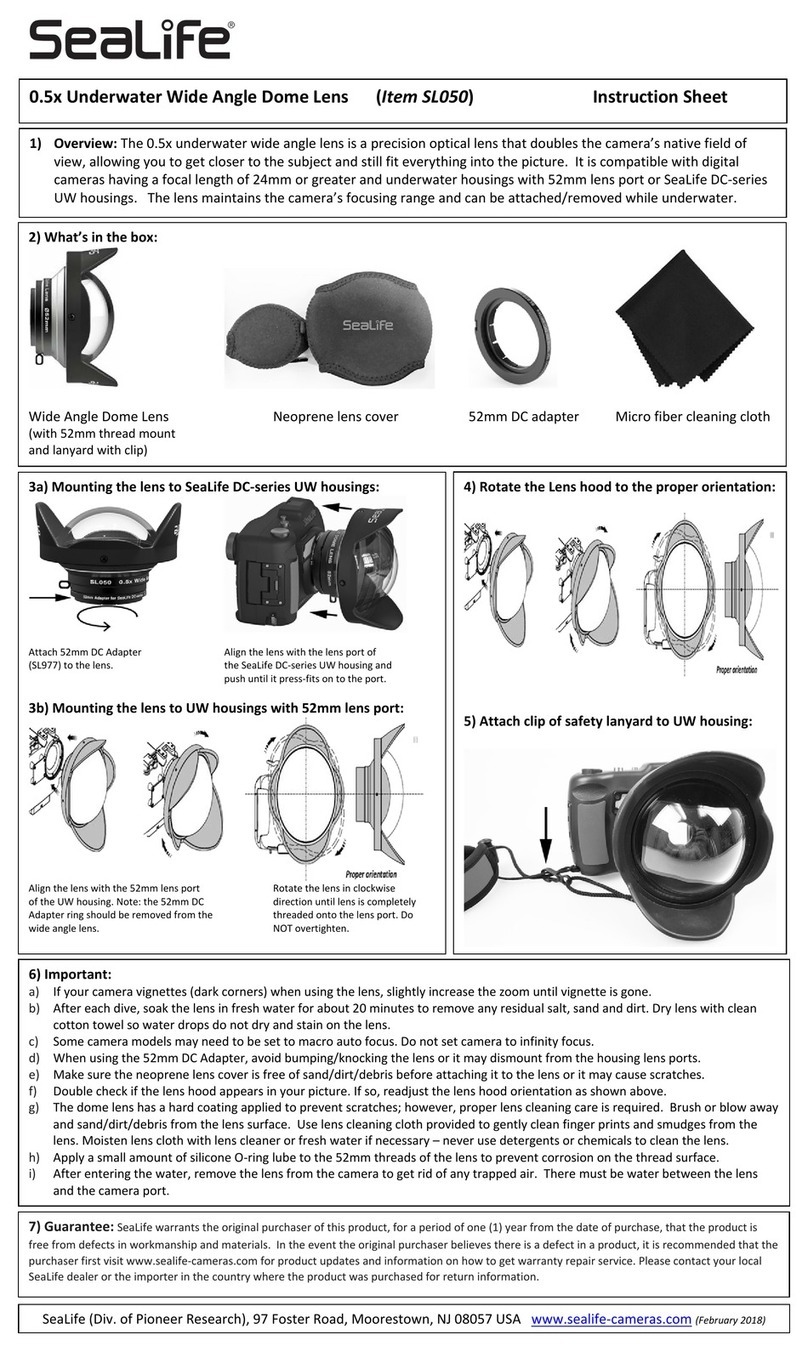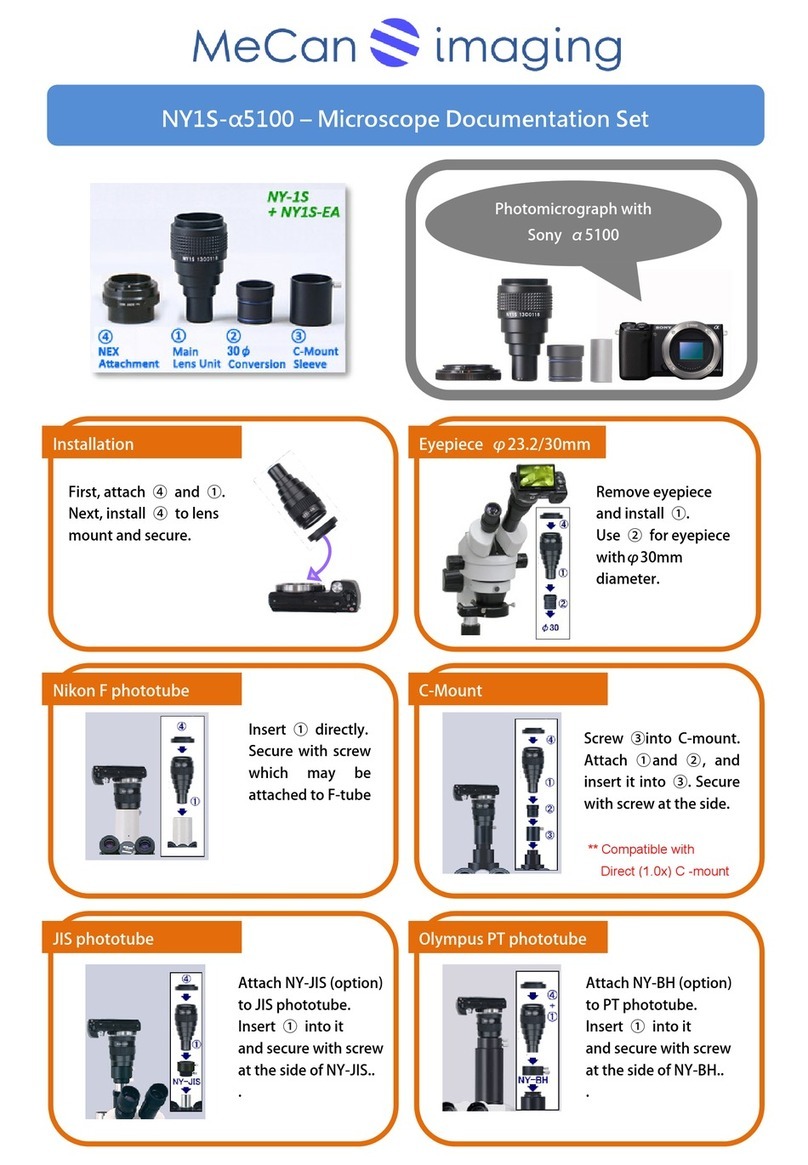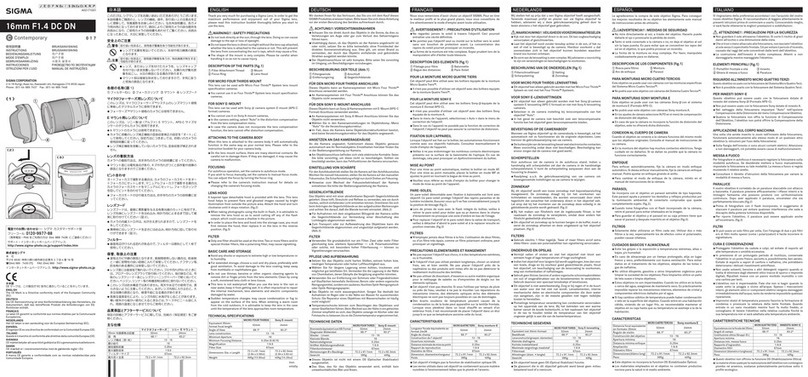Optotune6XSystem
SetupGuide
CreatedBy: JohnDong RevA
ReviewedBy:
Date: 9/6/2019 Page1of7
ThisdocumentcontainsinformationproprietaryandconfidentialtoNavitar,Inc.Anydisclosure,useorduplicationofthisdocumentoranyoftheinformationcontained
thereinforotherthanthespecificpurposeforwhichitwasdisclosedisexpresslyprohibitedexceptasNavitar,Inc.mayotherwiseagreetoinwriting.
1.0 MECHANICALSETUP
1. StepstofollowtoinstallandsetuptheOptotune6Xsystemonastand.RefertoSystemDiagram.
2.
1. InstallchoiceofAdapterTube(typically1‐6015or1‐6218)tostand.
2. Attach6XSub‐assemblywithnolowerinterface,(ex.1‐63842,1‐63843,1‐64467,1‐
63845),ortheP.E.Ultra(1‐61517),andsecurewith3Xsetscrewsinadapter.
3. InsertAdapter1‐64800or1‐64801dependingonwhetherusingthe6XSuborP.E.
Ultra,respectively,dove‐tailsidefirst,intothebottomofthe6XSub‐assembly,and
securewith3Xsetscrewsinthe6Xsub‐assembly.
4. ThreadtheOptotuneLens(1‐64794)intothebottomoftheAdapter,coax‐portfacing
upwards.
a. NotethattheOptotuneLenscancontinuetorotateevenafterfullythreaded,
thisisnormalandusedforadjustmentoftheOptotune’sorientation.
5. Threadeitherthe1‐64795CoaxInterface,orthe1‐64802Adapterdependingon
whetheryouwanttousecoaxlighting.
6. RefertoSystemDiagramtoinstallyourchoiceofobjectivelenses.
7. ThreadPixeLINKCameratoAdapterTubeandconnecttoPCusingPixeLINKUSBcable
(ideallyaUSB3port).
2.0 SOFTWARESETUP
StepsforfirsttimesoftwaresetuptoinstallOptotuneLensDriverfirmwareandOptotuneControlApplication.
2.1 O
PTOTUNE
L
ENS
D
RIVER
F
IRMWARE
I
NSTALLATION
1. Withinthesoftwarepackagefiles,navigateto“OptotuneLensDriver‐>OptotuneLensDriverController”.
2. RunSetup.exeandfollowtheprompts.
3. PlugtheOptotuneLensDriver4i(1‐40372)intoaUSBport(USB2orUSB3),donothaveitpluggedintothe
OptotuneLensyet.
4. OpenyourDeviceManagerandlocatetheLensDriverinthe“Ports”section.
5. RightclicktheLensDriverandselect“UpdateDriver”.
6. Select“Browsemycomputerfordriversoftware”,thennavigatetotheinstalledlocationoftheOptotune
Firmware,bydefaultit’s“C:\ProgramFiles(x86)\OptotuneSwitzerlandAG\LensDriver
Controller\Resources\Driver”,clicknextandfollowtheprompts.
7. Oncedone,youcanconnecttheOptotuneLensandtheLensDriverusingtheHiroseCable(1‐40370or1‐
40371).
2.2 N
AVITAR
D
EVICE
C
ONTROL
A
PPLICATION
I
NSTALLATION
1. RunSetup.exewithinthetop‐levelsoftwarepackagefolderandfollowtheprompts.
1
2
3
4
6
5