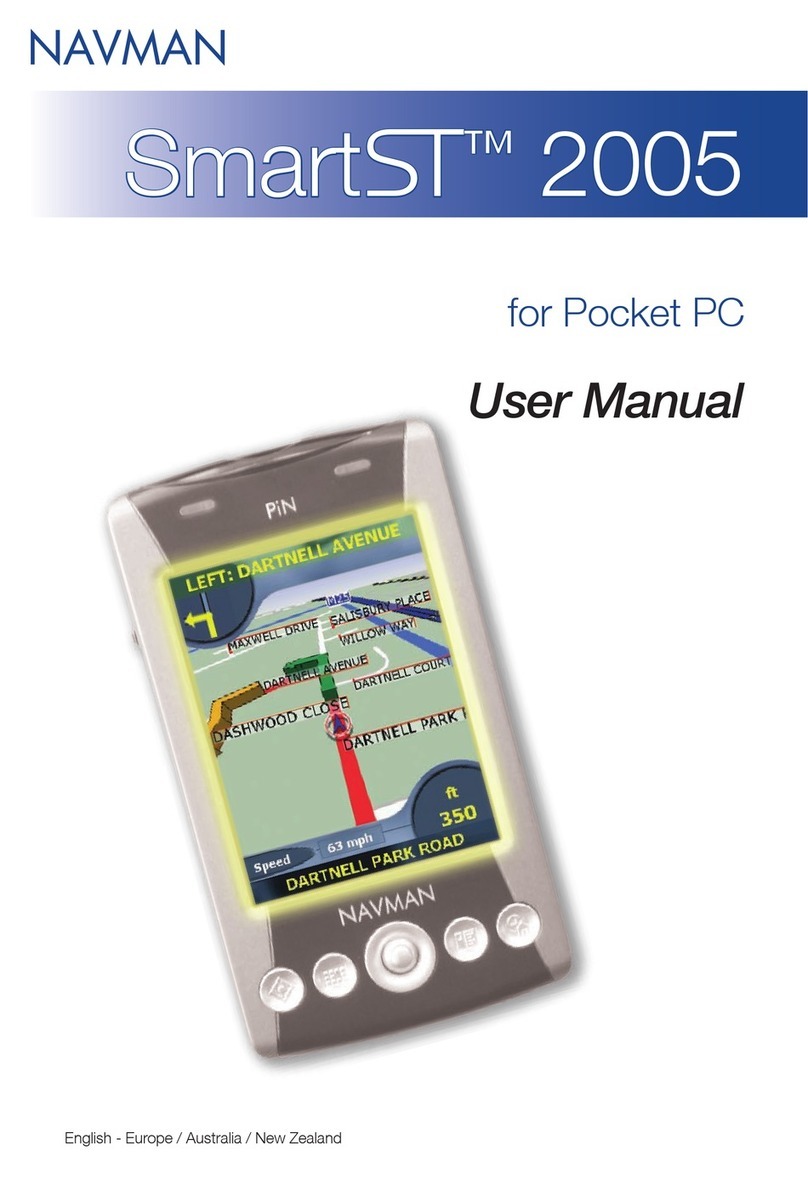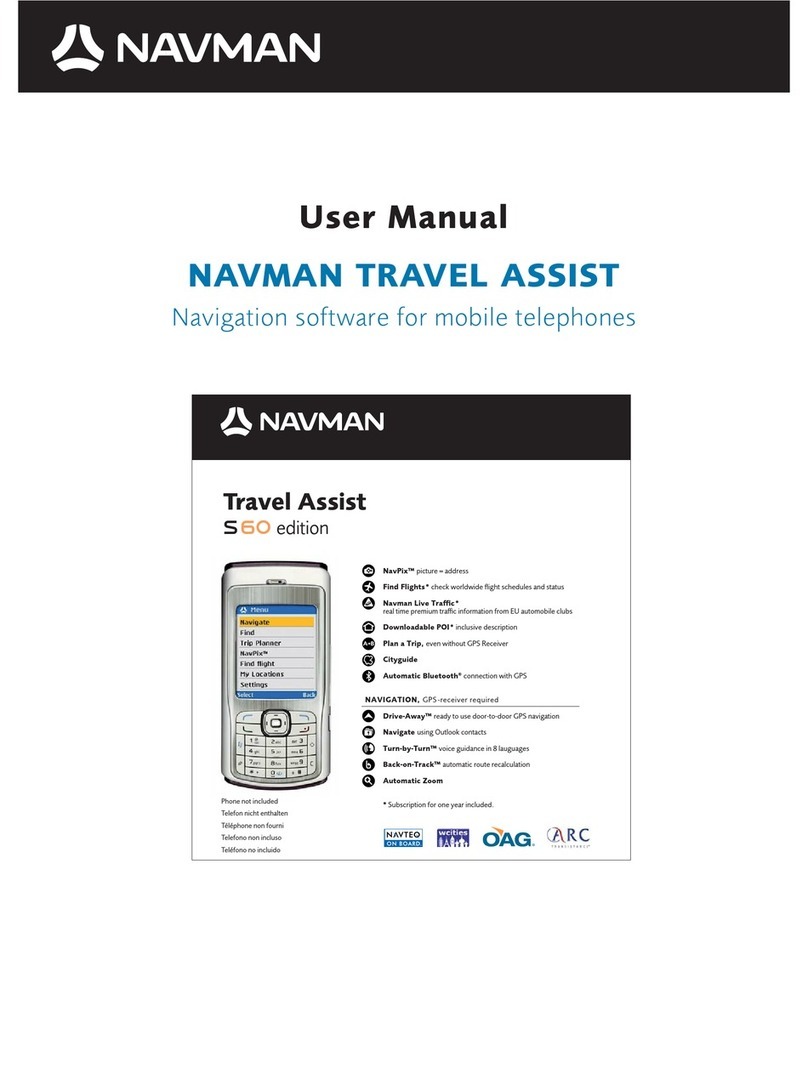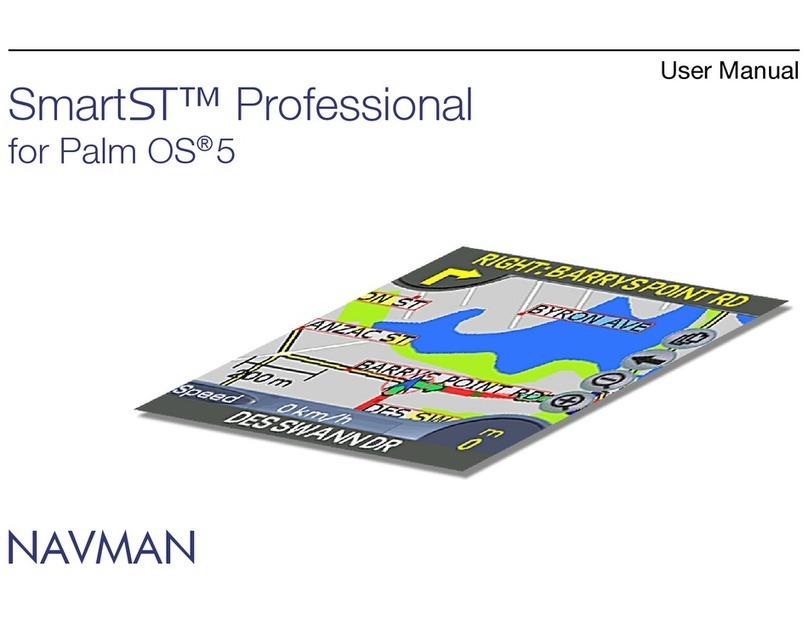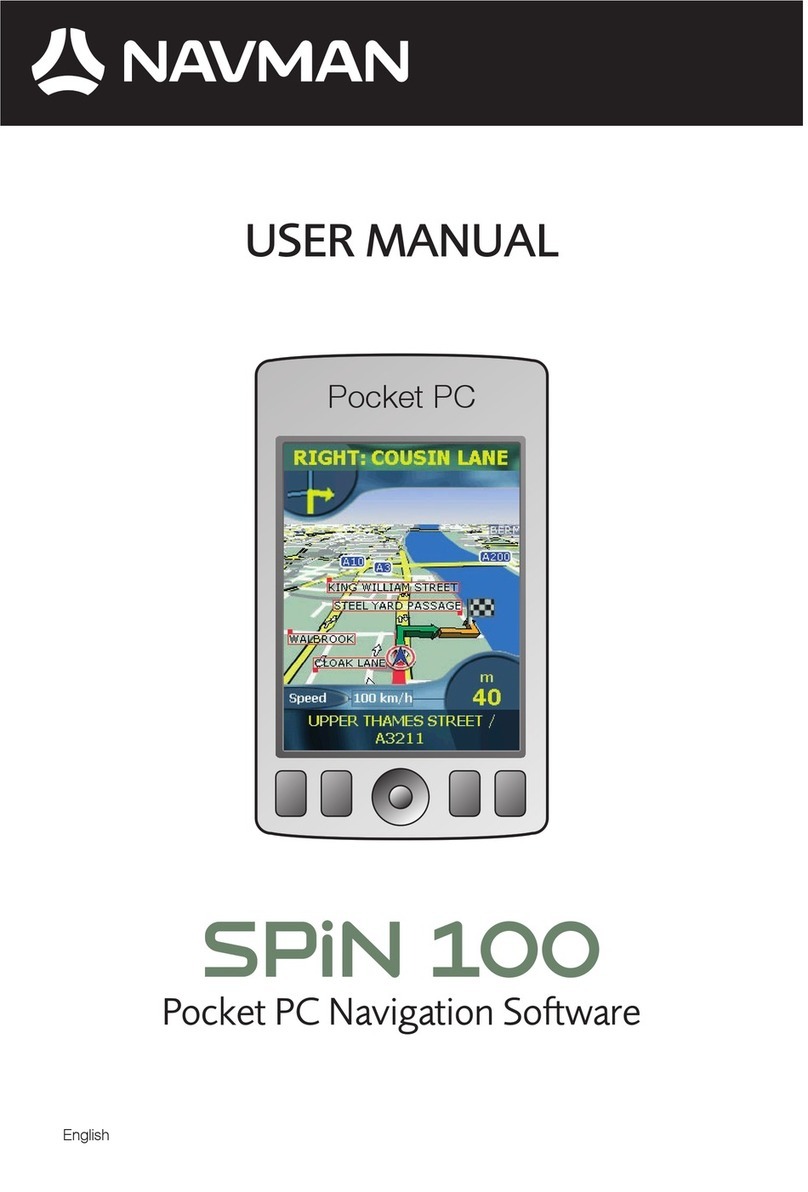2
Contents
Welcome................................................................................................................................................4
Important information for using the manual .......................................................................................4
Formatting.........................................................................................................................................4
Icons .................................................................................................................................................4
Terms ...............................................................................................................................................4
What is NavDesk? .................................................................................................................................5
Can I use NavDesk with my computer? ........................................................................................5
How do I install a map for the first time? .......................................................................................5
How do I install NavDesk onto my computer?...................................................................................6
NavDesk Menu .................................................................................................................................7
How do I keep NavDesk up-to-date? ................................................................................................8
NavDesk Preferences .......................................................................................................................8
My Maps ................................................................................................................................................9
How do I install maps onto my Navman? ........................................................................................10
How do I remove maps from my Navman? .....................................................................................11
My Places ............................................................................................................................................12
How do I sort My Place locations? ..................................................................................................12
How do I edit a location name or notes in My Places? ....................................................................12
How do I share a location from My Places? ....................................................................................13
How do I delete a location from My Places? ...................................................................................13
How do I upload a NavPix from My Places to Flickr™?................................................................13
My Navman..........................................................................................................................................14
Voice Transfer ................................................................................................................................14
How do I install voice files?.........................................................................................................14
How do I remove voice files?......................................................................................................14
PIN..................................................................................................................................................15
How do I register my Navman and set a PIN? ............................................................................15
How do I remove the PIN from my Navman?..............................................................................15
What if I forget the PIN for my Navman? ....................................................................................15
Mileage Reporter ............................................................................................................................16
How do I import my trip data?.....................................................................................................16
How do I export a mileage report?..............................................................................................17
How do I delete travel logs from my Navman?............................................................................17
Mileage Reporter preferences ....................................................................................................17
Backup and Restore .......................................................................................................................18
How do I backup my Navman? ...................................................................................................18
How do I restore a backup to my Navman? ................................................................................18
How do I delete a backup? .........................................................................................................18
Connect ...............................................................................................................................................19
How do I search for a POI using Connect? .....................................................................................19
My Subscriptions..................................................................................................................................20
How do I install Safety Camera information? ..................................................................................20
How do I know which Safety Camera information is available? ..................................................20
Purchase a Subscription .................................................................................................................20
Activate your Subscription...............................................................................................................21
How do I update Safety Camera information on my Navman?........................................................21
NavAlbum ............................................................................................................................................22
Toolbar ...........................................................................................................................................23
How do I transfer pictures from NavAlbum to my Navman? ............................................................24
How do I view and edit pictures or albums on my computer? .....................................................24
What else can I do with pictures and albums on my computer?......................................................25
NavAlbum Preferences ...................................................................................................................26
Image Search ......................................................................................................................................27
How do I download NavPix from the internet?..............................................................................27
How do I import NavPix to NavAlbum?.........................................................................................27
How do I import NavPix to My Places?.........................................................................................27