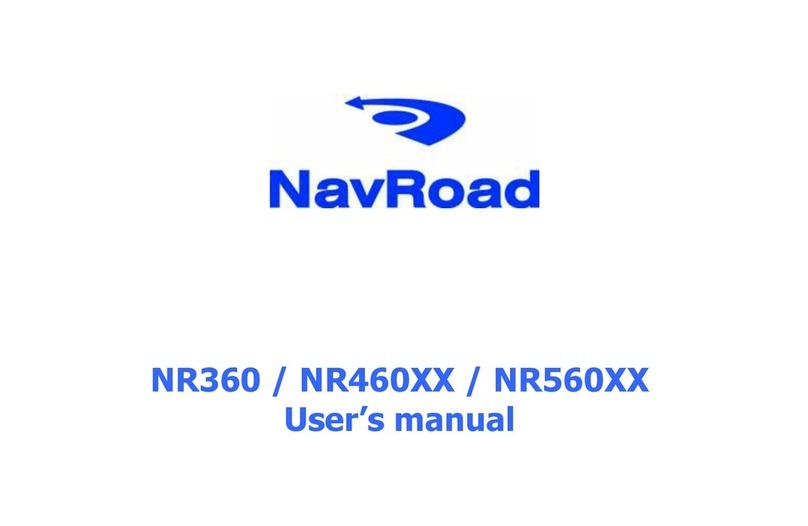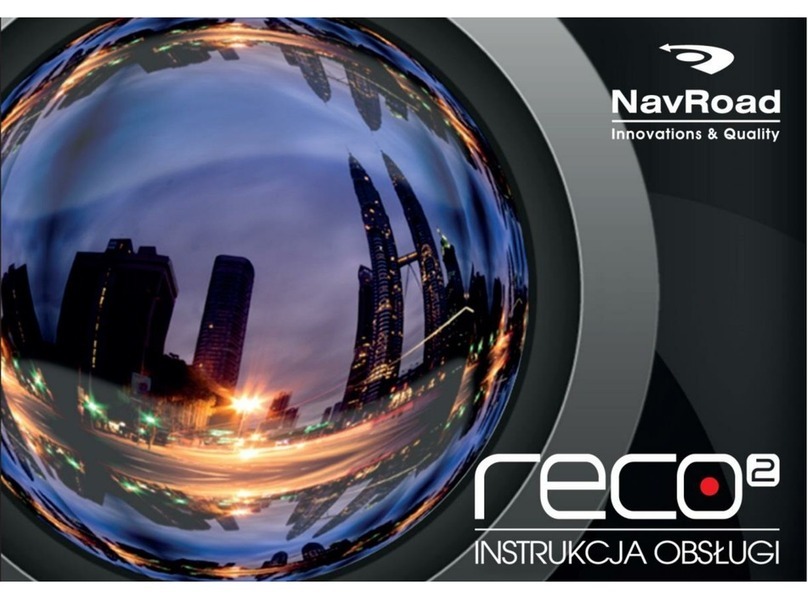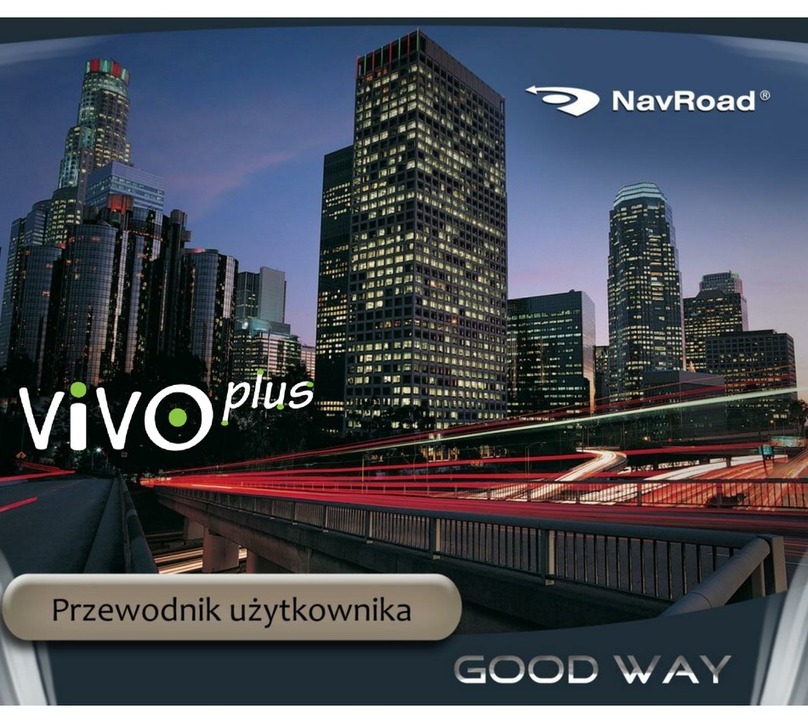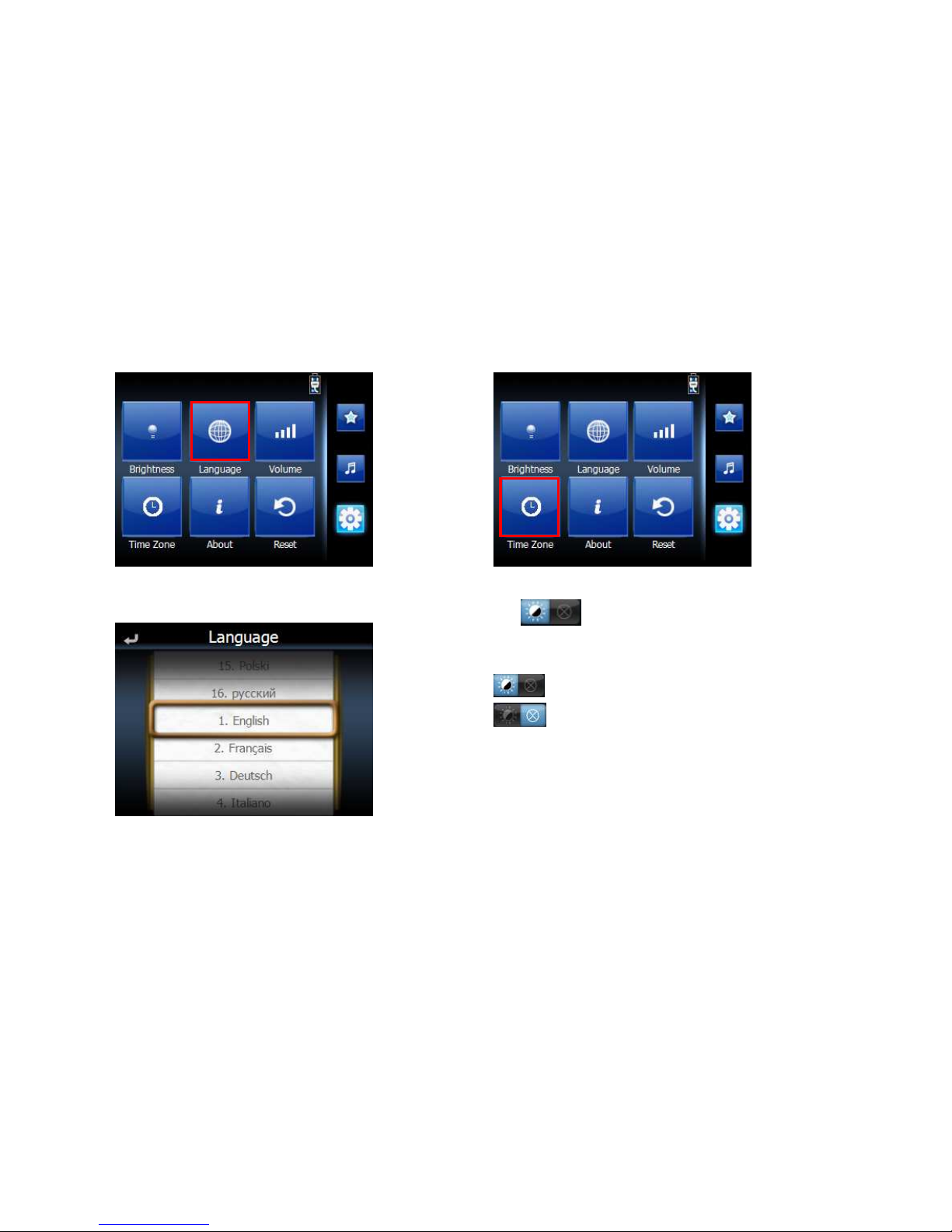Warnings and Notices
For your safety, do not operate the controls of the
product while driving.
GPS satellite signals cannot typically pass through solid
materials (except glass). GPS location information is not
typically available inside buildings, tunnels, or
underground parking lots.
A minimum of GPS satellite signals is needed to
calculate your GPS position. Signal reception can be
affected by weather events or overhead obstacles (e.g.
dense foliage and tall buildings).
Other wireless devices in the vehicle may interfere with
the reception of satellite signals and cause the reception
to be unstable.
Charger
Do not attempt to service the unit. There are no
serviceable parts inside. Replace the unit if it is damaged
or exposed to excess moisture.
Do not use the adapter if the cord becomes damaged.
Connect the adapter to the proper power source. The
voltage requirements are found on the product case
and/or packaging.
Battery
This unit contains a non-replaceable internal Li-polymer
battery. The battery could be bursting or exploding and
releasing hazardous chemicals in case of over battery
specification and using in an abnormal conditions;
disassemble, crush, puncture, or dispose of the battery in
fire or water.
Abnormal operation could be dangerous to your human
body. Please be aware.
Use only the specified charger approved by the
manufacturer.
NOTICE: The battery in the device must be recycled or
disposed of properly.