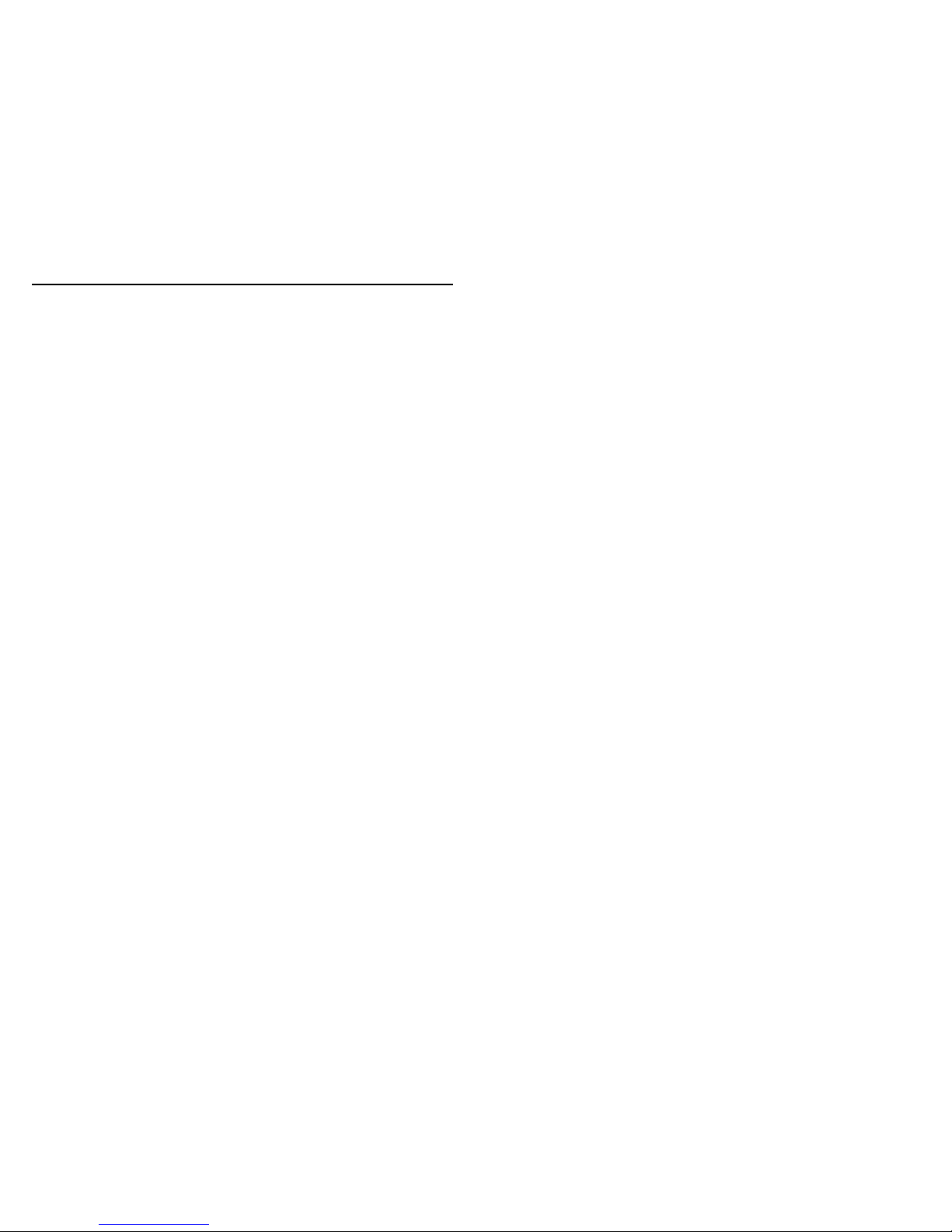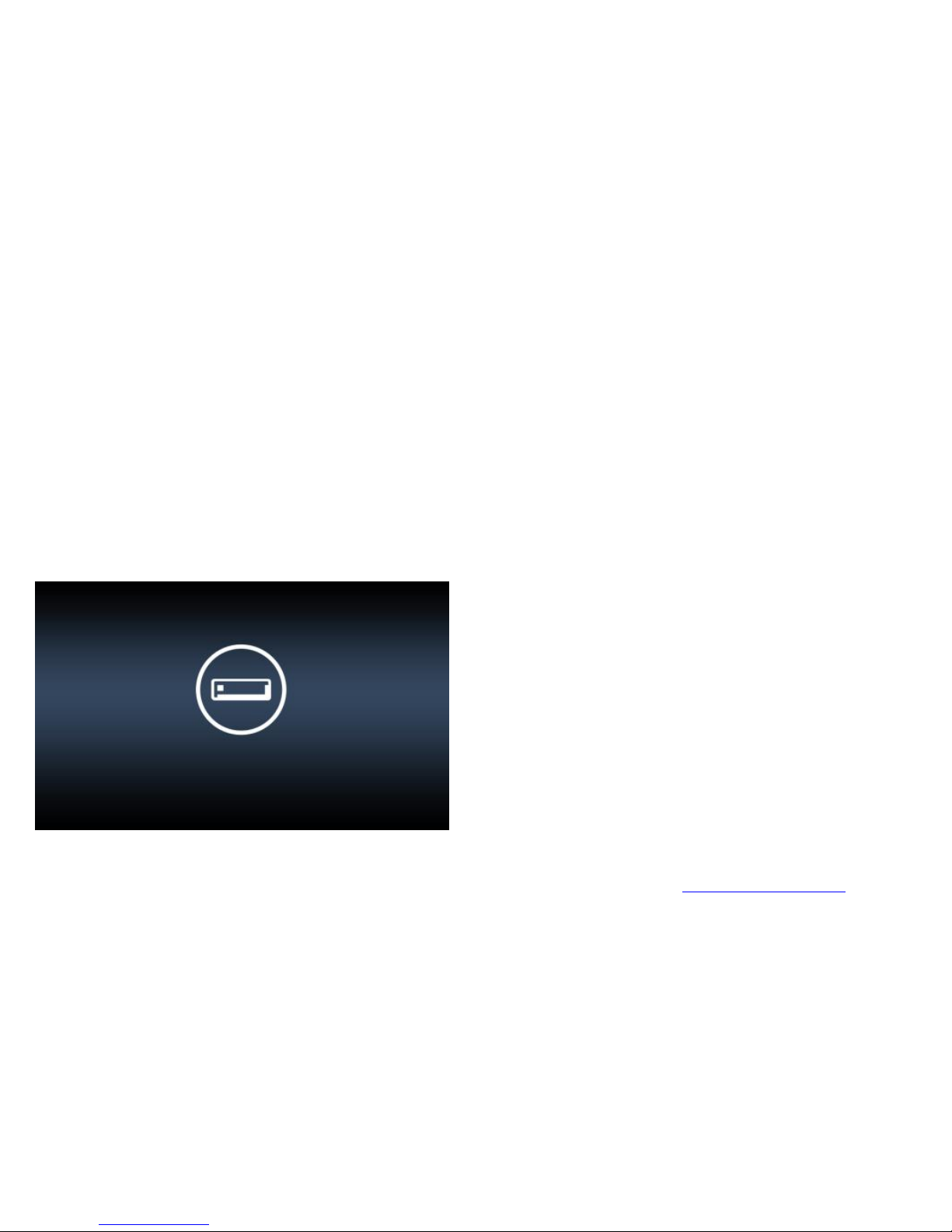3
Safety Information and Precautions
- Warnings –
Please read and follow the safety precautions
below.
Failure to follow the instructions below may
increase your risk of collision and personal
injury.
1. Volume Control Do not turn on the
volume excessively high, it may cause car
accident.
2. Power Supply Use Power adaptor
provided with the device to avoid trouble.
Otherwise it may cause defect or fire.
3. Safety Information The route
suggestions should never supersede any
local traffic regulation or your personal
judgment and/or knowledge of safe
driving practices.
4. Remodeling or Converting It is very
dangerous to remodel or convert vehicle
related to this device.
5. Dismantle Do not dismantle or
disassemble the device to avoid defect or
trouble.
6. Installation Do not install the device
nearby water, heat, dust, oil, and so forth
to avoid accident, fire, and electric shock.
7. Tinted Window Do not tint the window
for better GPS signal reception.
8. Direct Ray of Sun Light Do not expose
this advice directly to the sun light. It may
cause over-heating.
9. Liquid Keep the device away from liquid
substance like water or drinks.
10. Remodeling or Rebuilding Remodeling
or rebuilding of the device may cause
defect of functions.
11. Adapter This device is designed for
vehicles with DC12~24V output.