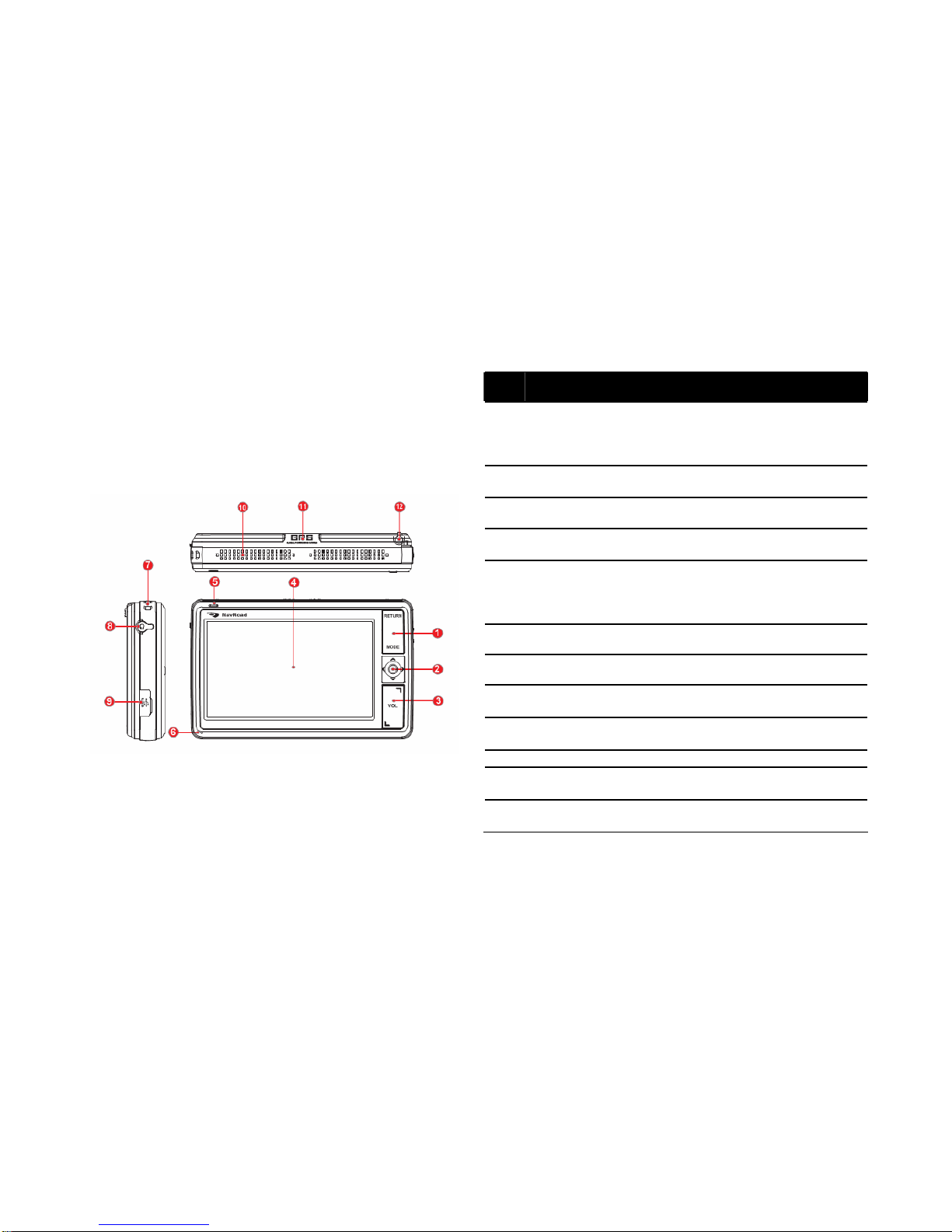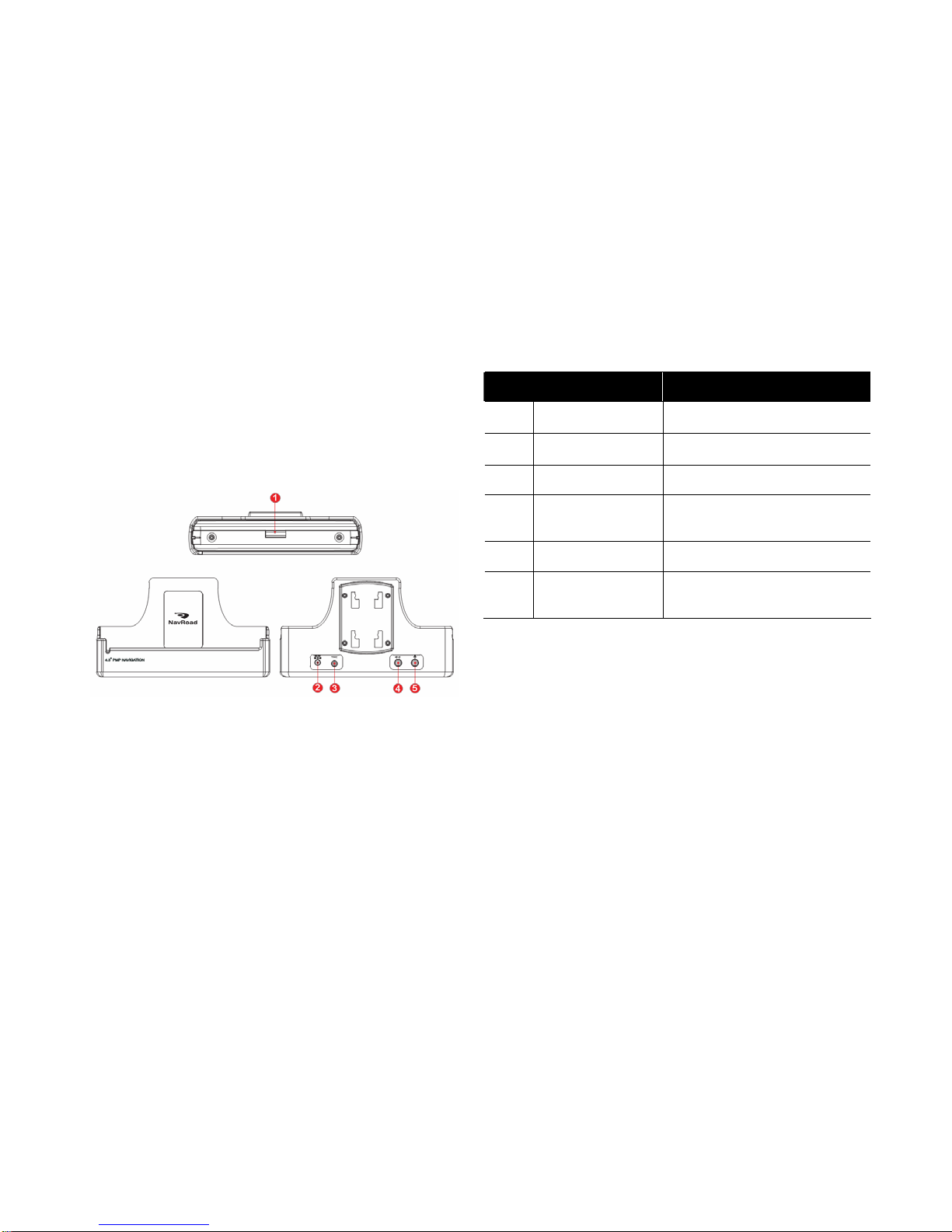1.1 Caution…
Before starting installing or operating your navigation system,
Please be familiar with this Manual Completely for your safety.
Your unsuitable installation or operation of this device may cause
injury or death.
Safety Precautions
1. Use the car charger included with the package, using power
adapters other than the one provided will result in malfunction
and could prove dangerous.
2. Do not use the car charger in a wet environment. When
hands and feet are wet, do not touch the car charger.
4. While using the car charger ensure that the area is well
ventilated. Do not let paper or other material cover the power
adaptor, as this will interfere with cooling. Do not use the power
adaptor whilst it is in a bag.
Chapter 1
Safety Information 5. Do not attempt to repair the device. If device is damaged or is
in a wet environment, replace the device immediately.
6. About the battery
- Use only the original factory approved charger.
- A Lithium battery is built in to the device. To prevent fire or
skin burns, do not disassemble, pierce, impact, or expose the
battery to fire. The battery will crack, explode, or release
dangerous chemicals if placed in a fire.
7. Important instructions
- Note : Replacing with an incorrect battery may result in an
explosion.
When disposing of the battery, follow the instructions. The
replacement battery must be original factory approved.
- Regulations must be observed when recycling or disposing of
batteries.
- The battery should only be used in this device.
1.2 Normal Care
The NavRoad NR430BT is constructed of high quality materials
and does not require user maintenance other than cleaning.
3