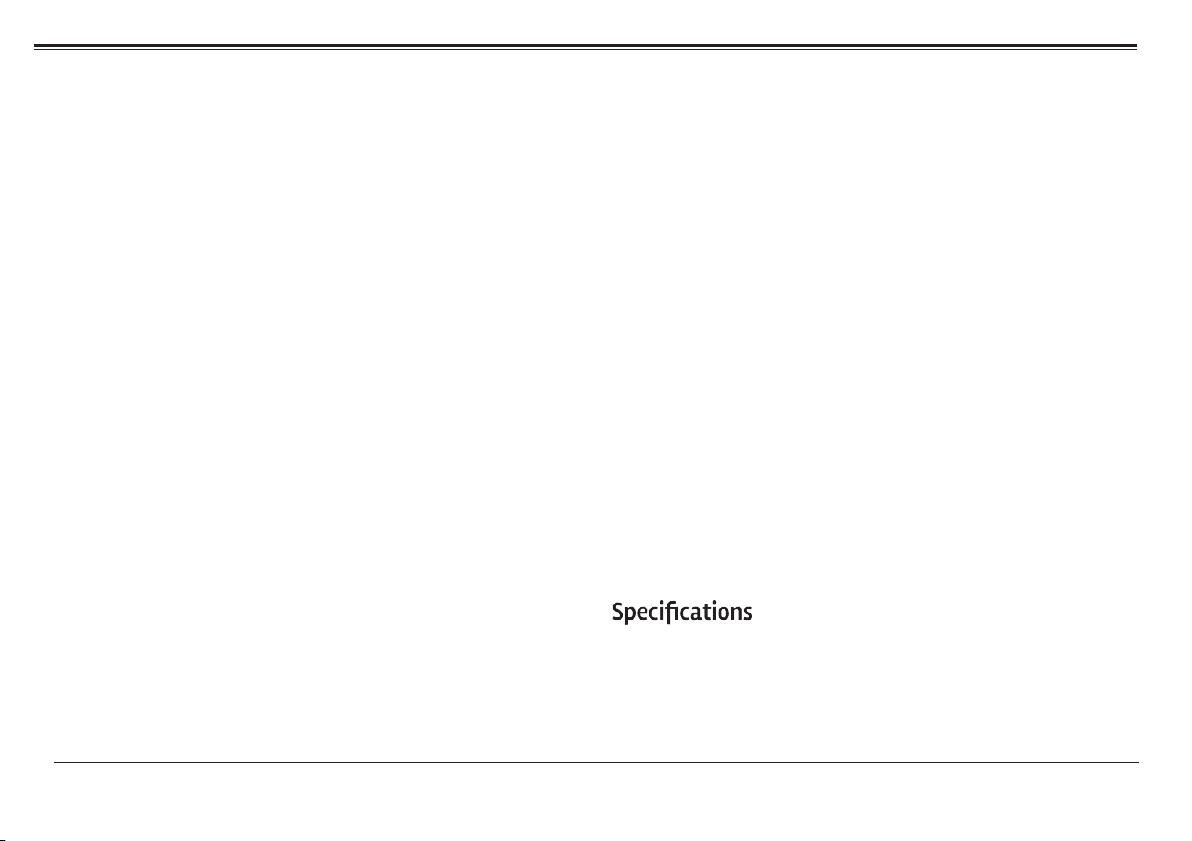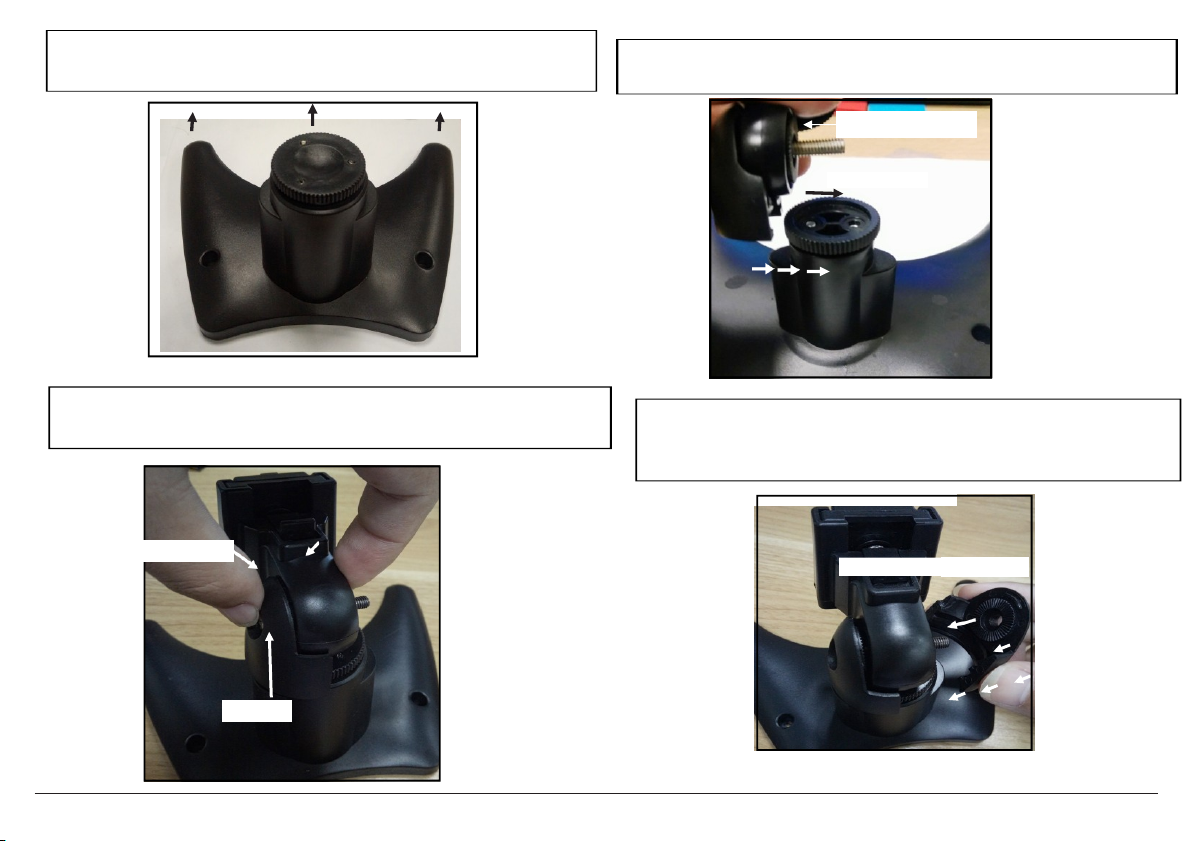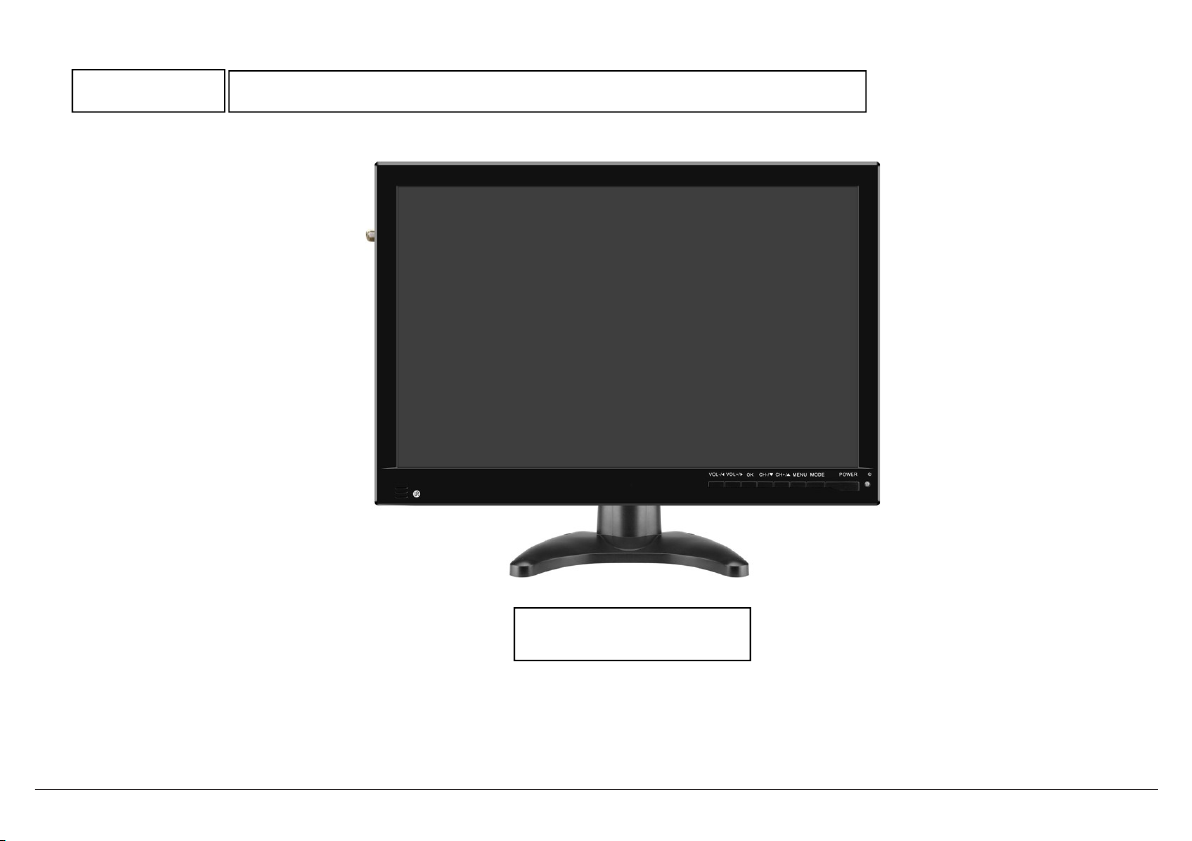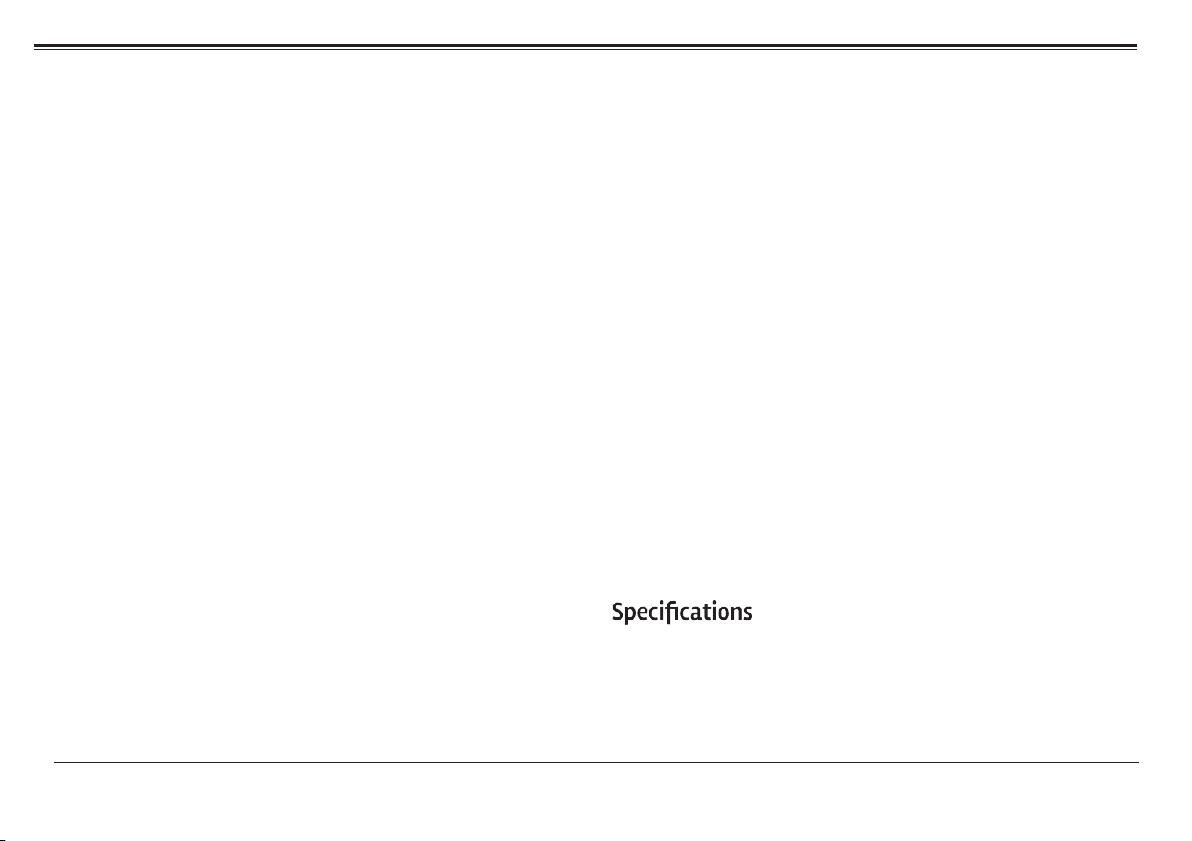
Table of Contents
Warnings and Cautions........................................... 3
...................................................................... TV Menu Operation...................................................16~20
Channel ............................................................................................. 16
In the Box 4 Picture ............................................................................................... 18
Sound................................................................................................. 18
Time ................................................................................................... 19
Option.................................................................................................
19
At a Glance ...................................................................... 5~13
Main Unit..................................................................................................5,6
TV stand assemble instruction............................................................
7~10
Remote Control...................................................................................... 11~13
Basic Operation...............................................................14,15
Connect the Power Supply ...................................................................
14
Connect the Antenna.............................................................................14
Using the Number Keypad....................................................................15
Using the Built-in battery ............................................................. 15
Setting the Input Source ....................................................................... 15
Lock......................................................................................................
20
FM Radio Receiving......................................................
20,21
Multimedia Interface ................................................. 22,23
Photo Playback....................................................................................
22
Music Playback ....................................................................................
22
Video Playback ....................................................................................
22
Text Playback....................................................................................... 22
.............................................................
23
Limited Warranty .......................................................... 24
Page 2