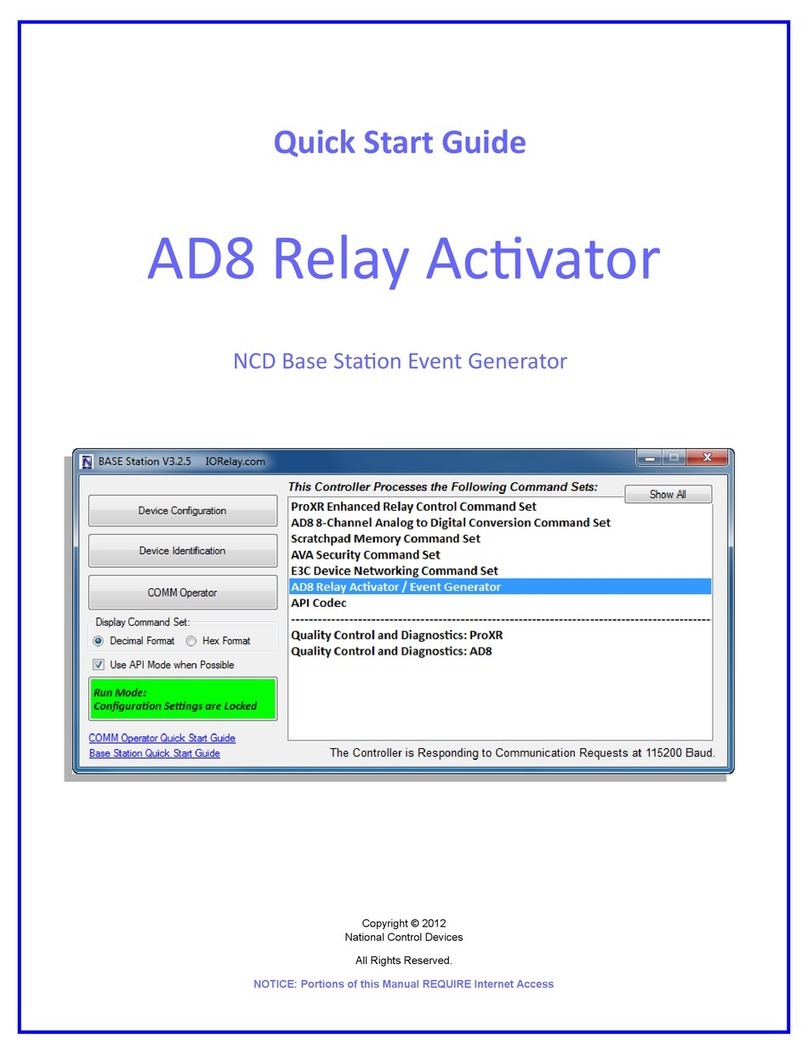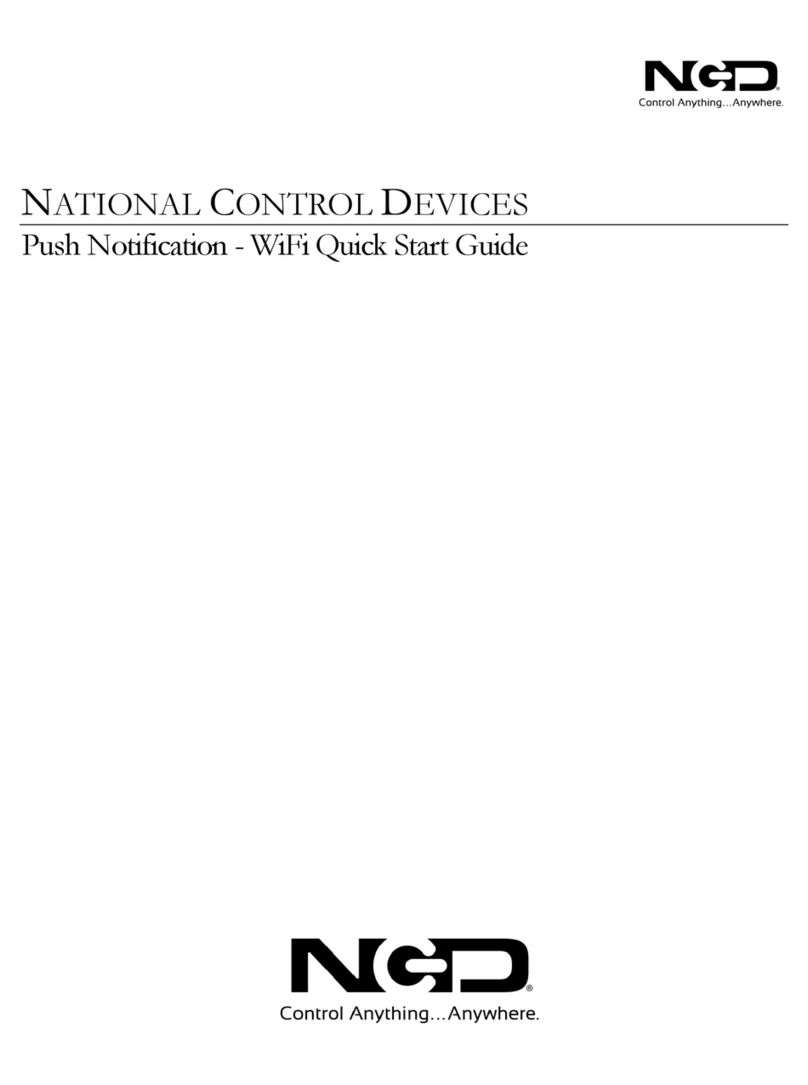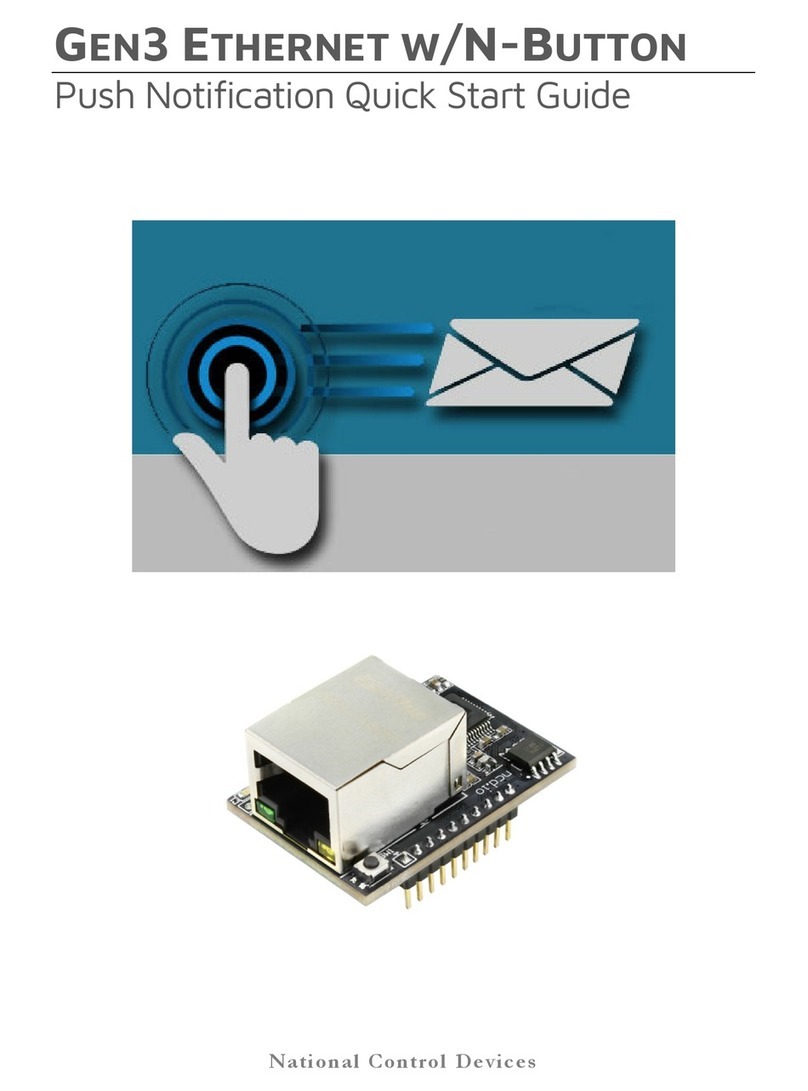1
Introduction
Our new generation of Key Fob control; the KFX Series, allows users to control
any de ice from a hand-held remote. The KFX recei er module can be added to
any board with an XBee socket to add key fob functionality. The KFX Series
opens up numerous possibilities, including relay control, time delays, toggle
functions, relay flashing on/off, and much more. Key Fobs may be used to
trigger complex actions or notify ser ers for data logging or extended remote
operation through an internet connection.
With a single KFX recei er module, users may associate up to 40 key fobs,
including 1, 2, 3, 4, 5 and 8-Button remotes. KFX modules reach working
distances of up to 750 feet, with superior responsi eness o er pre ious
generations of Key Fob recei ers. E ery Key Fob paired with a KFX Recei er
will perform the exact same function as another Key Fob paired with the same
KFX Recei er. It is not possible for each remote to be separately identified and
generate different data for. Put simply, e ery remote does exactly the same thing
when paired with the same KFX Recei er.
The KFX Recei er Module is configured using our Base Station Software, and
must be plugged into the ZIGMO only during configuration. Only one ZIGMO
is needed regardless of the number of KFX Recei ers you intend to use. The
ZIGMO acts as an interface between your computer and the KFX Recei er,
allowing you to define the Baud Rate, and Data Bytes that are transmitted for each
Key Fob button Press.
When a button is pressed on the Key Fob, the KFX Recei er will send up to 9
bytes of data to the target XBee de ice. The KFX Recei er can be configured for
button press and button release e ents. If you intend to use smaller key fobs with
less than 8 buttons, it is possible to use the extra KFX memory to send more than
9 bytes when buttons are pressed and released.
Note: We do ad ise that if you are pairing numerous key fobs to a gi en KFX
recei er module that the button number on each Key Fob is the same for all key
fobs, howe er, this is not absolutely required, but it may make using the KFX
easier.