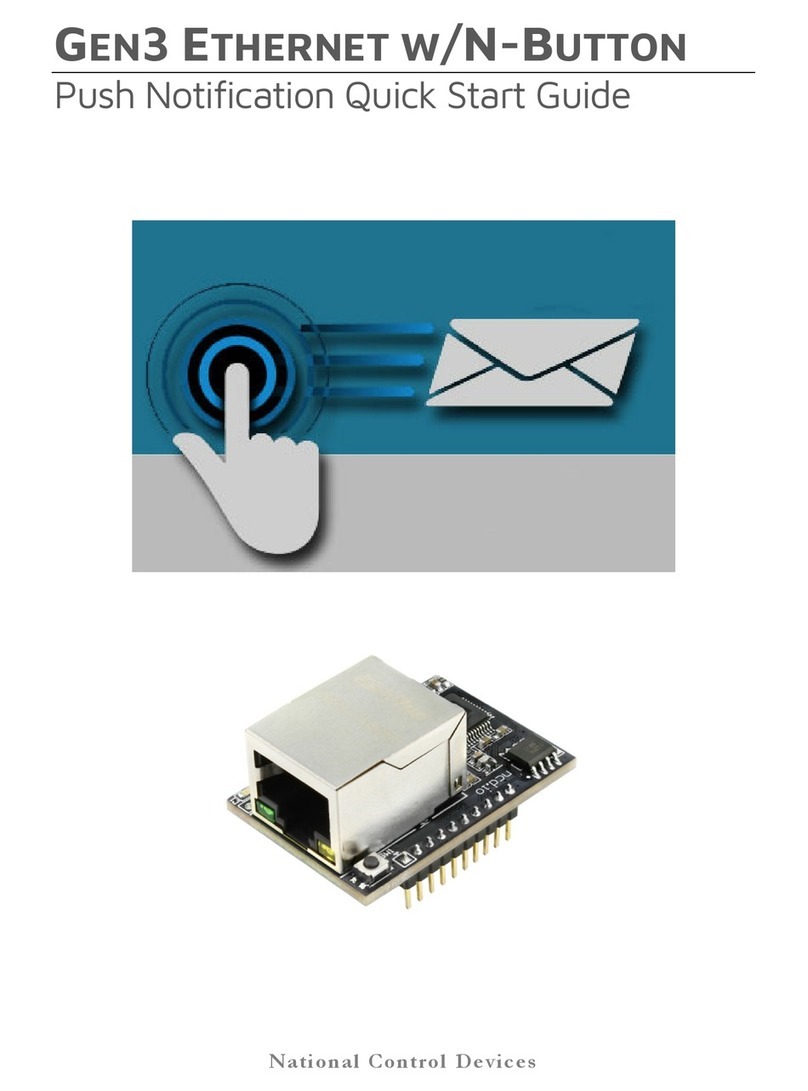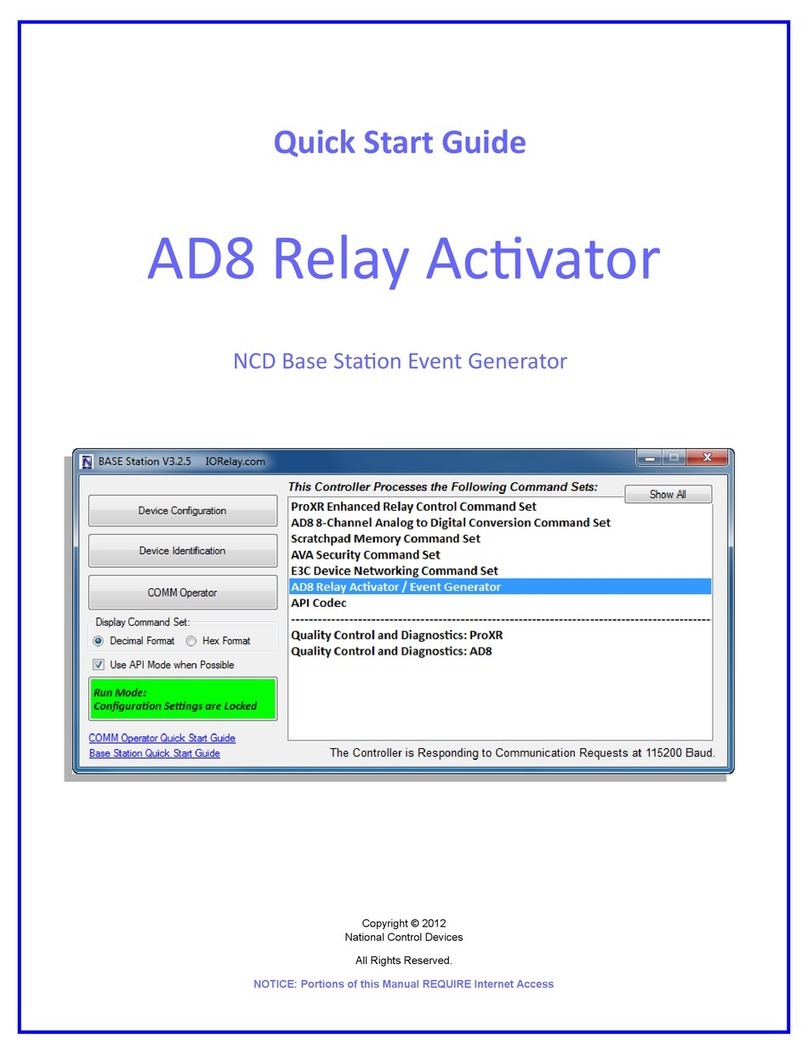3
http://www.controlanything.com/start
Step 4: Launch NCD Base Station Software. On the Select Connection window that
appears click the drop down menu under com port, select the USB Serial port which
was created when the Zigmo board was connected to the computer. Make sure
Baudrate is set to 115200. Click the More button in the upper right corner of the
window to expand it. Click the MirCC WiFi Module Setup button.
Step 5: The MirCC WiFi Module configuration window will read the stored settings in
your module at launch. These settings need to be changed for your particular network.
Making sure the WiFi module is within wireless range of the network you wish
to attach it to click the Scan for Networks Button. A window will pop up
displaying all wireless networks within range, select the network you wish the
module to connect to, then click the Select button.
Type the passphrase for your WLAN network in the Enter Network
Passphrase box.
Enter a device name in the Enter Device Name box if you wish.
Enter the TCP port you wish the module to listen on in the Device Local TCP
Port box (this will be used for connecting to the module and reading its input’s
status if needed).
We recommend that you leave the Join Network On Power Up box checked,
this means as soon as the module powers up it will associate with the network
stored. Alternatively if you do not check this box it will only connect to the
network when it needs to transmit data.
You can enable a socket connection timeout on the module which is
recommended by checking the Enable TCP Socket Timeout, then type a
timeout duration in the box that appears in seconds. When enabled the
module will forcibly close any TCP socket connections after no data is
transmitted or received for the specified period of time.
Select DHCP or Static IP. DHCP is recommended whenever possible but you
may store a static IP address into the controller if desired. If you do not know
what a Static IP address is leave DHCP enabled.
This concludes configuration of the module for your WLAN. Don’t press the Save to
WiFly button yet though.
Step 6: Now we will configure where the controller is to transmit its input status on
change. There are two main methods for this (TCP or UDP). IF the module will be
transmitting its data to a remote server or if security is a concern TCP should be used.
UDP is a good solution if multiple devices on the network need to receive information
(UDP Broadcast).