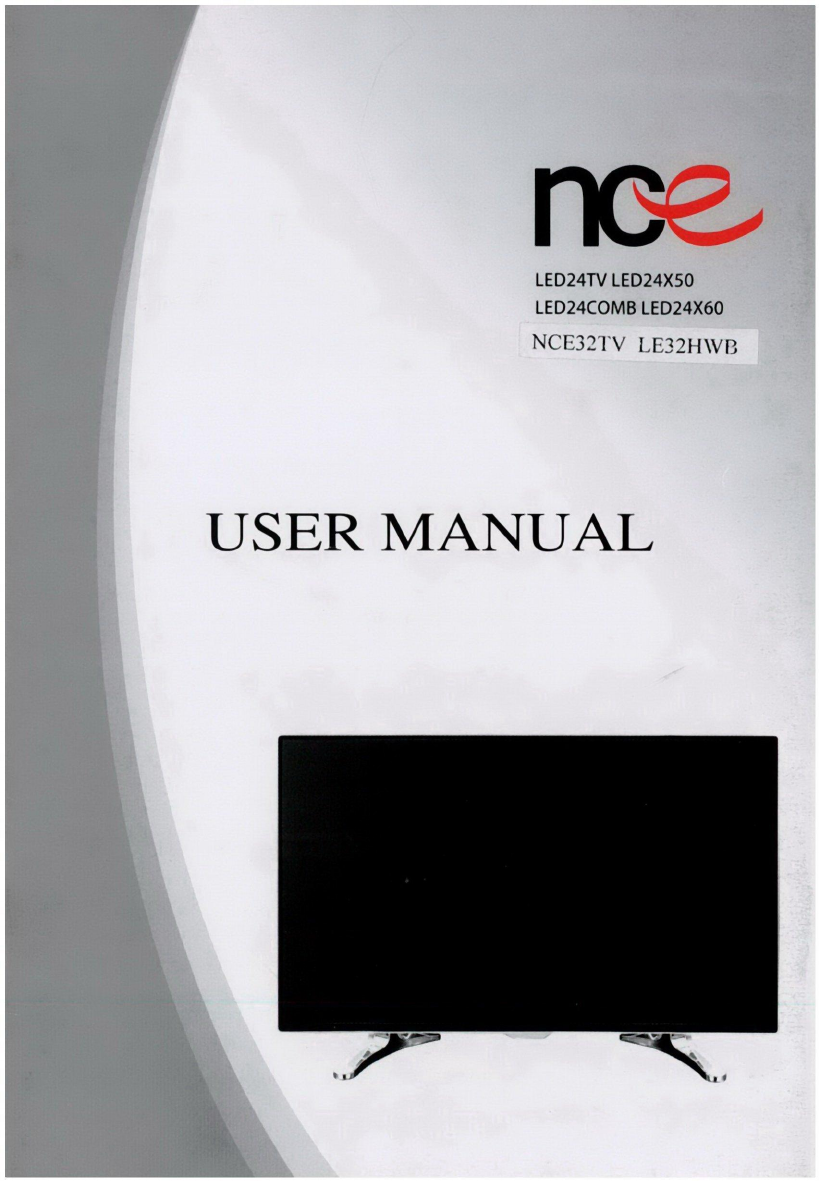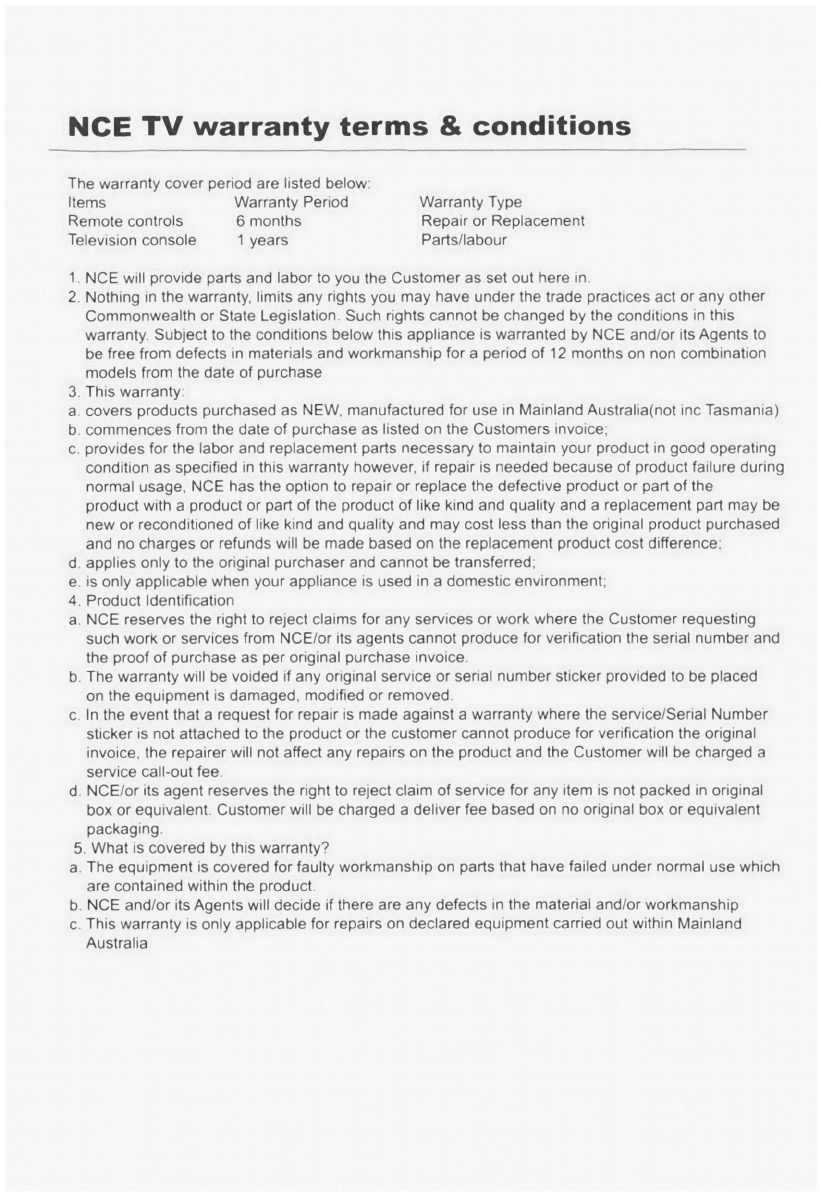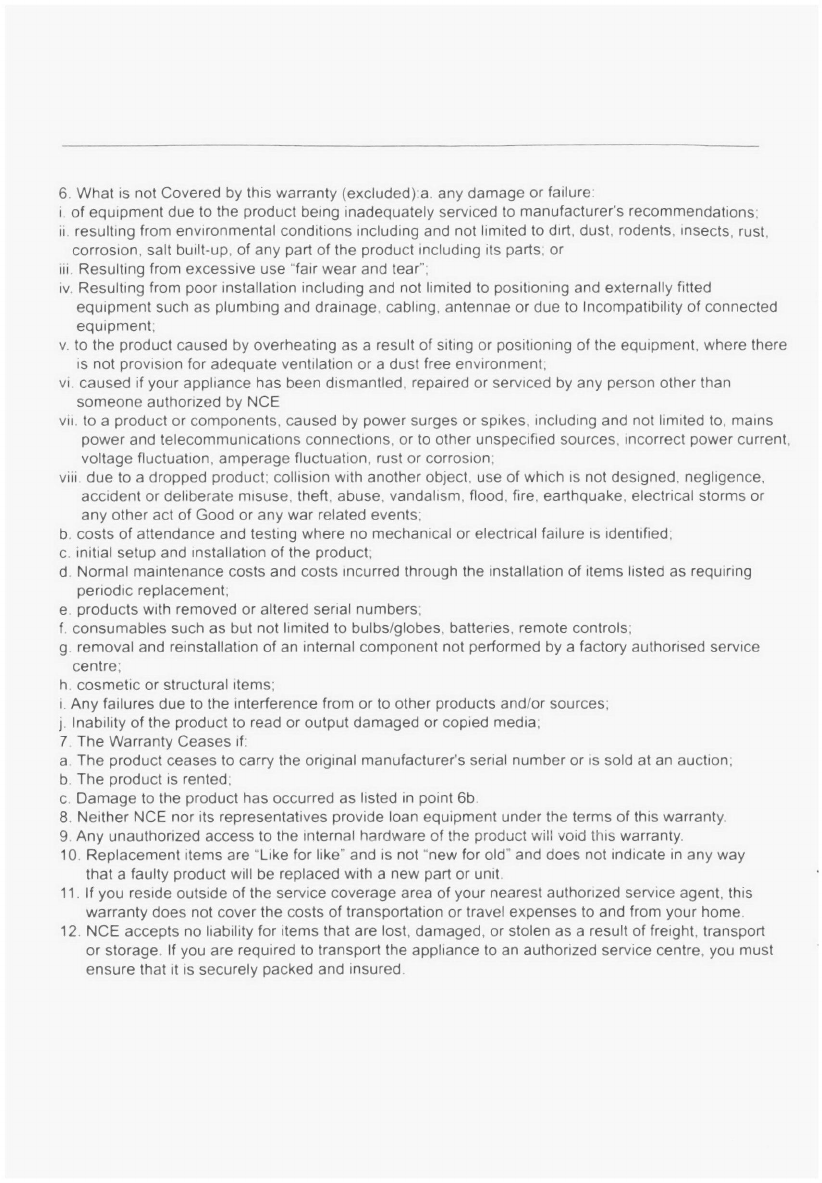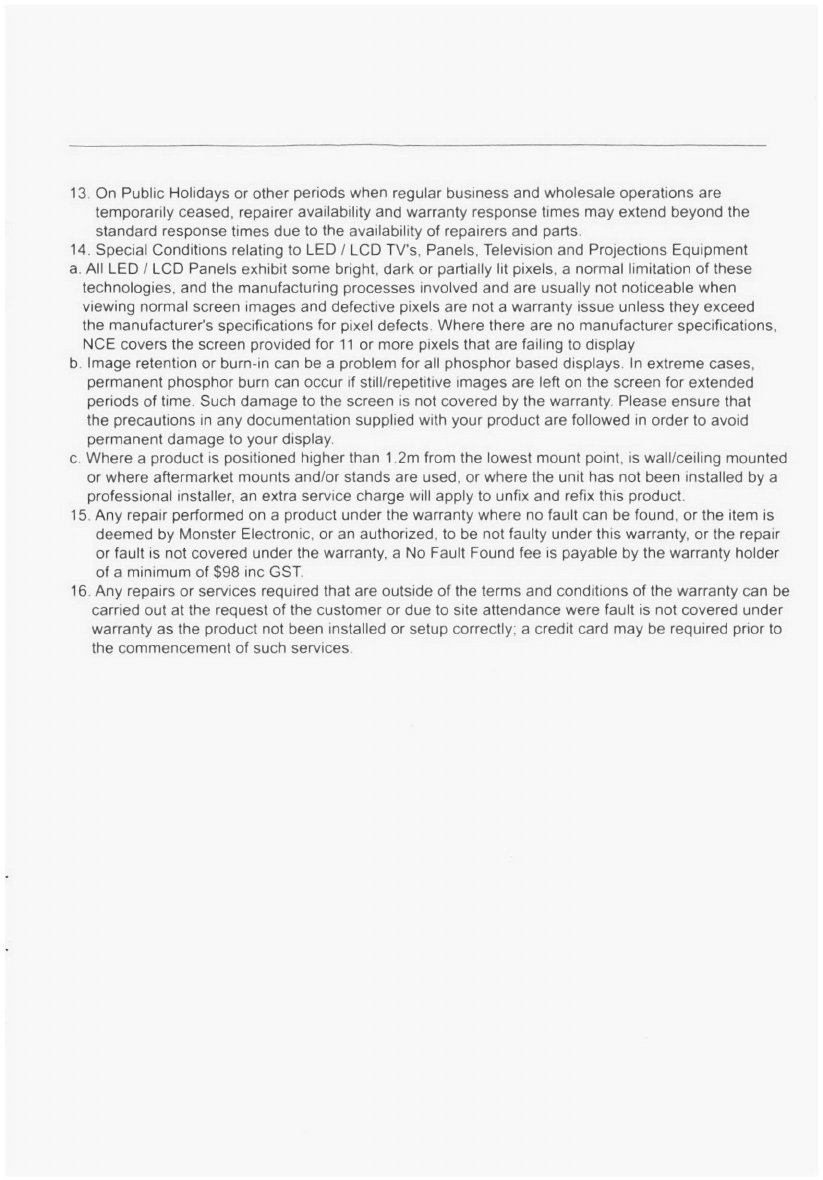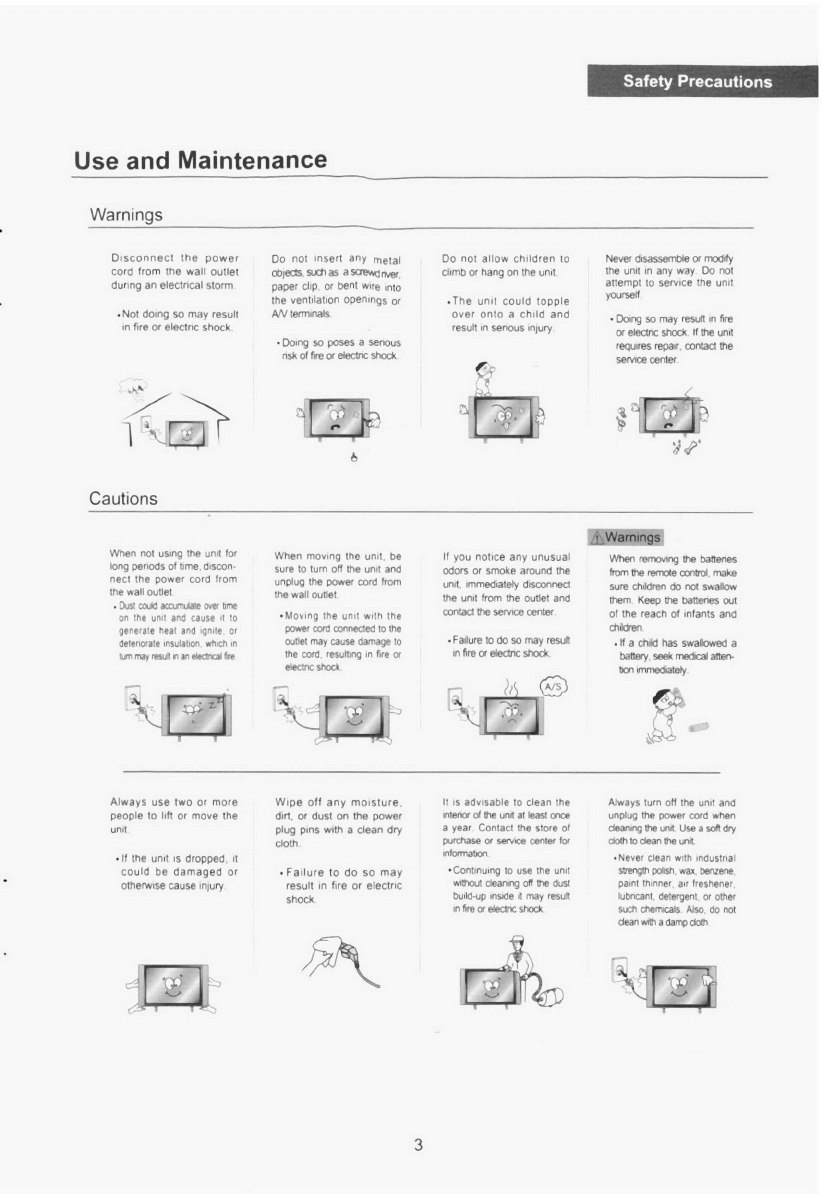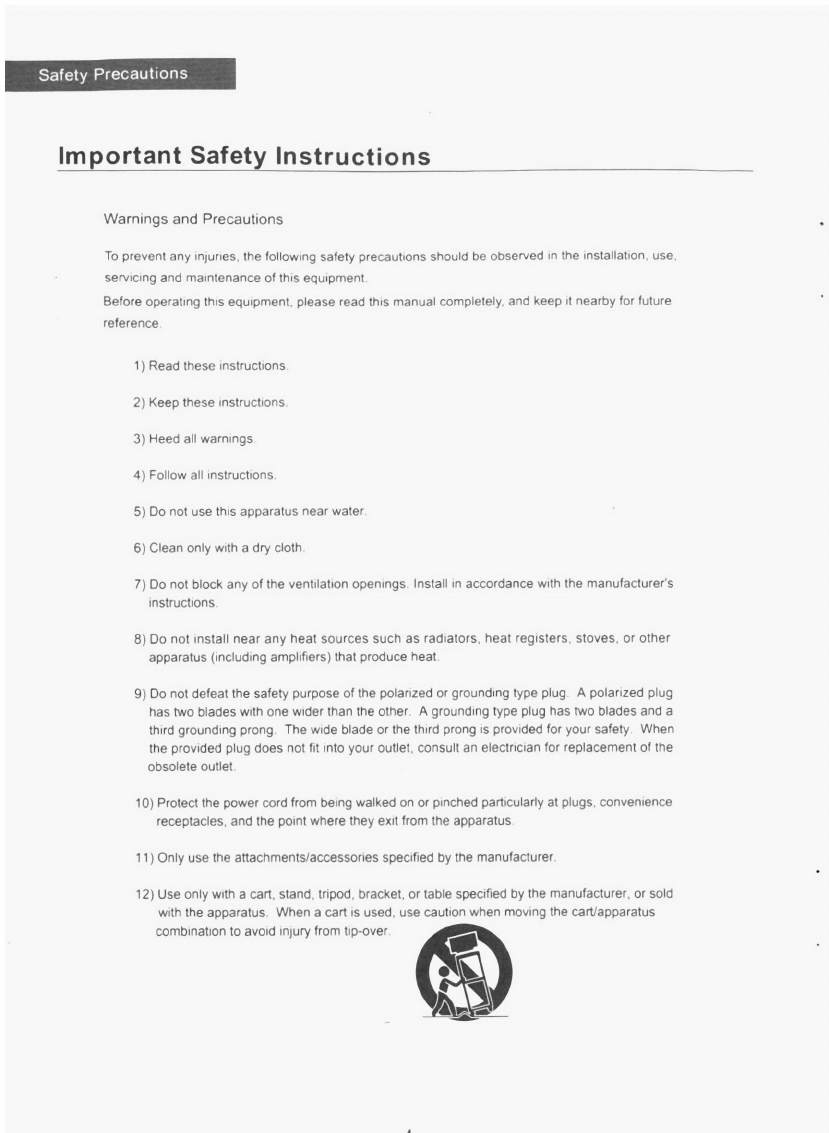safety Precautions
Installation
Warnings
Do not place containers with
liquids such as flower vases
soft drink cans, or medicine
bottles or small metallic otlects
on top cd the unft
•If hood entefs or any
metal ot,ed faits trio eke unt
rt may remit in shop.orcurt.
fee or eleclmshock
Do not place the und where it
is exposed 0rain. excessive
moisture cr grease
•Doing so may result in foe
efectnc shock. matfunceon
or deformabon
Do not use or store flamm
able or combustible matenals
near the unit
•Doing So may result in fire
or explosion
Do not place the unit on an
unstable surface such as a
•robite, stand or sloped table. or
on any surface whose area is
smaller than the bottom area of
Pie ure
•Ira diddrree on the unl rt coked
topple and fall onto the child.
resultng ir seems many to Use
Ovalox dernage Oleart Place
the unit oh Oatstable surface
111
Do not piace aburning candle
burning anb.MrAts40 incense
or lighted ogarehe on top ot the
unit Do cot place he unn near
any heat source such as a
fireplace or space healer
•Doing so poses a serious
nsk of fire
Cautions
Do not place the unit in a
poorly ventilated enclosure
such as acabinet
•Doing so poses a senous
nsk of fire
Do not run power cods near
neal.producing appliances
such as radators, stoves or
irons
•The excessive heat could
melt the insulation and
expose live enres resufbng
in fire or electric shock
install the antenna away from
hign.voltage power lines and
communication cables and
make sure it is installed
securely
•dthe antenna touOses apcwer
line contact vnth the antenna
could result in fire. eleettic
shod, serious meaty. or death
Install the unit at an adeo•
uate distance from the
wall to ensure sufficient
ventilation
.If the temperature inside
the unit nses. imay res.
ultin fire
Ii
Do not cover the unit with
atablecloth, curtain, or
other material
.lithe temperature inside
the unit nses, it may result
in fire
Be sure to place the unit
On alevel Surface
•The following precautions are divided into "Warnings" and "Cautions".
1_ Warning Ignoring this precaution may result in death or serious injury
.Caution Ignoring this precaution may result in injury or property damage
Form adrip loop where the
Coaxial antenna cable enters
your bulang 0prevent faiwrater
Irvin traveling along the cable
and cornog in contact with the
antenna rend temsnal
PI rainwater finds its way MK*
Pie usC Cmay resat ri fee a
electnc shock
2