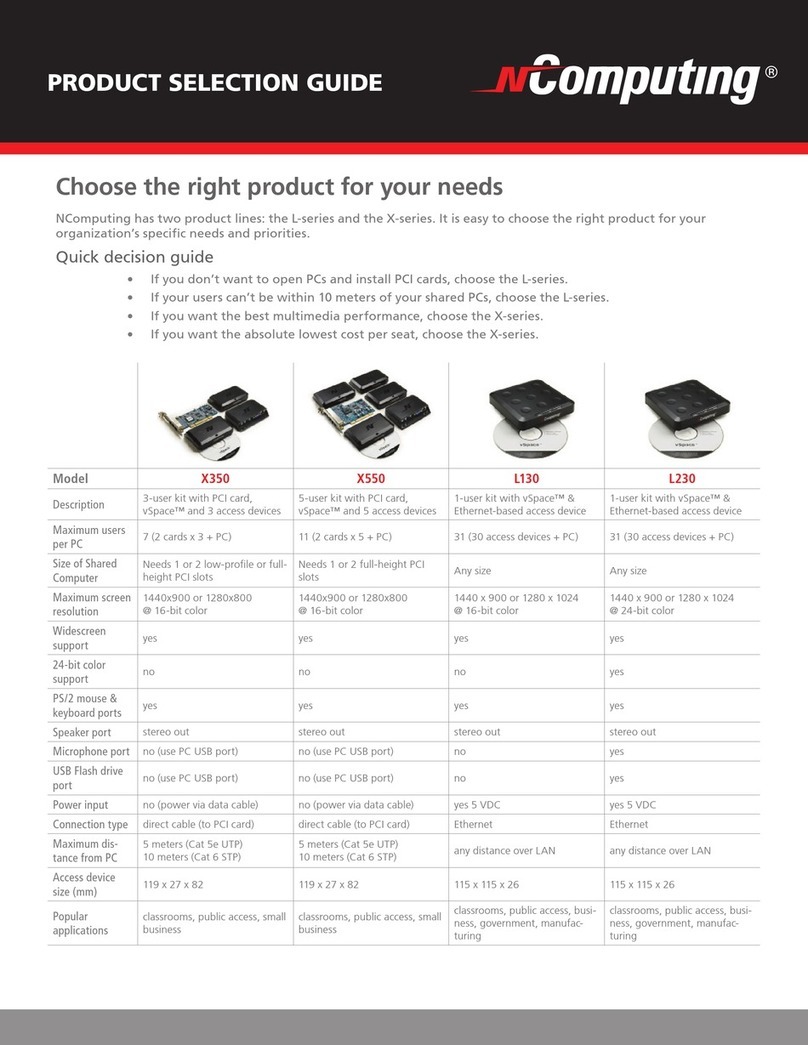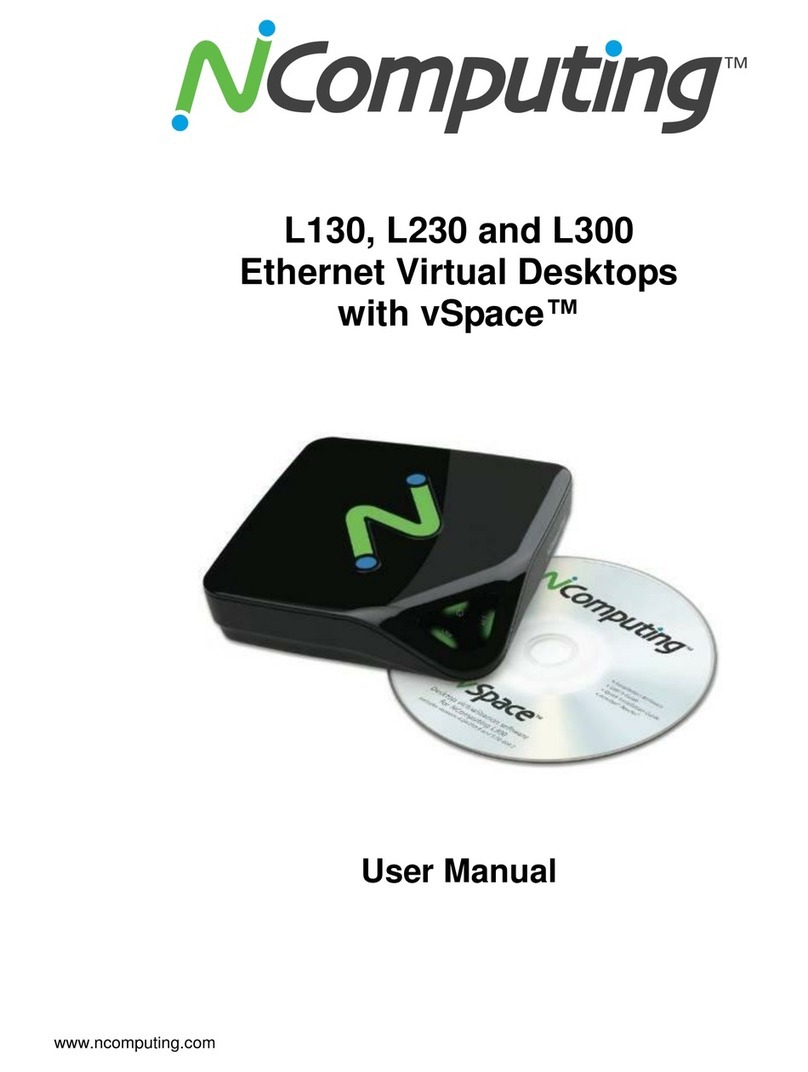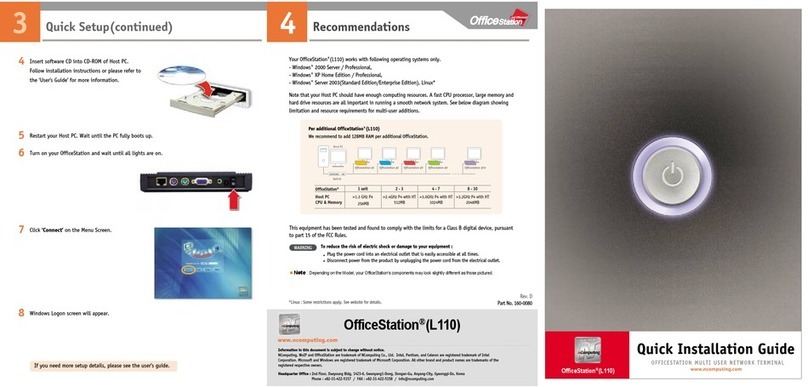General Deployment Guidelines for MX100D KB0001606020
Page 4of 5Senthil Kumar P | Technical Manager APAC | 20-06-2016
Configure Firewall and Antivirus Software for vSpace
Antivirus, firewall and other types of security software can sometimes interfere with the initial configuration
or continued operation of the vSpace software. Before installing vSpace, make sure you DISABLE any
anti-virus or firewall software on the host system. You can re-enable this software after installing vSpace.
NOTE:
When dealing with certain firewall applications, you may need to make sure that the NComputing .exe
files have proper access permission to the network.
These .exe files include: KMSERVC.EXE, BOOTSRV.EXE, KMMSG.EXE, KMUPDATE.EXE,
KMREGWIZ.EXE Within the Exceptions tab of the Windows Firewall the ports that should be opened are:
TCP-Protocol: 27605, 27615, 3581, 3597, 3645, 3646, 3725
UDP-Protocol: 1027, 1283, 3581, 3725
Perform Windows Tuning Tasks
The default configurations on many systems are not optimized for a multi-user environment. Below is an
overview of the steps you should perform to streamline your host system, including its operating system,
to achieve optimal performance and compatibility
Tuning for Compatibility
Users on NComputing access devices are treated as remote users for some settings and policies. The
section below provides an overview of how to configure remote users.
Remote User Configuration
By default, Windows only allows Terminal Services (TS) or Remote Desktop Services (RDS) logins for
administrators and Remote Desktop users. In order for users to be able to log into the host system, they
need to be a member of the Remote Desktop user group. Please refer to the Enable Remote Desktop
User Access for vSpace on Windows document in the knowledge base for more information.
Data Execution Prevention Configuration
To help ensure NComputing’s services are able to run properly, you should set Data Execution
Prevention (DEP) to “Turn on DEP for essential Windows programs and services only.”
Apply the Desired “Look and Feel” for Your Selected OS Environment
For Server 2008 R2 deployments, launch the Windows Server Manager and enable the “Desktop
Experience” feature under the Roles section, and then turn on the “Themes” service under the Services
section. Users will then be able to select a Theme. (Windows Multipoint™Server 2012 pre-configures
this.)
The list below defines the other compatibility tuning tasks you should perform. Please refer to the
appropriate Windows tuning document (mentioned above) for your vSpace version for information.
Remove the Internet Explorer Enhanced Security Module.
Disable CD-ROM auto-play (if your system administrator recommends this).
Disable User Account Controls.
Disable the “First Run” page in Internet Explorer.