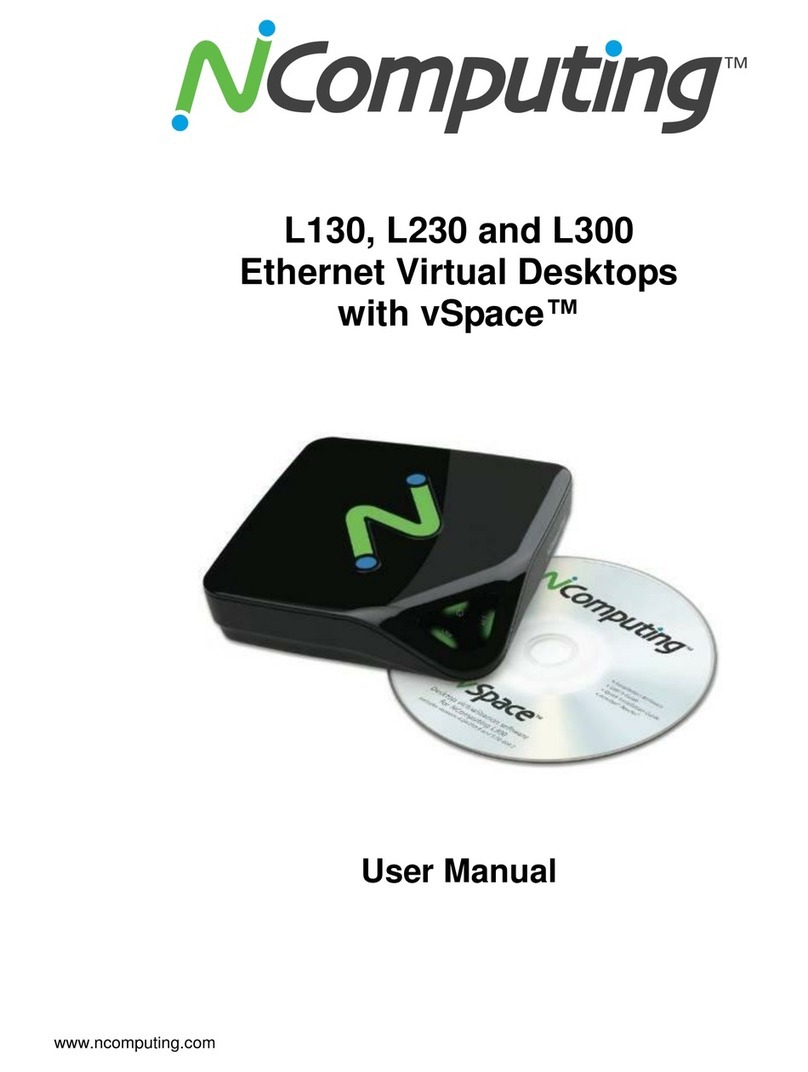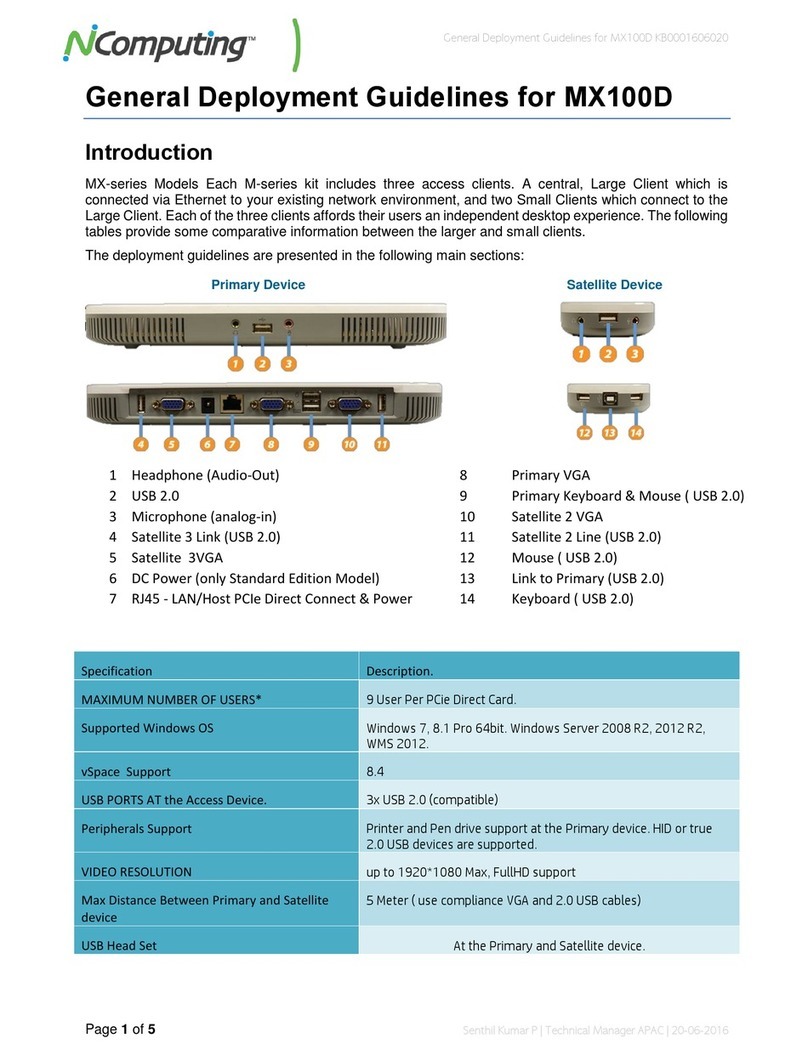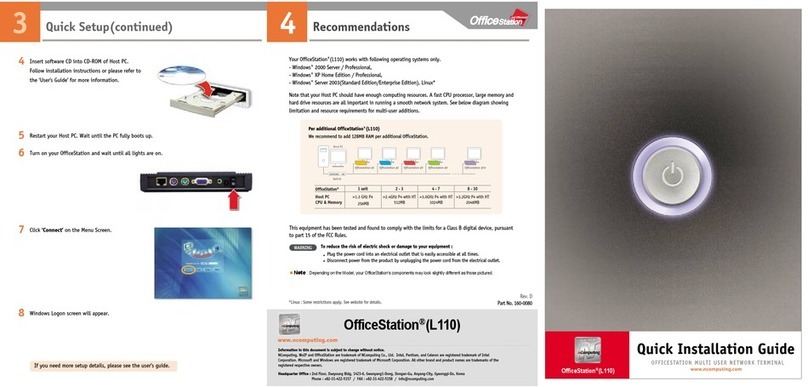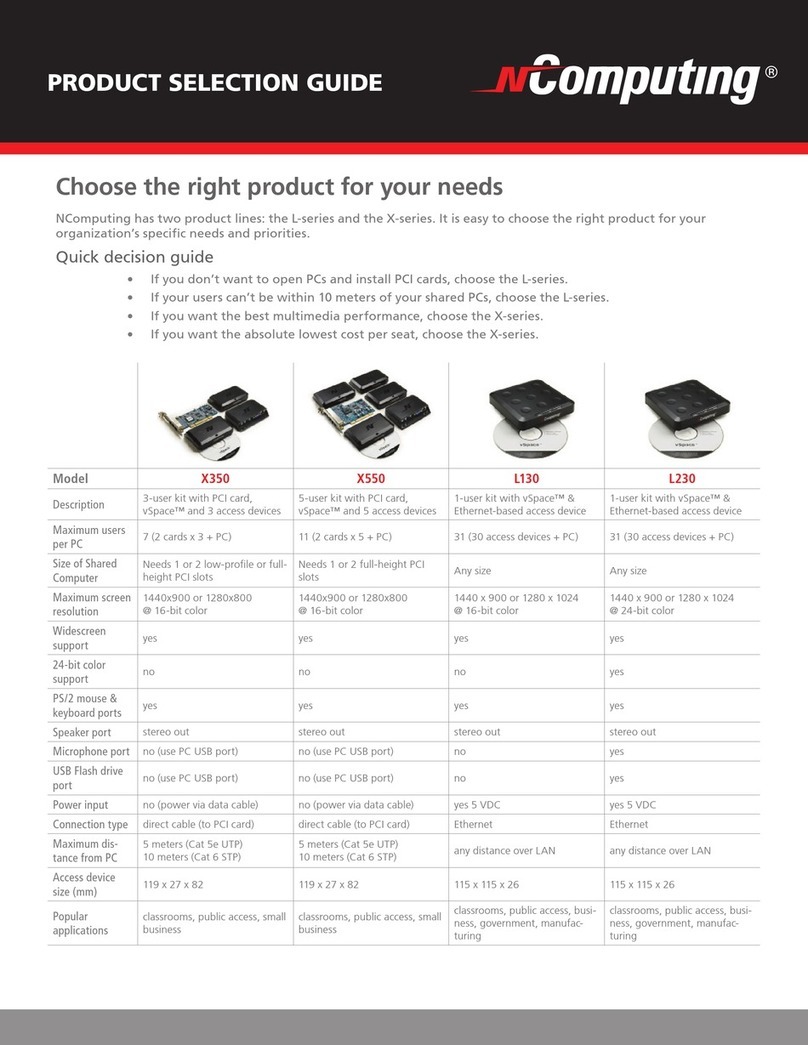NComputing M300 User Manual rev.02.21.12
Page 5of 78
NComputing vSpace Server Management Console Guide
1.0 Getting Started...................................................................................................................................... 47
1.1 Installing vSpace................................................................................................................................ 47
1.2 Registering vSpace ............................................................................................................................47
1.3 Connecting Your Devices .................................................................................................................. 47
2.0 NComputing vSpace..............................................................................................................................48
2.1 vSpace Information ........................................................................................................................... 48
2.2 License Information ..........................................................................................................................49
2.3 System Settings - Common ...............................................................................................................50
2.4 System Settings – L-Series/M-Series.................................................................................................51
2.5 System Settings – Performance Profiles ........................................................................................... 52
2.6 System Settings – Performance Profiles ADVANCED........................................................................53
3.0 Profiles .................................................................................................................................................. 55
5.0 Sessions................................................................................................................................................. 57
5.1 Session Overview ..............................................................................................................................57
5.2 Session Information .......................................................................................................................... 58
5.3 Session Controls................................................................................................................................ 59
6.0 Device Management.............................................................................................................................60
6.1 L-series / M-series.............................................................................................................................60
6.2 Device Groups ...................................................................................................................................61
6.3 Information Tab ................................................................................................................................62
6.4 Connections Tab................................................................................................................................63
6.5 Server Groups Tab............................................................................................................................. 64
6.6 Login Tab...........................................................................................................................................65
6.7 Network Tab......................................................................................................................................67
6.8 Password Tab ....................................................................................................................................68
6.9 Update Tab........................................................................................................................................ 69
6.10 Search Settings and Columns..........................................................................................................70
6.11 Configuration Profiles .....................................................................................................................71
6.12 Creating Profiles.............................................................................................................................. 71
6.13 Editing Profiles ................................................................................................................................72
6.14 Applying Profiles .............................................................................................................................73
7.0 Remote vSpace Servers......................................................................................................................... 74
7.1 Enabling Remote Console Support ................................................................................................... 74
7.2 Remote Console Features.................................................................................................................75
8.0 Common Tasks......................................................................................................................................76
8.1 Helpdesk Tasks - Remote Viewing and Controlling a Device Session ............................................... 76
8.2 Maintenance Tasks - Performing a Firmware Update on an Active Device ..................................... 77
8.3 Deployment Tasks – Installing and Configuring a new Computer Lab .............................................78