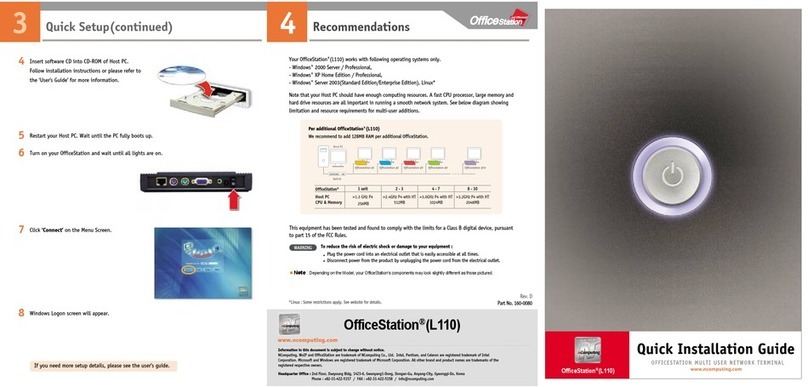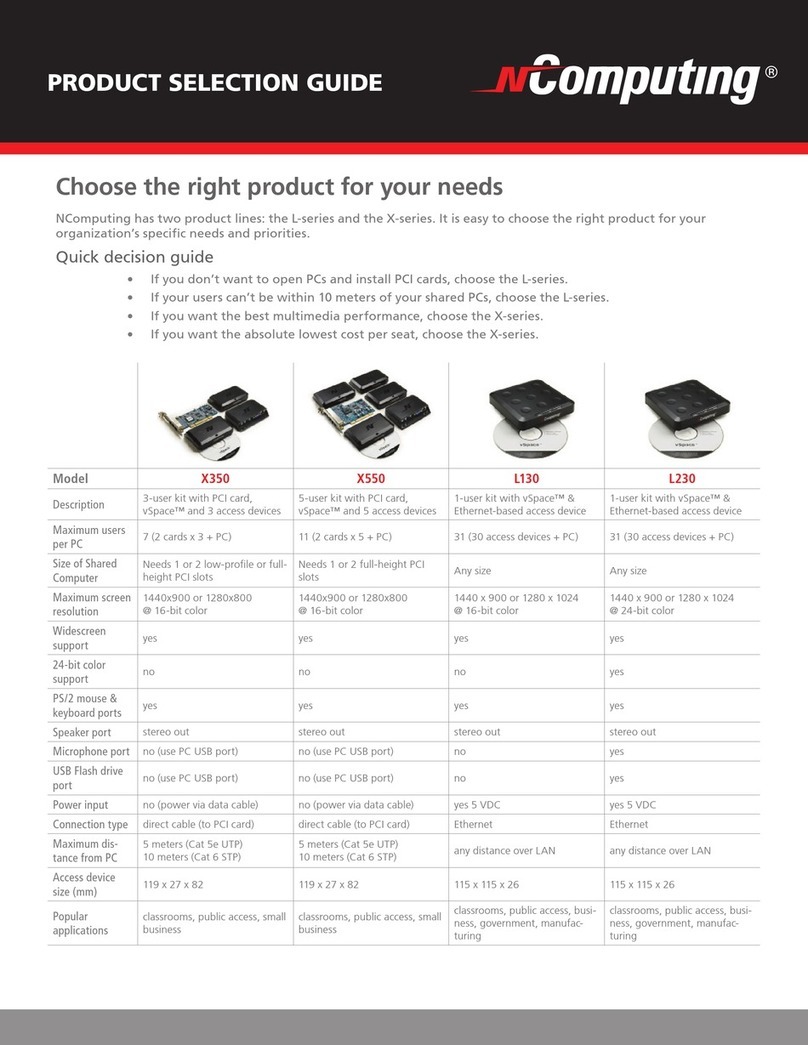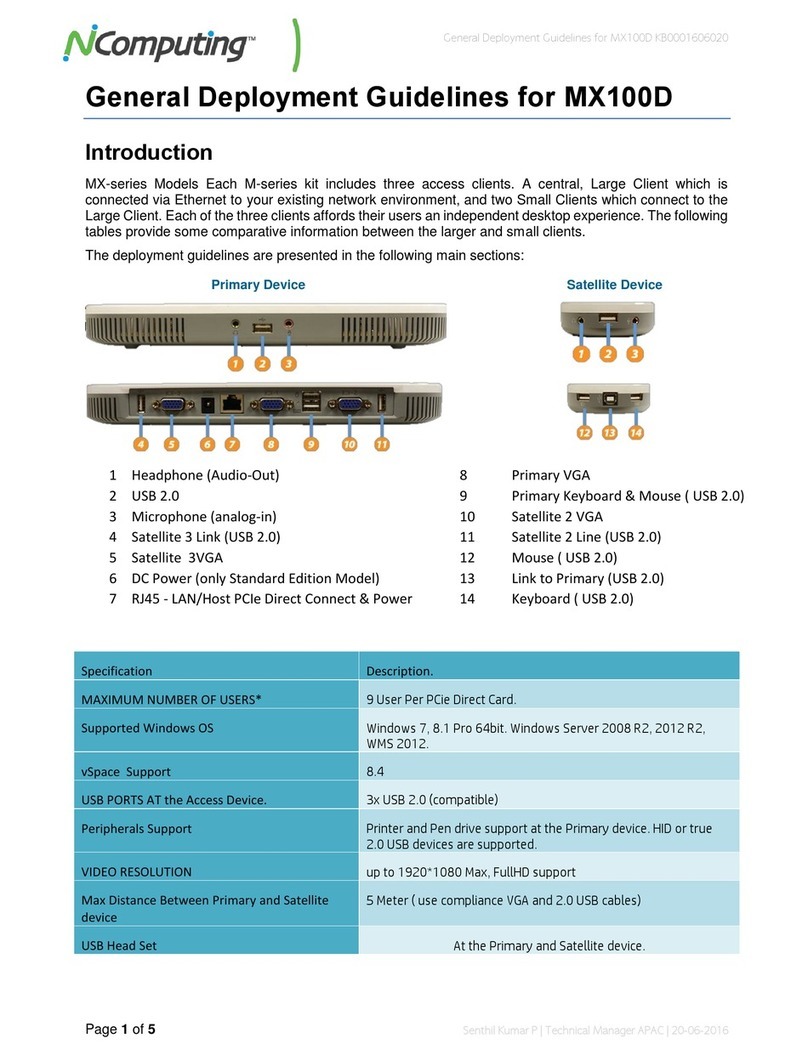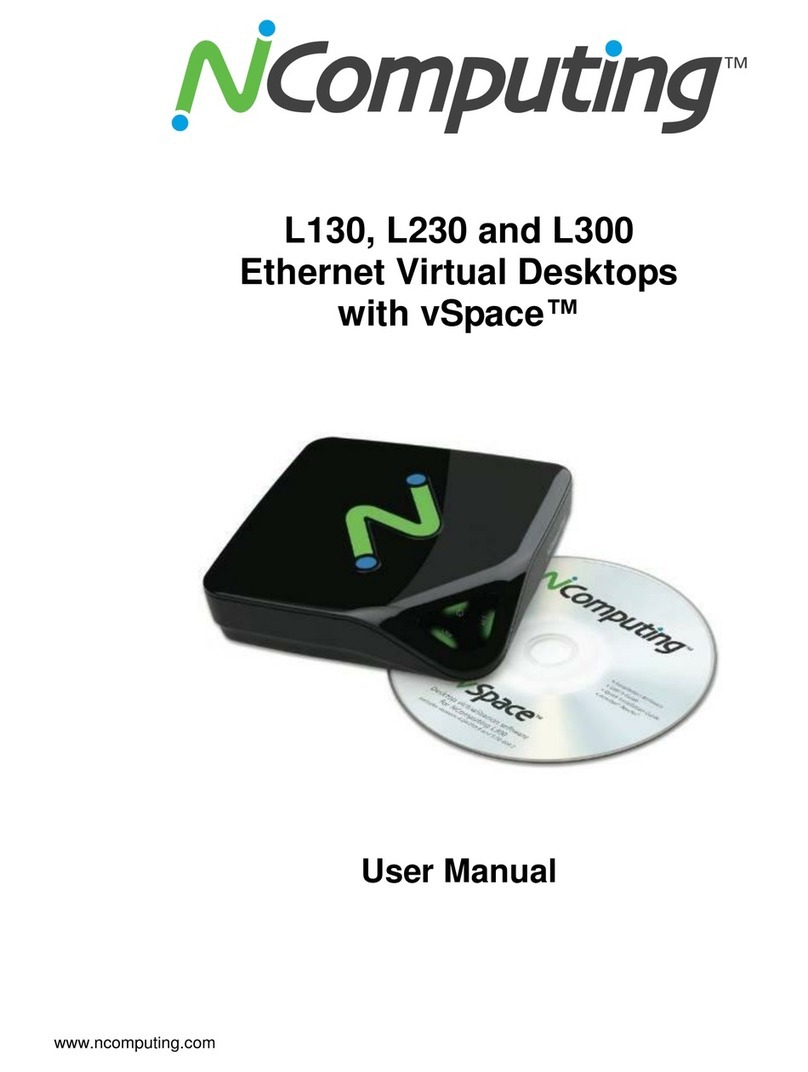NComputing N-series User Manual rev11.09.12
Page 3of 25
TABLE OF CONTENTS
Important Notices......................................................................................................................................... 2
Regulatory Compliance................................................................................................................................. 4
FCC Information ........................................................................................................................................ 4
GPL Declarations ....................................................................................................................................... 5
Safety Information ........................................................................................................................................ 5
1.0 N-series Overview ................................................................................................................................... 6
1.1 N-series models................................................................................................................................... 6
1.2 N-series Package Contents.................................................................................................................. 7
1.3 N-series Peripheral Connections......................................................................................................... 7
1.4 VESA Mount ........................................................................................................................................ 8
1.5 Citrix Requirements ............................................................................................................................ 8
1.6 Secondary Display Adapter ................................................................................................................. 9
2.0 Device Configuration............................................................................................................................. 10
2.1 The XenDesktop Tab .........................................................................................................................11
2.2 The General Tab................................................................................................................................12
2.3 The Display Tab ................................................................................................................................. 13
2.4 The Audio Tab ................................................................................................................................... 13
2.5 The Network Tab............................................................................................................................... 14
2.6 The Date / Time Tab.......................................................................................................................... 15
2.7 The Keyboard Tab .............................................................................................................................16
2.8 The Security Tab................................................................................................................................ 16
3.0 Connecting to your Citrix Environment ................................................................................................17
4.0 Support and Additional Resources........................................................................................................ 18
4.1 Accessing your vSpace Management Center License(s) and Premium Support Entitlement........... 18
4.2 DHCP Options for Automatic N-series Configuration .......................................................................19
4.3 NComputing Technical Support ........................................................................................................ 25
4.4 Additional Information on Citrix products and support ...................................................................25
Disclaimers and Legal Information .........................................................................................................25