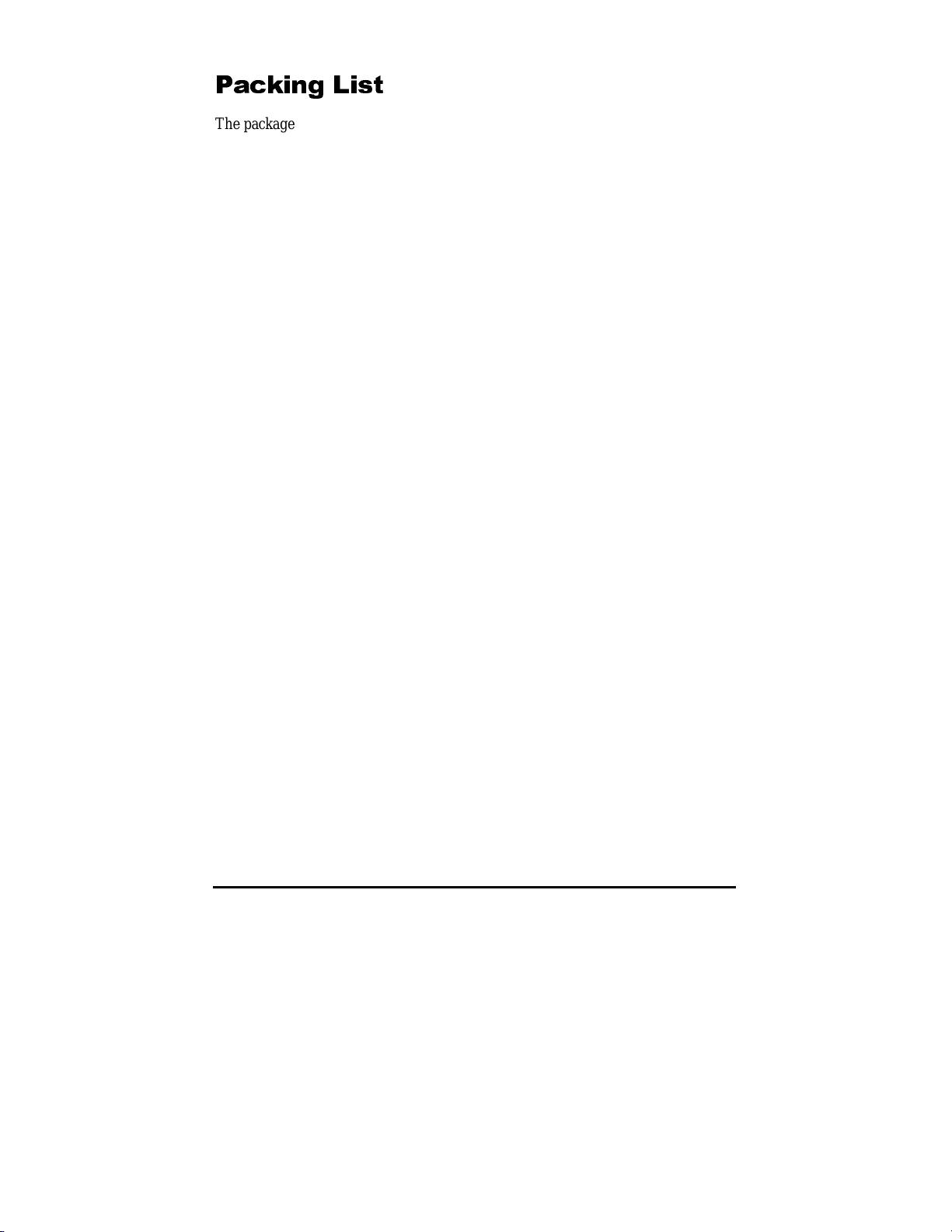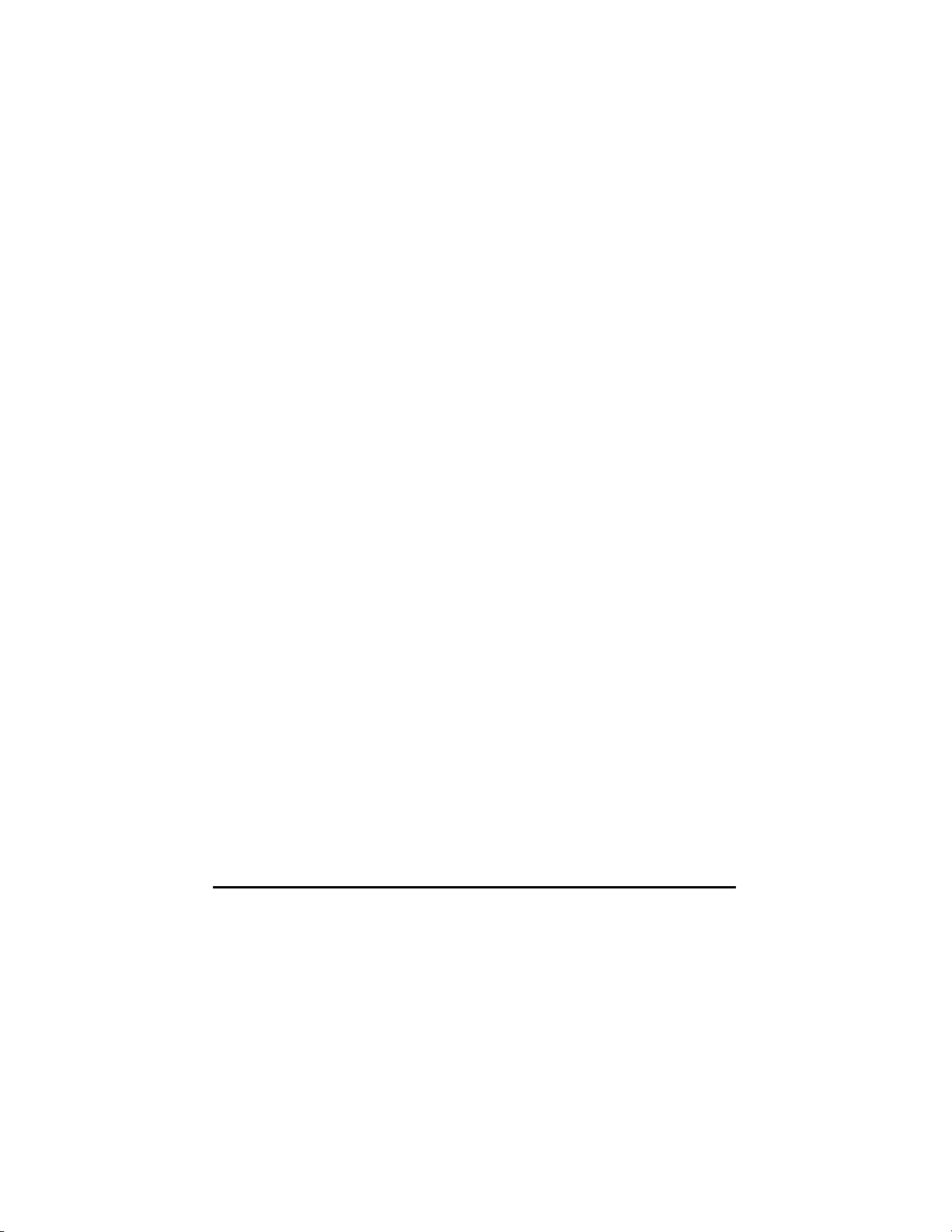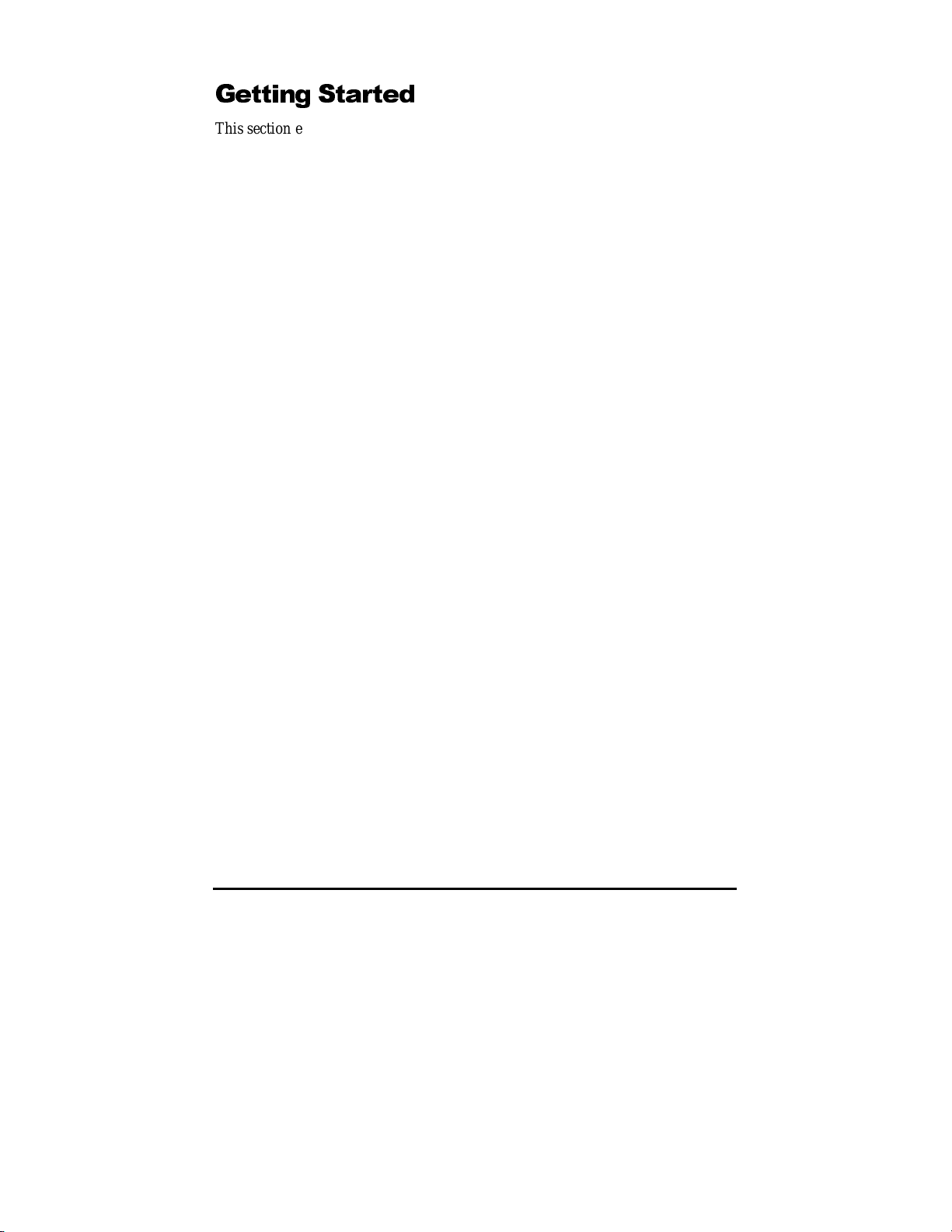ii InstantWave High Speed USB Adapter
TRADEMARKS
NDC and InstantWave are trademarks of NDC Communications, Inc. All other
names mentioned in this document are trademarks/registered trademarks of their
respective owners.
NDC provides this document “as is,” without warranty of any kind, neither
expressed nor implied, including, but not limited to, the particular purpose. NDC
may make improvements and/or changes in this manual or in the product(s) and/or
the program(s) described in this manual at any time. This document could include
technical inaccuracies or typographical errors.
FCC WARNING
This equipment has been tested and found to comply with the limits for a Class B
Digital device, pursuant to part 15 of the FCC Rules. These limits are designed to
provide reasonable protection against harmful interference in a residential
installation. This equipment generates, uses, and can radiate radio frequency
energy and, if not installed and used in accordance with the instructions, may cause
harmful interference to radio communications. However, there is no guarantee that
interference will not occur in a particular installation. If this equipment does cause
harmful interference to radio or television reception, which can be determined by
turning the equipment off and on, the user is encouraged to try to correct the
interference by one or more of the following measures:
Reorient or relocate the receiving antenna
Increase the separation between the equipment and receiver
Connect the equipment into an outlet on a circuit different from that to which
the receiver is connected
Consult the dealer or an experienced radio/TV technician for help
You are cautioned that changes or modifications not expressly approved by the
party responsible for compliance could void your authority to operate the
equipment.
This device complies with part 15 of the FCC Rules. Operation is subject to the
following two conditions:
1. This device may not cause harmful interference, and
2. This device must accept any interference received, including interference that
may cause undesired operation