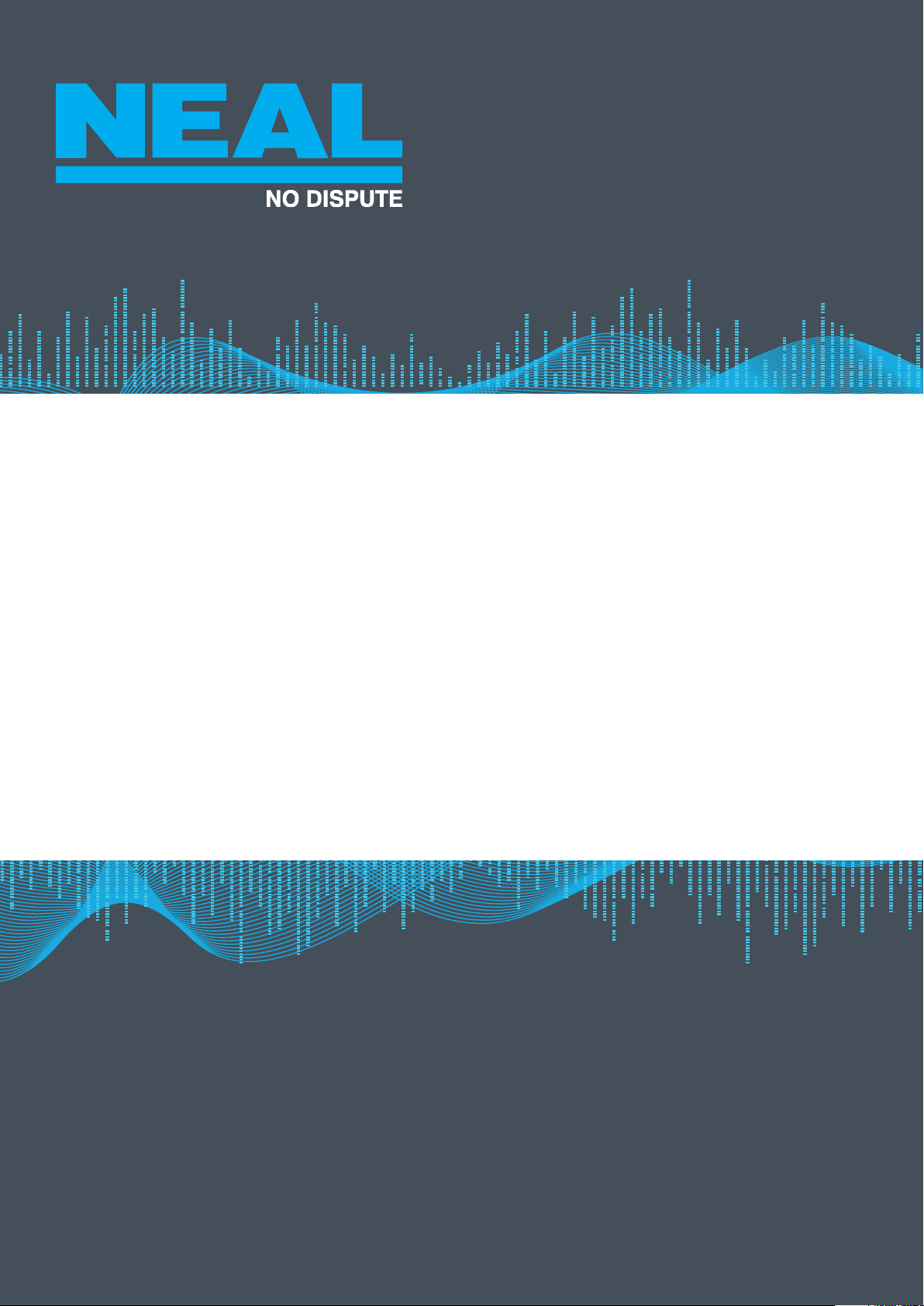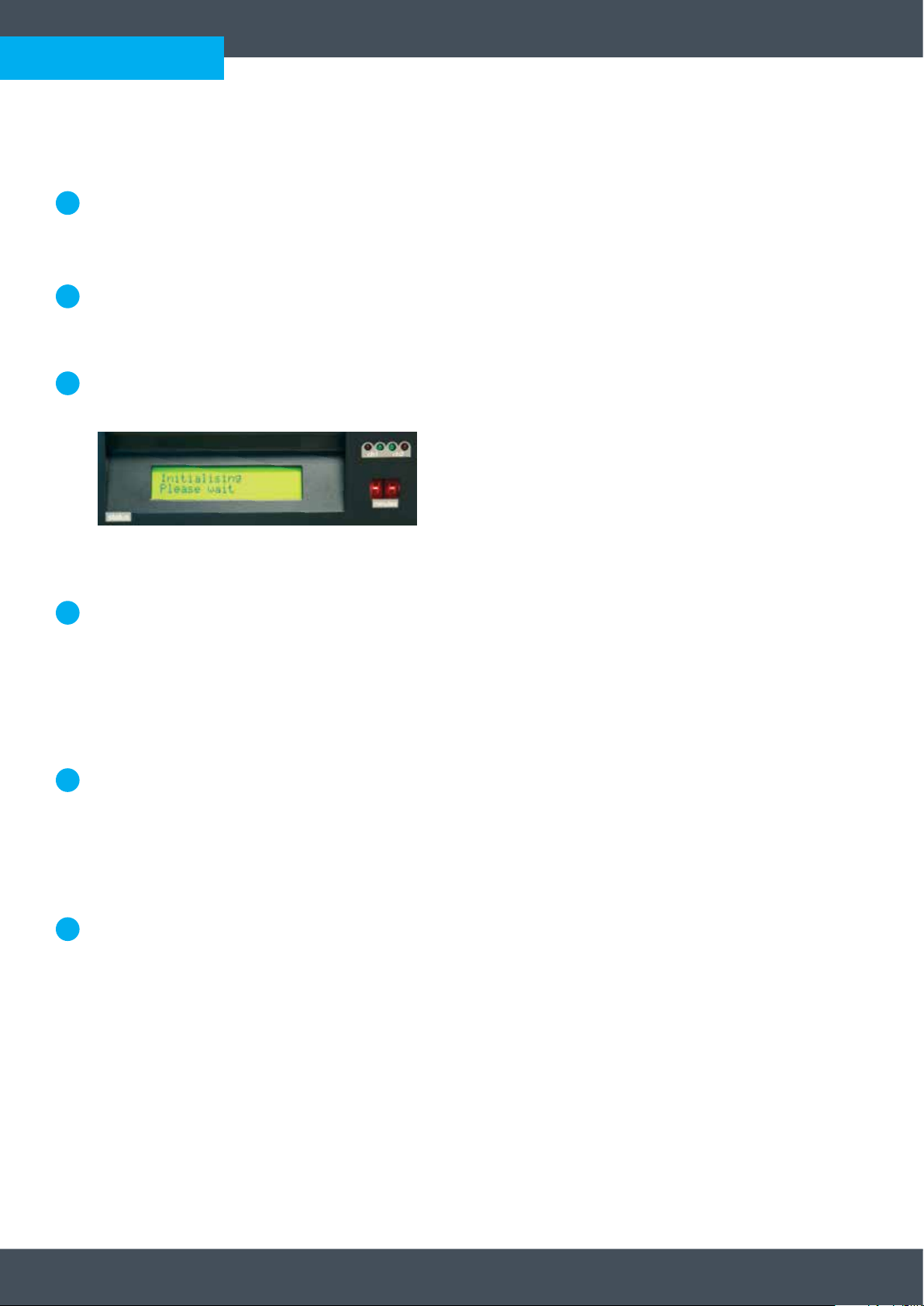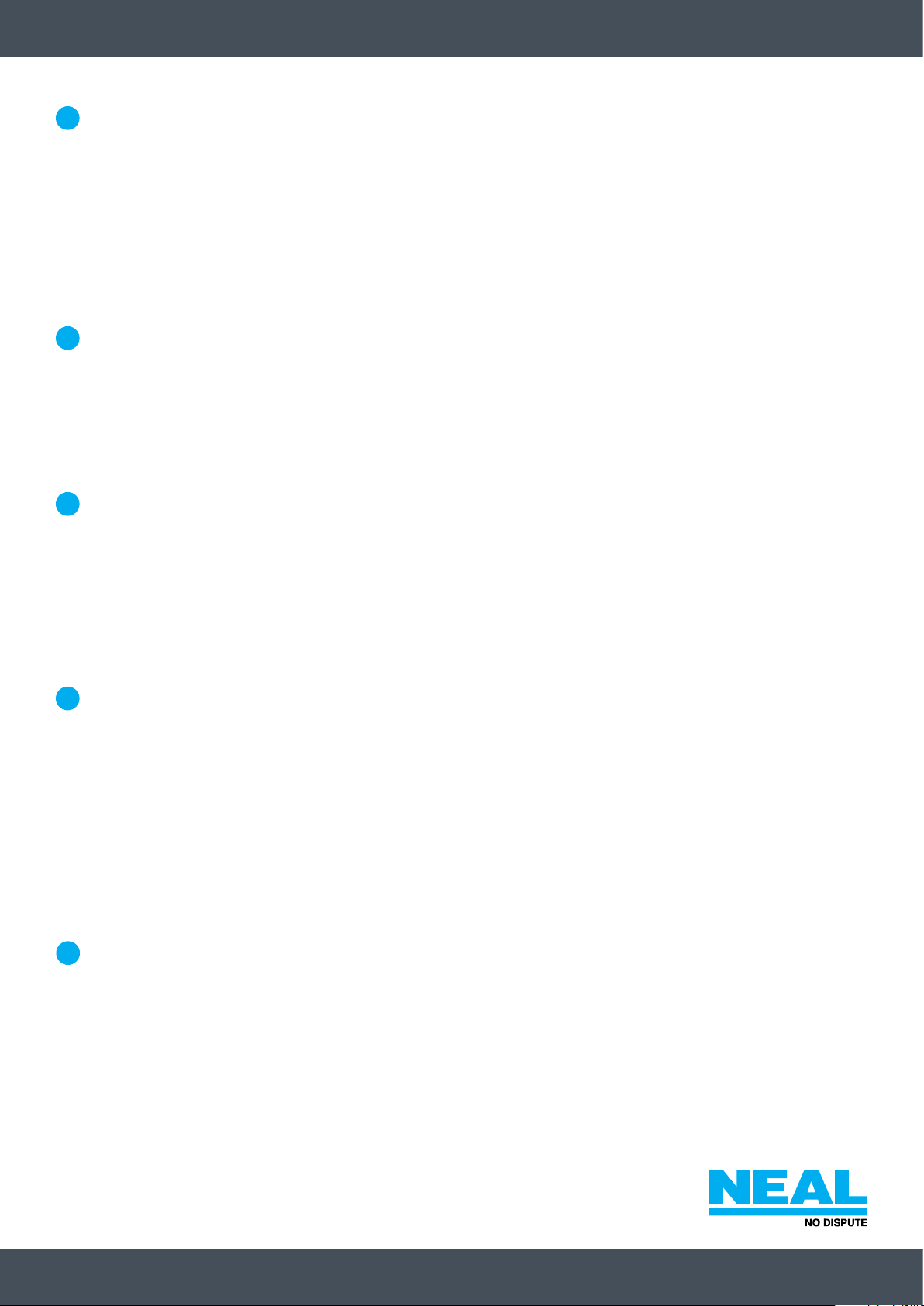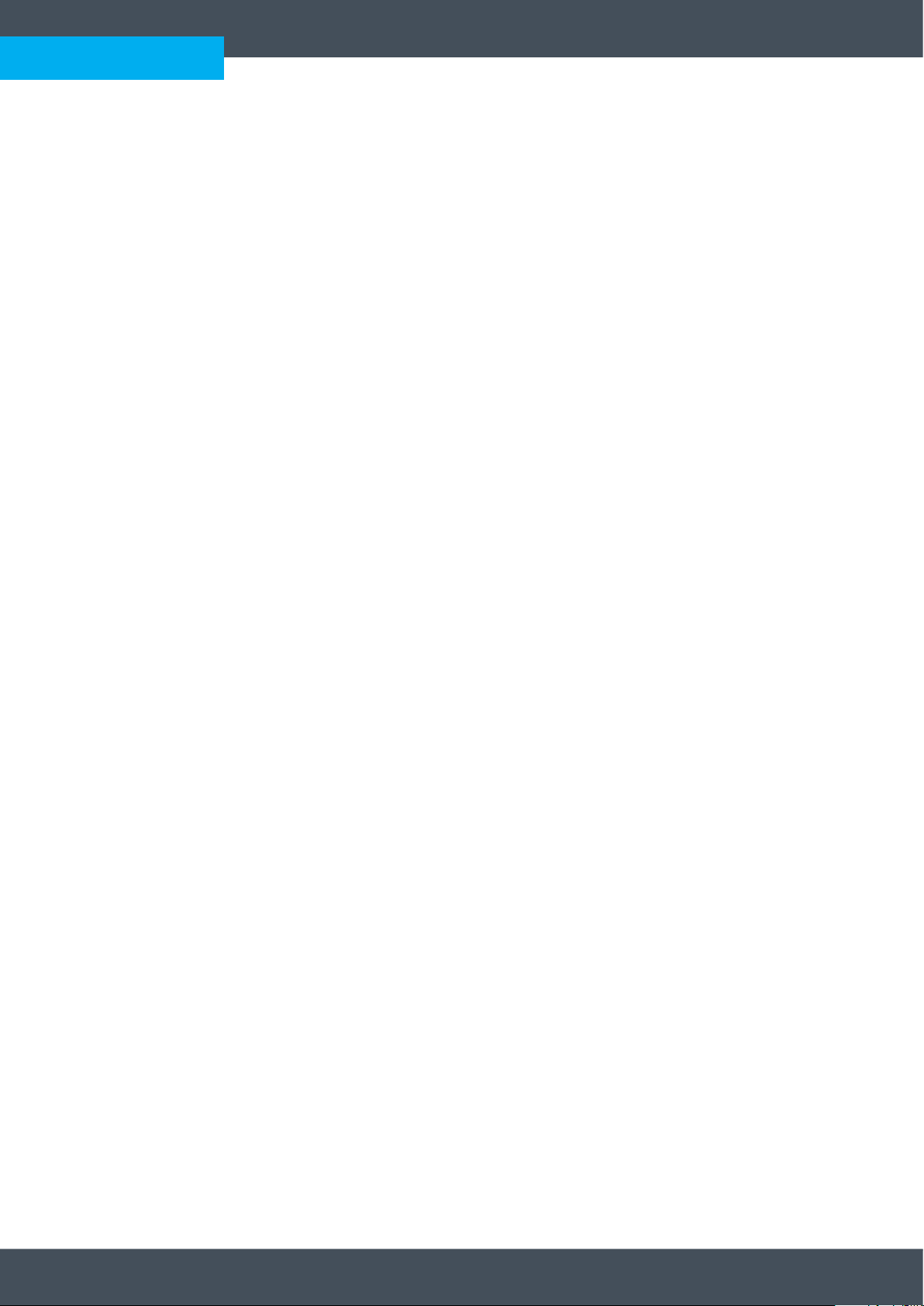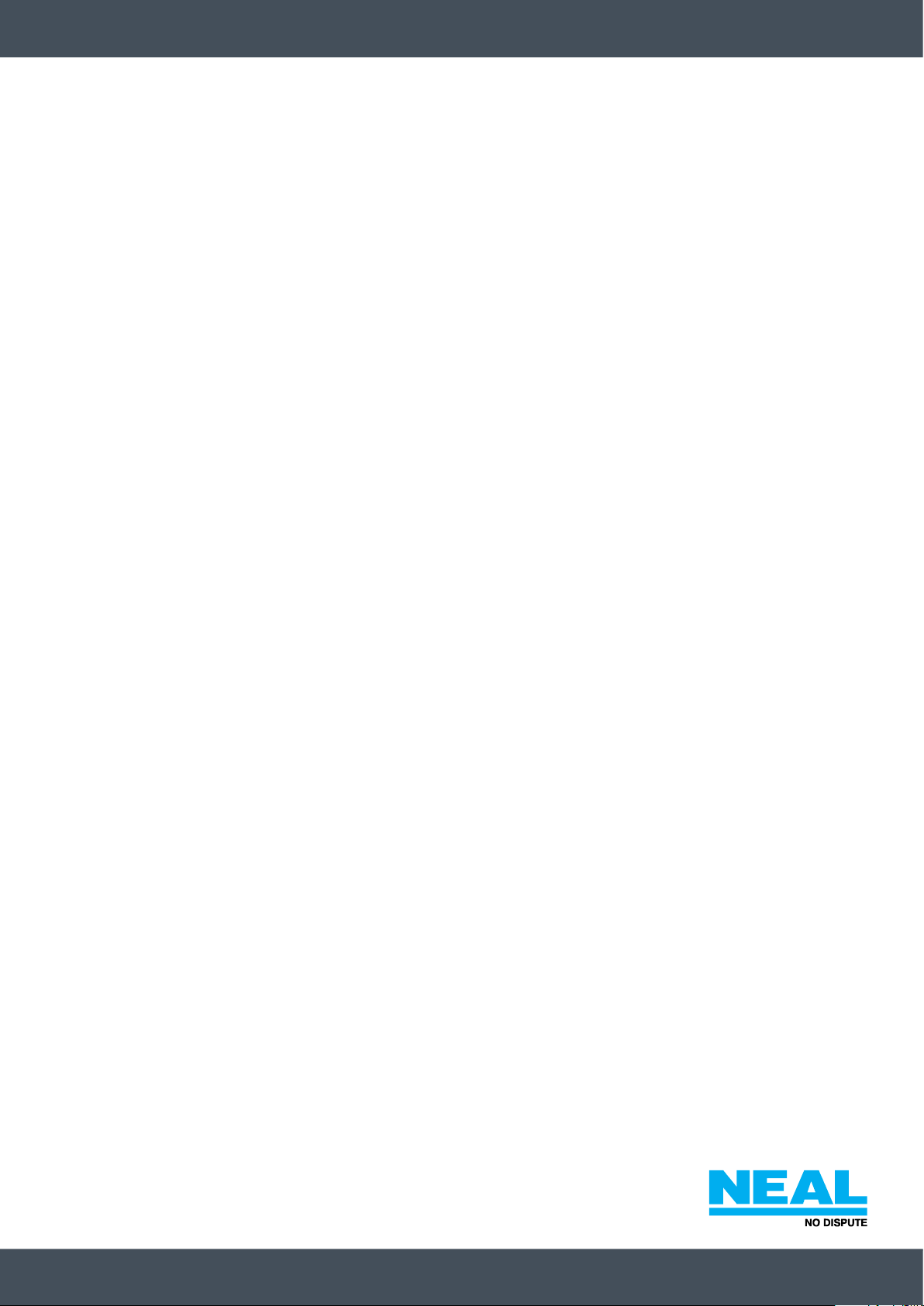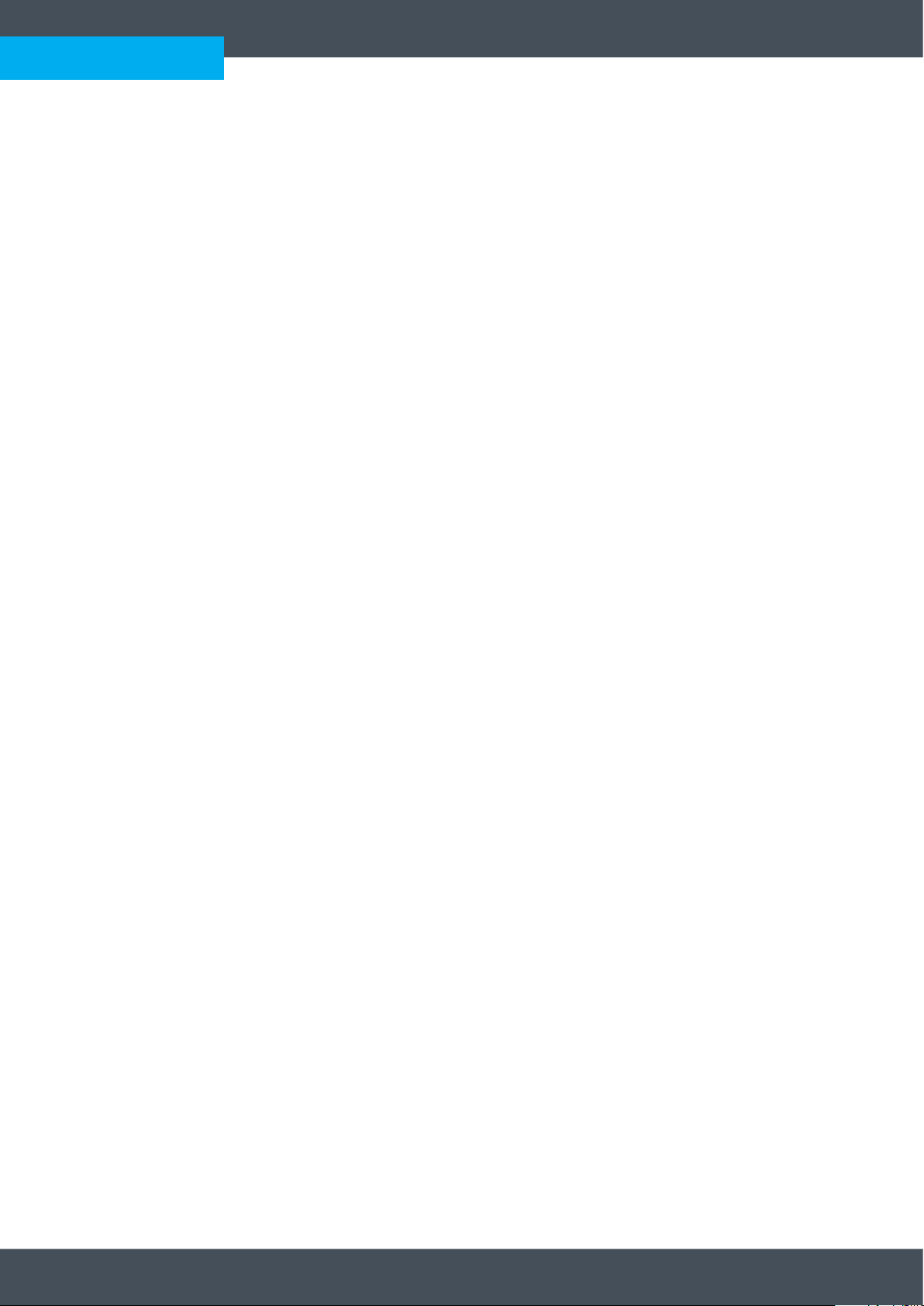9102 & 9103
7
AUDIO FACILITIES
CHANNEL 1 - EXTERNAL MICROPHONE SIGNAL
The microphone input connected to ch 1 mic input is recorded on channel 1.
CHANNEL 2 - EXTERNAL MICROPHONE SIGNAL
The microphone input connected to ch 2 mic input is recorded on channel 2.
PEAK LEVEL INDICATORS
The two element peak reading LED meters, ch 1 and ch 2, monitor the input signal in the two audio channels.
The red LED indicates maximum allowable recording level.The green LED indicates a level approximately
20dB below this level. A normal recording should light the green LED but not the red LED.
MONITOR OUTPUT
The rear panel remote monitor output provides line outputs to allow the external monitoring of the
microphone signals on channel 1 and channel 2 only when the recorder is in the Record mode.
The front panel remote monitor LED is lit to show that extrenal monitoring is taking place.
SIGNAL ALARM
If signal level on either channel is less than 30dB below peak level for a continuous period of more than 60
seconds, the alarm sounds continuously.The alarm is silenced when the signal level is restored or the Record
mode is disengaged. (The Record mode is disengaged at end of disc or by selecting stop).
•A silent period of approximately 60 seconds is allowed after the start of any period of Record before the
alarm sounds.
•The signal alarm indicates microphone silence, microphone not connected, microphone cable
broken, or a fault in the recording chain of either channel.
Note: In some installations the sound of the alarm may be picked up by the microphone at a level
sufficient to light the green LED. If this is the case, the alarm indicates the lack of any normal recording
signal for a period of approximately 2 seconds, before the recording of the alarm sound silences the alarm.
The signal alarm indicates silence at the microphone, microphone not connected, microphone cable broken,
or a fault in the recording chain of either channel.
OPTIONAL CARRYING BAG
An optional carry bag is available for the 9102/9103.This provides protection for the recorder and storage
pockets for PSU, microphones and interview CDRs.