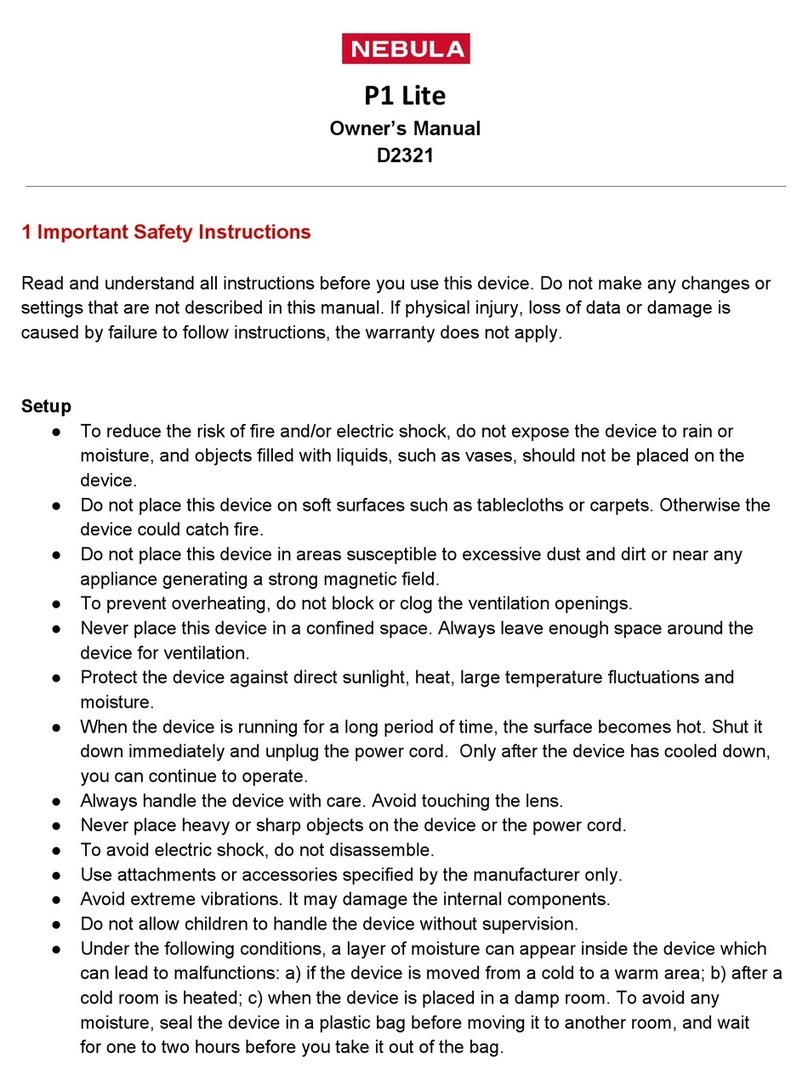02 03
ImportantSafetyInstructions
Read and understand all instructions before you use this device.
Do not change any settings that are not described in this manual.
If physical injury, loss of data, or damage is caused by failure to
follow instructions, the warranty does not apply.
Setup
• To reduce the risk of re and/or electric shock, do not expose
the device to rain or moisture, or objects lled with liquids,
such as vases, should not be placed on the device.
• Do not place the device in areas susceptible to excessive
dust and dirt or near any appliance generating a strong
magnetic eld.
• To prevent overheating, do not block or clog the ventilation
openings.
• Never place the device in a conned space. Always leave
enough space around the device for ventilation.
• Protect the device against direct sunlight, heat, large
temperature fluctuations, and moisture.
• When the device runs for a long period of time and the
surface becomes hot, shut it down and unplug the power
cord. Resume operation only after the device has cooled.
• Always handle the device with care. Avoid touching the lens.
• Never place heavy or sharp objects on the device or the
power cord.
• To avoid electric shock, do not disassemble.
• Only use attachments or accessories specied by the
manufacturer.
• Avoid extreme vibration. It may damage the internal
components.
• Do not allow children to handle the device without supervision.
• Under the following conditions, a layer of moisture can
appear inside the device which can lead to malfunctions: a)
if the device is moved from a cold to a warm area; b) after a
cold room is heated; c) when the device is placed in a damp
room. To avoid any moisture, seal the device in a plastic bag
before moving it to another room, and wait for one to two
hours before you take it out of the bag.
Power Supply
• Power off the device before removing the power supply from
the socket.
• Protect the power cord from being walked on or pinched,
particularly at plugs, convenience receptacles, and the point
where they exit from this device.
• Unplug this device if there are lightning storms or when
unused for a long period of time.
• Where the MAINS plug or an appliance coupler is used as the
disconnect device, the disconnect device shall remain readily
operable.
• Before you make or change any connections, ensure that all
devices are disconnected from the power outlet.
• Never touch the power cable or the power connection with
wet hands.
Hearing Safety
• To avoid hearing damage, do not listen for extended periods
at high volume. Set the volume at a safe level.
Cleaning
• Power off the device and remove it from the power supply
before cleaning the surface.
• Use a soft, lint-free cloth. Never use liquid, gaseous, or easily
flammable cleansers (like sprays, abrasives, polishes, and
alcohol).
51005001300_D2240_INT_Manual_120X140mm_20181106_V01.indd 2-3 2018\11\8 星期四 15:46:01