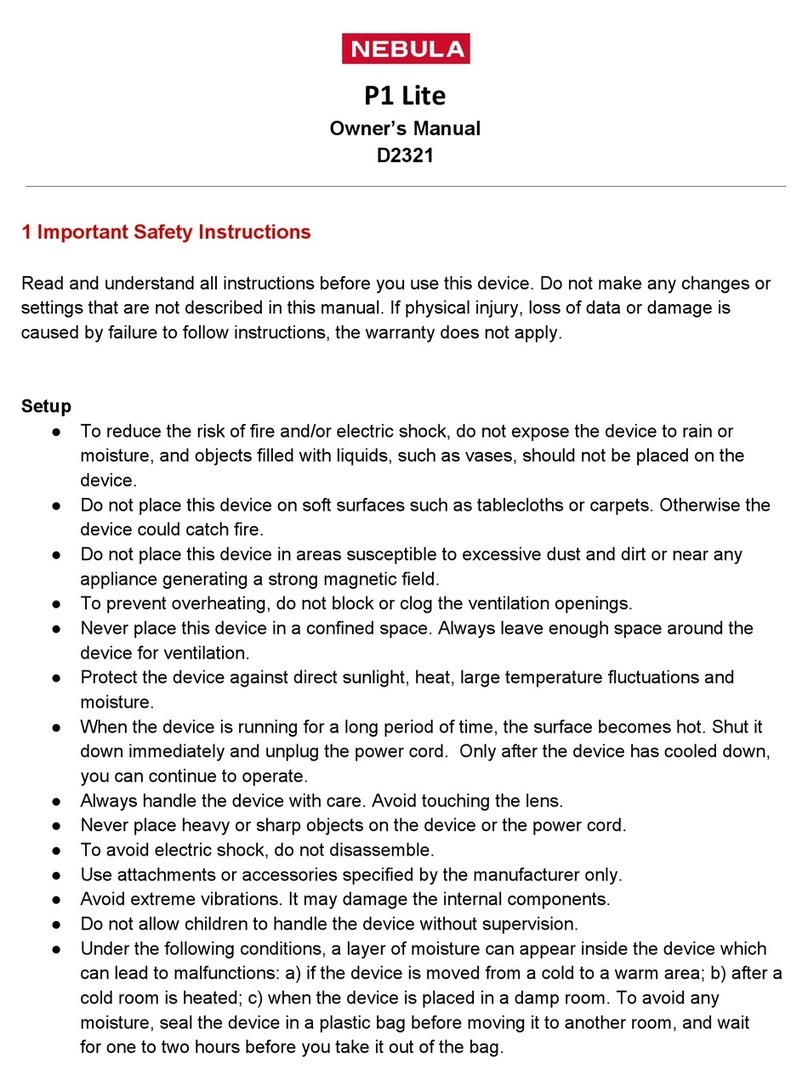English
English
12 13
Projector Mode
You can connect Bluetooth headphones or a speaker to Mars II Pro
while it’s in projector mode.
①On the home menu, select [Settings] >[Bluetooth] and press .
② Follow the on-screen instructions to complete the Bluetooth
connection.
3. Projector
On the home menu, select [Settings] > [Projector], and press .
[Image Mode] [Auto] / [Standard Mode] / [Battery Mode]
[Color Temperature] [Normal] / [Cool] / [Warm]
[Auto Keystone Correction]
Enable / disable auto keystone correction.
[Keystone Correction]
Manually make keystone correction. The
default value is 0.
[Auto Focus] Enable / disable auto focus.
[Projector Mode]
[Front]: The device is located in front of the
projection surface.
[Rear]: The device is located behind the
projection surface.
[Front Ceiling]: The device is hanging from
the ceiling in an upside-down position. The
image is rotated by 180 degrees.
[Rear Ceiling]: The device is hanging from
the ceiling in an upside-down position
behind the projection surface. The image
is rotated by 180 degrees and horizontally
mirrored.
4. App Manager
①
On the home menu, select [Settings] > [App Manager] and press .
②Select an app and check the current version, open or force stop,
check the storage used, clear data or cache, or uninstall it.
TWhen more than 3 apps are installed, you can select [All] at the
bottom line of the home page to enter the [Apps] page. Select
an app and press on the remote control, and then you can
select [Move To Home] or [Uninstall].
5. Others
On the home menu, select [Settings] to nd more setting options.
[General]
[Language] Select an on-screen display language.
[Keypad Tone] Turn the keypad tone on/off.
[Automatic Sleep
Interval] 5 min / 15 min / 30 min
[Background] Select a background.
[Clear Cache] Clear all the cached data stored on the
projector.
[Date&Time]
[Automatic Date&Time] Enable / disable automatic date and time.
[Date] Manually set date.
[Time] Manually set time.
[Select time zone] Select the time zone.
[Use 24-hour format] Select 24-hour format or 12-hour format.
[Upgrade]
[Check Update]
Check if it is the latest version. Follow
the on-screen instructions to update the
software version.
[About]
[Recovery] All data on the built-in storage will be
erased.