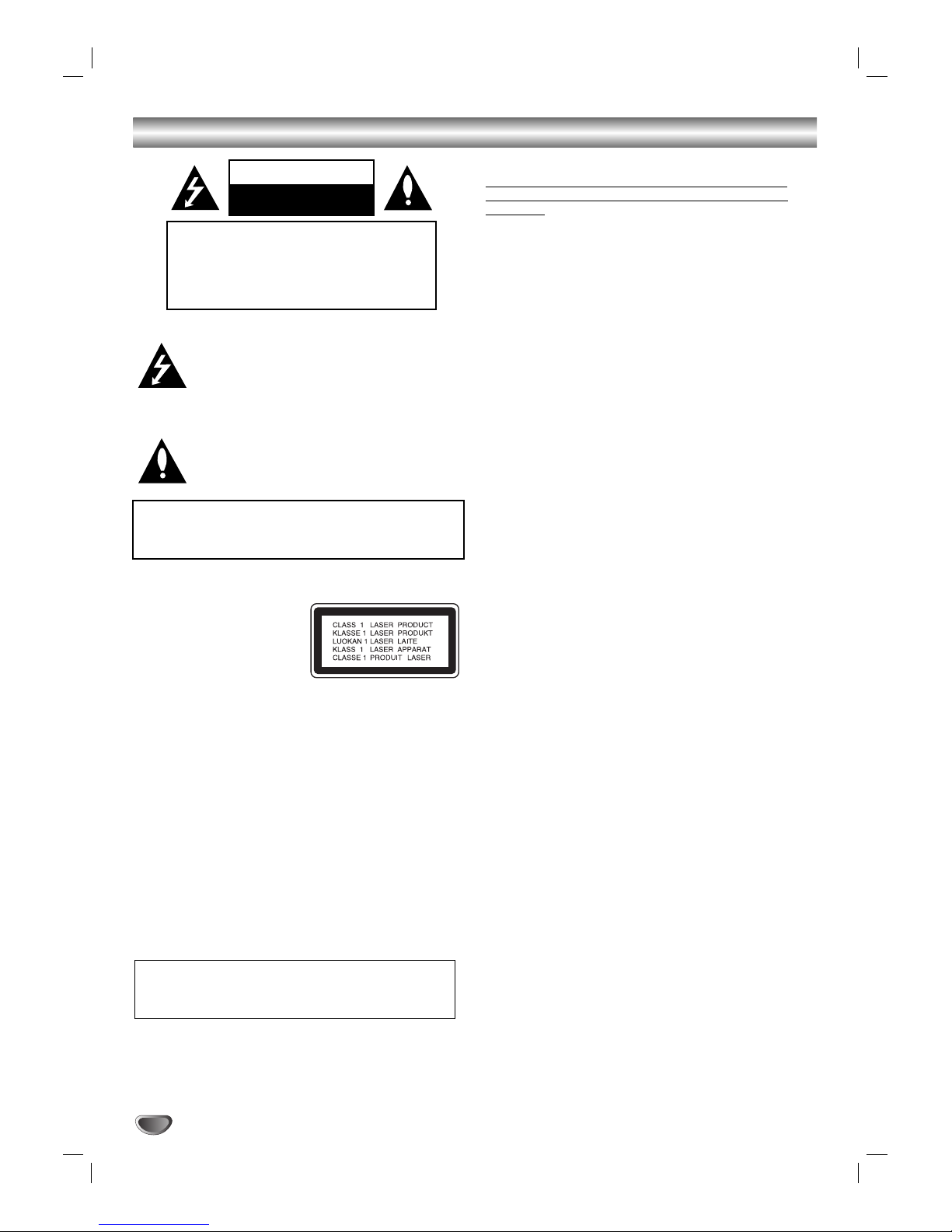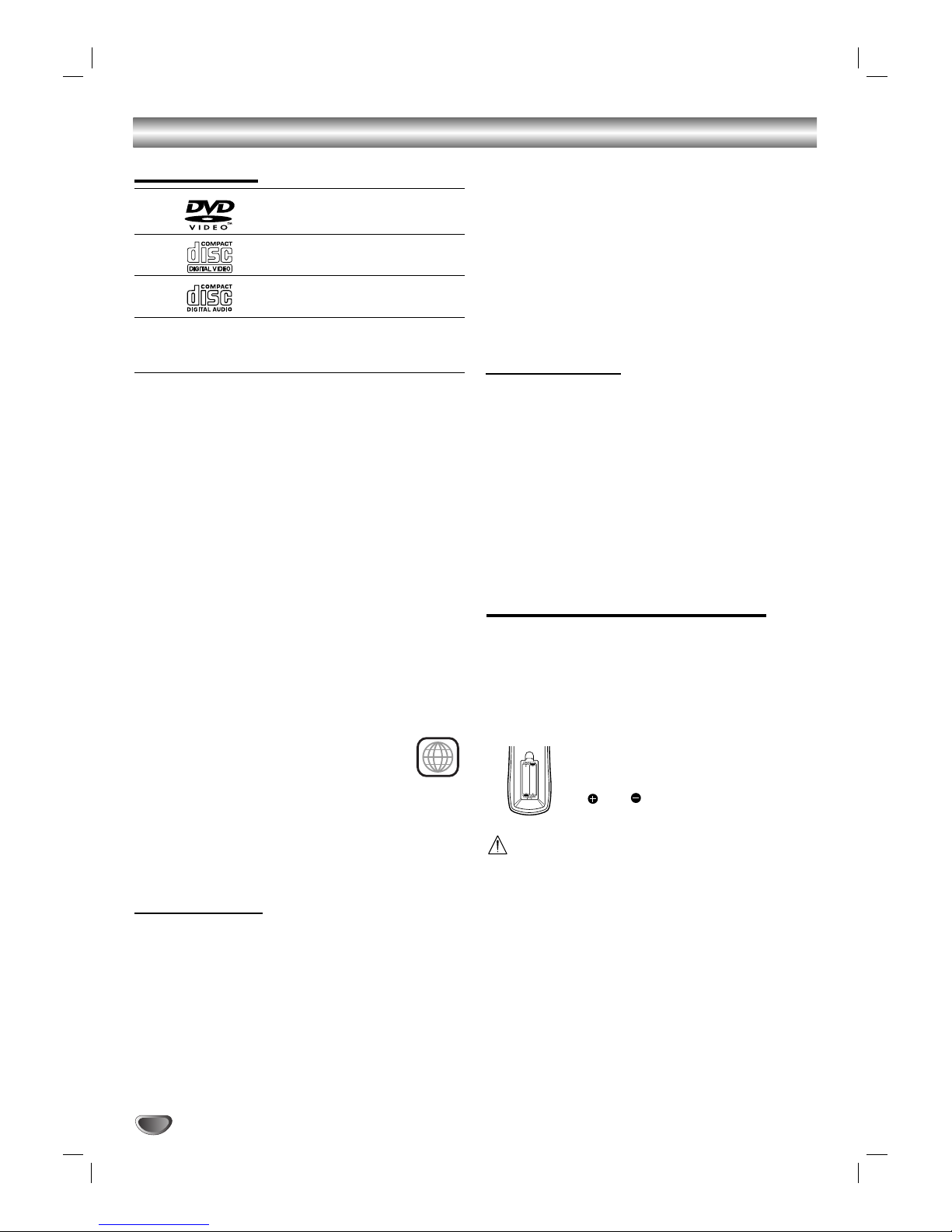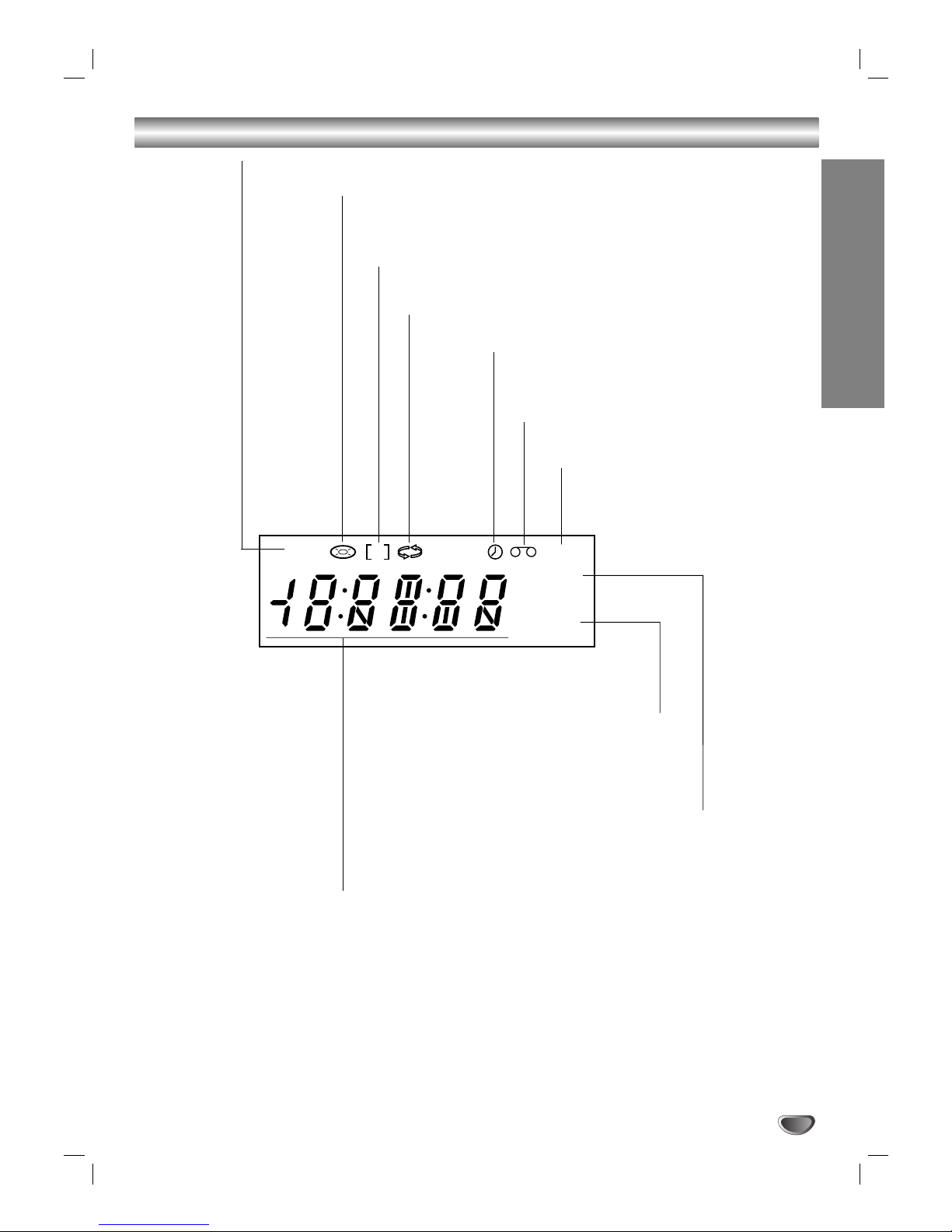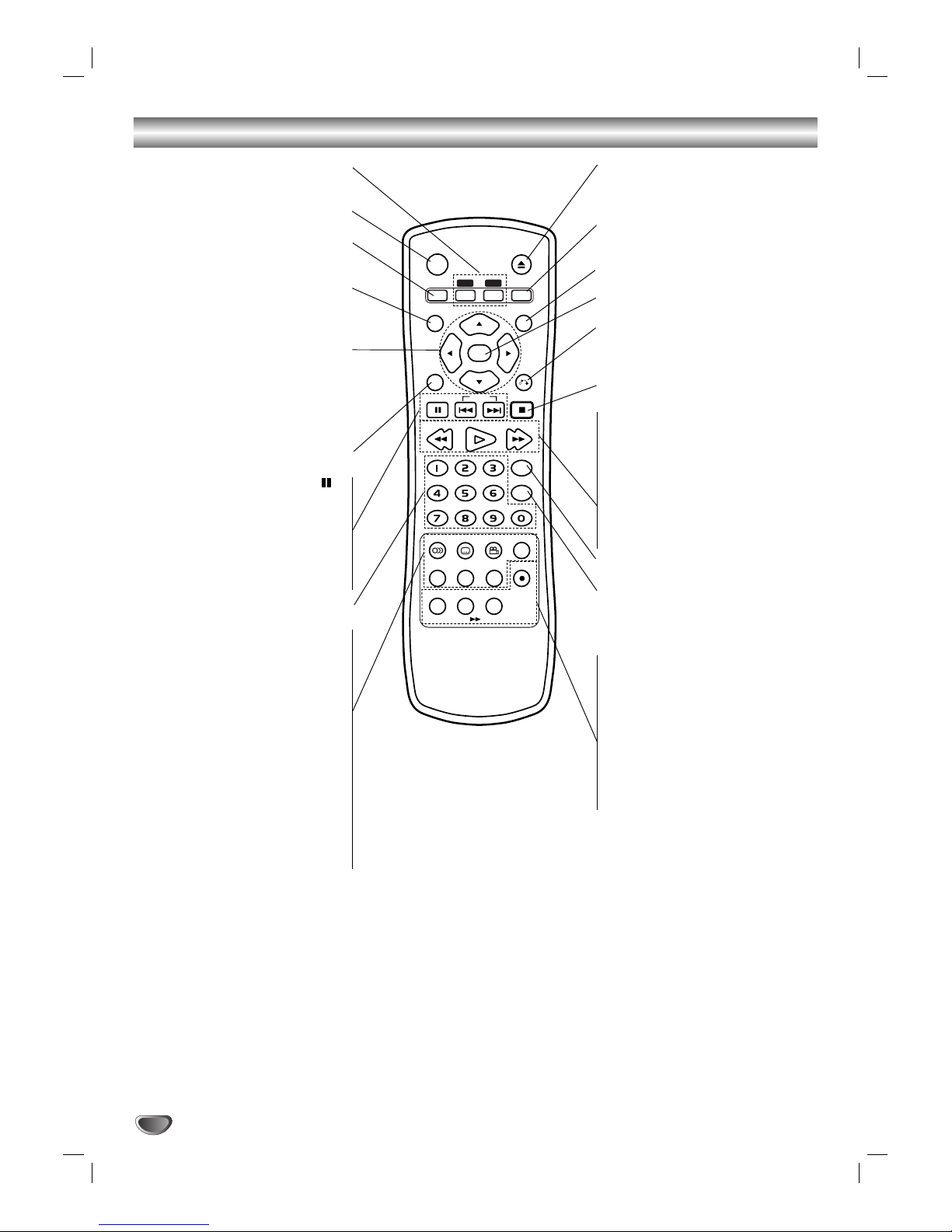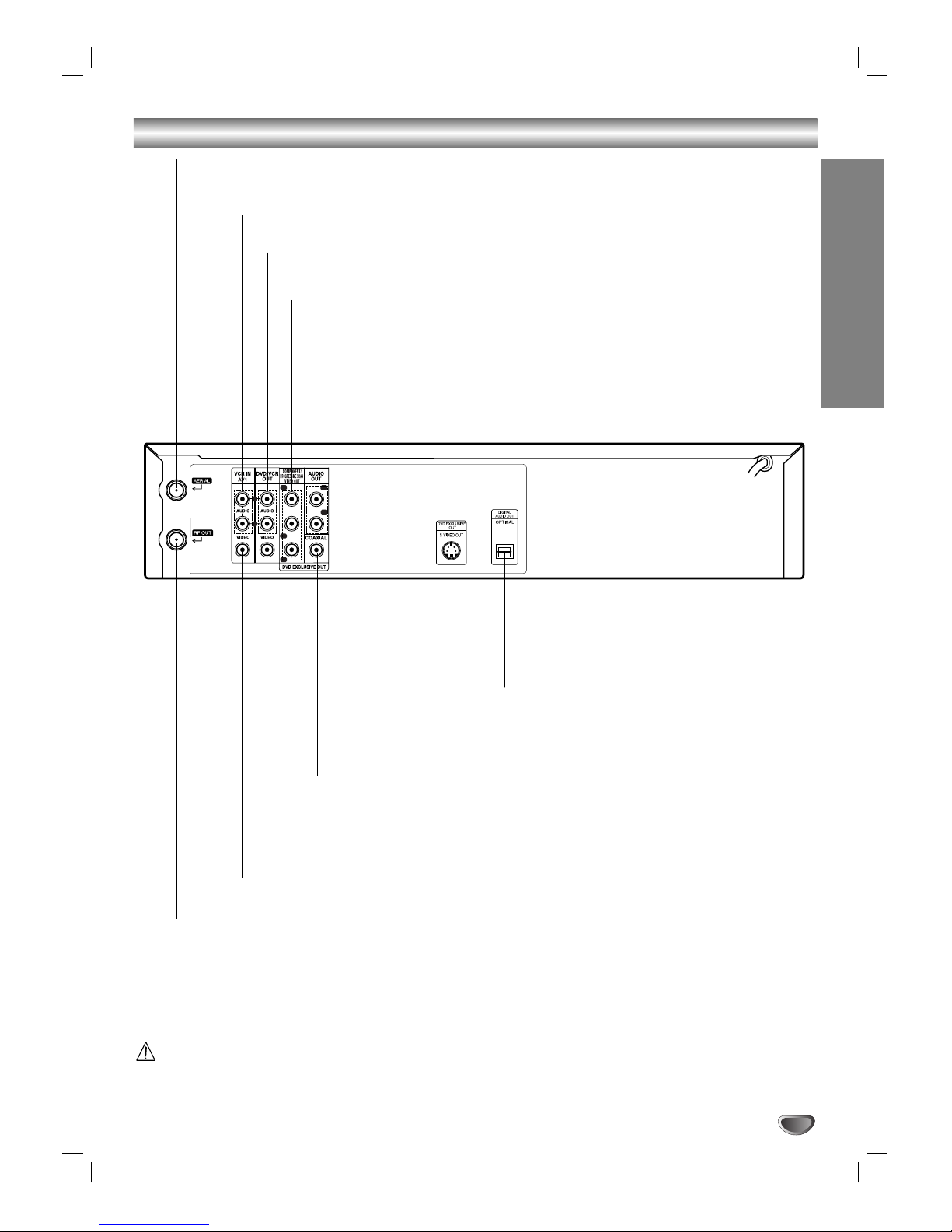INTRODUCTION
3
Table of Contents
Introduction
Safety Precautions . . . . . . . . . . . . . . . . . . . . . . . . . 2
Important notes on controlling this unit. . . . . . . . . 2
Table of Contents . . . . . . . . . . . . . . . . . . . . . . . . . . 3
About the symbols for instructions . . . . . . . . . . . . 3
Before Use . . . . . . . . . . . . . . . . . . . . . . . . . . . . . . 4-5
Playable Discs . . . . . . . . . . . . . . . . . . . . . . . . . . . 4
Moisture Condensation . . . . . . . . . . . . . . . . . . . . 4
Remote Control Operation Range . . . . . . . . . . . . 4
Precautions . . . . . . . . . . . . . . . . . . . . . . . . . . . . . 5
Notes on Discs . . . . . . . . . . . . . . . . . . . . . . . . . . 5
About Symbols . . . . . . . . . . . . . . . . . . . . . . . . . . 5
Selecting the Viewing Source. . . . . . . . . . . . . . . . 5
Front Panel . . . . . . . . . . . . . . . . . . . . . . . . . . . . . . . 6
Display Window. . . . . . . . . . . . . . . . . . . . . . . . . . . . 7
Remote Control . . . . . . . . . . . . . . . . . . . . . . . . . . . . 8
Rear Panel . . . . . . . . . . . . . . . . . . . . . . . . . . . . . . . . 9
Preparation
Connections . . . . . . . . . . . . . . . . . . . . . . . . . . . 10-11
Connecting to a TV & Decoder(or Satellite) . . . . 10
Connecting to Optional Equipment . . . . . . . . . . . 11
Before Operation-VCR part . . . . . . . . . . . . . . . 12-16
Tuning in a video channel on your TV . . . . . . . . 12
Initial preset . . . . . . . . . . . . . . . . . . . . . . . . . . . . 12
Setting the clock Manually . . . . . . . . . . . . . . . . . 13
To set the colour system . . . . . . . . . . . . . . . . . . 13
How to use the main menu . . . . . . . . . . . . . . . . 14
Tuning in TV Stations Automatically . . . . . . . . . . 14
Tuning in TV Stations Manually . . . . . . . . . . . . . 15
Changing the order of TV Stations . . . . . . . . . . . 16
Deleting TV Stations . . . . . . . . . . . . . . . . . . . . . 16
Before Operation-DVD part . . . . . . . . . . . . . . . 17-19
General Operation . . . . . . . . . . . . . . . . . . . . . . . 17
LANGUAGE. . . . . . . . . . . . . . . . . . . . . . . . . . . . 17
Menu Language. . . . . . . . . . . . . . . . . . . . . . 17
Disc Audio / Subtitle / Menu . . . . . . . . . . . . . 17
DISPLAY . . . . . . . . . . . . . . . . . . . . . . . . . . . . . . 17
TV Aspect . . . . . . . . . . . . . . . . . . . . . . . . . . 18
Display Mode. . . . . . . . . . . . . . . . . . . . . . . . 18
Progressive Scan . . . . . . . . . . . . . . . . . . . . 18
TV Output Select . . . . . . . . . . . . . . . . . . . . . 18
AUDIO. . . . . . . . . . . . . . . . . . . . . . . . . . . . . . . . 19
Dolby Digital / DTS / MPEG . . . . . . . . . . . . . 19
Sample Freq. (Frequency) . . . . . . . . . . . . . . 19
DRC (Dynamic Range Control) . . . . . . . . . . 19
OTHERS . . . . . . . . . . . . . . . . . . . . . . . . . . . . . . 19
PBC . . . . . . . . . . . . . . . . . . . . . . . . . . . . . . 19
Auto Play. . . . . . . . . . . . . . . . . . . . . . . . . . . 19
LOCK (Parental Control) . . . . . . . . . . . . . . . . . . 20
Rating . . . . . . . . . . . . . . . . . . . . . . . . . . . . . 20
Password (Security Code) . . . . . . . . . . . . . . 20
Area Code . . . . . . . . . . . . . . . . . . . . . . . . . . 20
Operation
Operation with tape . . . . . . . . . . . . . . . . . . . . . 21-24
Playing a tape . . . . . . . . . . . . . . . . . . . . . . . . . . 21
CM (Commercial Message) Skip . . . . . . . . . 21
OPR (Optimum Picture Response). . . . . . . . 21
Quick Set Recording (QSR) . . . . . . . . . . . . . . . . 22
Timer recording using On Screen Display . . . 23-24
Additional Operation with tape . . . . . . . . . . . . . 25-27
On Screen Display (F.OSD) . . . . . . . . . . . . . . 25
Tape Counter Memory Stop . . . . . . . . . . . . . . 25
Video Doctor (Self-Diagnosis) . . . . . . . . . . . . . 25
Copying from DVD To VCR. . . . . . . . . . . . . . . 26
Recording from another video recorder . . . . . . 26
Operation with DVD and Video CD . . . . . . . . . 27-29
Playback Setup . . . . . . . . . . . . . . . . . . . . . . . . . 27
General Features . . . . . . . . . . . . . . . . . . . . . . . . 27
Moving to another TITLE . . . . . . . . . . . . . . . 27
Moving to another CHAPTER / TRACK . . . . 27
Slow Motion. . . . . . . . . . . . . . . . . . . . . . . . . 27
Still Picture and Frame-by-Frame Playback . 28
Search. . . . . . . . . . . . . . . . . . . . . . . . . . . . . 28
Time Search . . . . . . . . . . . . . . . . . . . . . . . . 28
Maker Search . . . . . . . . . . . . . . . . . . . . . . . 28
Repeat . . . . . . . . . . . . . . . . . . . . . . . . . . . . 28
Repeat A-B . . . . . . . . . . . . . . . . . . . . . . . . . 28
Zoom. . . . . . . . . . . . . . . . . . . . . . . . . . . . . . 28
Changing the Audio Channel . . . . . . . . . . . . 29
Last Scene Memory. . . . . . . . . . . . . . . . . . . 29
Instant Replay . . . . . . . . . . . . . . . . . . . . . . . 29
Screen Saver. . . . . . . . . . . . . . . . . . . . . . . . 29
Video Mode Setting . . . . . . . . . . . . . . . . . . . . . . 29
Special DVD Features . . . . . . . . . . . . . . . . . . . . 29
Title Menu . . . . . . . . . . . . . . . . . . . . . . . . . . 29
Disc Menu . . . . . . . . . . . . . . . . . . . . . . . . . . 29
Camera Angle . . . . . . . . . . . . . . . . . . . . . . . 29
Changing the Audio Language . . . . . . . . . . . 29
Subtitles . . . . . . . . . . . . . . . . . . . . . . . . . . . 29
Additional Operation . . . . . . . . . . . . . . . . . . . . . . .30
On-Screen Display - DVD . . . . . . . . . . . . . . . . . 30
Maintenance and Service. . . . . . . . . . . . . . . . . . 30
Playing an Audio CD or MP3/WMA Disc . . . . . 31-33
Audio CD and MP3/WMA Disc Features. . . . . . . 32
Pause . . . . . . . . . . . . . . . . . . . . . . . . . . . . . 32
Moving to another Track . . . . . . . . . . . . . . . 32
Repeat Track / All / Off. . . . . . . . . . . . . . . . . 32
Search. . . . . . . . . . . . . . . . . . . . . . . . . . . . . 32
Random . . . . . . . . . . . . . . . . . . . . . . . . . . . 32
Repeat A-B . . . . . . . . . . . . . . . . . . . . . . . . . 32
Programmed Playback . . . . . . . . . . . . . . . . . . . . 33
Repeat Programmed Tracks . . . . . . . . . . . . 33
Erasing a Track from “Program” List. . . . . . . 33
Erasing the Complete Program List . . . . . . . 33
Viewing a JPEG Disc. . . . . . . . . . . . . . . . . . . . . . . 34
Slide Show . . . . . . . . . . . . . . . . . . . . . . . . . . . . 34
Still Picture . . . . . . . . . . . . . . . . . . . . . . . . . . . . 34
Moving to another File . . . . . . . . . . . . . . . . . . . . 34
Zoom . . . . . . . . . . . . . . . . . . . . . . . . . . . . . . . . . 34
To rotate picture . . . . . . . . . . . . . . . . . . . . . . . . . 34
Reference
Language and Area Code List . . . . . . . . . . . . . . . 35
Language Code List. . . . . . . . . . . . . . . . . . . . . . 35
Area Code List. . . . . . . . . . . . . . . . . . . . . . . . . . 35
Troubleshooting . . . . . . . . . . . . . . . . . . . . . . . . . . 36
Specification . . . . . . . . . . . . . . . . . . . . . . . . . . . . . 37
About the symbols for instructions
Indicates hazards likely to cause harm to the unit
itself or other material damage.
Note: Indicates special operating features of this unit.
Tip:Indicates tips and hints for making the task easier.