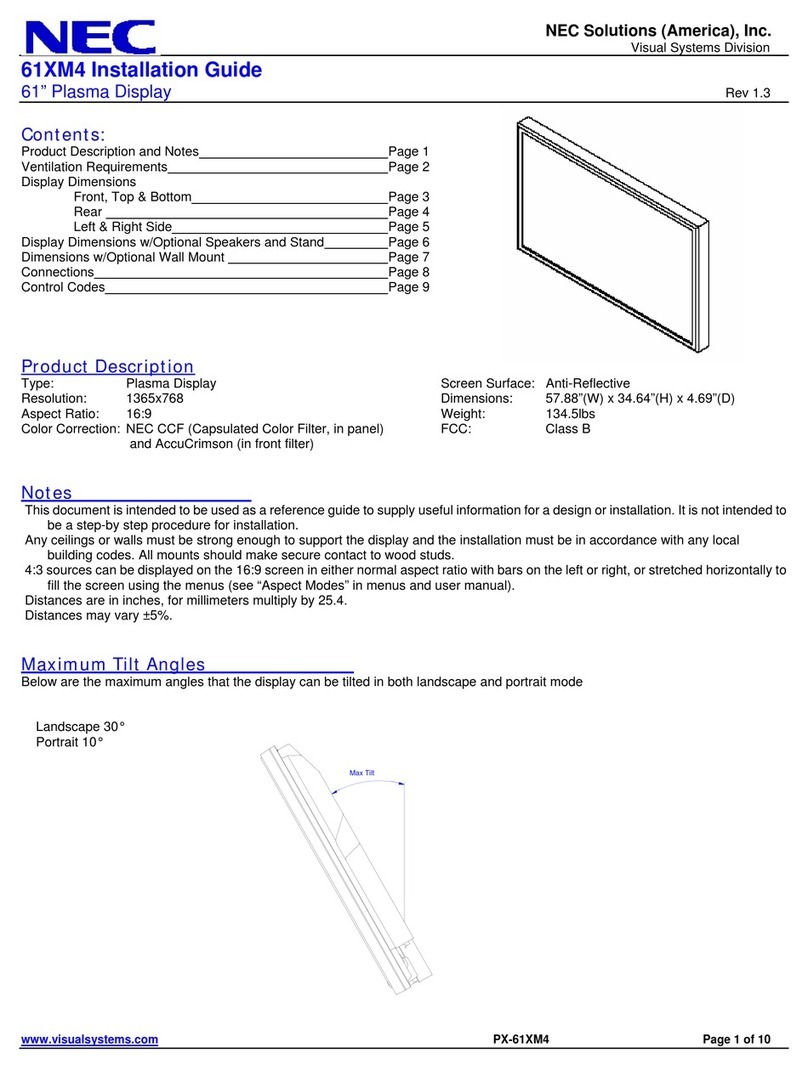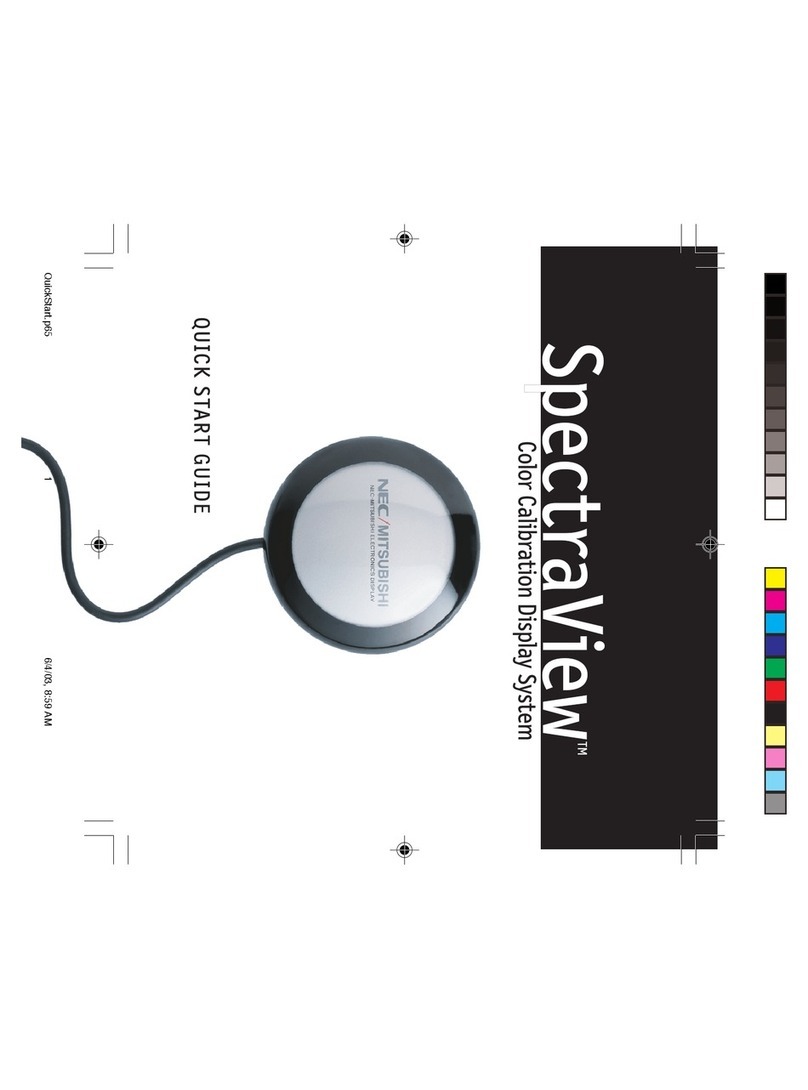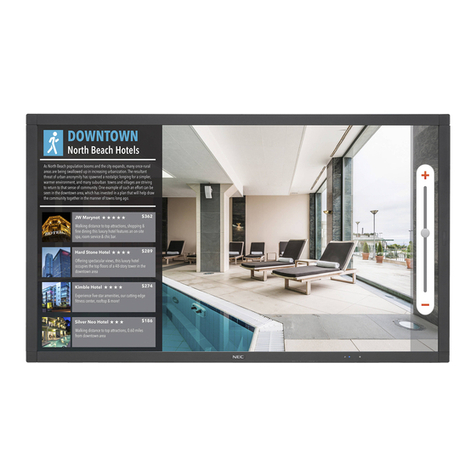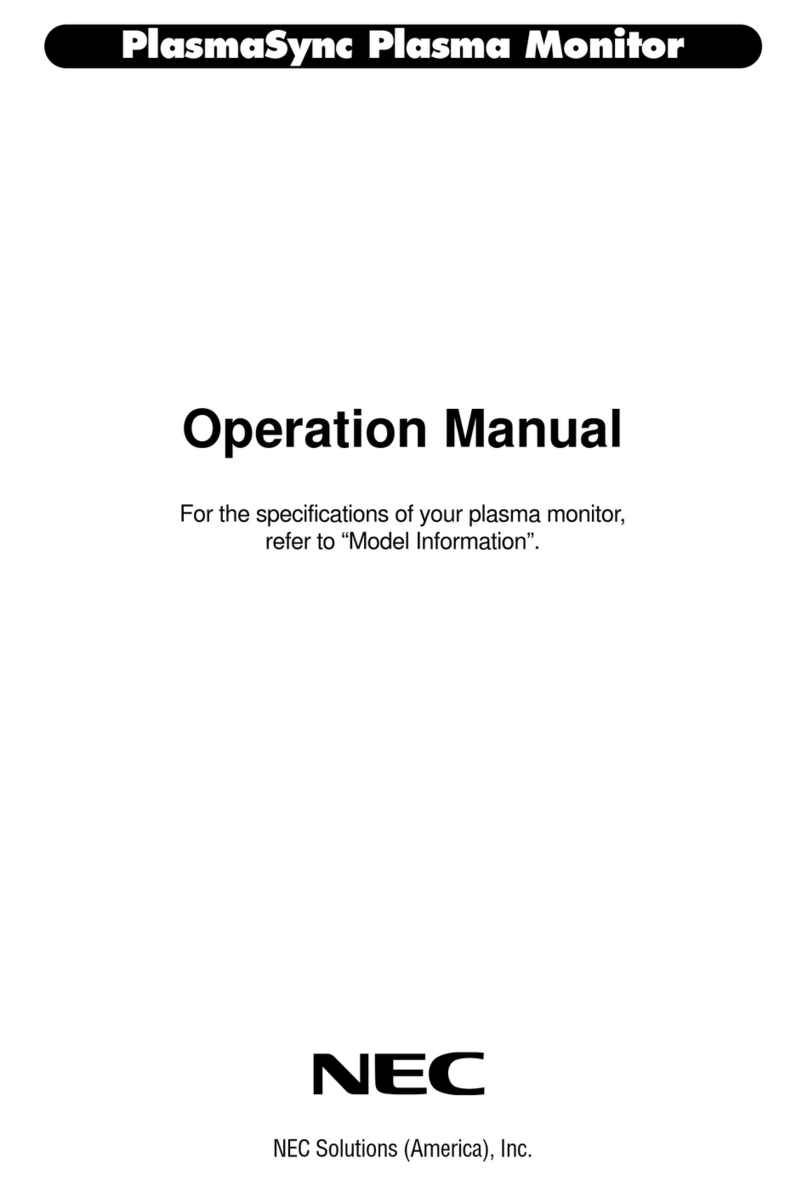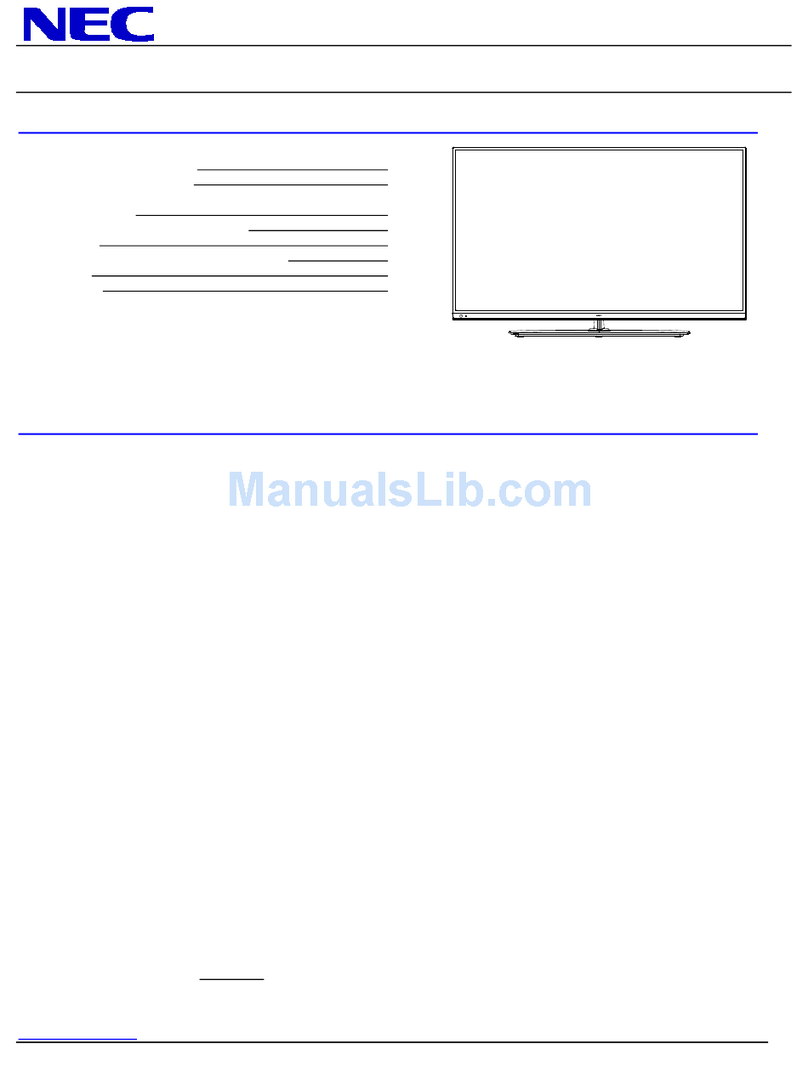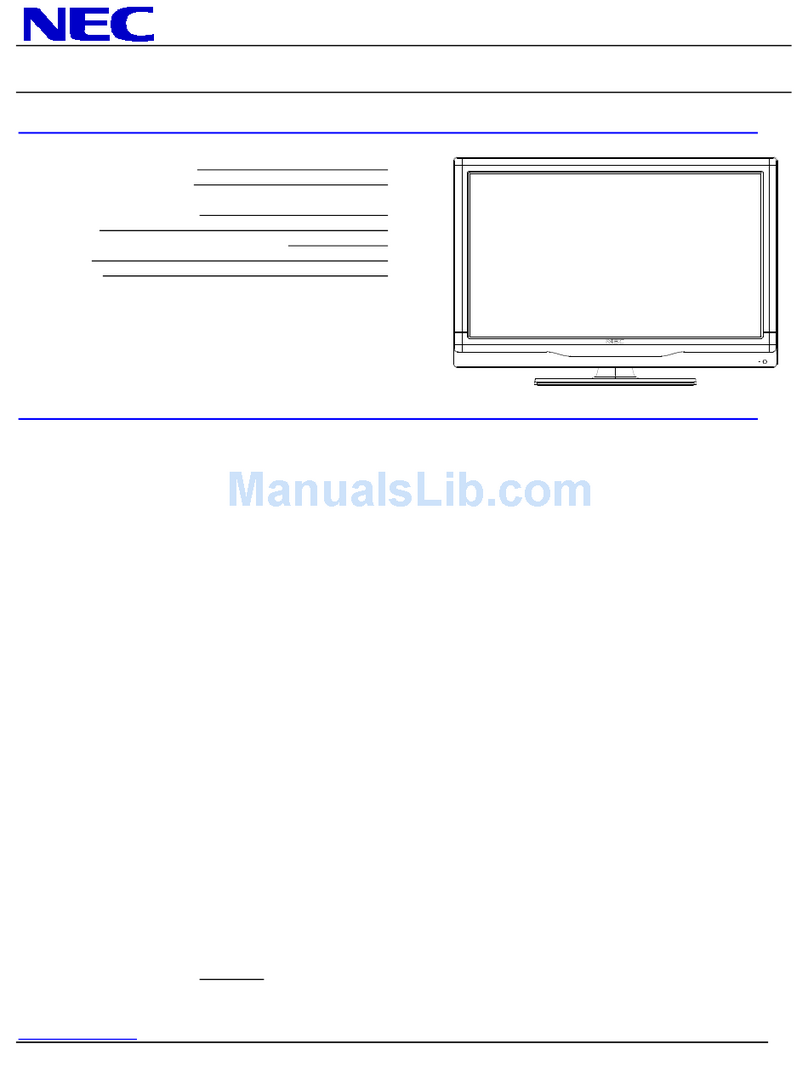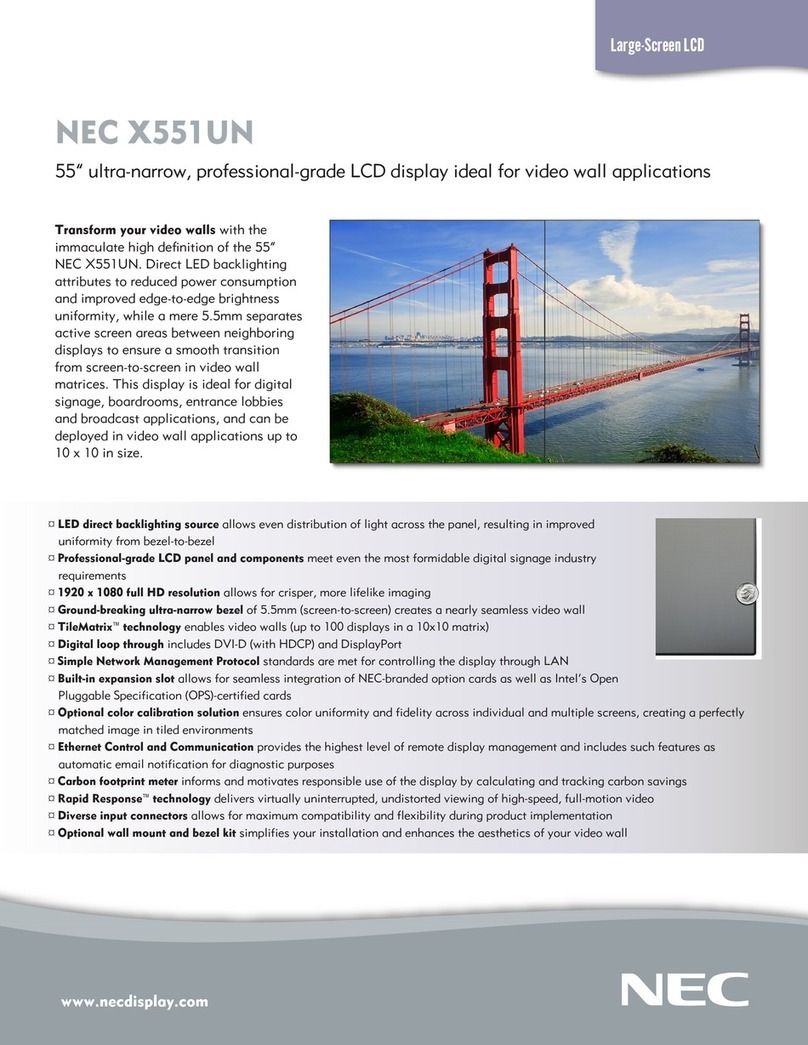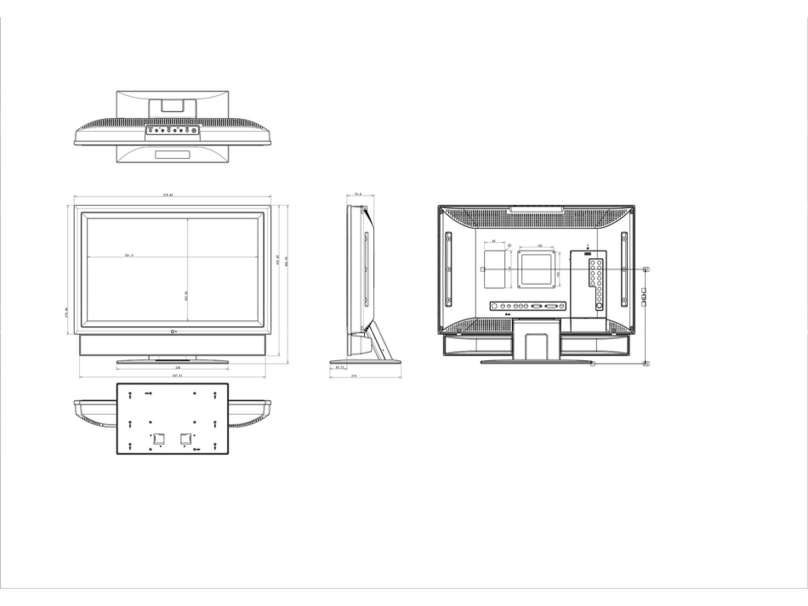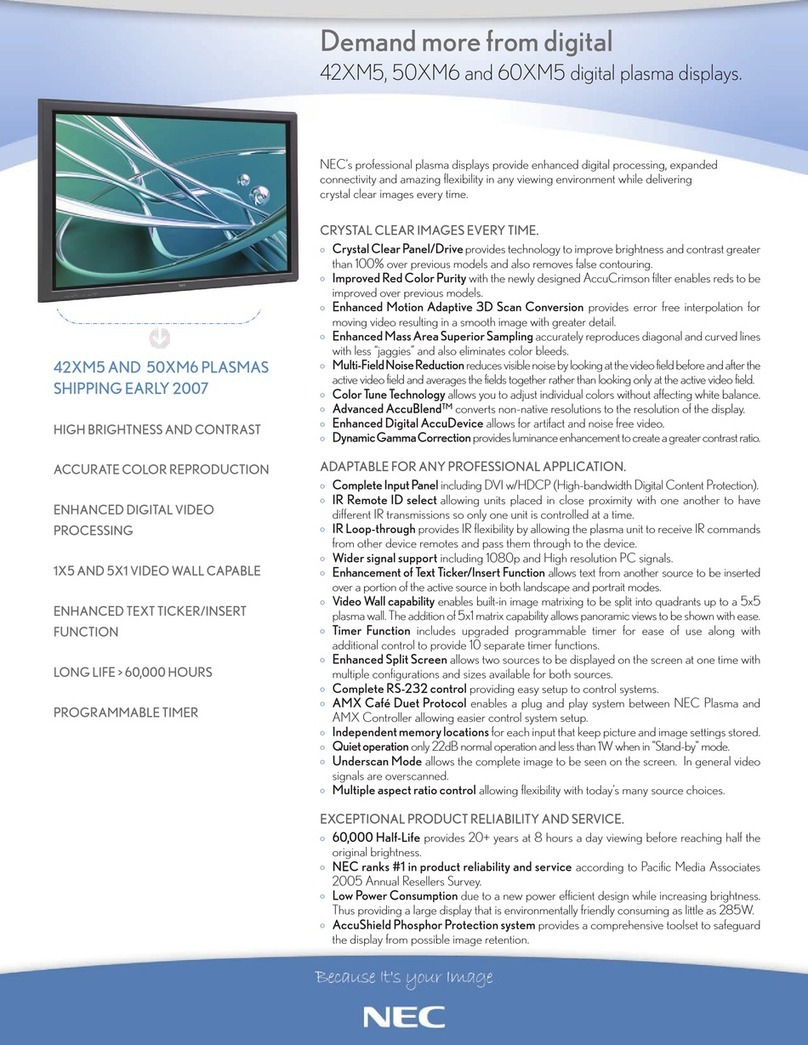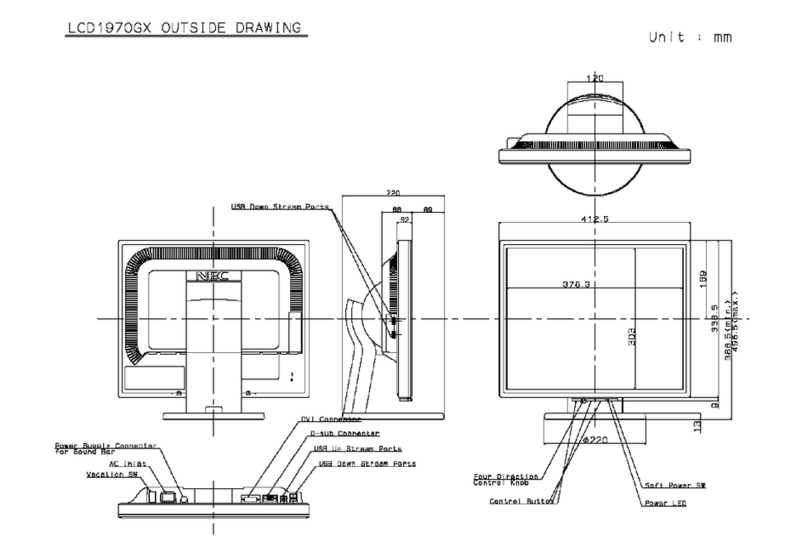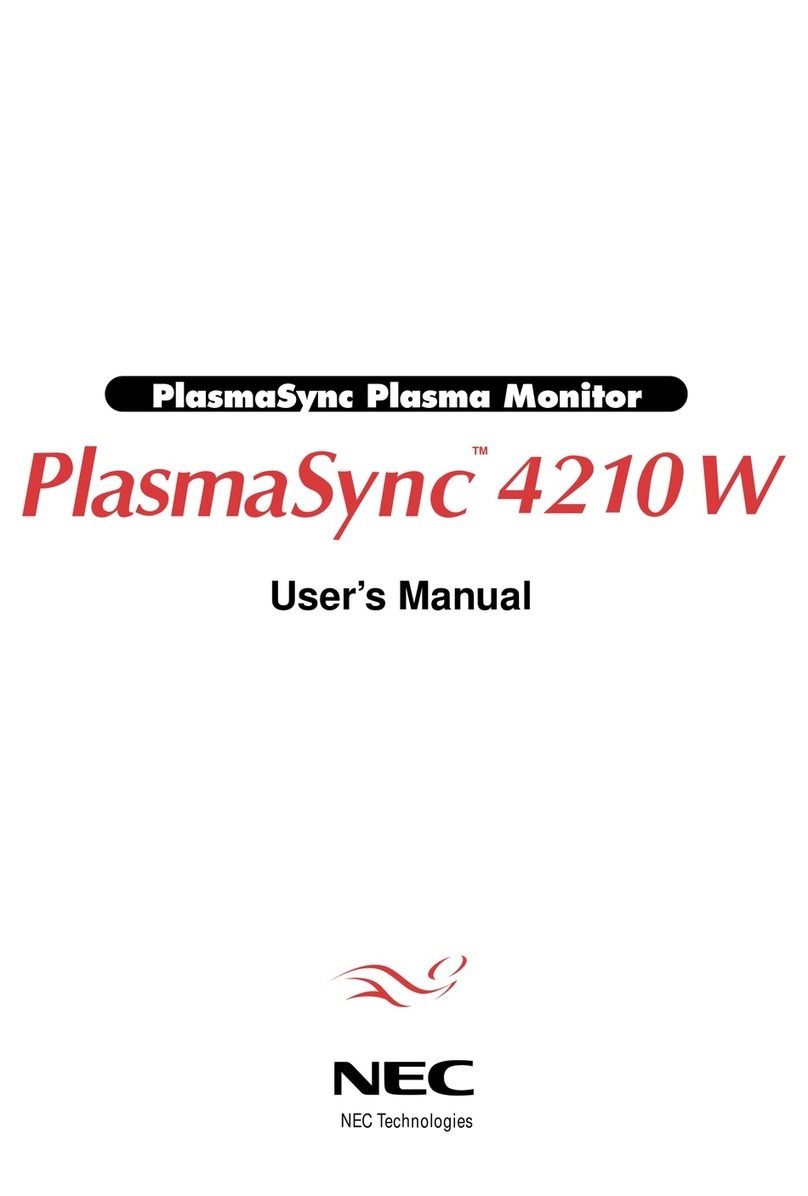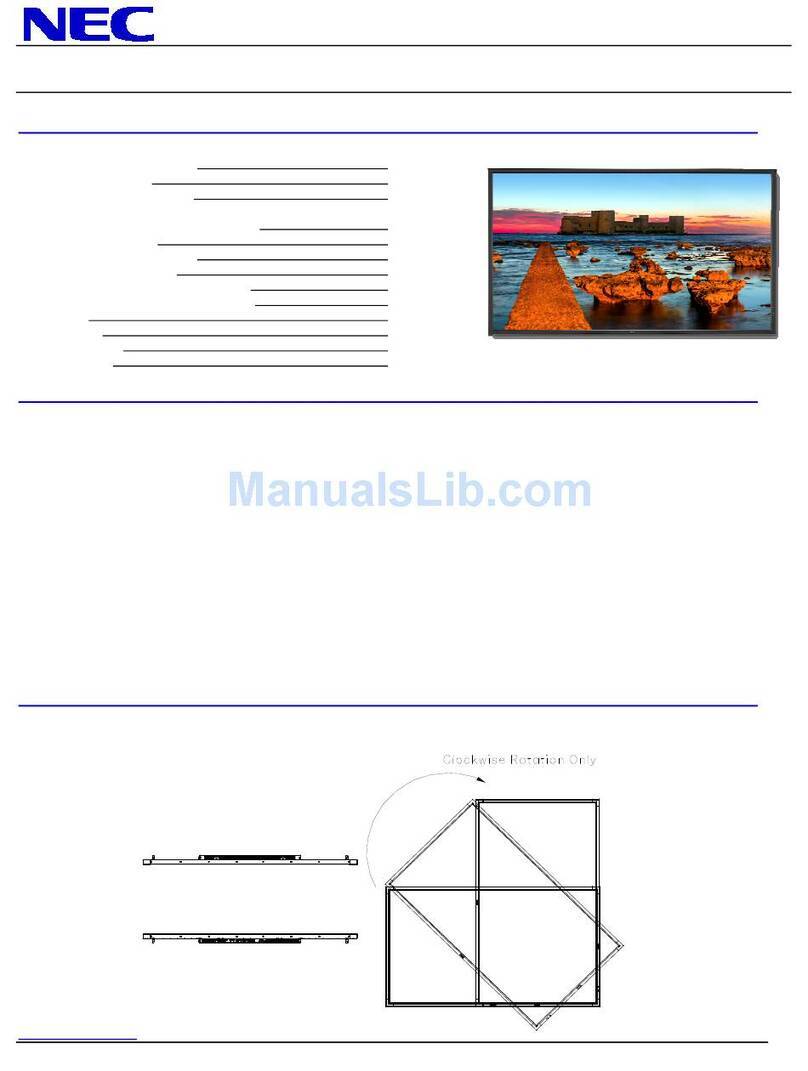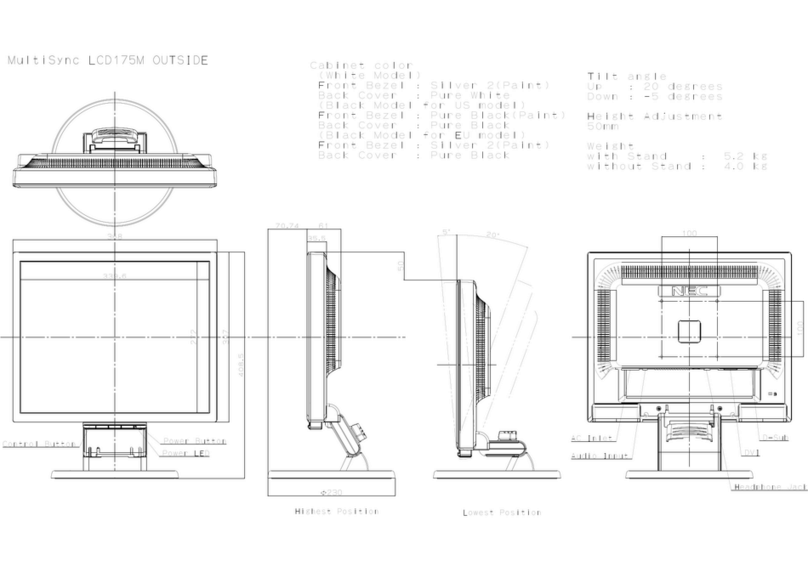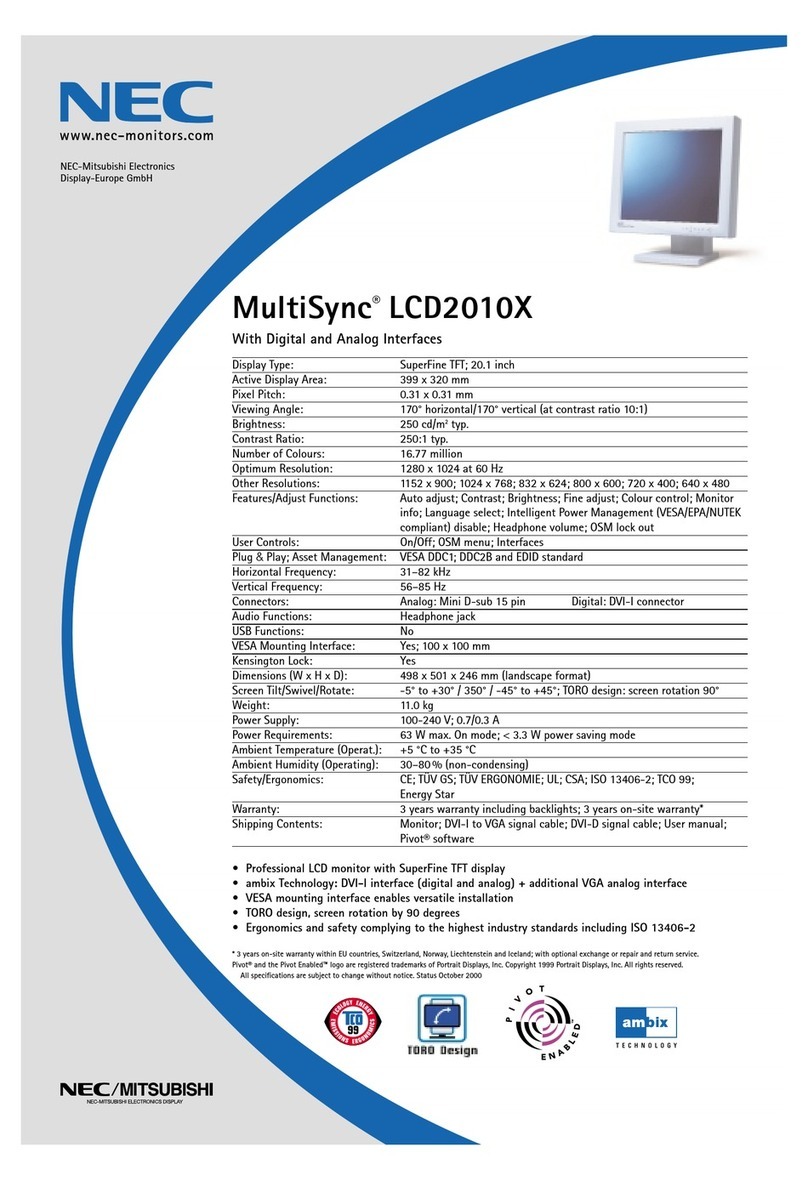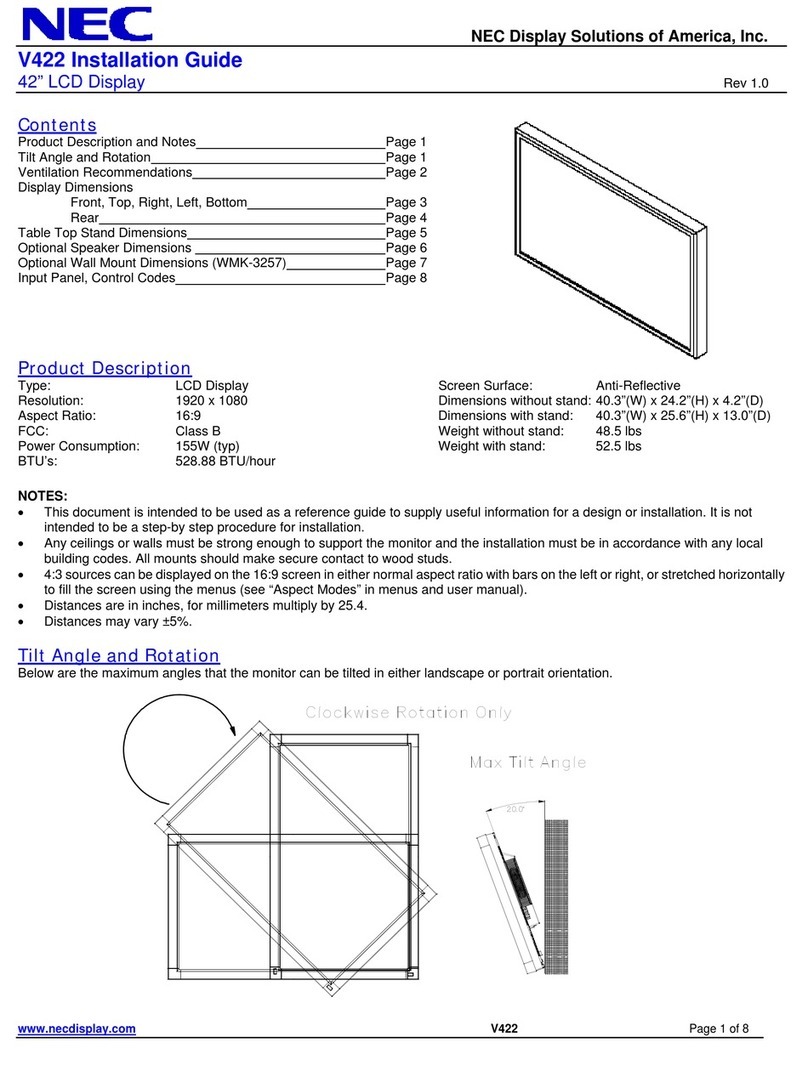Customer’s
Record
The serial number of this
product
appears on the back of the unit.
You should note this serial number in the space provided below and retain
this manual as a permanent
record
of your purchase to aid in identifica-
tion in the event of theft or
loss.
Model number: JC-1431VMB
Serial number:
WARNING: To reduce the risk of fire or electric shock, do not expose
this Computer Display to rain or moisture.
Caution
For 120V Operation,use only with power cord plug having a parallel
blade, grounding type plug, rated 125V
10A.
For 240V Operation,use only with power cord having a tandem blade,
grounding type plug, rated 250V
5A.
Bescheinigung des
Herstellers/lmporteurs
Hiermit wird bescheinigt,
daß
der/die/das
Monitor JC-1431VMB
.
.
.
.
.
.
.
.
.
.
.
.
.
.
.
.
.
.
.
.
.
.
.
.
.
.
.
.
.
.
.
.
.
.
.
.
.
.
.
.
.
.
.
.
..
.
.
.
.
.
.
.
.
.
.
.
.
.
.
.
.
.
.
.
.
.
.
.
.
.
.
.
.
.
.
.
.
.
.
.
.
.
.
.
.
.
.
.
.
.
.
.
.
.
.
.
.
.
.
.
.
.
.
.
.
.
.
.
.
.
.
.
.
.
.
.
.
.
.
.
.
.
.
.
.
.
.
.
.
.
.
(Gerät, Typ, Bezeichnung)
In Übereinstimmung mit den Bestimmungen der
BMPT Vfg. 243/1991
.
.
.
.
.
.
.
.
.
.
.
.
.
.
.
.
.
.
.
.
.
.
.
.
.
.
.
.
.
.
.
.
.
.
.
.
.
.
..
.
.
.
.
.
.
.
.
.
.
.
.
.
.
.
.
.
.
.
.
.
.
.
.
.
.
.
.
.
.
.
.
.
.
.
.
.
.
.
.
.
.
.
.
.
.
.
.
.
.
.
.
.
.
.
.
.
.
.
.
.
.
.
.
.
.
.
.
.
.
.
.
.
.
.
.
.
.
.
.
.
.
.
.
.
.
(Amtsblattverfugung)
.
..
.
.
.
funk-entstört ist.
Dem Bundesamt fur Zulassungen in der Telekommunikation wurdedas
inverkehrbringen dieses Gerätesangezeigt und die Berechtigungzur
Überprüfung der Serie auf Einhaltung der Bestimmungen eingeräumt.
Declaration
of the Manufacturer or Importer
We hereby certify that the Monitor JC-1431VMB
. . . . . . . . . . . . . . . . . . . . . . . . . . . . . . . . . . . . . . . . . . . . . . . . . . . . . . . . . . . . . . . . . . . . . . . . . . . . . . . . . .
.
Equipment, Type, Model-No.
1s
in compliance with the requirement of BMPT Vfg.
24311991
. . . . . . . . . . . . . . . . . . . . . . . . . . . . . . . . . . . . . . . . . . . . . . . . . . . . . . . .
.
RFI
Suppressed.