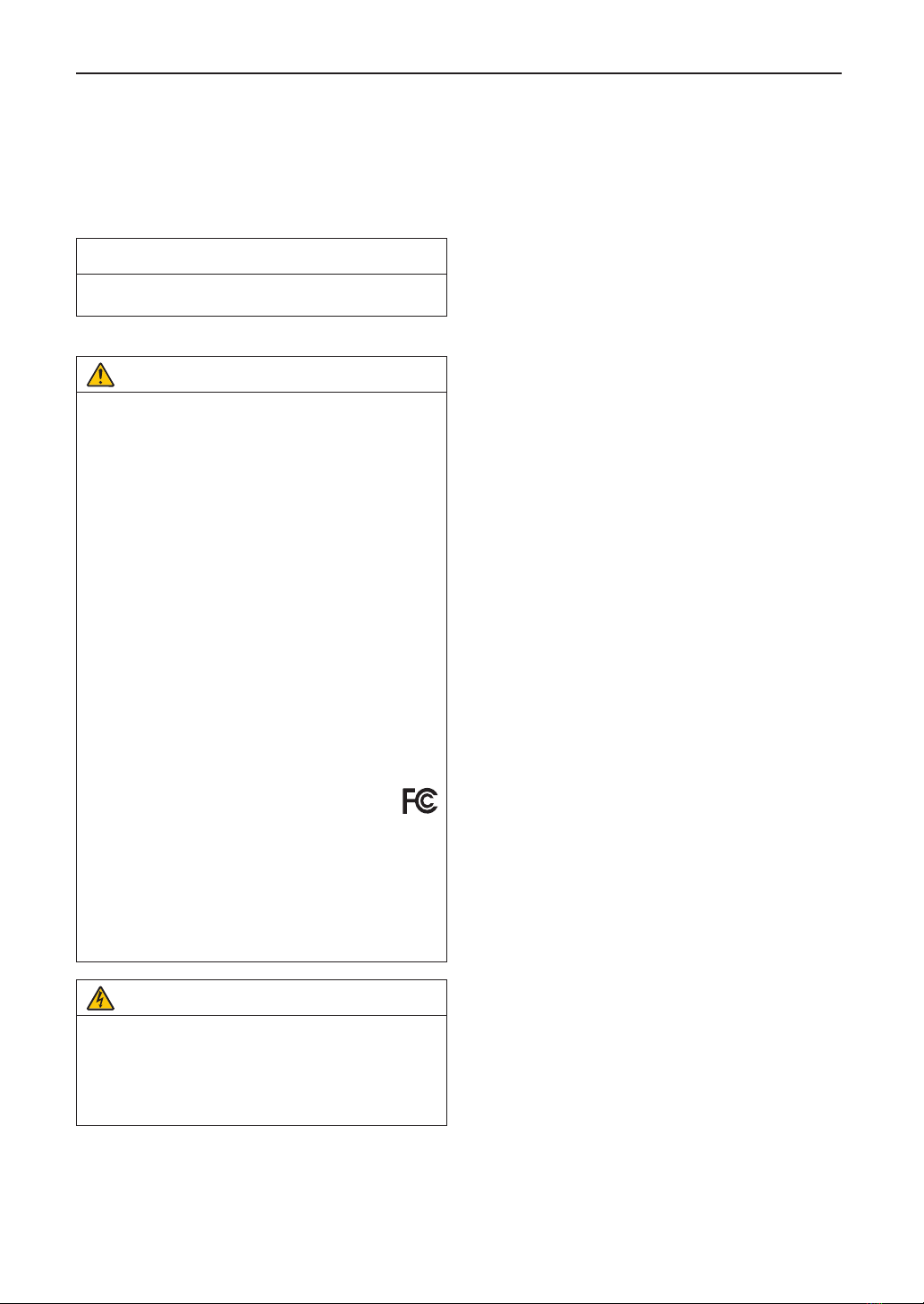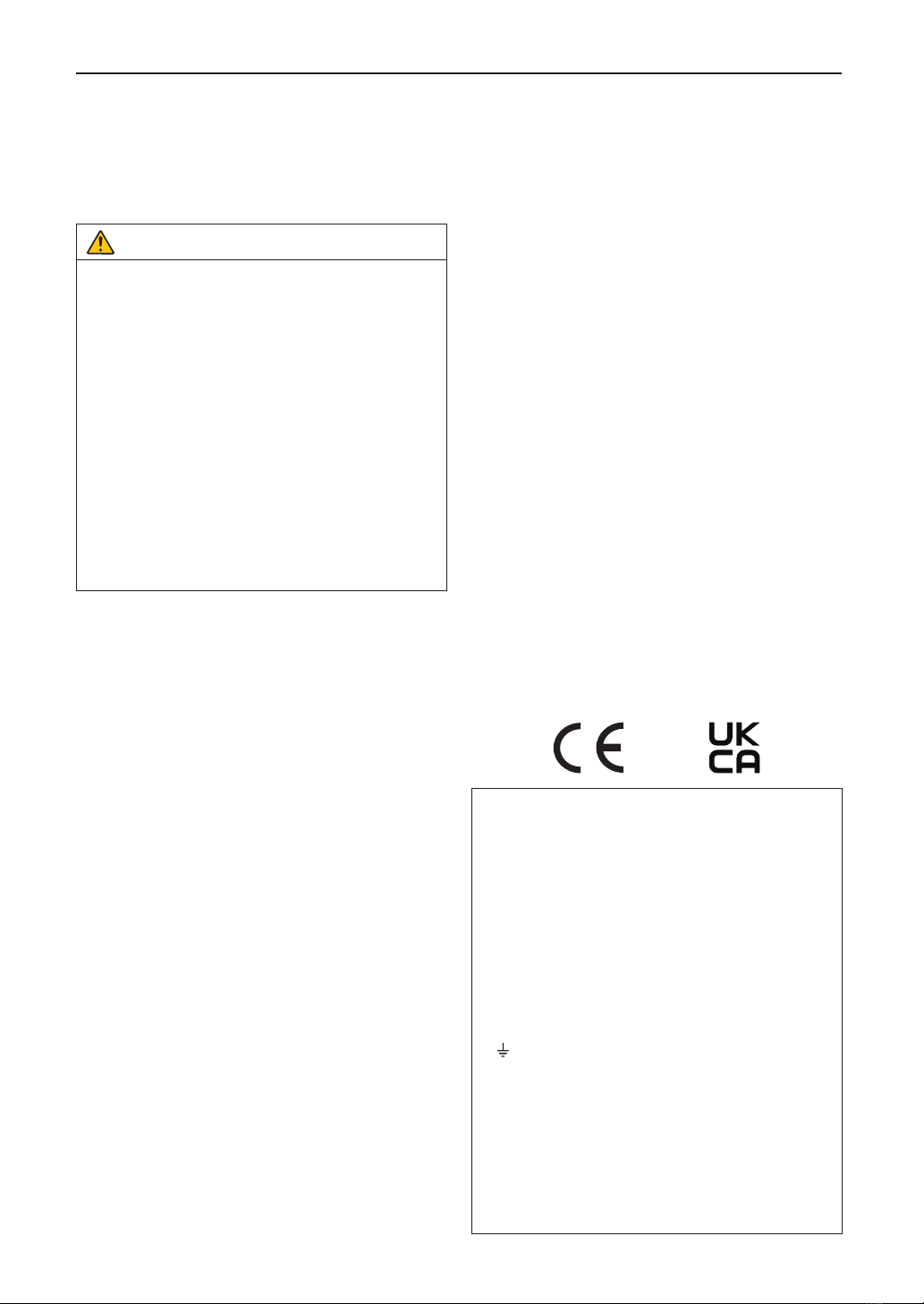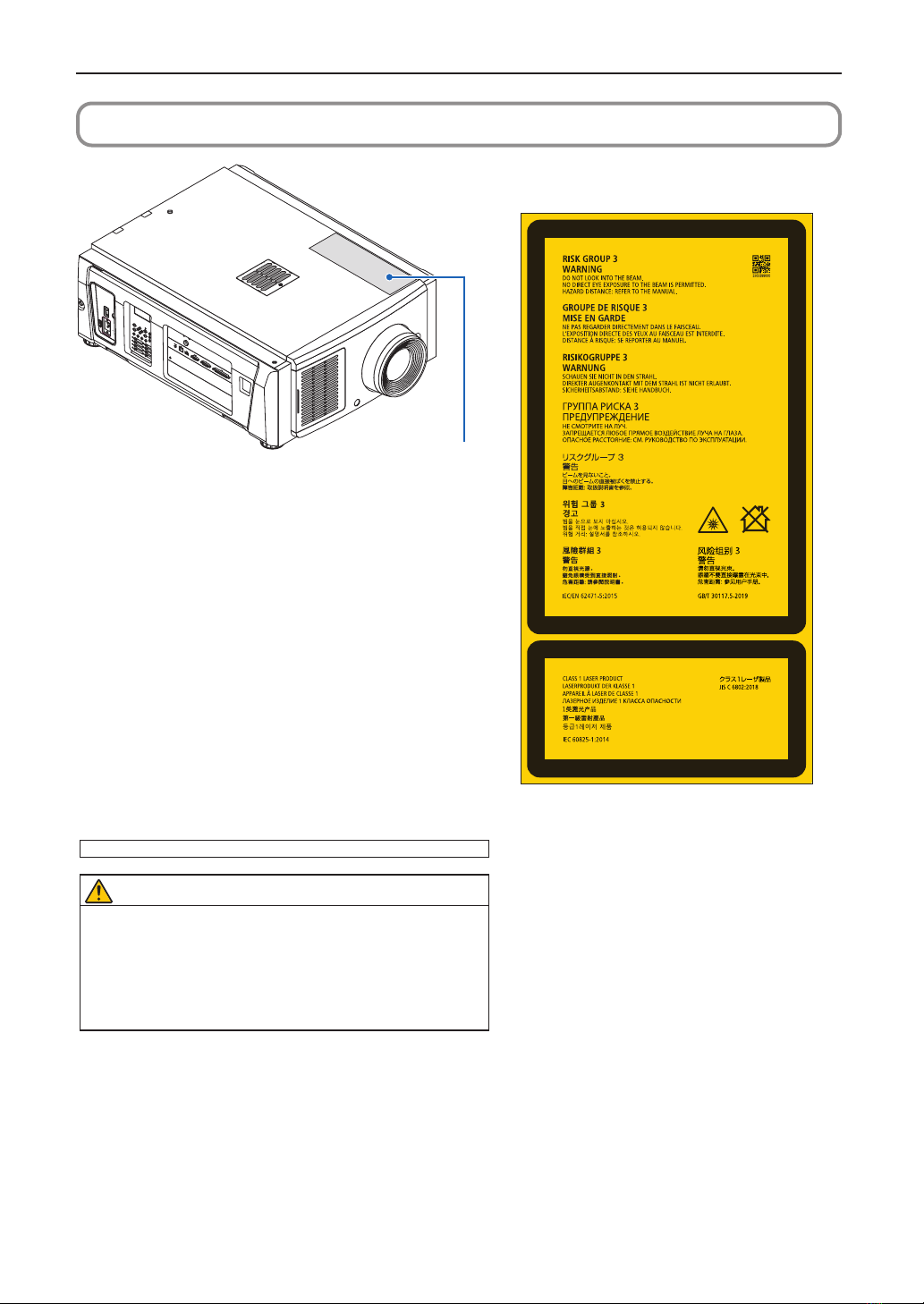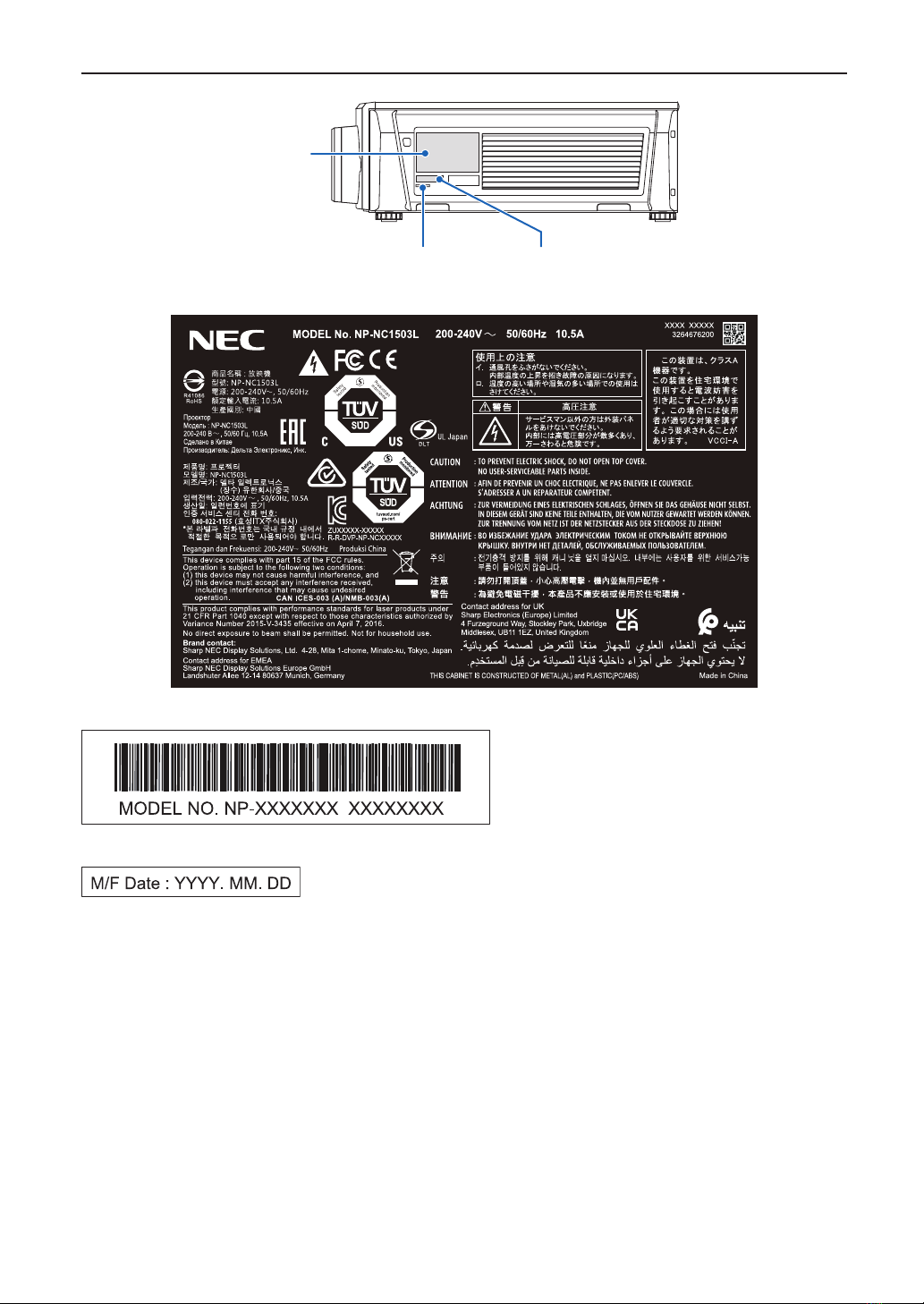2
Important Information
Precautions: Please read this manual carefully before
using your NP-NC1503L and keep the manual handy for
future reference.
The NP-NC1503L is called the “projector”, and the IMB
(integrated media server) is called the “media block” or
“IMB” in this manual.
• DLP (Digital Light Processing), DLP Cinema and DLP
Cinema logo are trademarks of Texas Instruments.
• Microsoft and Windows are either registered trademarks
or trademarks of Microsoft Corporation in the United
States and/or other countries.
• Oracle and Java are registered trademarks of Oracle
and/or its affiliates.
• Linux is a registered trademark of Linus Torvalds in the
United States and/or other countries.
• Other product names and logos mentioned in the user’s
manual may be the trademarks or registered trademarks
of their respective holders.
• The display screens and illustrations shown in this man-
ual may differ slightly from the actual ones.
• GPL/LGPL Software Licenses
• The product includes software licensed under GNU
• General Public License (GPL), GNU Lesser General
Public License (LGPL), and others.
• For more information on each software, see “readme.pdf”
inside the “about GPL&LGPL” folder on the web site.
WARNING
TO REDUCE THE RISK OF FIRE OR ELECTRIC SHOCK,
DO NOT EXPOSE THIS APPLIANCE TO RAIN OR
MOISTURE.
CAUTION
TO PREVENT ELECTRIC SHOCK, DO NOT OPEN TOP
COVER. NO USER SERVICEABLE PARTS INSIDE.
This symbol warns the user that uninsu-
lated voltage within the unit may have suf-
ficient magnitude to cause electric shock.
Therefore, it is dangerous to make any kind
of contact with any part inside of this unit.
This symbol alerts the user that important
literature concerning the operation and
maintenance of this unit has been included.
Therefore, it should be read carefully in order
to avoid any problems.
Laser Safety Caution
This product is classified as Class 1 of IEC 60825-1 Third
edition 2014. This product is classified as RG3 of IEC/EN
62471-5 First edition 2015.
• This product complies with performance standards for
laser products under 21 CFR Part 1040 except with
respect to those characteristics authorized by Variance
Number 2015-V-3435 effective on April 7 2016.
Obey the laws and regulations of your country in relation to
the installation and management of the device.
• Outline of laser emitted from the built-in light module:
Wave length: Red 635-647 nm, Blue 449-471 nm
Maximum power: Red 43 W, Blue 636 W
CAUTION
CLASS 1 LASER PRODUCT
Use of controls or adjustments of procedures other
than those specified herein may lead to hazardous laser
radiation exposure.
• No direct exposure to the beam shall be permitted, RG3
IEC/EN 62471-5:2015.
Operators shall control access to the beam within the
hazard distance or install the product at the height that
will prevent spectators’ eyes from being in the hazard
distance.
• Do not look into the lens while the projector is on.
Serious damage to your eyes could result.
• Do not look at operating light source. Eye injury may
result.
• Not for household use. (for USA)
• This projector must be installed high enough to provide
clearance for people who may walk beneath the beam
path or hazard distance. (for USA)
• Direct exposure of human eyes to beam is prohibited.
• The following graphic symbol indicating that looking into
the projector is prohibited is displayed on the projector
cabinet.
• Do not allow to look into the projector beam at any dis-
tance from the projector. An adult should supervise the
children to prevent exposure risks.
• Check that there is no one looking at the lens, when
using the remote control for starting the projector.
• Do not look at the projected light using optical devices
(binoculars, telescopes, magnifying glasses, reflectors,
etc). Doing so could result in vision impairment.
• When performing the lens shift adjustment, make sure
that you are behind or beside the projector. Doing so
from the front of the projector may cause intense light to
enter into your eyes, resulting in damage to them.
• [WARNING: MOUNT ABOVE THE HEADS OF CHILDREN.]
The use of a ceiling mount is recommended with this
product to place it above the eyes of children.
• This projector, which is an RG3 product, is for business
use and must be installed in location where safety is
assured. For this reason, installation of the projector and
mounting and removal of the lens unit must be per-
formed by professional service personnel. To do the
works, be sure to consult your dealer. NEVER install the
projector by end users. Doing so may cause visual
impairment and other injuries.
• Keep any items such as magnifying glass out of the light
path of the projector. The light being projected from the
lens is extensive, therefore any kind of abnormal objects
that can redirect light coming out of the lens, can cause
unpredictable outcome such as fire or injury to the eyes.
• When turning on the projector, ensure that nobody is
facing towards the lens in the path of the light emitted
from the laser.