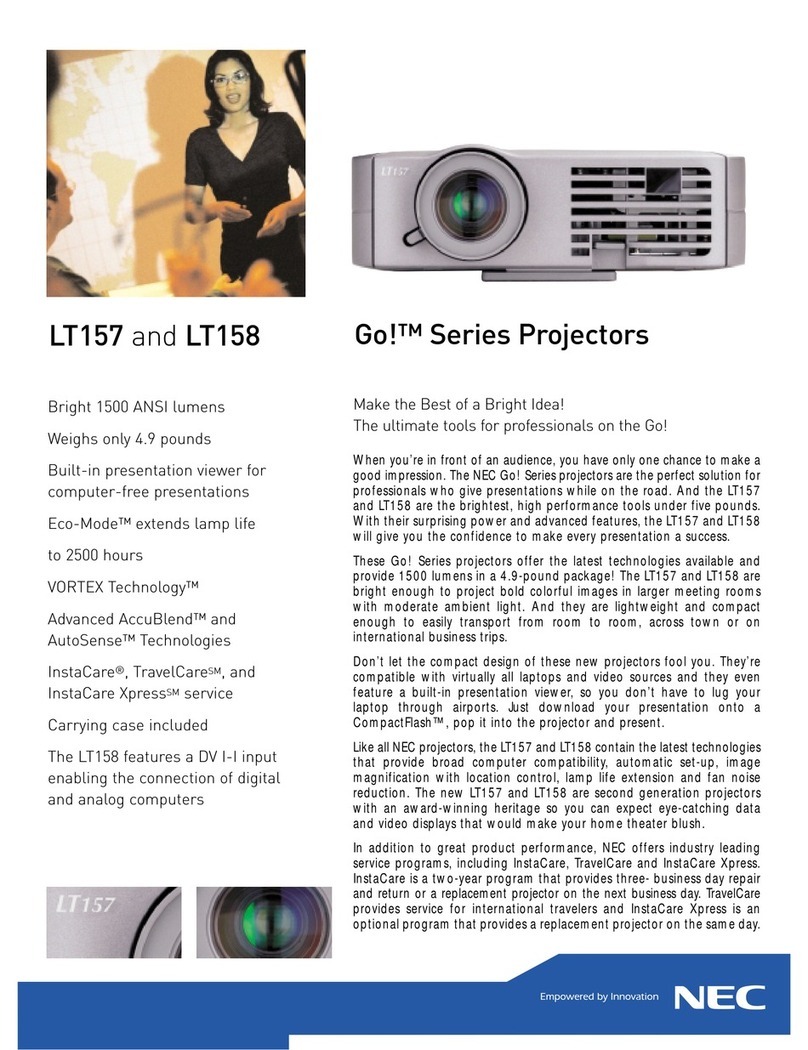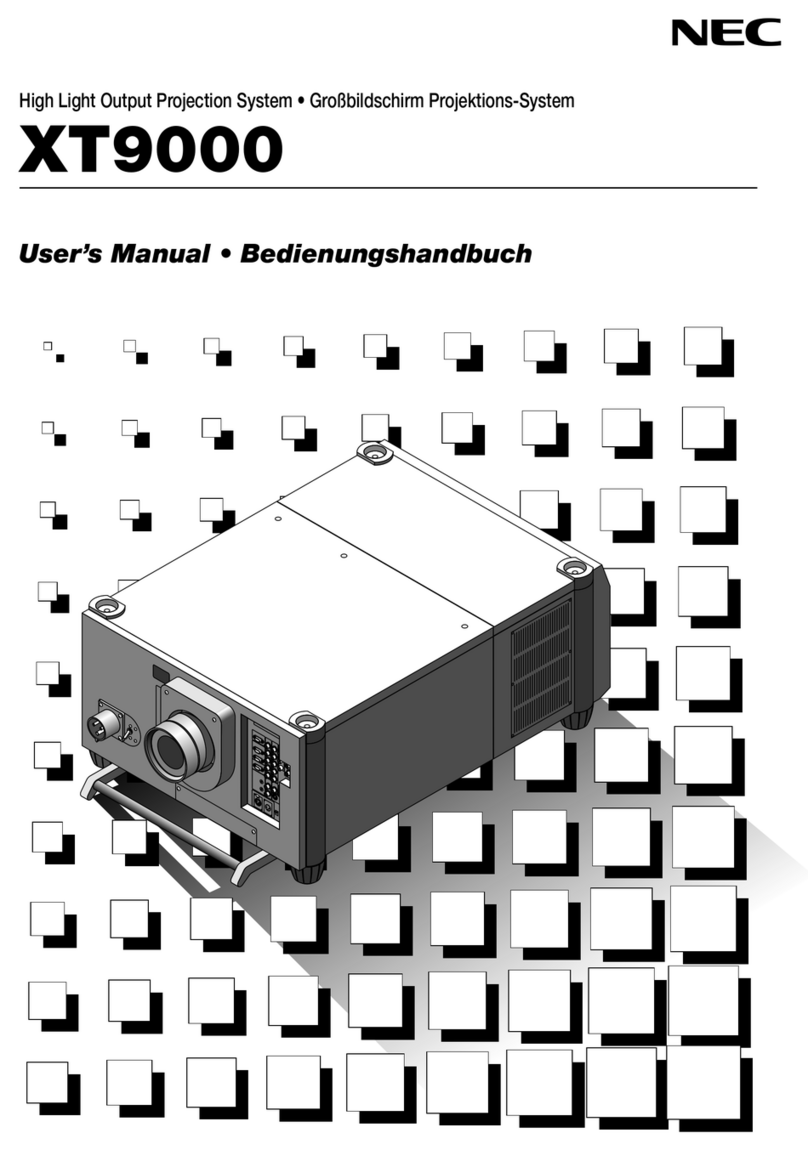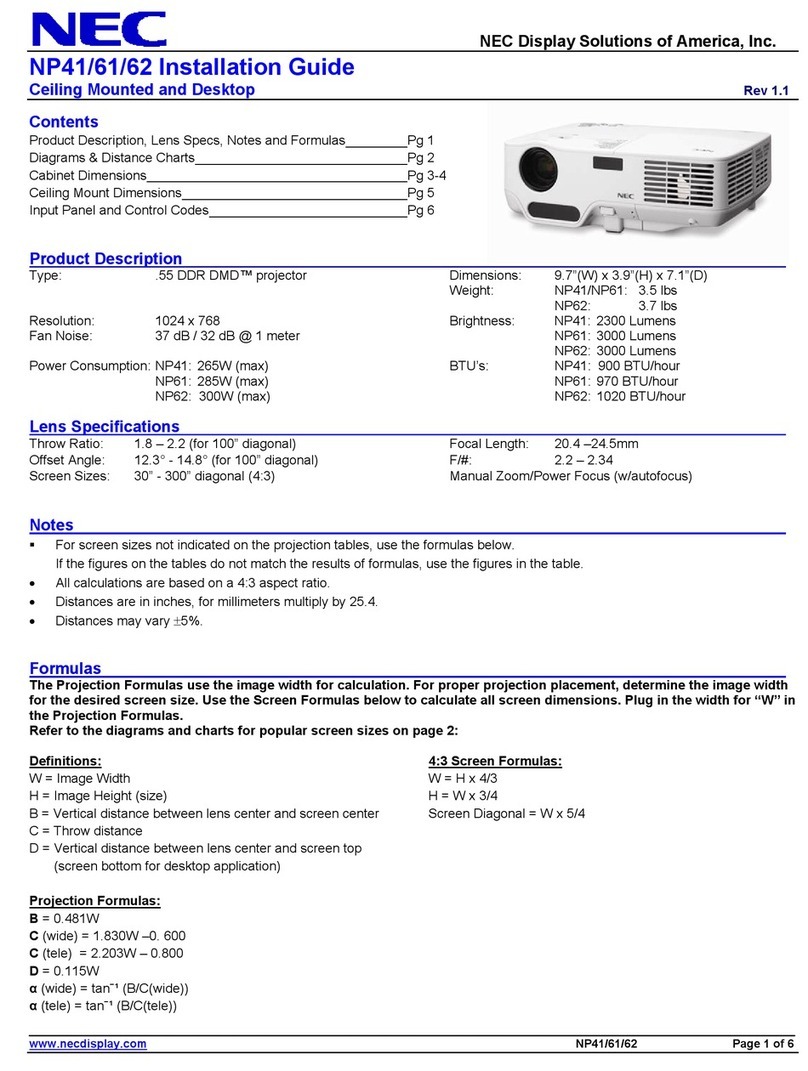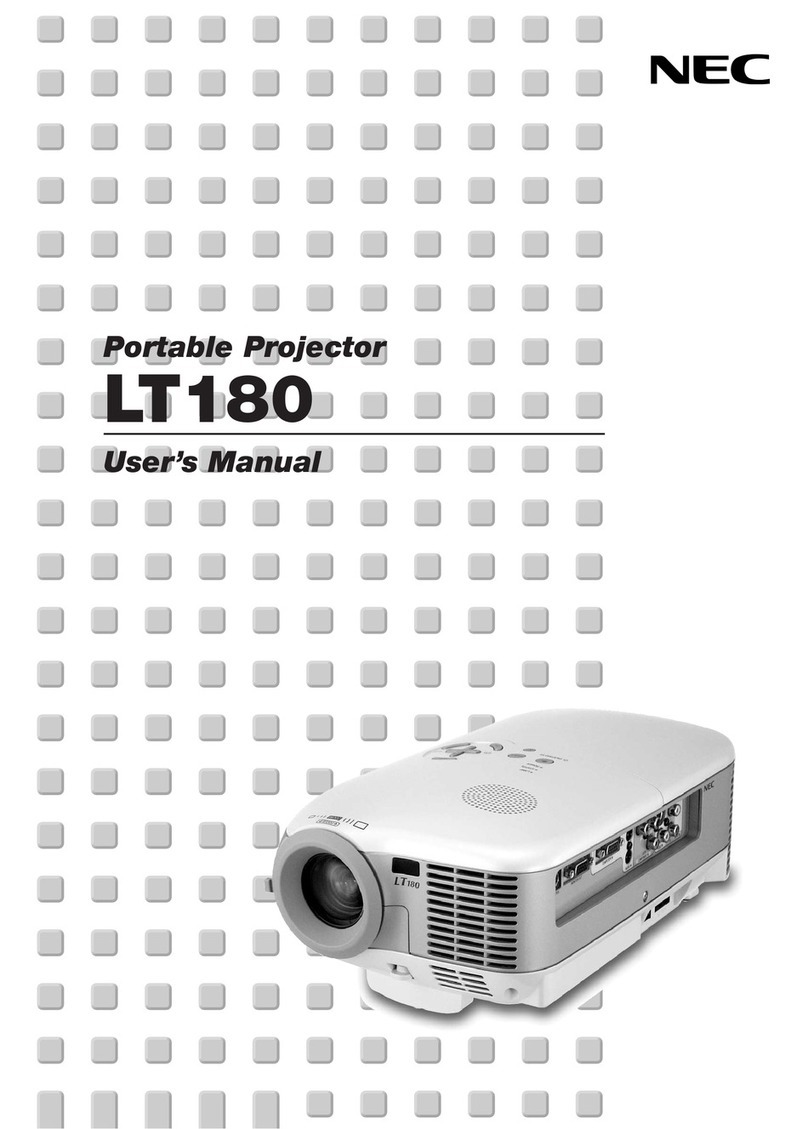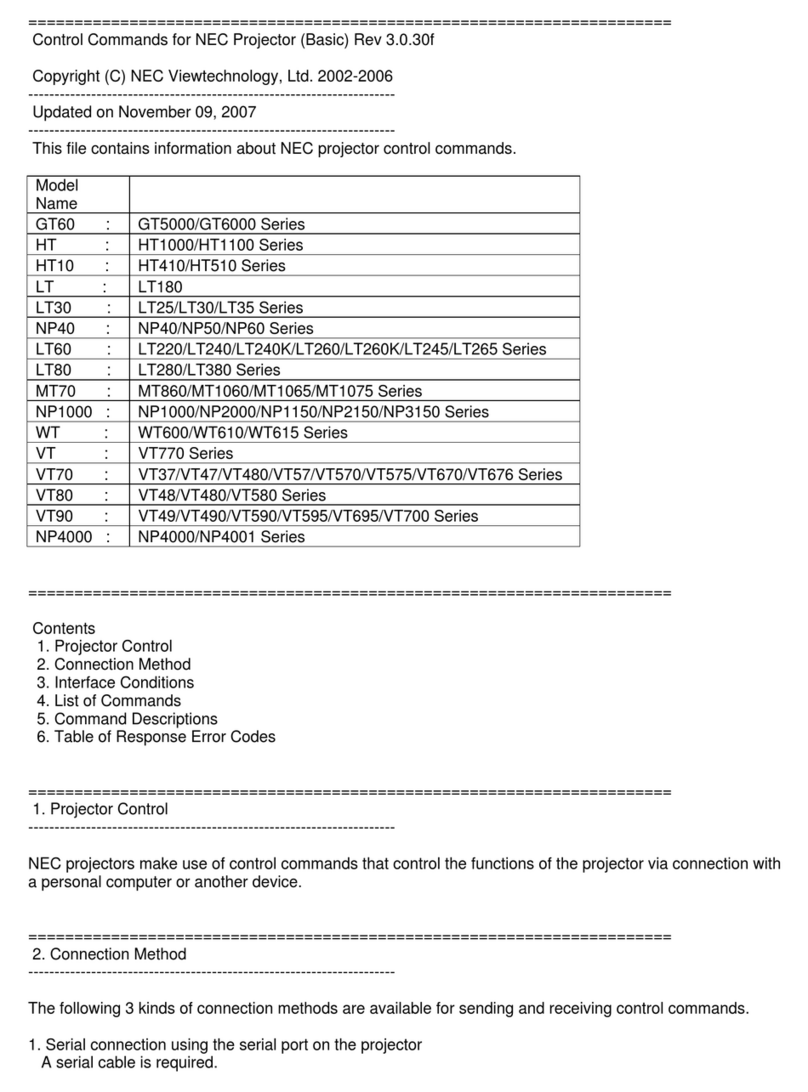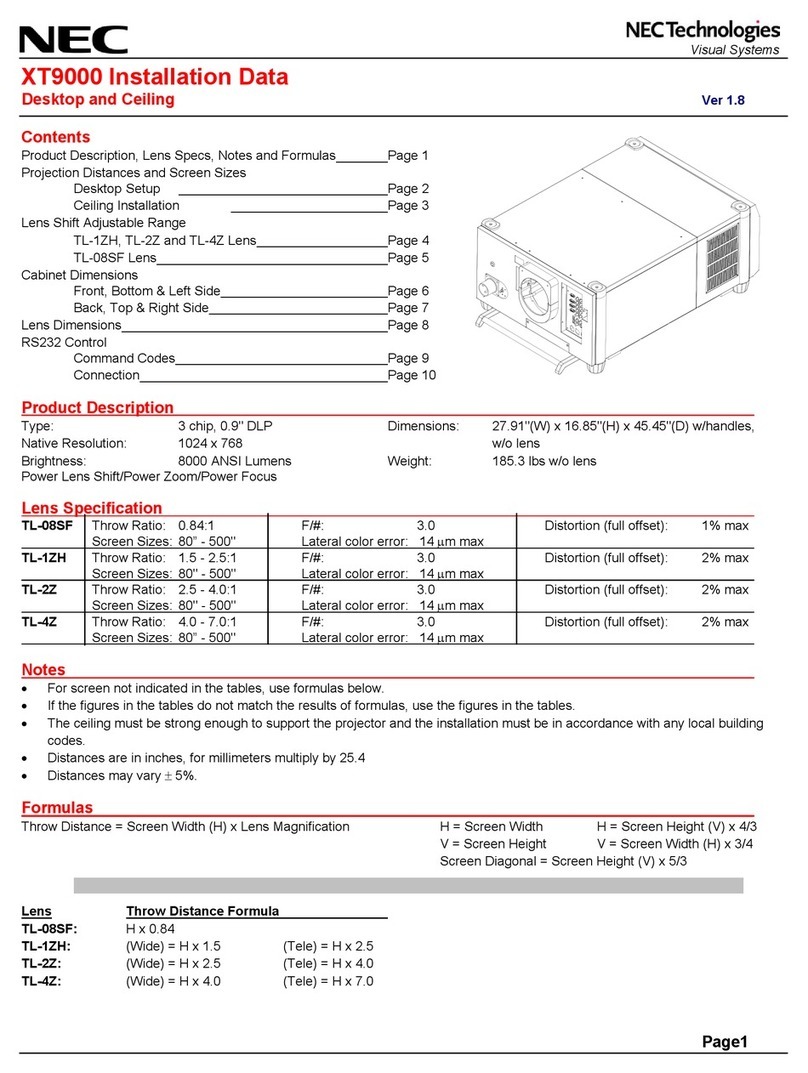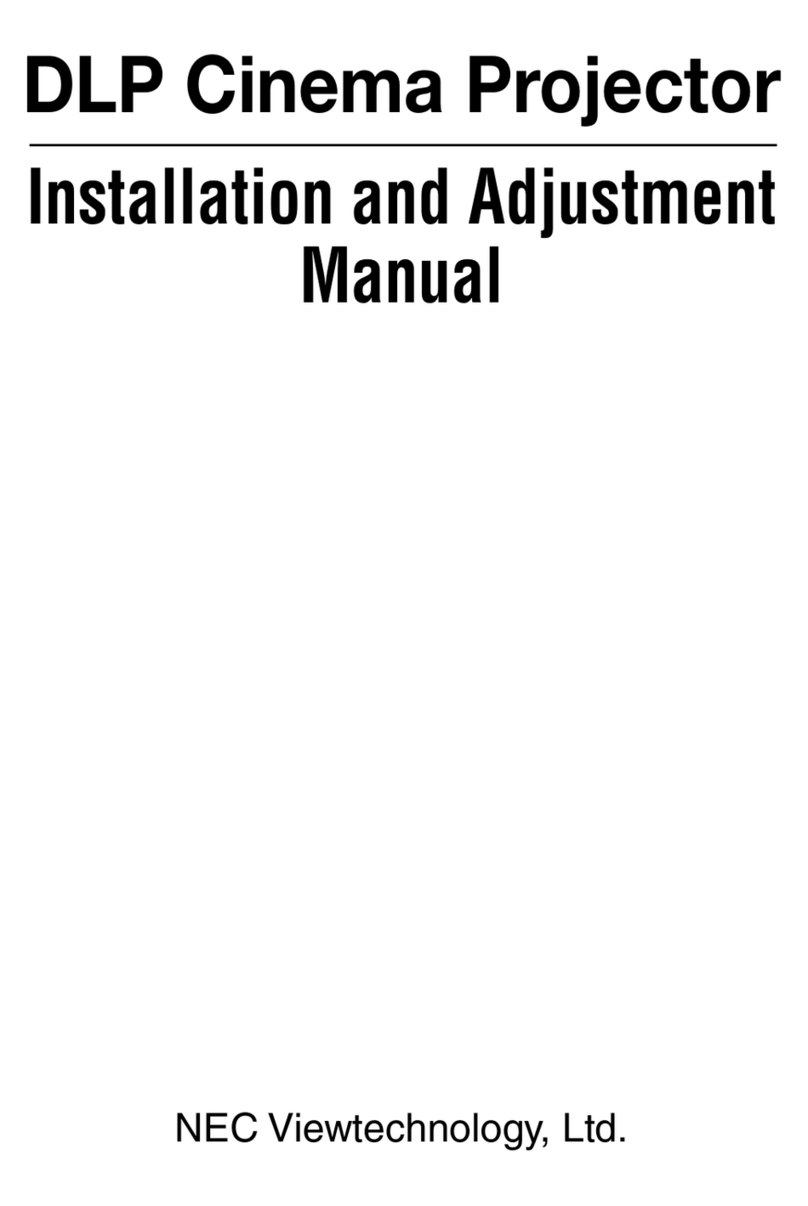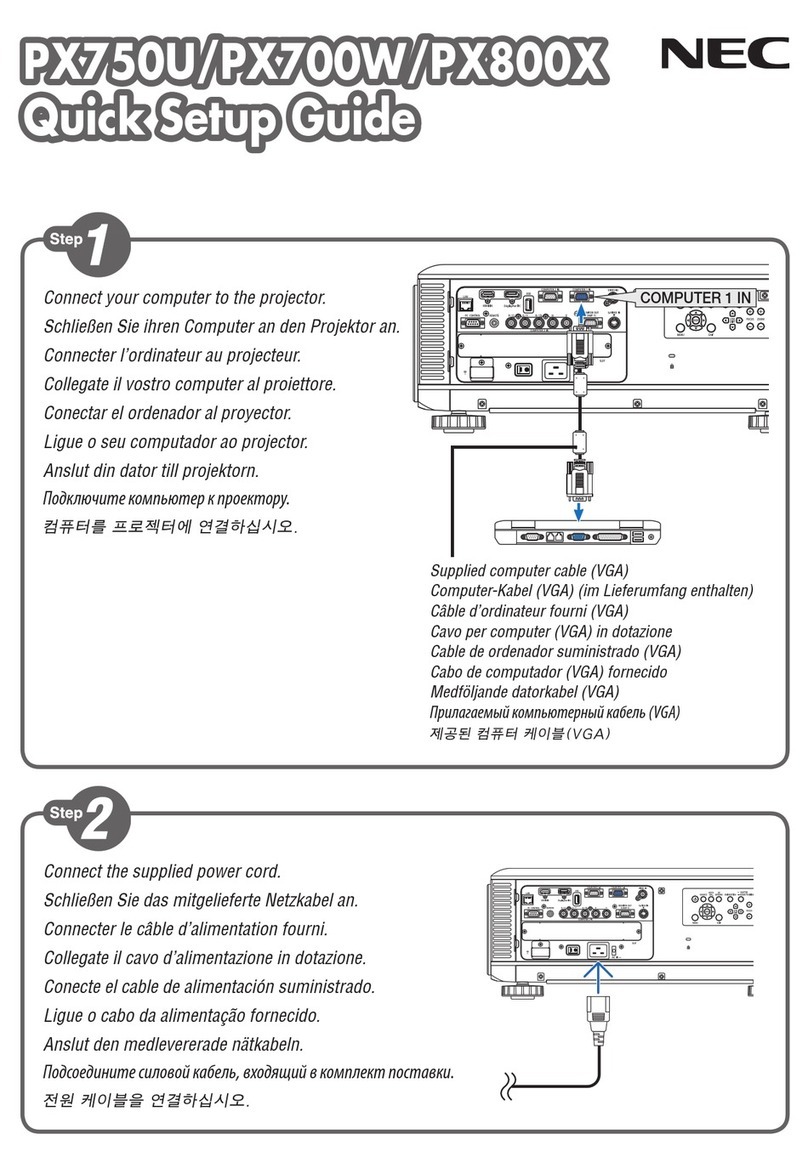Contents
1. Description of supported applications ...................................................................................4
1-1. MirrorOp Lite (for Windows) / MirrorOp Sender Lite (for Mac) ...........................................4
1-2. MobiShow Lite (for iOS) / MobiShow (for Android)................................................................5
1-3. WiFi Doc (for iOS) / WiFi-Doc (for Android).................................................................................5
2. Connecting the projector and computer by wireless LAN.........................................6
2-1. Displaying the projector’s wireless LAN standby screen ......................................................6
2-2. Connecting the projector and computer by wireless LAN...................................................7
2-3. Changing the projector’s network settings...............................................................................7
3. MirrorOp Lite (for Windows) / MirrorOp Sender Lite (for Mac)................................9
3-1. Operating conditions.........................................................................................................................9
3-2. Downloading the software onto the computer.......................................................................9
3-3. Installing the software on the computer................................................................................. 10
3-4. Basic operation of MirrorOp Lite (for Windows).................................................................... 11
3-5. Basic operation of MirrorOp Sender Lite (for Mac)...............................................................12
3-6. Using the SidePad function (MirrorOp Receiver (for iOS and Android)) ...................... 14
3-6-1.Operating conditions .............................................................................................................. 14
3-6-2. Installing the application ...................................................................................................... 14
3-6-3. Basic operation of MirrorOp Receiver (for iOS) ............................................................. 14
3-6-4. Basic operation of MirrorOp Receiver (for Android).................................................... 15
4. MobiShow Lite (for iOS) / MobiShow (for Android)...................................................... 16
4-1. Operating conditions...................................................................................................................... 16
4-2. Installing the application............................................................................................................... 16
4-3. Basic operation of MobiShow Lite (for iOS) ............................................................................ 17
4-4. Basic operation of MobiShow (for Android)........................................................................... 19
4-5. Basic operation of PtG2 Converter (for Windows)................................................................ 20
5. WiFi Doc (for iOS) / WiFi-Doc (for Android)........................................................................ 21
5-1. Operating conditions...................................................................................................................... 21
5-2. Installing the application............................................................................................................... 21
5-3. Basic operation of WiFi Doc (for iOS)......................................................................................... 21
5-4. Basic operation of WiFi-Doc (for Android)............................................................................... 22
6. Troubleshooting.................................................................................................................................. 24
6-1. Contact information for the respective applications .......................................................... 24
6-2. Cautions on running MirrorOp Lite (for Windows) and
Image Express Utility 2.0 simultaneously on Windows XP.................................................... 24
6-3. Activation Reminder ....................................................................................................................... 26