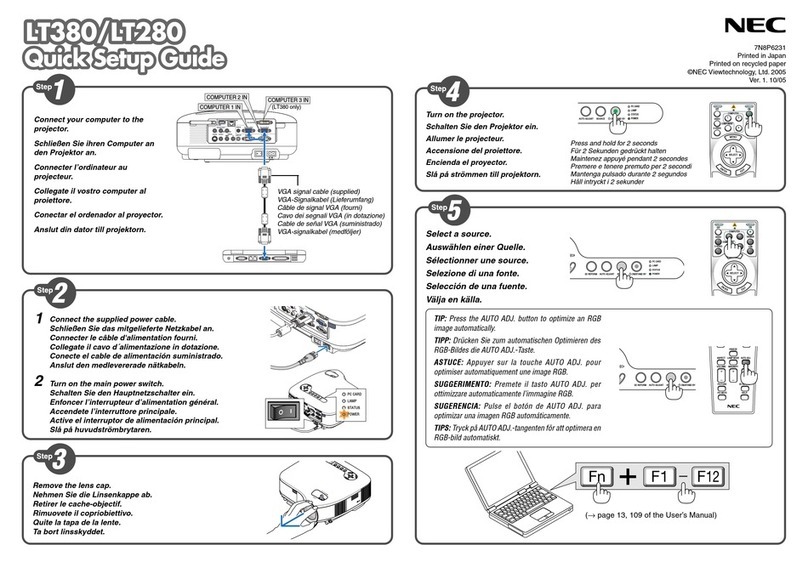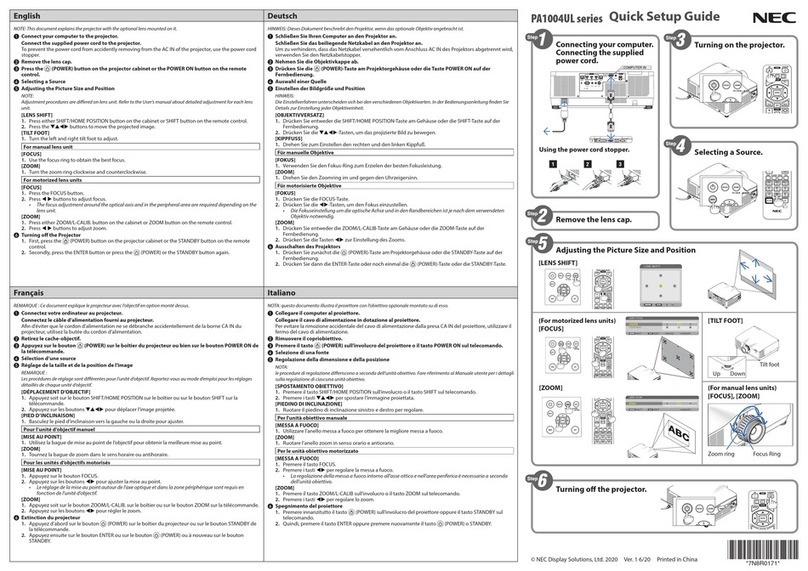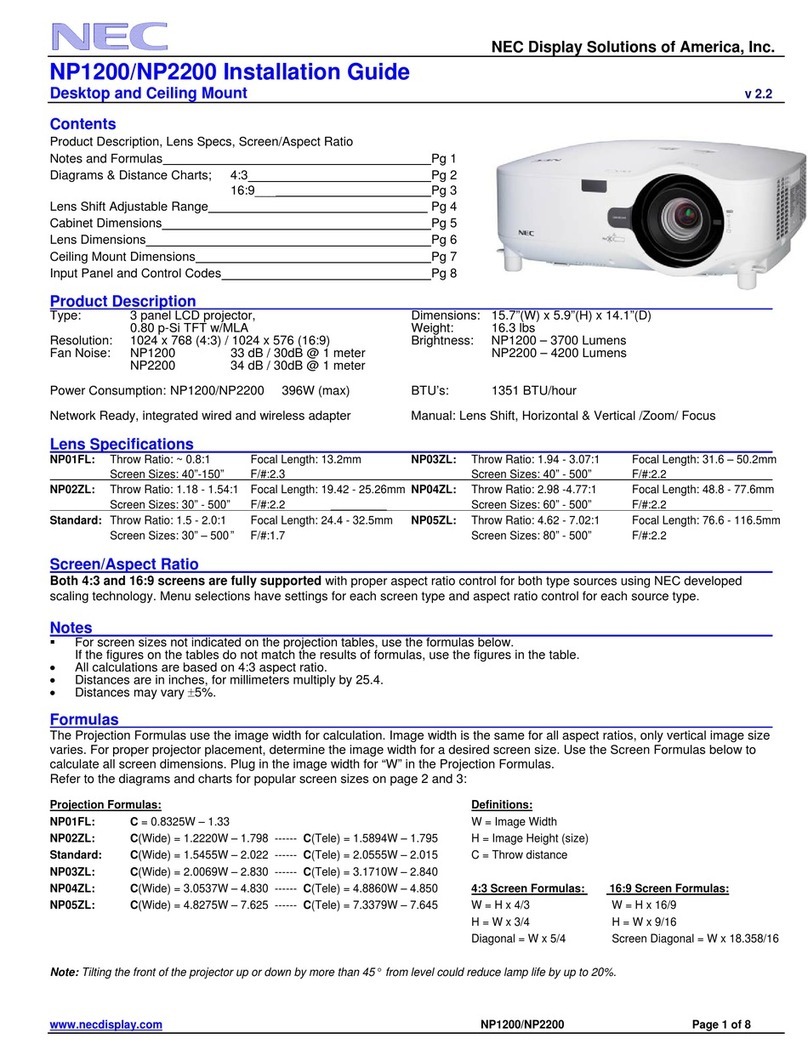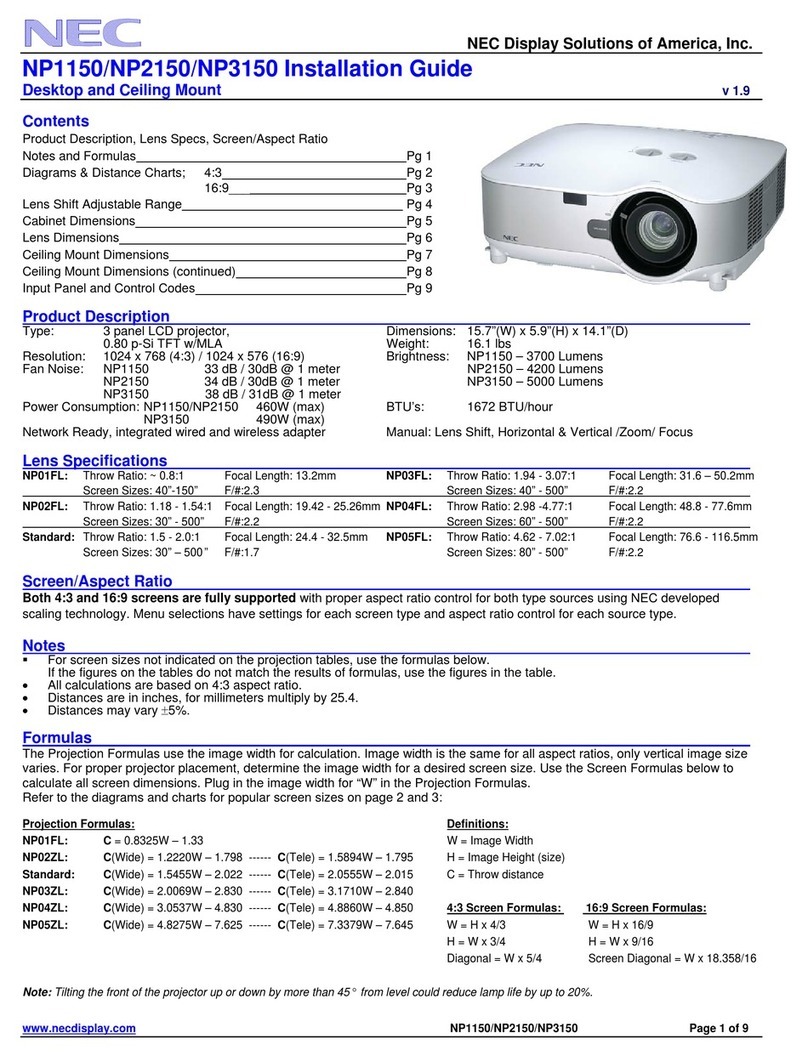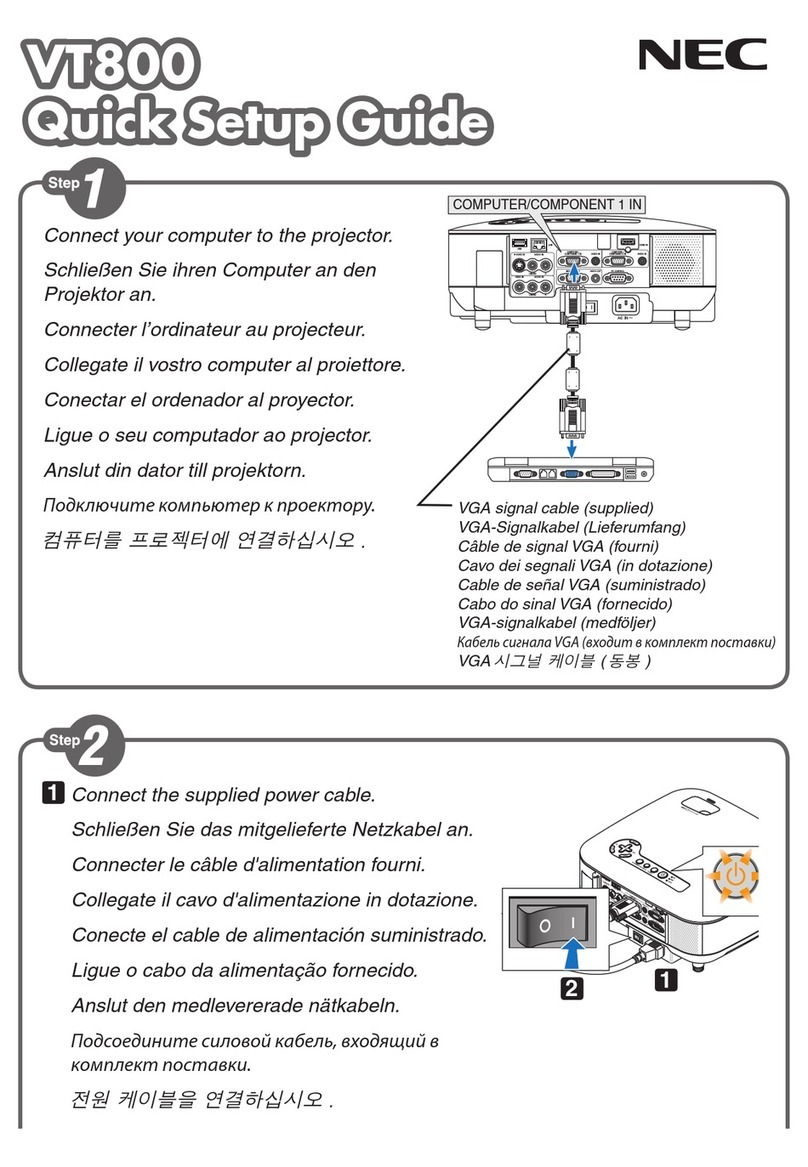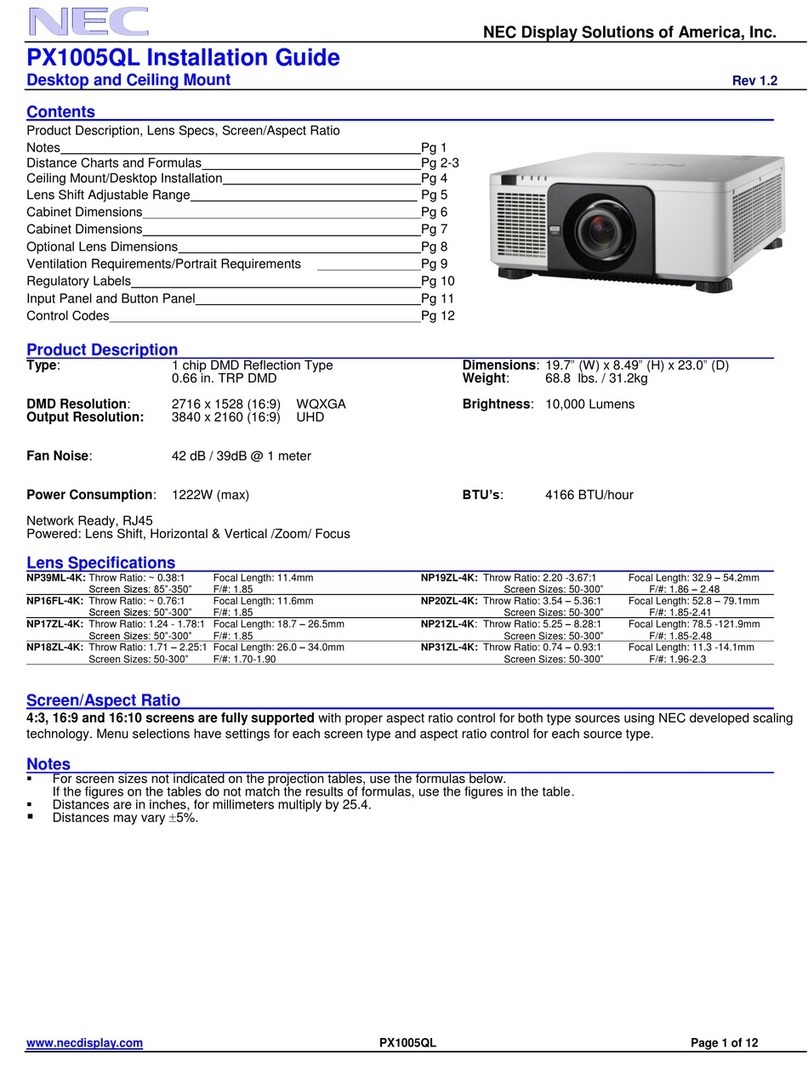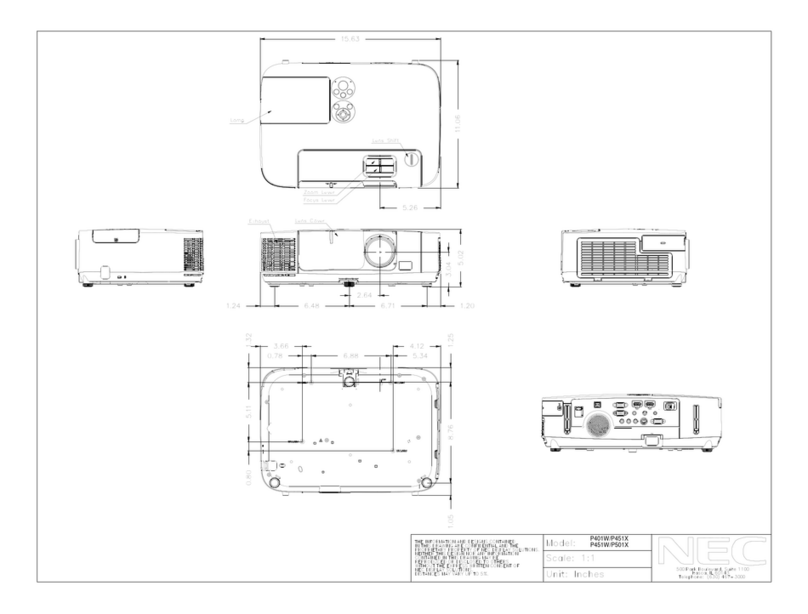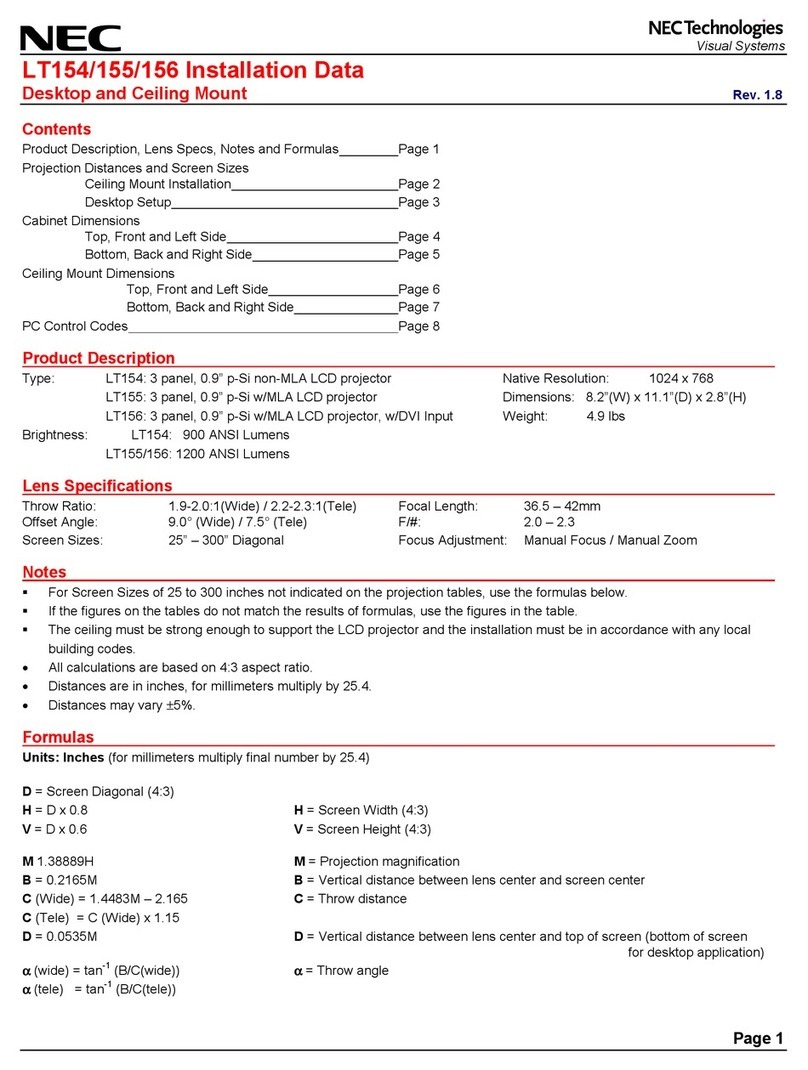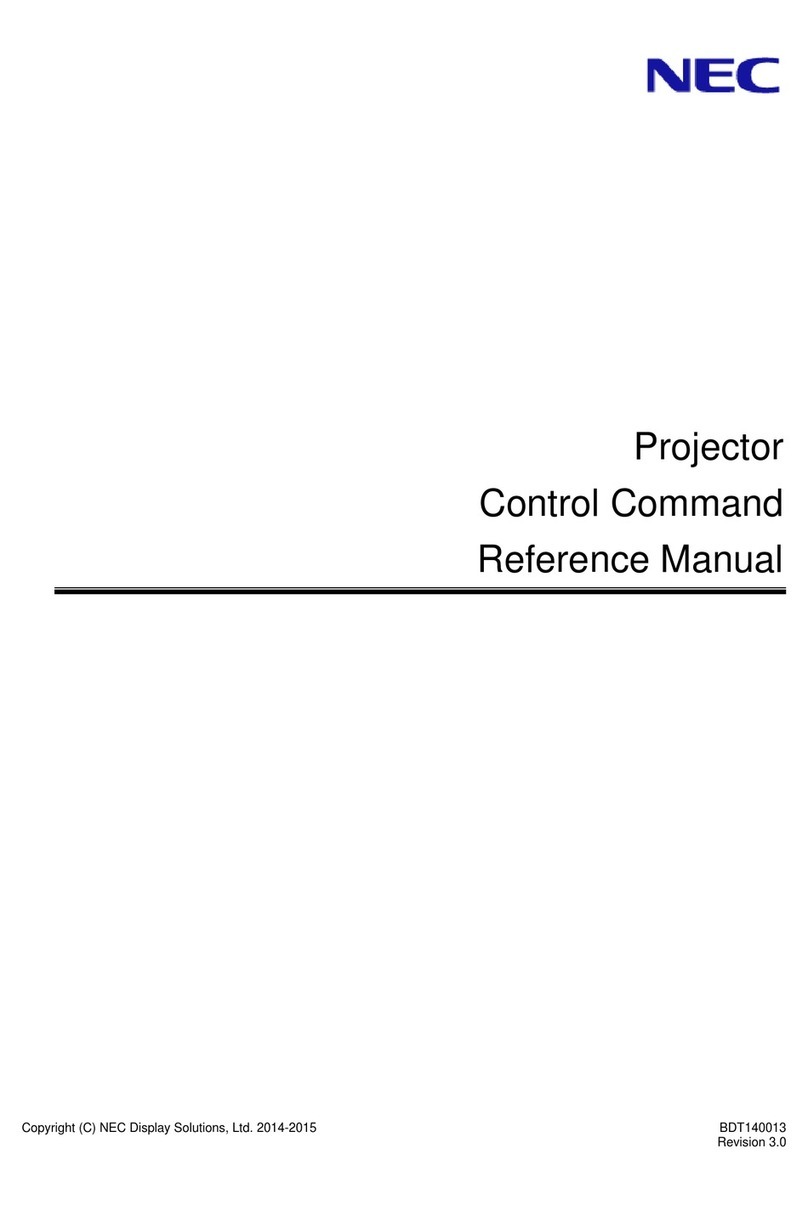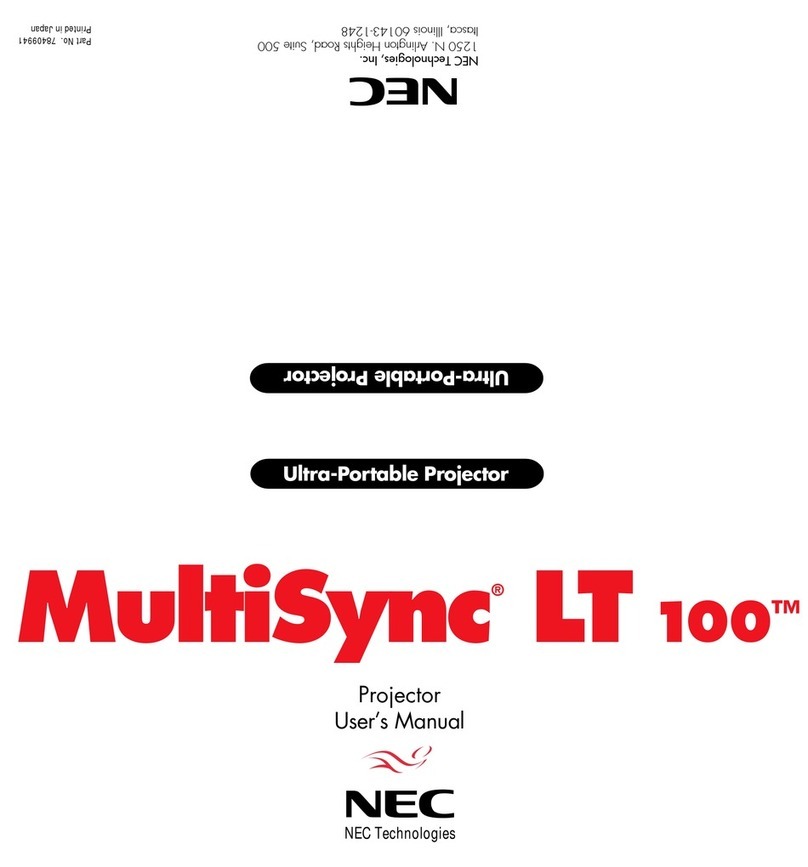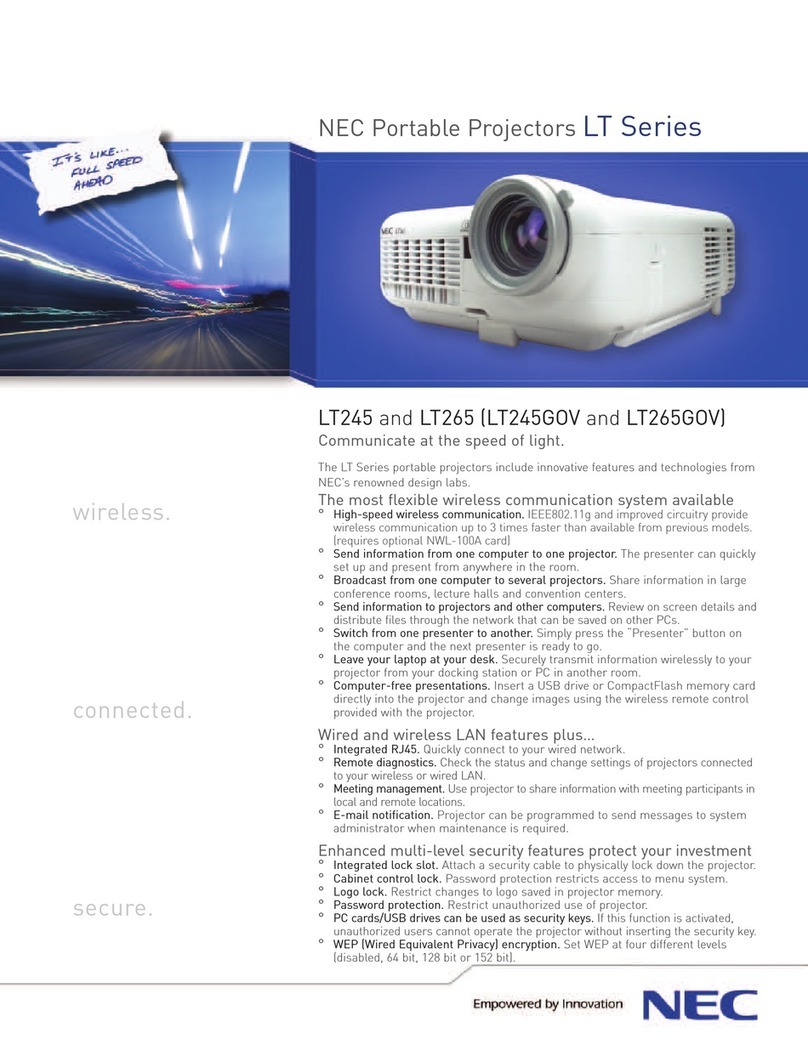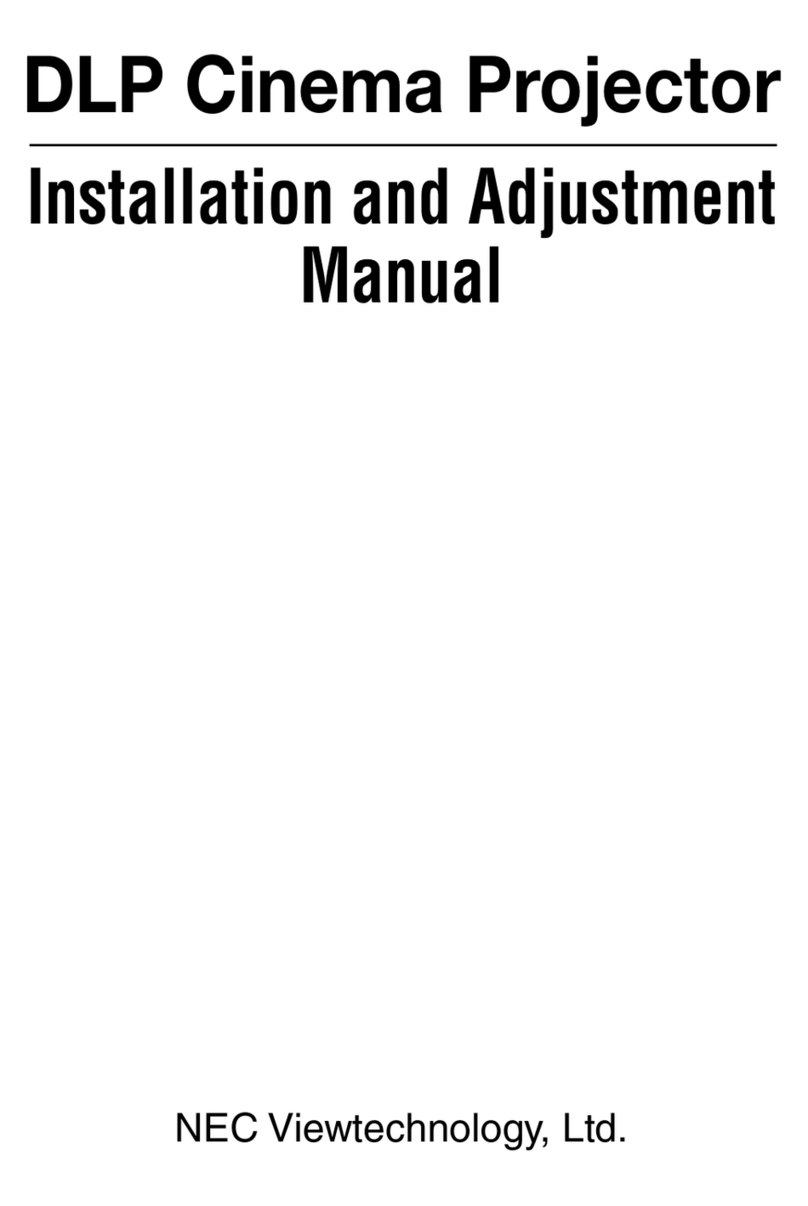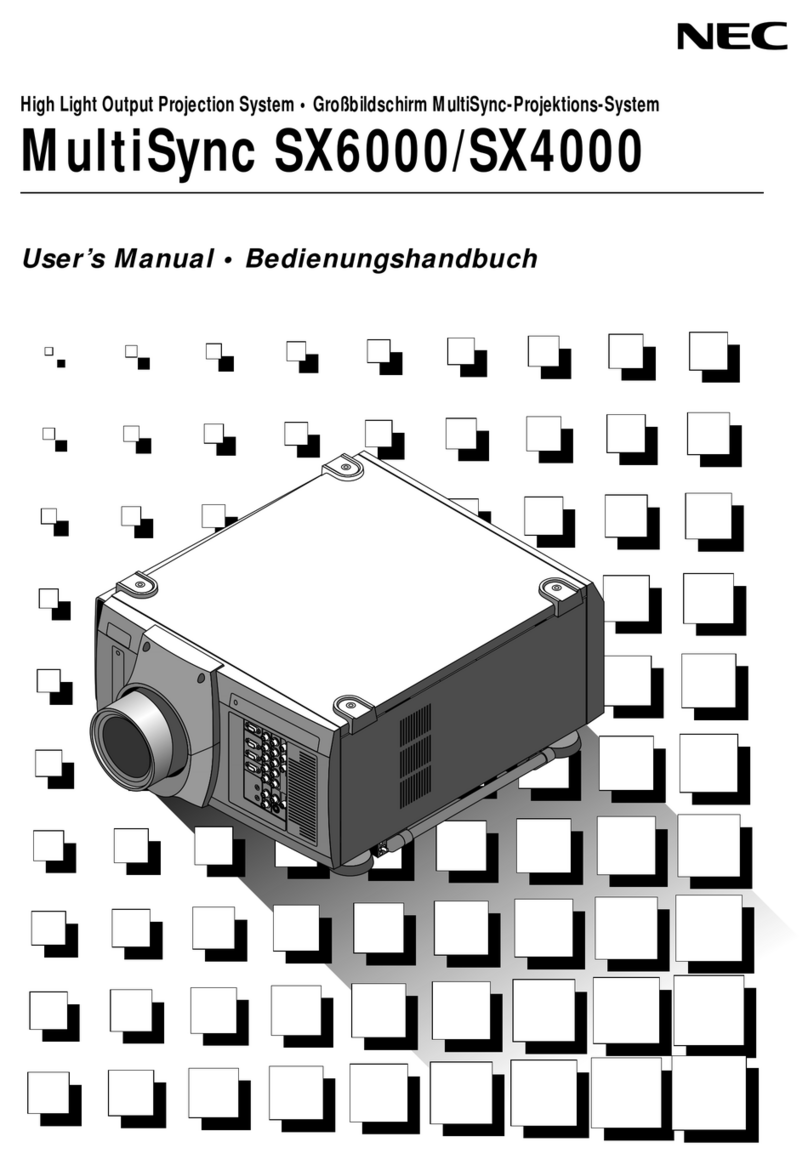This section helps you resolve problems you may encounter while setting up or using the
projector.
Indicator Condition Projector Condition Note
Blinking light
Steady light
Off The main power is off –
Green (0.5 sec ON, 0.5 sec OFF)
(2.5 sec ON, 0.5 sec OFF)
Orange (0.5 sec ON,0.5 sec OFF)
Green
Orange
The projector is getting ready to turn on.
The projector is in Sleep mode.
The projector is cooling down.
The projector is turned on.
The projector is in Standby or Idle.
Wait for a moment.
–
Wait for a moment.
–
–
Indicator Condition Projector Condition Note
Blinking light
Steady light
Off Normal –
Red
Red
Green
Orange
Lamp has reached its end of life. Lamp replacement
message will be displayed.
Lamp has been used beyond its limit. The projector will
not turn on until the lamp is replaced.
Lamp mode is set to Eco mode
Extended life lamp is used
Replace the lamp.
Replace the lamp.
–
–
Indicator Condition Projector Condition Note
Blinking light
Steady light
Off Normal –
Red 1 cycle
(0.5 sec ON, 2.5 sec OFF)
2 cycle
(0.5 sec ON, 0.5 sec OFF)
3 cycle
(0.5 sec ON, 0.5 sec OFF)
4 cycle
(0.5 sec ON, 0.5 sec OFF)
6 cycle
(0.5 sec ON, 0.5 sec OFF)
7 cycle
(0.5 sec ON, 0.5 sec OFF)
Green
Orange
Green
Lamp cover error or lamp
housing error.
Temperature error
Power error
Fan error
Lamp error
Fails to read lamp data
Re-firing the lamp
Control key locked
Idle condition
Replace the lamp cover or lamp
housing correctly.
The projector is overheated. Move
the projector to a cooler location.
Power unit will not work correctly.
Fans will not work correctly.
Lamp fails to light. Wait a full minute
and then turn on again.
Contact your dealer.
The projector is re-firing.
You have pressed control panel key
when Control Key Lock is enabled.
–
Status Indicator
Lamp Indicator
Problem Check These Items
Common Problems & Solutions
Does not turn on
No picture
Image isn’t square to the
screen
Picture is blurred
Image is scrolling vertically,
horizontally or both
Remote control does not work
Indicator is lit or blinking
Cross color in RGB mode
USB mouse does not work
•Check that the power cable is plugged in and that the power button on the projector cabi-
net or the remote control is on. See pages E-17 and 18.
•Ensure that the lamp cover or lamp housing is installed correctly. See page E-55.
•Check to see if the projector has overheated or the lamp has reached the end of its usable
life. If there is insufficient ventilation around the projector or if the room where you're pre-
senting is particularly warm, move the projector to a cooler location.
•Use the menu to select your source (RGB 1/2, Video, S-Video, DVI, Viewer or LAN). See
page E-19.
•Ensure your cables are connected properly.
•Use menus to adjust the brightness and contrast. See page E-40.
•Remove the lens cap.
•Reset the settings or adjustments to factory preset levels using the Factory Default in the
Adjustment Menu. See page E-54.
•Reposition the projector to improve its angle to the screen. See page E-19.
•Use the 3D Reform function to correct the trapezoid distortion. See page E-20.
•Adjust the focus. See page E-20.
•Reposition the projector to improve its angle to the screen. See page E-19.
•Ensure that the distance between the projector and screen is within the adjustment range
of the lens. See page E-12 and 13.
•Condensation may form on the lens if the projector is cold, brought into a warm place and
is then turned on. Should this happen, let the projector stand until there is no condensation
on the lens.
•Use menus or Source button on the remote control or the cabinet to select the source you
want to input.
•Install new batteries. See page E-11.
•Make sure there are no obstacles between you and the projector.
•Stand within 22 feet (7 m) of the projector. See page E-11.
•Make sure that you are in the Projector mode and the PJ button lights in red. If not, press
the PJ button. See page E-24.
•See the Status Indicator on pages E-57.
•If Auto Adjust is off, turn it on or adjust the image manually with the Position/Clock in the
Image Options. See pages E-41 and 47.
•Make sure that your USB mouse is properly connected to the projector.
The projector may not support some brands of a USB mouse.
For more information contact your dealer.
Power Indicator
(The numbers in the table refer to pages in the user's manual.)
Det här avsnittet beskriver hur du åtgärdar problem som kan uppkomma under installationen
och användningen av projektorn.
Indikatorläge Projektorläge Anmärkning
Blinkar
Lyser
konstant
Av Huvudströmmen är frånslagen. –
Grön (0,5 sek PÅ, 0,5 sek AV)
(2,5 sek PÅ, 0,5 sek AV)
Orange (0,5 sek PÅ, 0,5 sek AV)
Grön
Orange
Projektorn håller på att sättas igång.
Projektorn står i Sleep-läge.
Projektorn håller på att svalna.
Projektorn är påslagen.
Projektorn står i Standby- eller Viloläge.
Vänta en stund.
–
Vänta en stund.
–
–
Indikatorläge Projektorläge Anmärkning
Blinkar
Lyser
konstant
Av Normal –
Röd
Röd
Grön
Orange
Lampan har nått slutet av sin livslängd. Meddelandet
om att byta lampan visas.
Lampan har använts längre tid än rekommenderat.
Projektorn sätts inte på förrän lampan har bytts.
Lampläget ställs in på Eco-läge.
Tillvalslampa för ökad livslängd används.
Byt lampan.
Byt lampan.
–
–
Indikatorläge Projektorläge Anmärkning
Blinkar
Lyser
konstant
Av Normal –
Röd 1 cykel
(0,5 sek PÅ, 2,5 sek AV)
2 cykler
(0,5 sek PÅ, 0,5 sek AV)
3 cykler
(0,5 sek PÅ, 0,5 sek AV)
4 cykler
(0,5 sek PÅ, 0,5 sek AV)
6 cykler
(0,5 sek PÅ, 0,5 sek AV)
7 cykler
(0,5 sek PÅ, 0,5 sek AV)
Grön
Orange
Grön
Lamphusfel eller
täckplattafel.
Temperaturfel
Strömförsörjningsfel
Fläktfel
Lampfel
Kan inte läsa
Tänder om lampan
Kontrollpanelen låst
Viloläge
Byt lampkåpan eller lamphuset
korrekt.
Projektorn är överhettad. Flytta
projektorn till en svalare plats.
Strömförsörjningen fungerar inte
ordentligt.
Fläktarna fungerar inte ordentligt.
Lampan tänds inte. Vänta en hel
minut och sätt sedan på lampdata
Kontakta din återförsäljare.
Projektorn tänder lampan.
Du har tryckt på en tangent medan
Control Key Lock var aktiverat.
–
Statusindikator
Lampindikator
Problem Kontrollera följande punkter
Vanliga problem och åtgärder
Går inte att sätta på
Ingen bild
Bilden är inte fyrkantig
Bilden är oskarp
Bilden rullar vertikalt,
horisontellt eller bådadera
Fjärrkontrollen fungerar inte
Indikatorn lyser eller blinkar
Överlappande färger i RGB-
läge
USB-musen fungerar inte
• Kontrollera att nätsladden är ansluten och att strömbrytaren på projektorn eller
fjärrkontrollen är på. Se sid W-17 och 18.
• Kontrollera att lampkåpan och lamphuset är rätt installerade. Se sid W-55.
• Kontrollera om projektorn har överhettats eller om lampan har nått slutet av sin livslängd.
Om ventilationen kring projektorn är dålig eller om presentationsrummet är mycket varmt,
ska du prova att flytta projektorn till en svalare plats.
• Använd menyn för att välja källa (RGB 1/2, Video, S-Video, DVI, Bildvisare eller LAN). Se
sid W-19.
•Se efter att kablarna är rätt anslutna.
•Använd menyerna för att justera ljusstyrkan och kontrasten. Se sid W-40.
•Ta bort linsskyddet.
• Nollställ inställningarna eller justeringarna till fabriksinställningarna med hjälp av Factory
Default på Adjustment Menu. Se sid W-54.
•Flytta projektorn för att få en bättre vinkel mot duken. Se sid W-19.
•Använd funktionen 3D Reform för att korrigera den trapetsformade förvrängningen. Se sid
W-20.
•Justera fokus. Se sid W-20.
•Flytta projektorn för att få en bättre vinkel mot duken. Se sid W-19.
•Kontrollera att avståndet mellan projektorn och duken ligger inom linsens
justeringsområde. Se sid W-12-13.
• Det kan bildas kondens på projektorns lins om projektorn är kall, tas till en varm plats och
sedan sätts på. Om det inträffar ska du låta projektorn stå tills kondensen på linsen
försvinner.
• Använd menyerna eller Source-tangenten på fjärrkontrollen eller projektorn för att välja
önskad källa.
•Sätt i nya batterier. Se sid W-11.
•Se till att den inte finns några hinder mellan dig och projektorn.
•Se till att du befinner dig högst 22 fot (7 m) från projektorn. Se sid W-11.
•Kontrollera att projektorn är i projektor-läge eller att PJ-tangenten lyser rött. Tryck annars
på PJ-tangenten. Se sid W-24.
•Se Statusindikator på sid W-57.
•Om Autokalibrering är av ska du sätta på den eller justera bilden manuellt med
Position/Klocka under Bildalternativ. Se sid W-41 och W-47.
•Kontrollera att din USB-mus anslutits till projektorn korrekt.
Det kan hända att projektorn inte stöder vissa märken av en USB-mus.
Kontakta din återförsäljare för närmare information.
Driftindikator
Questa sezione vi aiuta a risolvere eventuali problemi che sorgono durante l’impostazione
o l’uso del proiettore.
Condizione dell’indicatore Condizione del proiettore Nota
Spia
lampeggiante
Spia
illuminata
Spento E’ spenta la corrente principale. –
Verde
(0,5 sec acceso, 0,5 sec spento)
(2,5 sec acceso, 0,5 sec spento)
Arancione
(0,5 sec acceso, 0,5 sec spento)
Verde
Arancione
Attendere prego.
–
Attendere prego.
–
–
Condizione dell’indicatore Condizione del proiettore Nota
Spia
lampeggiante
Spia
illuminata
Spento Normale –
Rosso
Rosso
Verde
Arancione
La lampada ha raggiunto la fine della sua vita di servizio.
Appare sul display il messaggio di sostituzione della lampada.
La lampada è stata usata oltre i limiti. Il proiettore non
s’accenderà fino alla sostituzione della lampada.
La lampada è impostata sulla modalità Eco.
E’ usata la lampada di durata prolungata
Sostituite la lampada.
Sostituite la lampada.
–
–
Condizione dell’indicatore
Condizione del proiettore
Nota
Spia
lampeggiante
Spia
illuminata
Spento Normale –
Rosso 1 ciclo (0,5 sec acceso,
2,5 sec spento)
2 ciclo (0,5 sec acceso,
0,5 sec spento)
3 ciclo (0,5 sec acceso,
0,5 sec spento)
4 ciclo (0,5 sec acceso,
0,5 sec spento)
6 ciclo (0,5 sec acceso,
0,5 sec spento)
7 ciclo (0,5 sec acceso,
0,5 sec spento)
Verde
Arancione
Verde
Errore del coprilampada o del
alloggiamento della lampada.
Errore della temperatura
Errore d’accensione
Errore del ventilatore
Errore della lampada
Fallita lettura dei dati della
lampada
Riaccensione della lampada
Tasto di controllo bloccato
Condizione di rinvio
Sostituite il coprilampada o l’alloggiamento
della lampada correttamente.
Il proiettore è surriscaldato.Spostate
il proiettore in un luogo più fresco.
L’unità di alimentazione non
funziona correttamente.
I ventilatori non funzionano
correttamente.
La lampada non si illumina. Aspettate
un minuto intero, poi riaccendete l'unità.
Rivolgetevi al vostro rivenditore.
Il proiettore si riaccende.
Avete premuto il tasto sul pannello di
controllo quando è abilitato il blocco del
tasto di controllo.
–
Indicatore dello stato
Indicatore della lampada
Problema Controllate queste voci
Comuni problemi e soluzioni
Non si accende la corrente
Nessun’immagine
L’immagine non è quadrata
rispetto allo schermo
L’immagine è sfuocata
L’immagine scorre
verticalmente, orizzontalmente
o in entrambe le direzioni
Non funziona il telecomando
L'findicatore è illuminato o
lampeggia
Colori trasversali nel modo
RGB
Non funziona il mouse USB
• Controllate che il cavo d’alimentazione sia collegato e che è acceso il tasto d’accensione
sull’involucro del proiettore o sul telecomando. Fate riferimento alle pagine I-17 e 18.
• Assicuratevi che il coprilampada o l’alloggiamento della lampada siano installati
correttamente. Fate riferimento alla pagina I-55.
• Controllate se il proiettore è surriscaldato o se la lampada ha raggiunto la fine della sua
durata utile. Se è sufficiente la ventilazione intorno al proiettore o se la stanza in cui vi
trovate è particolarmente calda, spostate il proiettore in un luogo più fresco.
• Usate il menù per selezionare la fonte (RGB 1/2, Video, S-Video, DVI, Viewer o LAN).
Fate riferimento alla pagina I-19.
• Assicuratevi che i cavi siano collegati correttamente.
•Usate i menù per regolare la luminosità e il contrasto. Fate riferimento alla pagina I-40.
•Togliete il coprilente.
•Ripristinate le impostazioni o le regolazioni ai valori di fabbrica usando la funzione Default di
fabbrica nel menù Regolazioni. Fate riferimento alla pagina I-54.
•Cambiate la posizione del proiettore per migliorare il suo angolo rispetto allo schermo. Fate
riferimento alla pagina I-19.
•Usate la funzione 3D Reform per correggere la deformazione trapezoidale. Fate riferimento
alla pagina I-20.
•Regolate il fuoco. Fate riferimento alla pagina I-20.
•Cambiate la posizione del proiettore per migliorare il suo angolo rispetto allo schermo. Fate
riferimento alla pagina I-19.
•Assicuratevi che la distanza tra il proiettore e lo schermo sia all’interno del campo di
regolazione dell’obiettivo. Fate riferimento alla pagine I-12 e 13.
•Si può formare della condensa sull'obiettivo se il proiettore freddo viene portato in un luogo
riscaldato e poi acceso. In tal caso, lasciate che la condensa evapori dall'obiettivo nel
proiettore senza usare quest'ultimo.
• Usate il tasto del menù o della fonte sul telecomando o sull’involucro per selezionare la fonte
da inviare.
• Installate nuove batterie. Fate riferimento alla pagina I-11.
• Assicuratevi che non ci siano degli ostacoli tra voi e il proiettore.
• State ad una distanza di 22 piedi (7 m) dal proiettore. Fate riferimento alla pagina I-11.
• Assicuratevi che sia stato attivato la modalità Proiettore e il tasto PJ s'illumina in rosso. Nel
caso contrario, premete il tasto PJ. Fate riferimento alla pagina I-24.
• Fate riferimento all'indicatore dello stato alle pagine I-57.
•Se è disattivata la funzione Auto Adjust, attivatela e o regolate l'immagine manualmente con
Posizione/Orologio nelle Opzioni Immagine. Fate riferimento alla pagina I-41 e 47.
•Assicuratevi che il mouse USB sia collegato correttamente al proiettore.
Il proiettore può non supportare alcune marche del mouse USB.
Rivolgetevi al vostro rivenditore per ulteriori informazioni.
Indicatore di accensione
Cette section facilite la résolution des problèmes pouvant être rencontrés pendant
l’installation ou l’utilisation du projecteur.
Condition du voyant Condition du projecteur Remarque
Voyant
clignotant
Voyant
stationnaire
Arrêt L’alimentation principale est coupée. –
Vert
(0,5 sec Marche, 0,5 sec Arrêt)
(2,5 sec Marche, 0,5 sec Arrêt)
Orange
(0,5 sec Marche, 0,5 sec Arrêt)
Vert
Orange
Le projecteur est prêt à s'allumer.
Le projecteur est en mode veille.
Le projecteur est en cours de refroidissement.
Le projecteur est allumé.
Le projecteur est en mode veille ou en
mode ralenti.
Attendre un instant.
–
Attendre un instant.
–
–
Condition du voyant Condition du projecteur Remarque
Voyant
clignotant
Voyant
stationnaire
Arrêt Normal –
Rouge
Rouge
Vert
Orange
La lampe a atteint la fin de sa durée d'utilisation.
Le message de remplacement de la lampe s'affiche.
La lampe a été utilisée au-delà de ses limites. Le projecteur
ne s'allumera pas tant que la lampe n'a pas été changée.
Le mode de la lampe est réglé sur le mode Eco.
Une lampe à durée de vie prolongée est utilisée
Remplacer la lampe.
Remplacer la lampe.
–
–
Condition du voyant
Condition du projecteur
Remarque
Voyant
clignotant
Voyant
stationnaire
Arrêt Normal –
Rouge 1 cycle
(0,5 sec Marche, 2,5 sec Arrêt)
2 cycles
(0,5 sec Marche, 0,5 sec Arrêt)
3 cycles
(0,5 sec Marche, 0,5 sec Arrêt)
4 cycles
(0,5 sec Marche, 0,5 sec Arrêt)
6 cycles
(0,5 sec Marche, 0,5 sec Arrêt)
7 cycles
(0,5 sec Marche, 0,5 sec Arrêt)
Vert
Orange
Vert
Erreur du couvercle de la
lampe et erreur du le
coffret de la lampe.
Erreur de température
Erreur d’alimentation
Erreur du ventilateur
Erreur de la lampe
Impossible de lire les
données de la lampe
Ré-allumage de la lampe
Touche de commande
verrouillée
Condition de ralenti
Replacer correctement le couvercle
de la lampe ou le logement de la
lampe.
Le projecteur est en surchauffe.
Déplacer le projecteur dans un
endroit plus frais.
L’alimentation de puissance ne
fonctionnera pas correctement.
Les ventilateurs ne fonctionnement
pas correctement.
La lampe ne s'allume pas. Attendre
une bonne minute et ensuite
rallumer le projecteur.
Contacter votre revendeur.
Le projecteur se rallume.
Si la touche du panneau de commande a été
enfoncée lorsque le verrouillage de la touche
de commande est activé.
–
Voyant d’état
Voyant de la lampe
Problème Vérifier ces éléments
Résolutions des problèmes
Ne s'allume pas
Absence d’image
L'image n'est pas carrée
à l'écran
L’image est floue
L’image défile verticalement,
horizontalement ou dans les
deux sens.
La télécommande ne
fonctionne pas
Le voyant d’état est allumé ou
clignote
Couleurs mélangées en mode
RGB
La souris USB ne fonctionne
pas
• Vérifier que le câble d'alimentation est branché et que la touche d'alimentation du
projecteur ou de la télécommande est activée. Voir pages F-17 et 18.
• S'assurer que le couvercle de la lampe ou le logement de la lampe est installé
correctement. Voir page F-55.
• Vérifier si le projecteur est en surchauffe ou si la lampe a dépassé sa fin de service. Si la
ventilation autour du projecteur est insuffisante ou si la pièce où la présentation a lieu est
particulièrement chaude, déplacer le projecteur dans un endroit plus frais.
• Utiliser le menu pour sélectionner la source (RGB1/2, Vidéo, S-Vidéo, DVI, Visionneuse ou
LAN). Voir page F-19.
•S’assurer que les câbles sont connectés correctement.
•Utiliser les menus pour ajuster la luminosité et le contraste. Voir page F-40.
•Retirer le cache-objectif.
•Remettre les réglages ou ajustements aux niveaux préréglés d’origine en utilisant le
réglage par défaut du menu de réglage. Voir page F-54.
•
Repositionner le projecteur pour améliorer l’angle par rapport à l’écran. Voir page F-19.
•Utiliser la fonction 3D Reform pour corriger la distorsion trapézoïdale. Voir page F-20.
•Ajuster la mise au point. Voir page F-20.
•Repositionner le projecteur pour améliorer l’angle par rapport à l’écran. Voir page F-19.
•S’assurer que la distance entre le projecteur et l’écran est dans l’intervalle de réglage de
l’objectif. Voir page F-12 et 13.
• Une condensation risque de se former sur l'objectif si le projecteur est froid, déplacé dans
un endroit chaud et mis en marche.Si cela se produit, ne pas toucher le projecteur et
attendre qu'il n'y ait plus de condensation sur l'objectif.
• Utiliser les menus ou la touche Source de la télécommande ou du coffret pour
sélectionner la source à entrer.
•Installer des piles neuves. Voir page F-11.
•S’assurer qu’il n’y a pas d’obstacles entre vous et le projecteur.
•Se mettre à 22 pieds (7 m) du projecteur. Voir page F-11.
•S’assurer que le projecteur est en mode projecteur et que le bouton PJ s’allume en rouge.
Dans le cas contraire, appuyer sur le bouton PJ. Voir page F-24.
• Voir la section sur le voyant d'état page F-57 pour de plus amples détails.
•Si le réglage automatique est désactivé, l'activer ou ajuster l'image manuellement avec
Position/Horloge dans les options d'image. Voir page F-41 et 47.
•S'assurer que la souris USB est connecté correctement au projecteur.
Le projecteur risque de ne pas être compatible avec certaines marques de souris USB.
Pour plus d’informations prendre contact avec votre revendeur.
Voyant d’alimentation
(Les numéros du tableau renvoient aux pages du mode d'emploi.)
Dieses Kapitel hilft Ihnen bei der Beseitigung von Störungen, die bei der Einrichtung oder
während des Betriebes Ihres Projektors auftreten können.
Anzeige-Zustand Projektor-Zustand Hinweis
Anzeige
blinkt
Anzeige
leuchtet
Aus
Die Hauptstromversorgung ist ausgeschaltet.
–
Grün
(0,5 Sek. AN, 0,5 Sek. AUS)
(2,5 Sek. AN, 0,5 Sek. AUS)
Orange
(0,5 Sek. AN, 0,5 Sek. AUS)
Grün
Orange
Der Projektor macht sich einschaltbereit.
Der Projektor befindet sich im Schlafmodus.
Der Projektor befindet sich in der Abkühlphase.
Der Projektor ist eingeschaltet.
Der Projektor befindet sich im
Bereitschafts- oder Leerlaufbetrieb.
Warten Sie einen Moment.
–
Warten Sie einen Moment.
–
–
Anzeige-Zustand Projektor-Zustand Hinweis
Anzeige blinkt
Anzeige
leuchtet
Aus Normal –
Rot
Rot
Grün
Orange
Die Lampe hat das Ende ihrer Lebensdauer erreicht. Die
Lampenaustausch-Meldung wird angezeigt.
Die zulässige Lampen-Betriebsstundenzahl wurde
überschritten. Der Projektor schaltet sich erst nach dem
Austausch der Lampe wieder ein.
Der Lampen-Modus ist auf Eco eingestellt.
Eine Langzeit-Lampe wird verwendet.
Tauschen Sie die
Lampe aus.
Tauschen Sie die
Lampe aus.
–
–
Anzeige-Zustand Projektor-Zustand Hinweis
Anzeige blinkt
Anzeige
leuchtet
Aus Normal –
Rot 1 Zyklus
(0,5 Sek. AN, 2,5 Sek. AUS)
2 Zyklus
(0,5 Sek. AN, 0,5 Sek. AUS)
3 Zyklus
(0,5 Sek. AN, 0,5 Sek. AUS)
4 Zyklus
(0,5 Sek. AN, 0,5 Sek. AUS)
6 Zyklus
(0,5 Sek. AN, 0,5 Sek. AUS)
7 Zyklus
(0,5 Sek. AN, 0,5 Sek. AUS)
Grün
Orange
Grün
Lampenabdeckungsfehler oder
Lampengehäusesfehler.
Temperaturfehler
Spannungsversorgungsfehler
Lüfterfehler
Lampenfehler
Lampendaten konnten
nicht
gelesen werden
Neuaktivierung der Lampe
Tastensperre aktiviert
Leerlaufbetrieb
Bringen Sie die Lampenabdeckung
bzw. das Lampengehäuse richtig an.
Der Projektor hat sich überhitzt. Stellen Sie
den Projektor an einem kühleren Platz auf.
Das Netzgerät arbeitet nicht
ordnungsgemäß.
Die Lüfter arbeiten nicht
ordnungegemäß.
Die Lampe leuchtet nicht. Warten
Sie eine Minute und schalten Sie
das Gerät dann wieder ein.
Wenden Sie sich an einen
Händler.
Der Projektor aktiviert sich neu.
Sie haben bei aktivierter Tastensperre
eine Bedienfeldtaste gedrückt.
–
Statusanzeige
Lampenanzeige
Störung Überprüfen Sie diese Punkte
Allgemeine Störungen & Abhilfemaßnahmen
Der Projektor schaltet sich
nicht ein
Kein Bild
Das Bild ist nicht rechtwinklig
zum Bildschirm
Das Bild ist verschwommen
Das Bild scrollt vertikal,
horizontal oder beides
Die Fernbedienung funktioniert
nicht
Eine Anzeige leuchtet oder blinkt.
Farbfehler im RGB-Modus
Die USB-Maus funktioniert
nicht
• Stellen Sie sicher, dass das Netzkabel eingesteckt und die Netztaste am
Projektorgehäuse oder auf der Fernbedienung gedrückt ist. Siehe Seiten G-17 und G-18.
• Vergewissern Sie sich, dass die Lampenabdeckung bzw. das Lampengehäuse richtig
angebracht wurde. Siehe Seite G-55.
•
Überprüfen Sie, ob sich der Projektor überhitzt hat oder ob die Lampe das Ende ihrer Lebensdauer
erreicht hat. Wenn die Belüftung um den Projektor herum nicht ausreichend oder es im
Präsentationsraum besonders warm ist, sollten Sie den Projektor an einem kühleren Ort aufstellen.
• Wählen Sie mit Hilfe des Menüs Ihre Quelle (RGB 1/2, Video, S-Video, DVI, Viewer oder
LAN) aus. Siehe Seite G-19.
•Stellen Sie sicher, dass Ihre Kabel richtig angeschlossen sind.
•Stellen Sie mit Hilfe der Menüs die Helligkeit und den Kontrast ein. Siehe Seite G-40.
•Nehmen Sie die Linsenkappe ab.
• Stellen Sie die Eingaben oder Einstellungen mit Hilfe von Factory Preset im Adjustment
Menu auf die jeweiligen Werkseinstellungen zurück. Siehe Seite G-54.
•Positionieren Sie den Projektor neu, um dessen Winkel zum Bildschirm zu verbessern.
Siehe Seite G-19.
•
Korrigieren Sie die Trapezverzerrungen mit Hilfe der 3D Reform-Funktion. Siehe Seite G-20.
• Stellen Sie das Objektiv scharf. Siehe Seite G-20.
•Positionieren Sie den Projektor neu, um dessen Winkel zum Bildschirm zu verbessern.
Siehe Seite G-19.
• Stellen Sie sicher, dass der Abstand zwischen Projektor und Bildschirm innerhalb des
Einstellungsbereiches des Objektivs liegt. Siehe Seiten G-12 bis G-13.
•Kondensation kann sich auf der Linse bilden, wenn ein kalter Projektor in einen warmen
Raum gebracht und eingeschaltet wird. Sollte dies geschehen, lassen Sie den Projektor
so lange stehen, bis keine Kondensation mehr auf der Linse vorhanden ist.
• Wählen Sie über das Menü oder mit der SOURCE-Taste auf der Fernbedienung oder am
Projektor die einzugebende Quelle.
•Legen Sie neue Batterien ein. Siehe Seite G-11.
•
Stellen Sie sicher, dass sich zwischen Ihnen und dem Projektor keine Hindernisse befinden.
•Betreiben Sie die Fernbedienung innerhalb eines Bereiches von 7 m zum Projektor.
Siehe Seite G-11.
•Stellen Sie sicher, dass der Projektor-Modus aktiviert ist und die PJ-Taste rot leuchtet.
Falls nicht, müssen Sie die PJ-Taste drücken. Siehe Seite G-24.
• Siehe "Statusanzeige" auf Seiten G-57.
•Wenn Auto-Einstellung ausgeschaltet ist, schalten Sie es ein, oder stellen Sie das Bild mit
Hilfe von Position/Takt in den Bild-Optionen manuell ein. Siehe Seiten G-41 und G-47.
•Stellen Sie sicher, dass Ihre USB-Maus ordnungsgemäß am Projektor angeschlossen ist.
Der Projektor unterstützt unter Umständen gewisse USB-Mausmodelle nicht.
Einzelheiten erfragen Sie bitte bei Ihrem Fachhändler.
Netzanzeige
(I numeri della tabella riguardano le pagine nel manuale delle istruzioni.) (Los números que aparecen en la tabla indican páginas del manual del usuario.)
(Siffrorna i tabellen hänvisar till motsvarande sidor i bruksanvisningen.)
Die Zahlen in der Tabelle beziehen sich auf die Seitenzahlen im
befindlichen Bedienerhandbuch.
Il proiettore è pronto per l’accensione.
Il proiettore si trova nel modalità Sleep.
Il proiettore è in fase di raffreddamento.
Il proiettore è acceso.
Il proiettore si trova nel modo d’attesa o
di rinvio.
Esta sección le ayuda a resolver eventuales problemas que puede tener al ajustar o utilizar el
proyector.
Condición del indicador Condición del proyector Nota
Luz
intermitente
Luz fija
Apagado
La alimentación principal está desconectada.
–
Verde
(0,5 seg. Encendido, 0,5 seg. Apagado,)
(2,5 seg. Encendido, 0,5 seg. Apagado,)
Naranja
(0,5 seg. Encendido, 0,5 seg. Apagado,)
Verde
Naranja
Espere unos instantes.
–
Espere unos instantes.
–
–
Condición del indicador Condición del proyector Nota
Luz
intermitente
Luz fija
Apagado Normal –
Rojo
Rojo
Verde
Naranja
La lámpara ha llegado al término de su vida útil. Se visualiza el
mensaje de reemplazo de la lámpara.
Se ha sobrepasado el límite de uso de la lámpara. El proyector
no se encenderá hasta que la lámpara sea reemplazada.
La lámpara se encuentra en el modo Eco.
Se utiliza la lámpara de duración prolongada
Reemplace la lámpara.
Reemplace la lámpara.
–
–
Condición del indicador
Condición del proyector
Nota
Luz
intermitente
Luz fija
Apagado Normal –
Rojo
1 ciclos
(0,5 seg. Encendido,
2,5 seg. Apagado)
2 ciclos
(0,5 seg. Encendido,
0,5 seg. Apagado)
3 ciclos
(0,5 seg. Encendido,
0,5 seg. Apagado)
4 ciclos
(0,5 seg. Encendido,
0,5 seg. Apagado)
6 ciclos
(0,5 seg. Encendido,
0,5 seg. Apagado)
7 ciclos
(0,5 seg. Encendido,
0,5 seg. Apagado)
Verde
Naranja
Verde
Error de la cubierta de la lámpara
y error de la lámpara hasta.
Error de temperatura
Error de alimentación
Error de ventilador
Error de la lámpara
No puede leer los datos de
la lámpara
Reecendiendo la lámpara
Tecla del panel de control
bloqueada
Condición de régimen mínimo
Reemplace correctamente la cubierta de la
lámpara o la carcasa de la lámpara.
El proyector se ha recalentado. Traslade el
proyector a un lugar más fresco.
La unidad de alimentación no
funciona correctamente.
Los ventiladores no funcionan
correctamente.
La lámpara no se enciende. Espere un
minuto completo y luego vuelva a
encenderla.
Póngase en contacto con su
distribuidor.
El proyector se vuelve a encender.
Ha pulsado una tecla del panel de
control cuando la función de bloqueo
de las teclas está habilitada.
–
Indicador de estado
Indicador de lámpara
Problema Compruebe los siguientes puntos
Problemas comunes y sus soluciones
El proyector no se enciende
No hay imagen
La imagen no aparece
rectangular en la pantalla
La imagen se ve borrosa
La imagen se desplaza
verticalmente, horizontalmente
o en ambas direcciones
El mando a distancia no
funciona
El indicador está
encendido o parpadea
Los colores se mezclan en el
modo RGB
El ratón USB no funciona
•Compruebe que el cable de alimentación está conectado y que el botón de alimentación del
proyector o del mando a distancia está activado. Consulte la página S-17 y 18.
• Asegúrese que la cubierta o la carcasa de la lámpara se instalan correctamente. Consulte
la página S-55.
• Compruebe si el proyector se ha calentado en exceso o si la lámpara ha alcanzado el final
de su vida útil. Si no hay suficiente ventilación alrededor del proyector o si la habitación en
que está realizando la presentación es particularmente calurosa, traslade el proyector a un
lugar más fresco.
• Use el menú para seleccionar la fuente (RGB 1/2, Vídeo, S-Vídeo, DVI, Visor o LAN).
Consulte la página S-19.
•Asegúrese de que los cables están conectados correctamente.
•Use los menús para ajustar el brillo y el contraste. Consulte la página S-40.
•Quite la tapa del objetivo.
•Devuelva las configuraciones o ajustes a los valores predeterminados de fábrica utilizando
la función ajustes de fábrica del menú ajuste. Consulte la página S-54.
•Mueva el proyector para mejorar el ángulo de éste respecto de la pantalla. Consulte la
página S-19.
•Use la función 3D Reform para corregir la distorsión trapezoidal. Consulte la página S-20.
•Ajuste el enfoque. Consulte la página S-20.
•
Mueva el proyector para mejorar el ángulo de éste respecto de la pantalla. Consulte la página S-19.
•Asegúrese de que la distancia entre el proyector y la pantalla está dentro del margen de
ajuste del objetivo. Consulte la página S-12 y 13.
•Si se enciende el proyector luego de trasladarlo desde un lugar frío a uno caluroso, puede
producirse condensación en el objetivo. Si esto sucediera, deje el proyector reposar hasta
que ya no haya condensación en el objetivo.
•Use los menús o el botón Fuente del mando a distancia o del proyector para seleccionar la
fuente que desea usar.
•Instale pilas nuevas. Consulte la página S-11.
•Compruebe que no hay obstáculos entre usted y el proyector.
•Párese a una distancia de máximo 22 pies (7 m) del proyector. Consulte la página S-11.
•Asegúrese de que se encuentra en el modo de proyector y que el botón PJ se ilumina de
color rojo. Si no es así, pulse el botón PJ. Consulte la página S-24.
• Consulte el indicador de estado en las páginas S-57.
•
Si la función Ajuste automático está desactivada, actívela o ajuste la imagen manualmente
utilizando la opción Posición/Reloj de Opciones de imagen. Consulte la página S-41 y 47.
•Asegúrese de que el ratón USB esté conectado correctamente al proyector.
Puede haber ciertas marcas de ratón USB que no son compatibles con el proyector.
Para más información, consulte a su distribuidor.
Indicador de alimentación
El proyector se está preparando para encenderse.
El proyector se encuentra en el modo Sleep.
El proyector se está enfriando.
El proyector está encendido.
El proyector se encuentra en modo de
espera o régimen mínimo.
()