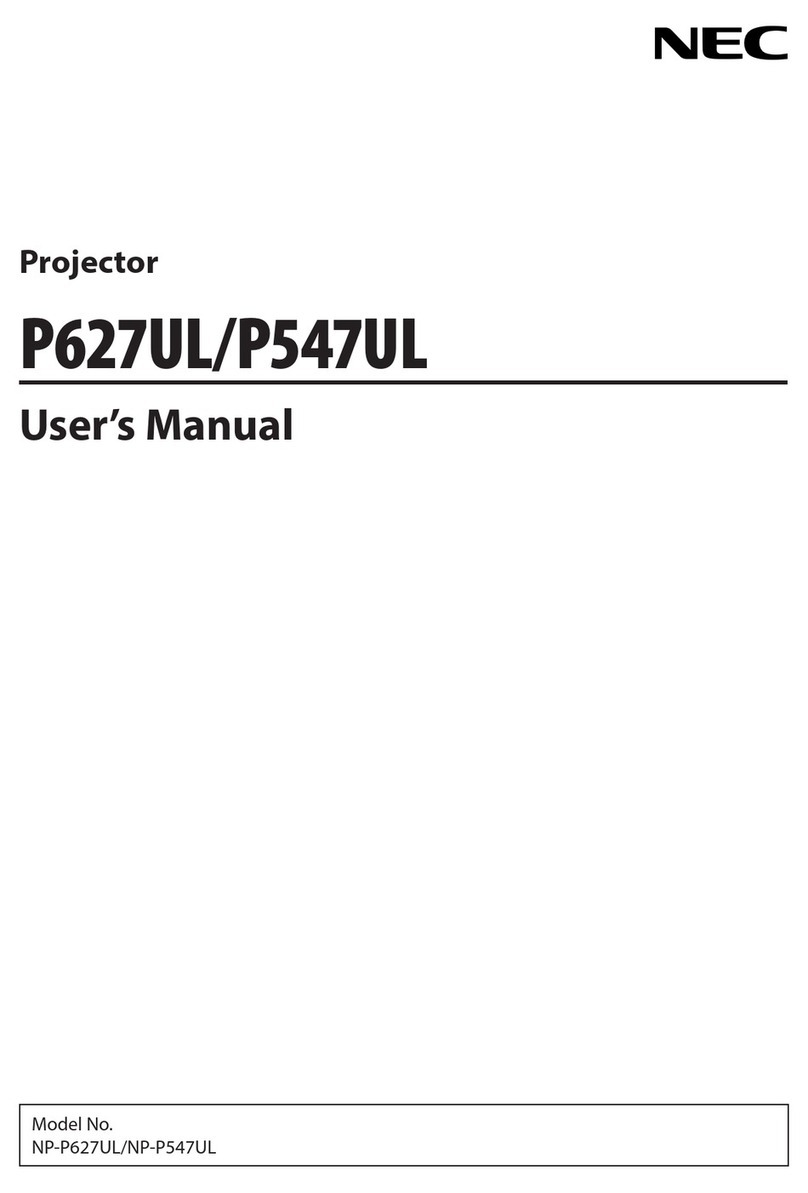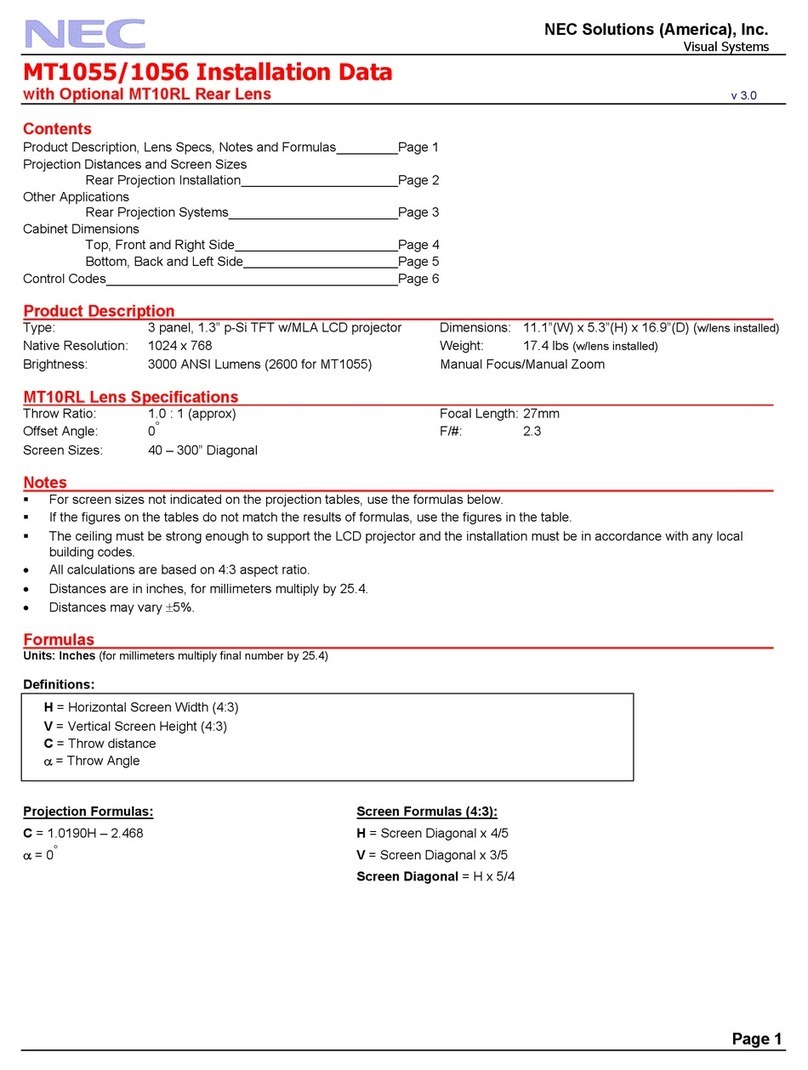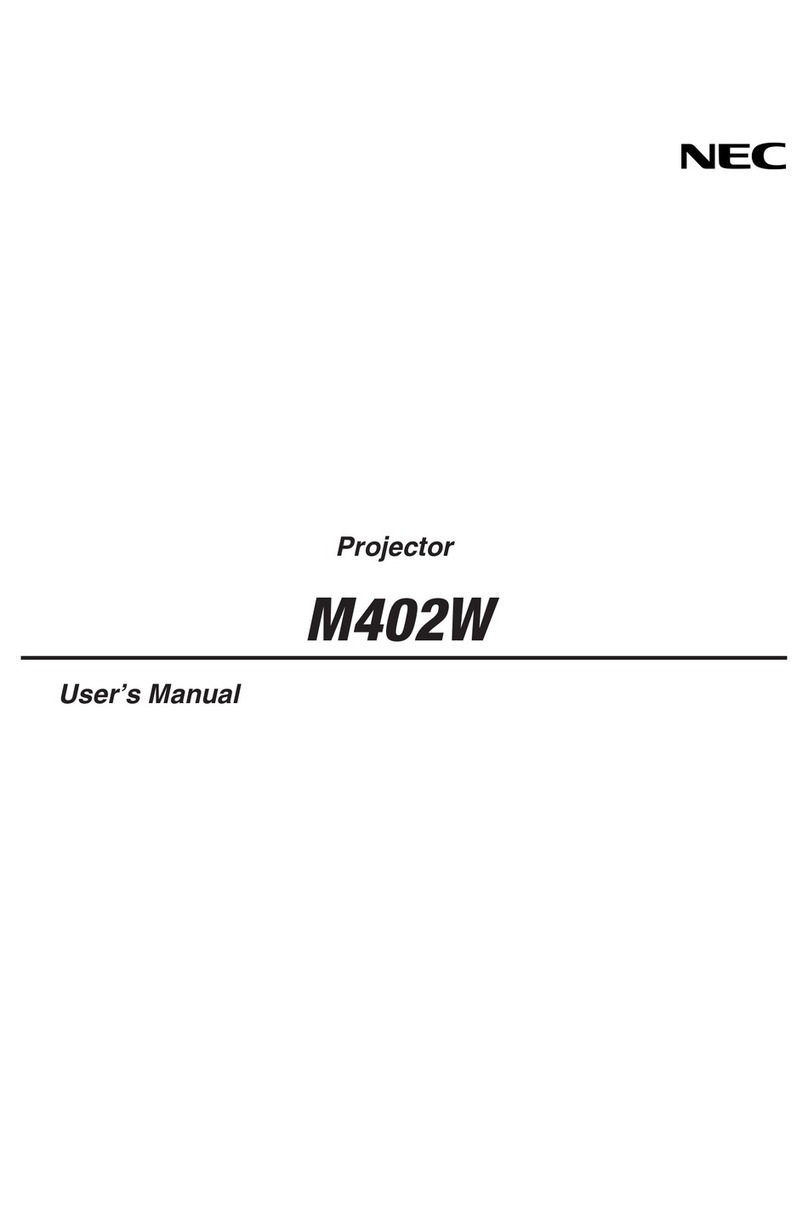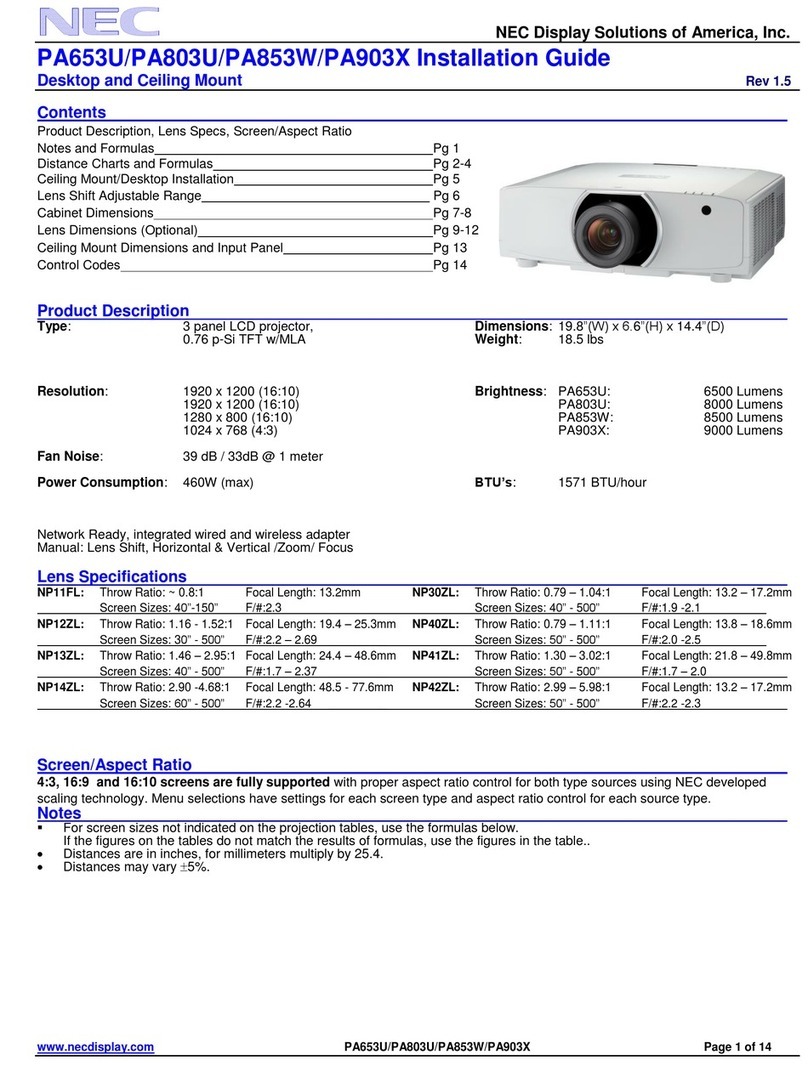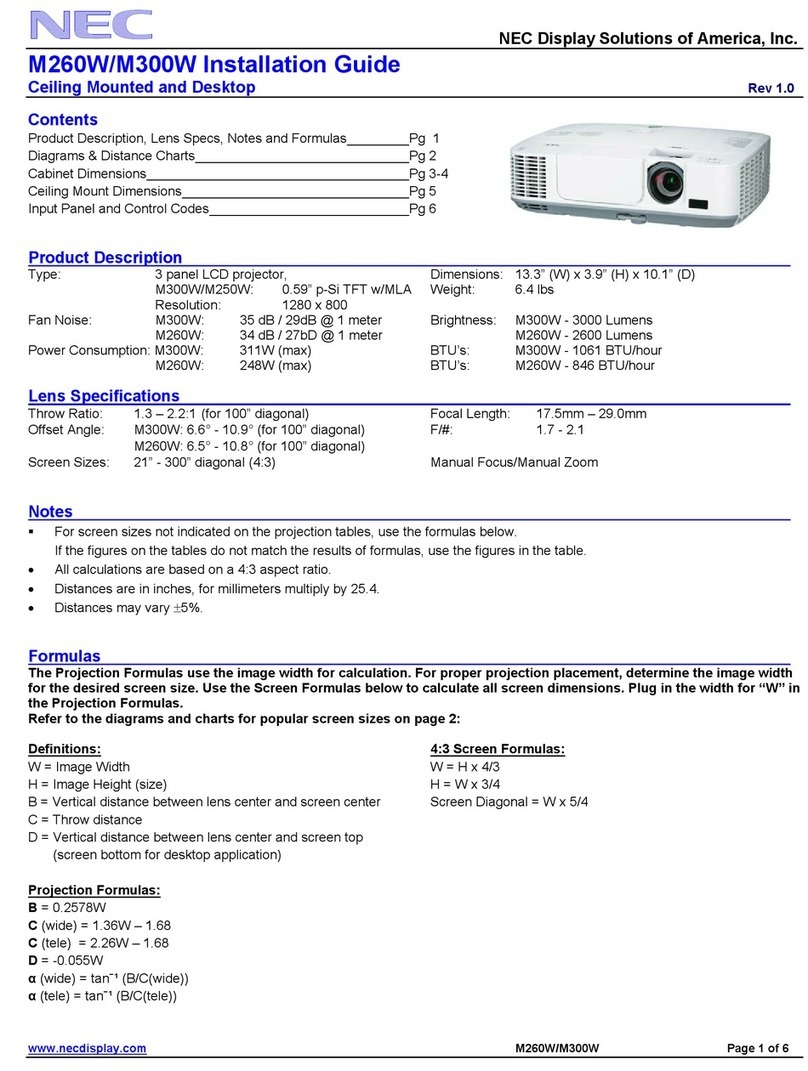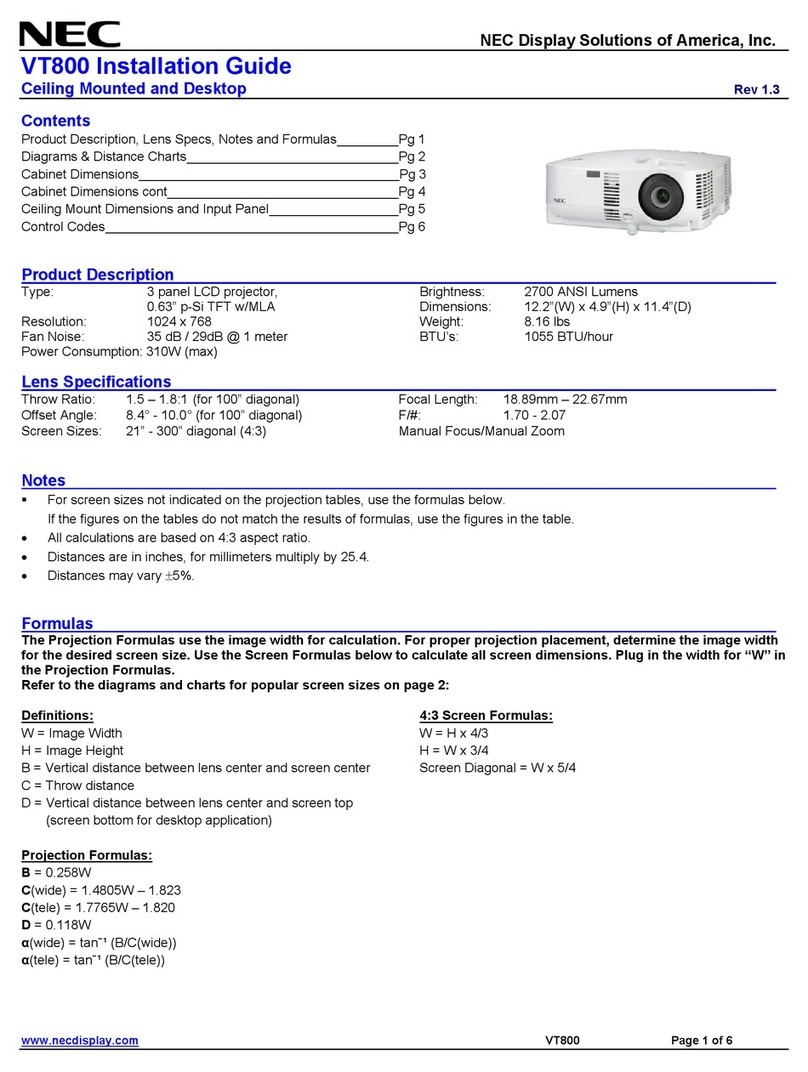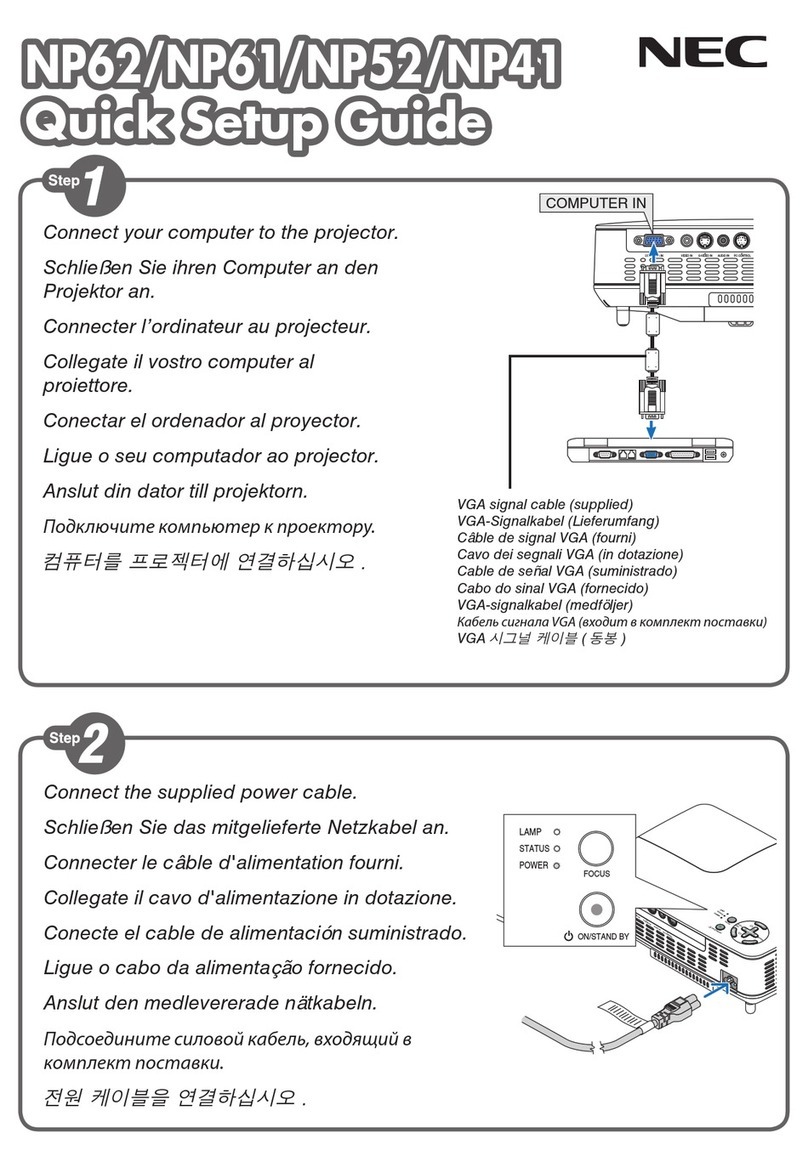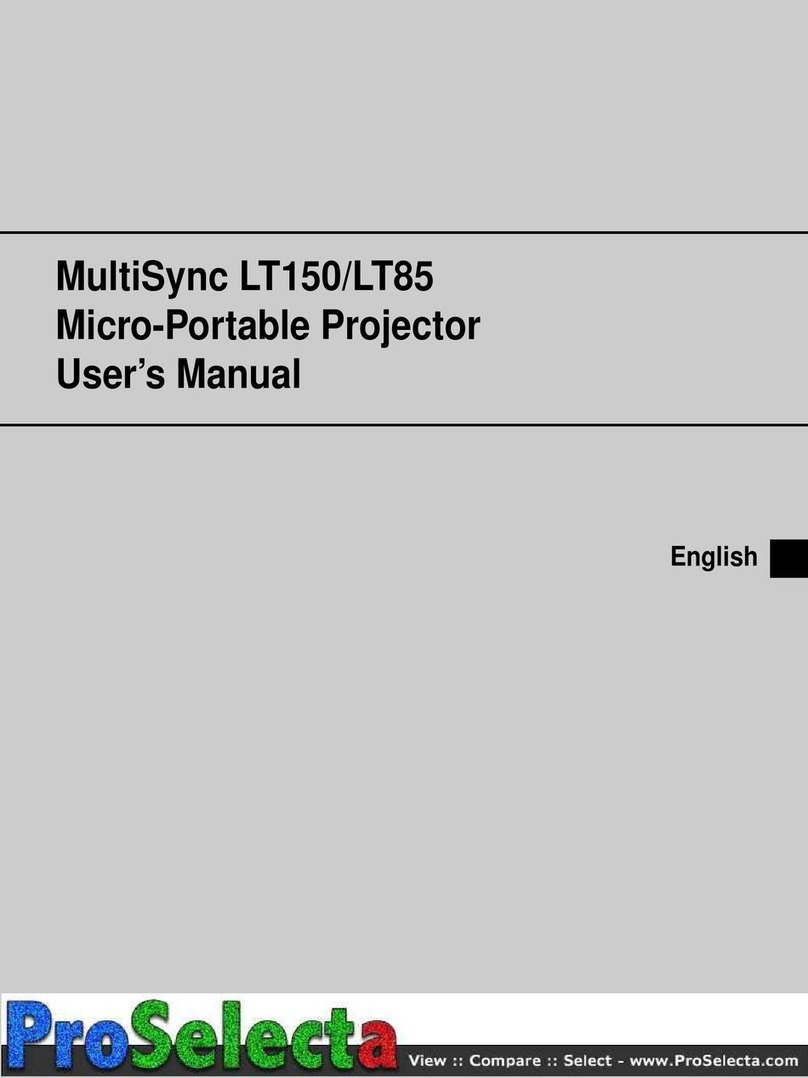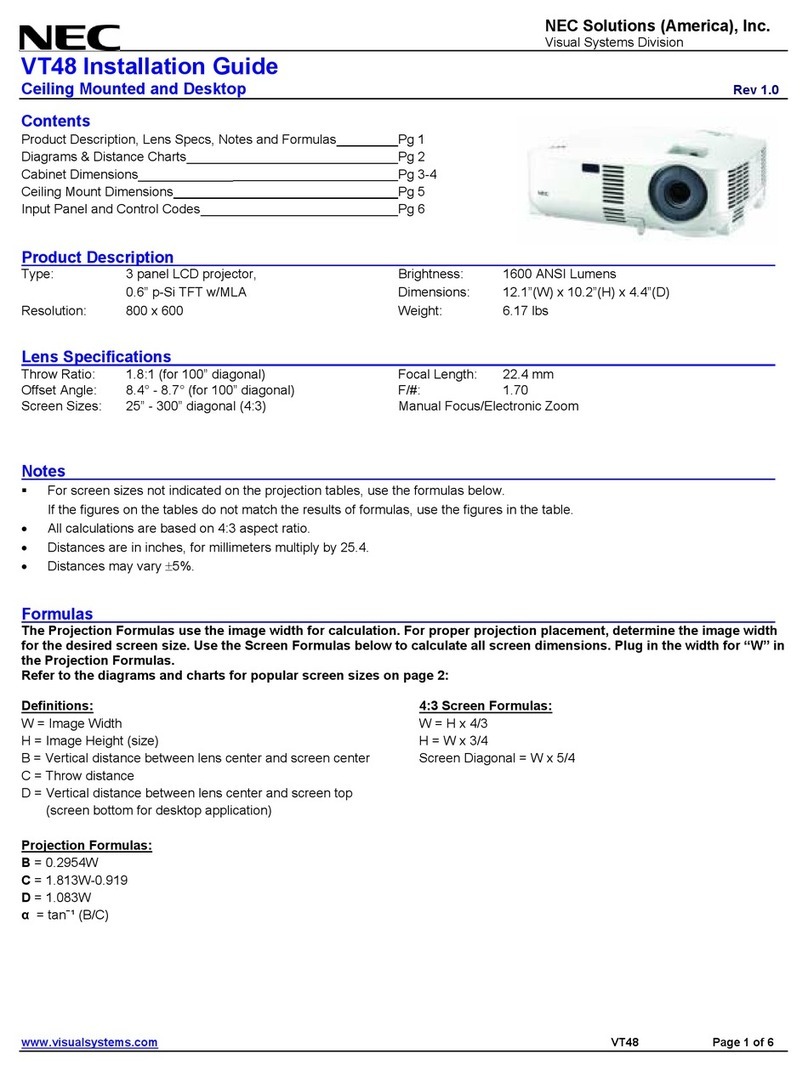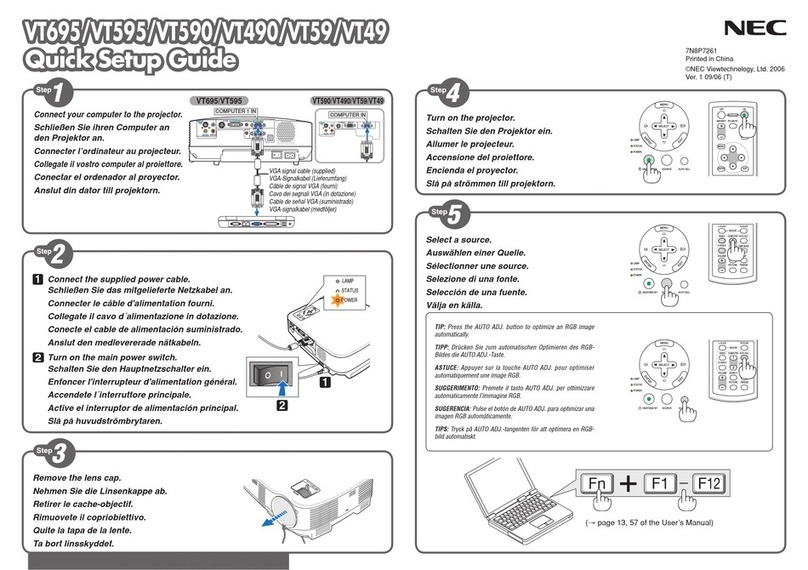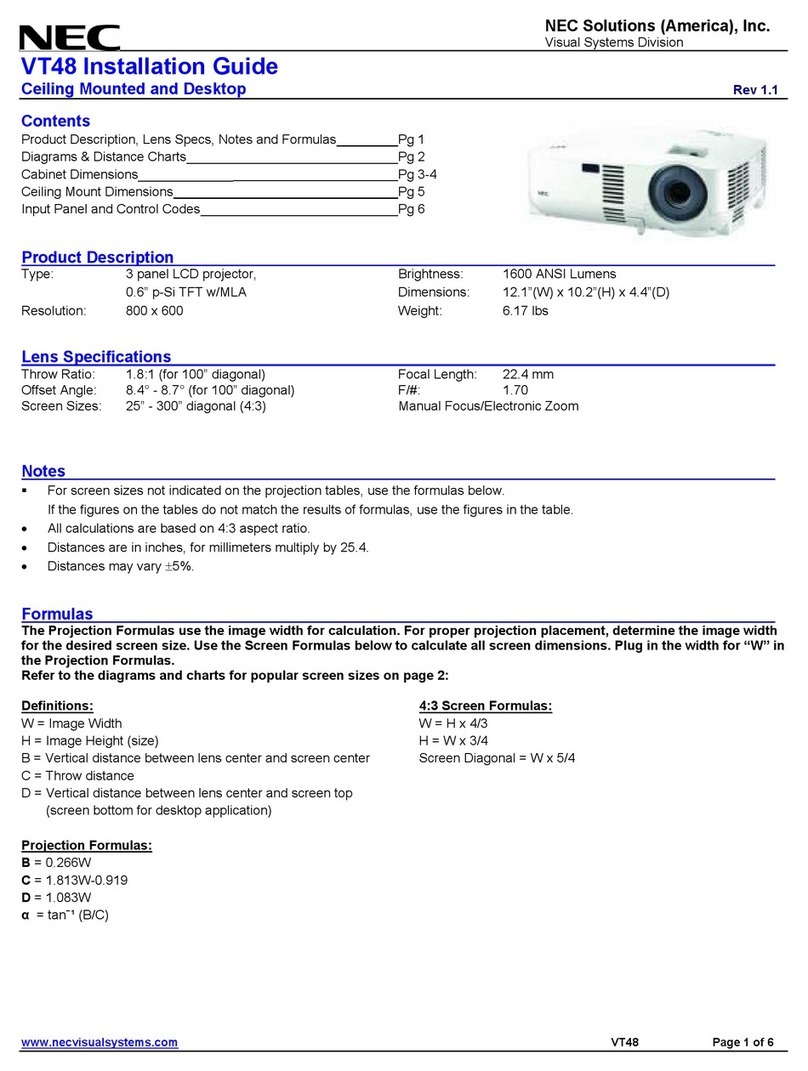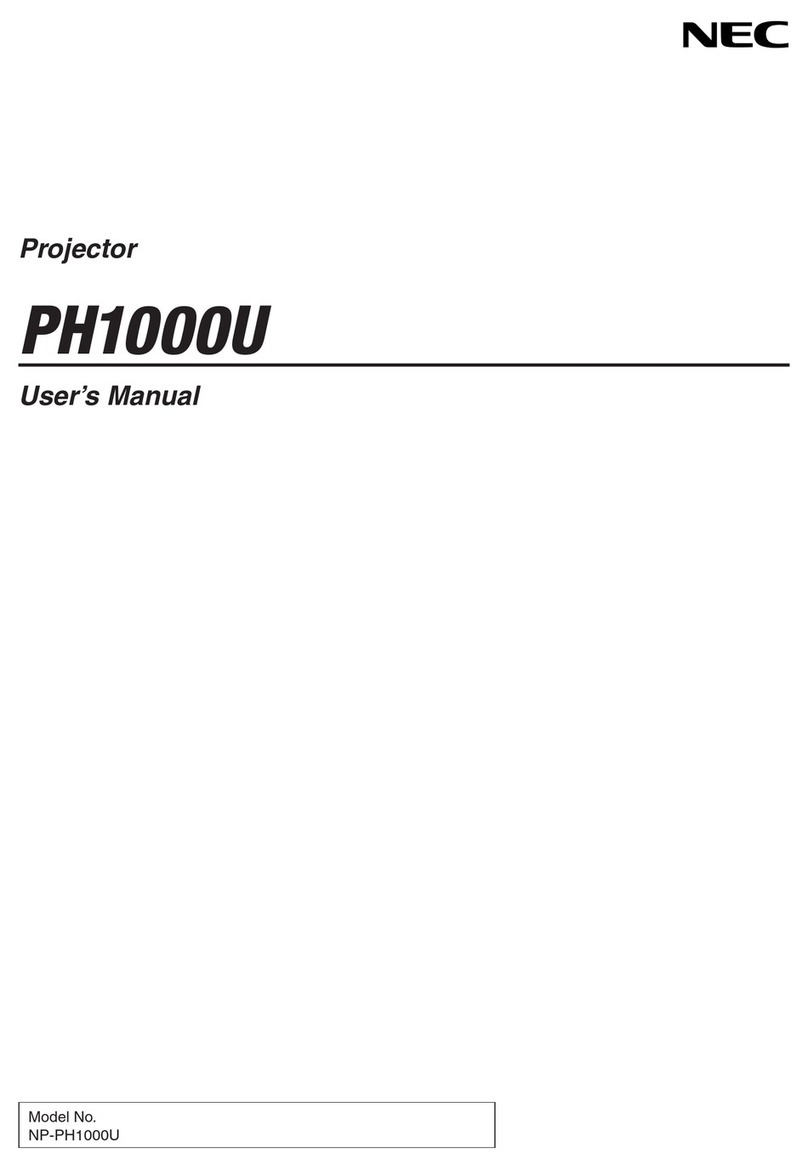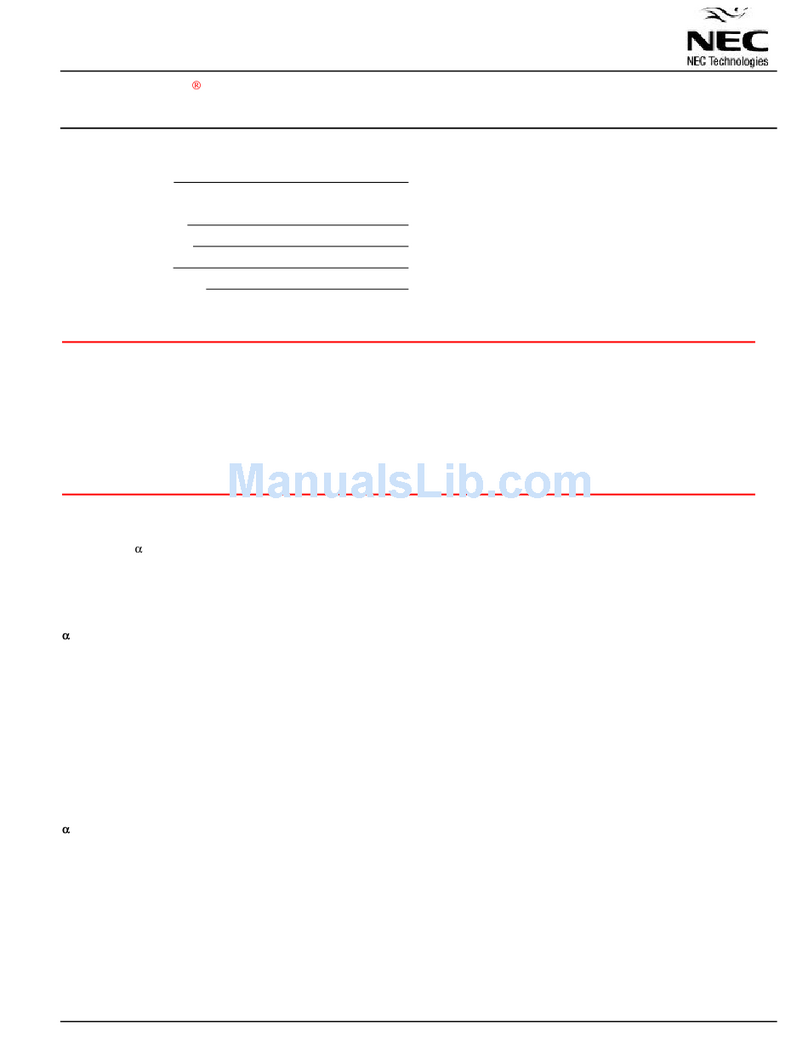4
•When performing tiling correction with two projectors,
the images are corrected with respect to the screen's
frame as shown on the diagram at the right, and the
aspect ratio is not maintained.
•The resolution of the projected image is the same as
the projector's display resolution.
•The geometric correction data is created by using a
web camera to photograph the projected images of
projectors to which the same video signal is input then
zooming in or out and masking the images based on
the images that have been photographed to fit on the
screen (specified projection range).
This is not a function for inputting controlled image
signals to multiple projectors to form a single projected
image.
•When the projector's on-screen menu is used while
projecting in multi screen with tiling correction, the edge
blending function is canceled while the on-screen menu
is displayed, resulting in bands of different brightnesses
at the overlapping parts of the projected images. (The
image returns to as it was before when the on-screen
menu turns off.)
- Similarly, when the input signal is switched and the
signal name is displayed, the edge blending function
is canceled. We recommend using the projector's on-
screen menu to set SETUP →MENU →SOURCE
DISPLAY to [OFF] beforehand.
•The edge blending function is optimized for when the
presetting is set to "Graphic".
If the presetting differs depending on the input signal,
differences in brightness may occur at the parts where
the projected images overlap.
•When using the tiling function with the NP-PA500U/NP-
PX750U/NP-PH1000U, pay attention to the following:
- Only signals with a vertical frequency of 48Hz to 60Hz are supported.
When signals other than the above are input, they are projected with the edge blending function canceled.
(Bands of different brightnesses appear at the overlapping parts of the projected images.)
- The PIP/PBP function and the remote control's sectional zoom function cannot be used.
•When using the NP-PX750 series, unify the color wheel types (6 Segment-White / 6 Segment-Color) included with the
main unit.
•This cannot be used simultaneously with the edge blending function on the projector's on-screen menu.
Turn off the setting on the on-screen menu before performing stacking/tiling correction.
Adjustment of the
projected images'
seams with the edge
blending function