NEC NP901W User manual
Other NEC Projector manuals
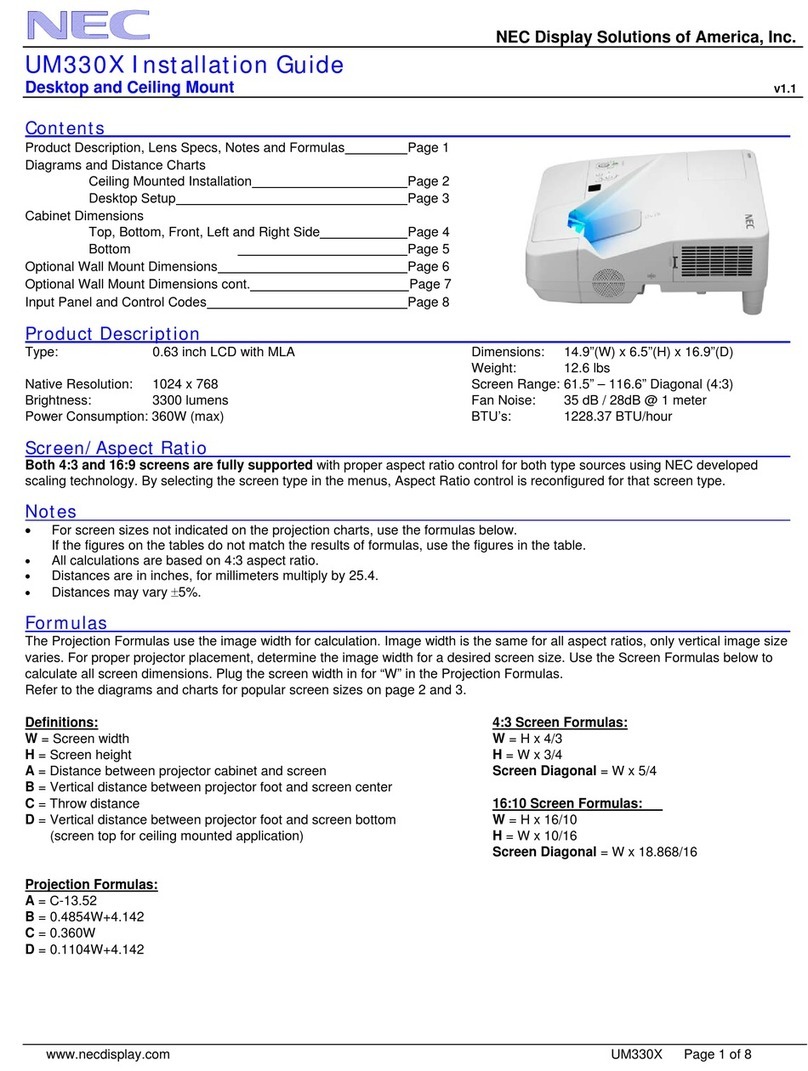
NEC
NEC NP-UM330X Series User manual

NEC
NEC VT800 Series User manual

NEC
NEC P501X User manual
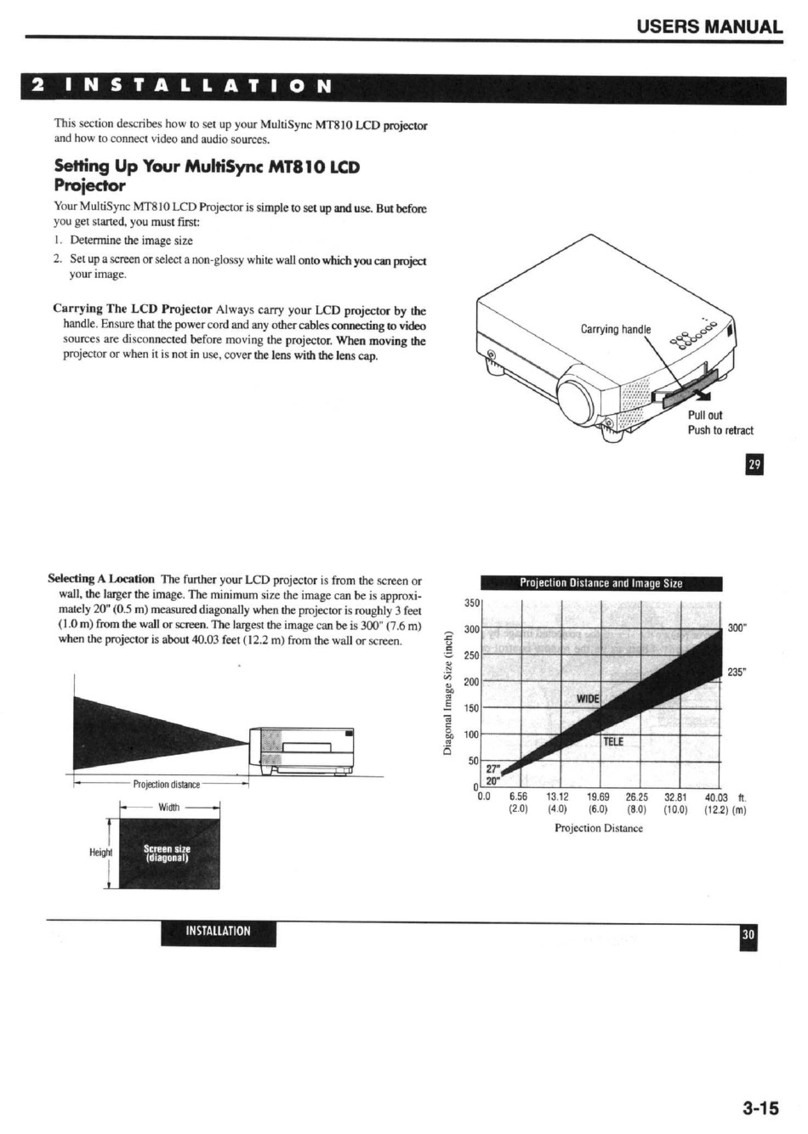
NEC
NEC MultiSync MT810 User manual

NEC
NEC NP510W EDU Manual
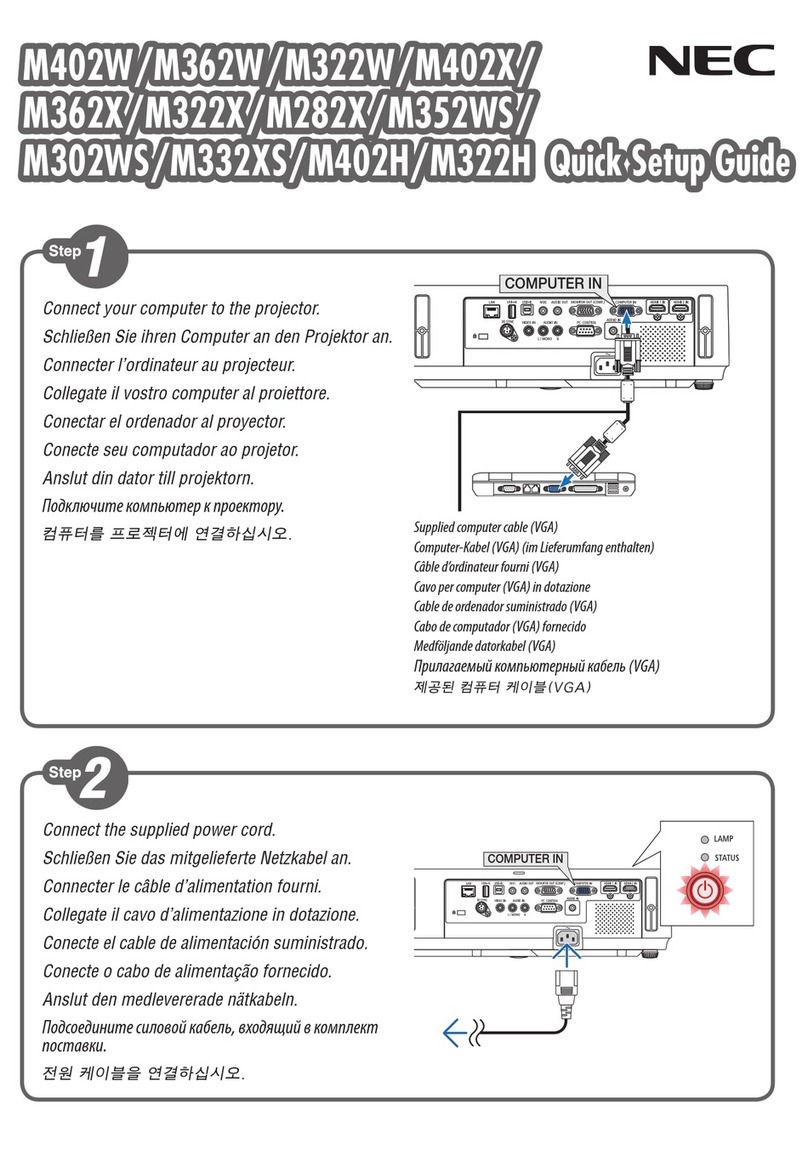
NEC
NEC M402W User manual

NEC
NEC LCDMT1050 Installation and user guide

NEC
NEC M350XS User manual

NEC
NEC MT1075/MT1065 User manual
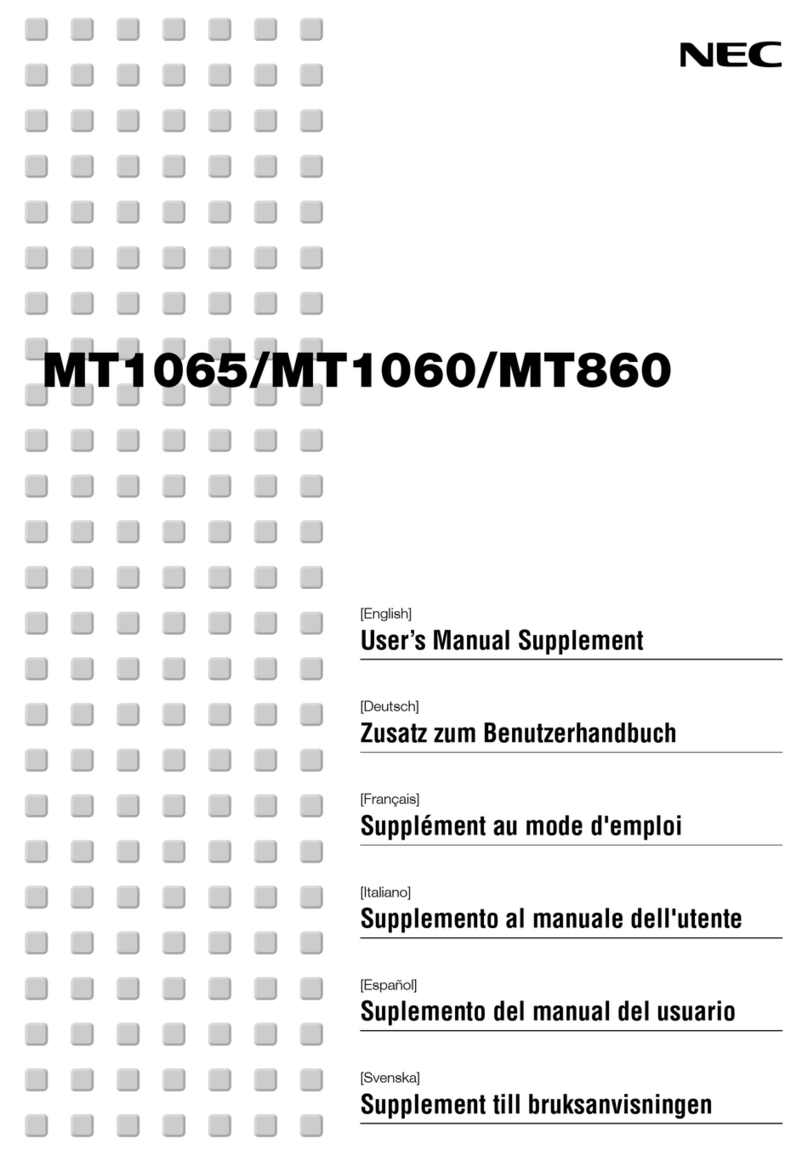
NEC
NEC MT1065 - MultiSync XGA LCD Projector Configuration guide

NEC
NEC NP-M311W Installation instructions

NEC
NEC U321H User manual

NEC
NEC DLP CINEMA NC2500S User manual

NEC
NEC NC1100L-A User manual

NEC
NEC DLP CINEMA NC2500S User manual
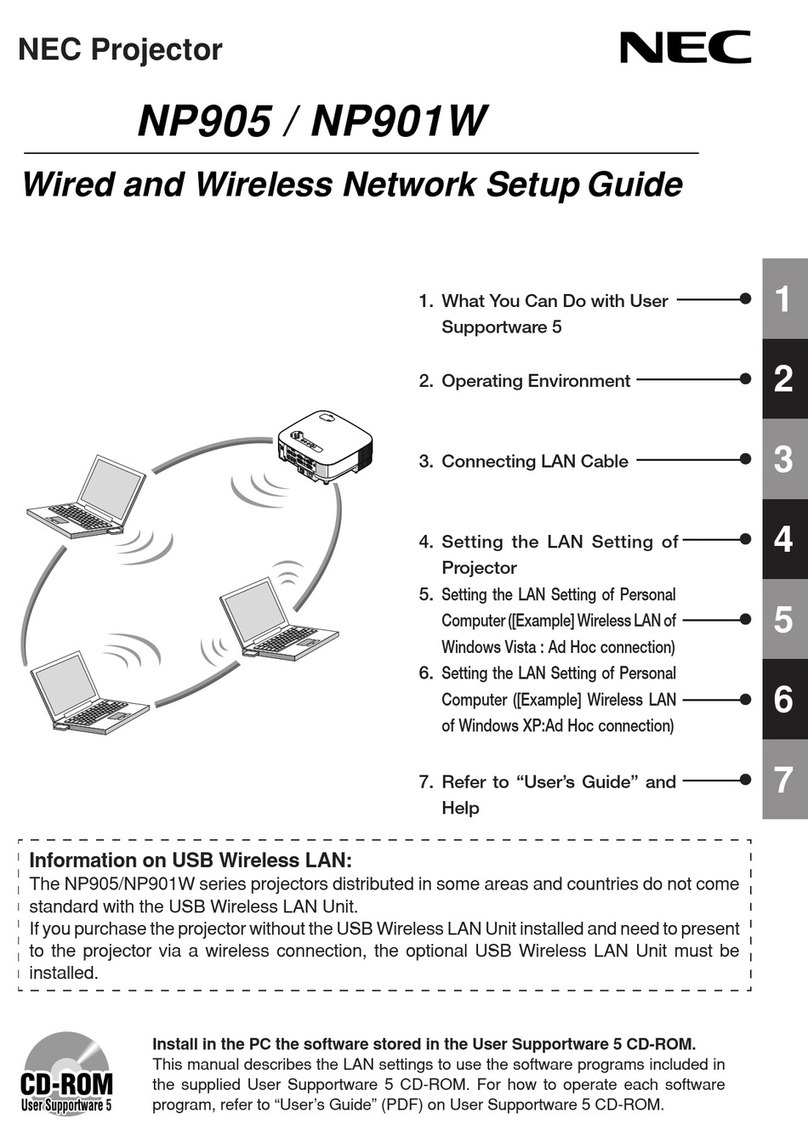
NEC
NEC NP901W Manual
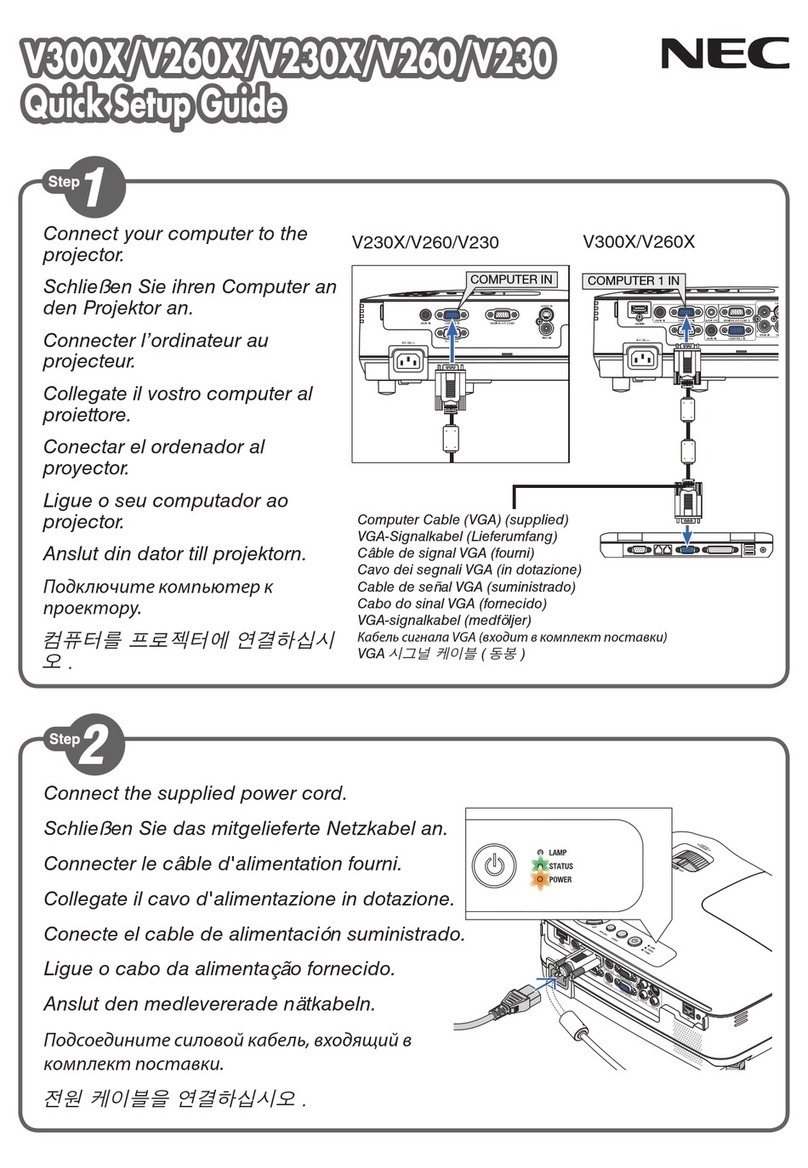
NEC
NEC NP-V300X User manual
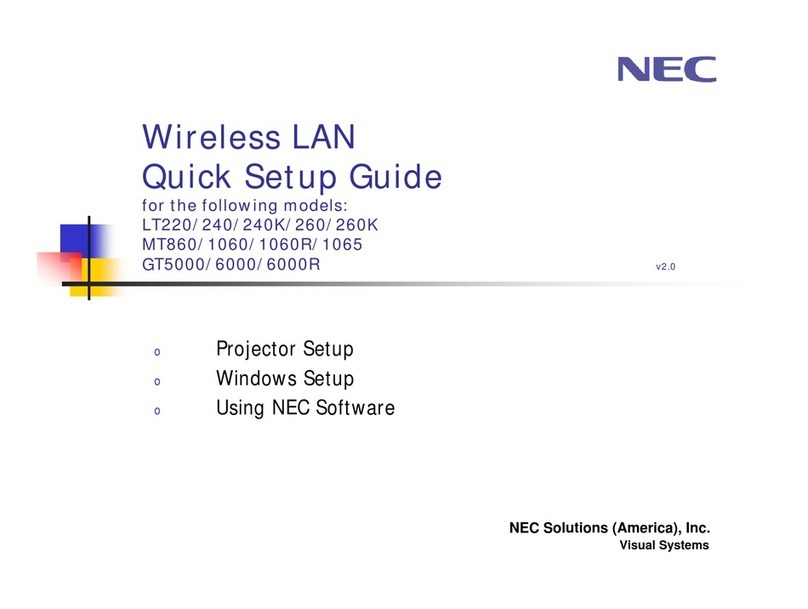
NEC
NEC GT5000 Series User manual

NEC
NEC NP-M300W User manual
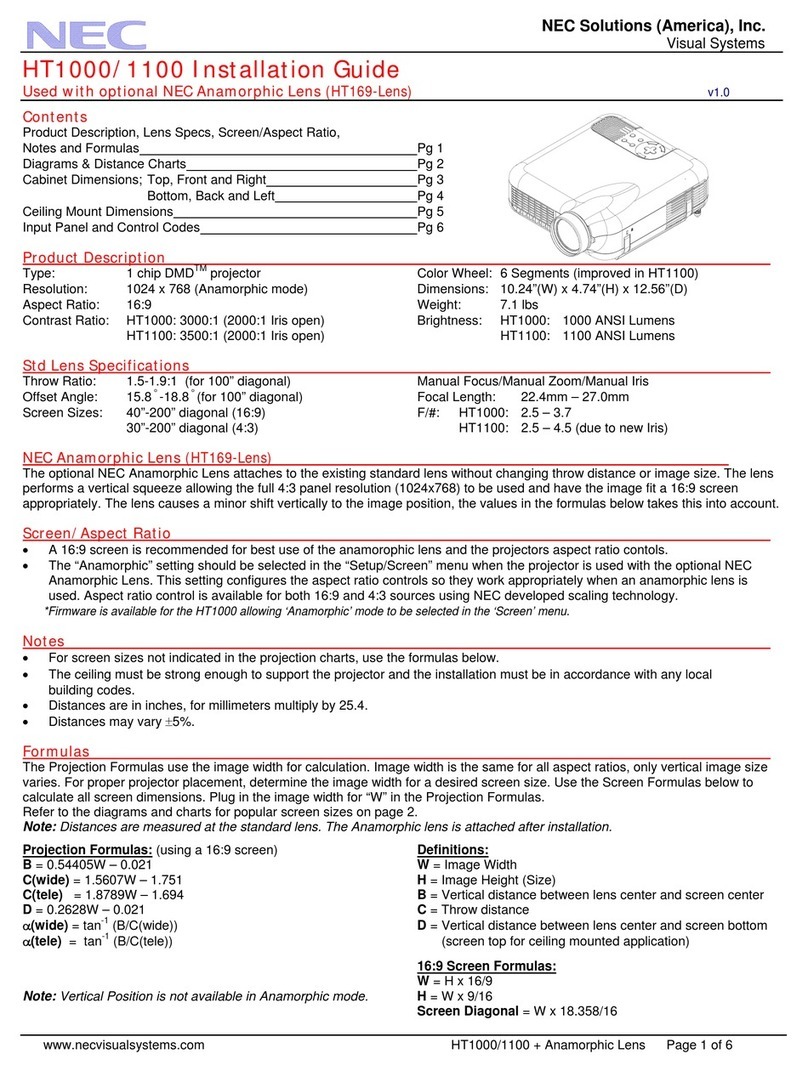
NEC
NEC HT1000 Series User manual































