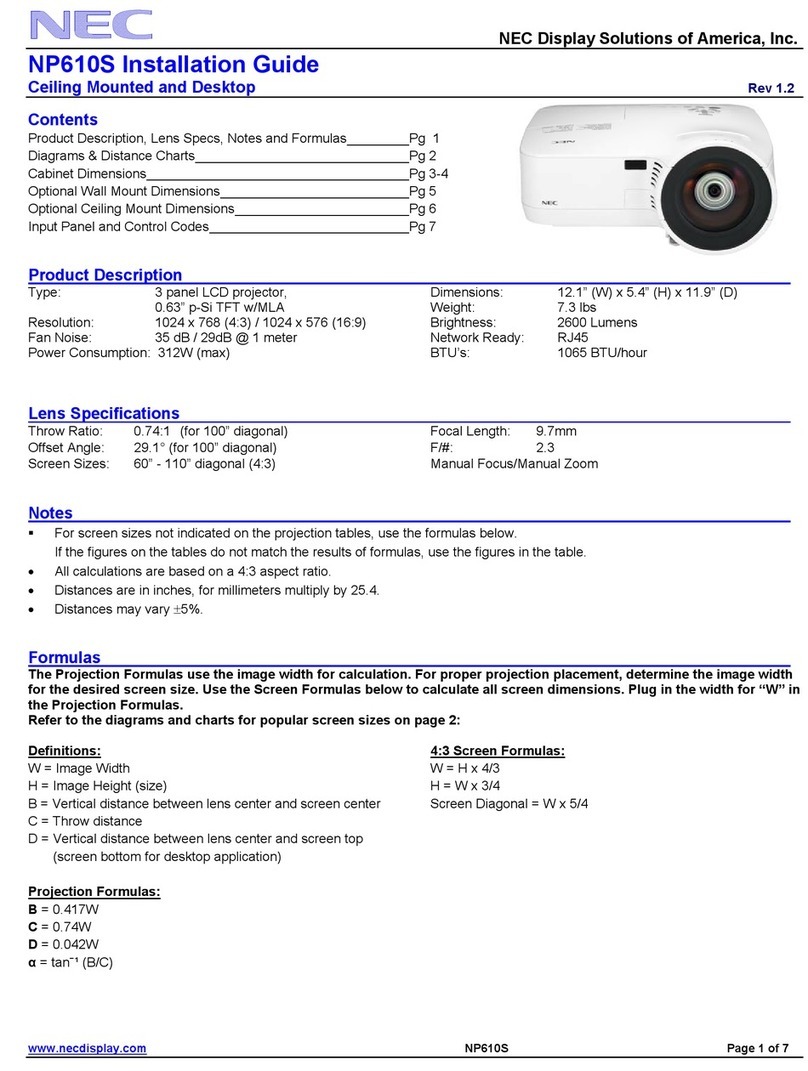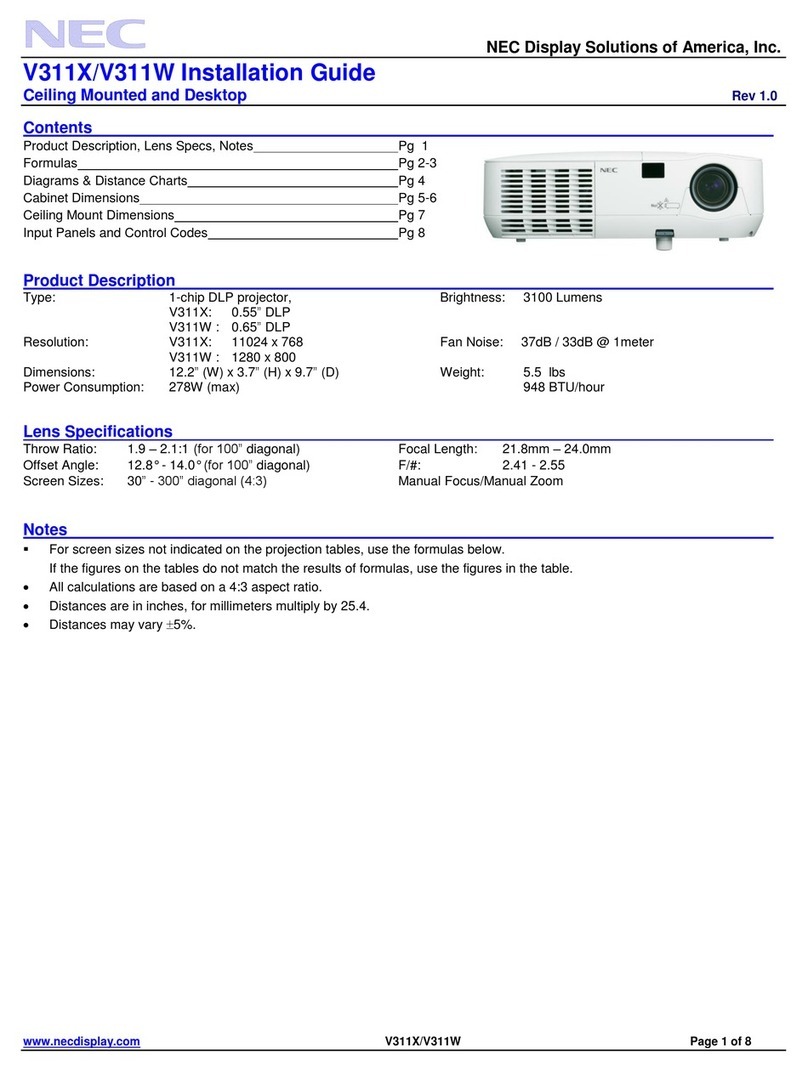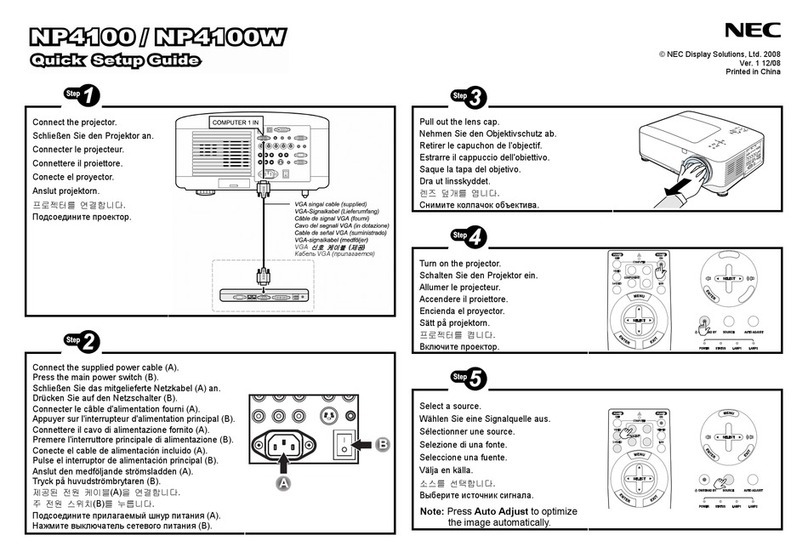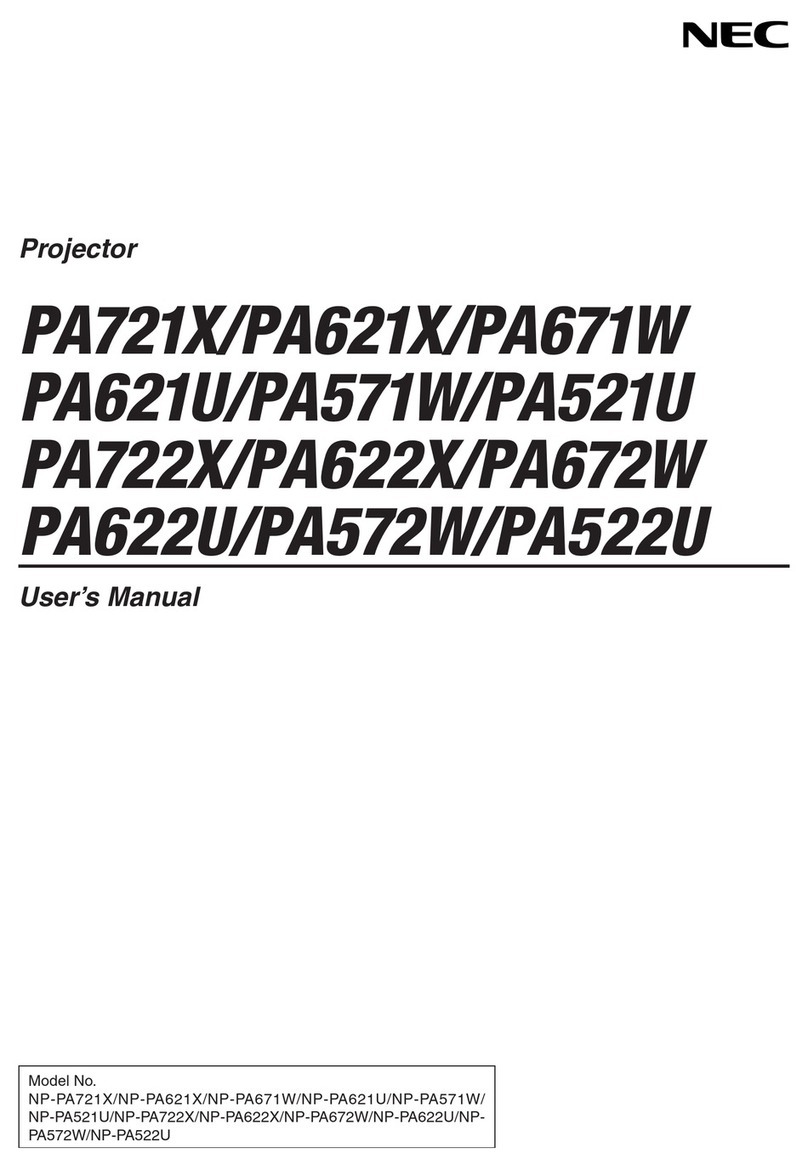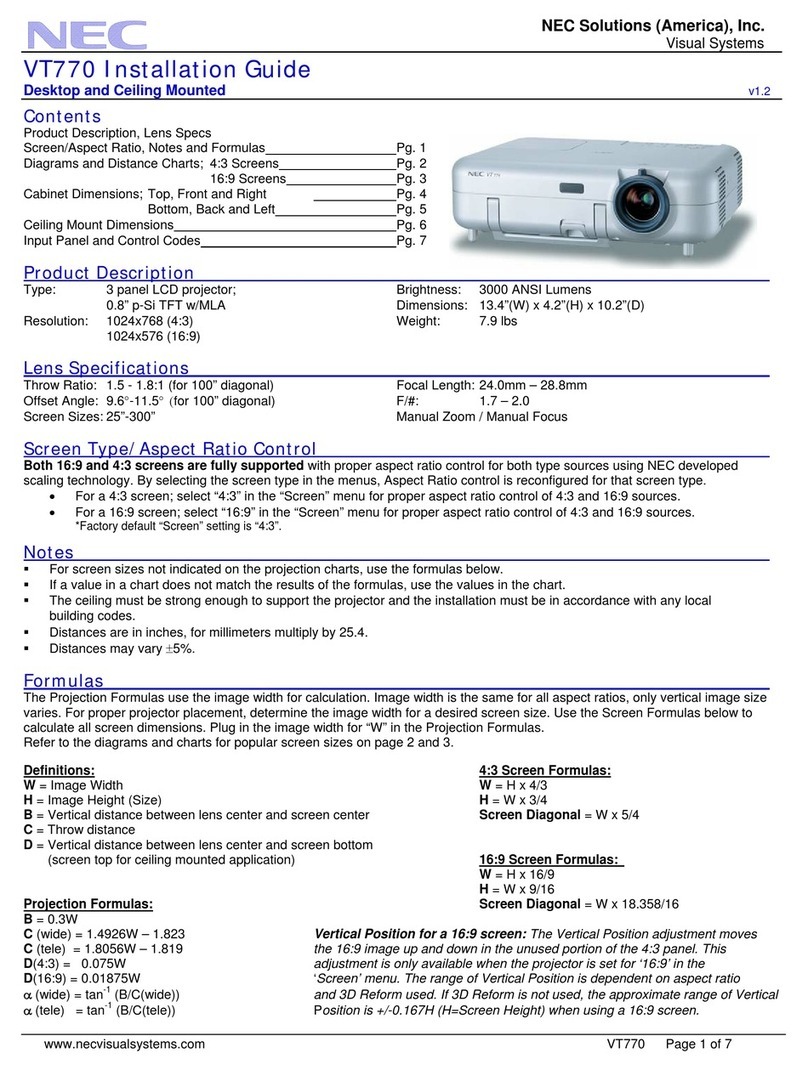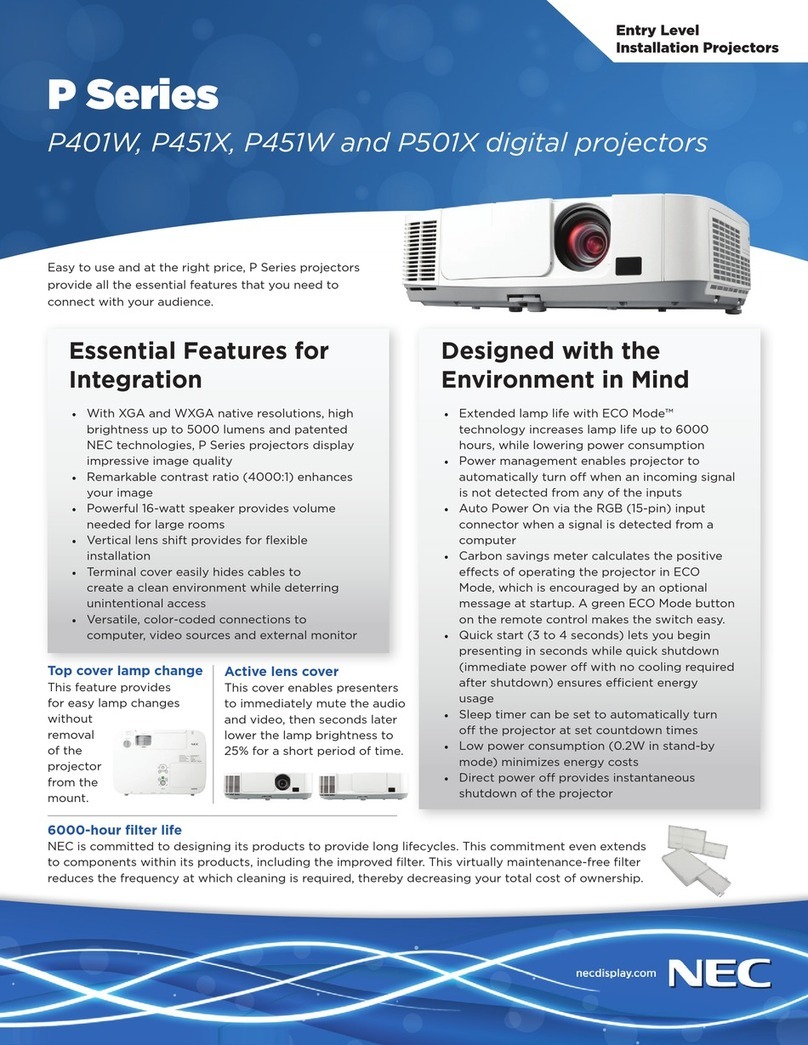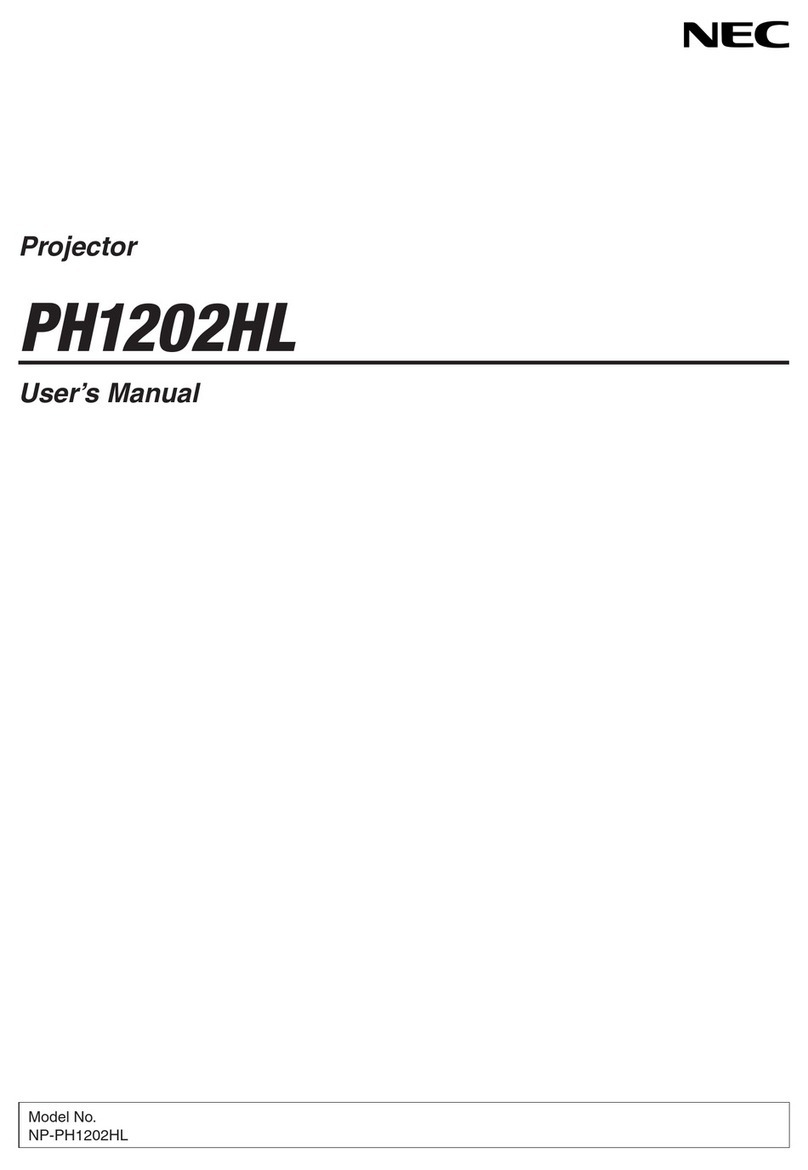ZOOM
FOCUS
ZOOM
FOCUS
Zoom lever
Zoom-Hebel
Levier de zoom
Leva per lo zoom
Palanca de zoom
Zoomspak
Focus ring
Fokussierring
Anneau de l’objectif
Anello di messa a fuoco
Aro de enfoque
Fokusring
Adjusting the image size and the focus.
●Zoom
Use the Zoom lever to finely adjust the image size on the screen.
●Focus
Use the Focus ring to obtain the best focus.
Stellen Sie die Bildgröße und den Fokus ein.
●Zoom
Führen Sie die Feineinstellung der Bildgröße auf dem Projektionsschirm mit dem Zoom-Hebel aus.
●Fokus
Verwenden Sie den Fokussierring zum Erzielen der besten Fokusleistung.
Régler la taille de l'image et effectuer la mise au point optique de
l'objectif.
●Zoom
Utiliser le levier de Zoom pour régler finement la taille de l’image à l’écran.
●Mise au point optique
Utiliser la bague de mise au point optique pour obtenir l’image la plus nette à l’écran.
Regolate la dimensione dell'immagine e la messa a fuoco.
●Zoom
Usate la leva dello Zoom per regolare con precisione il formato dell’immagine sullo schermo.
●Fuoco
Usate l’anello di messa a fuoco per ottenere la migliore messa a fuoco.
Ajuste el tamaño y enfoque de la imagen.
●Zoom
Utilice la palanca de Zoom para ajustar con precisión el tamaño de la imagen en la pantalla.
●Enfoque
Utilice el aro de enfoque para lograr el mejor enfoque.
Justera bildstorlek och fokus.
●Zoom
Använd Zoomspaken för att finjustera bildstorleken på duken.
●Fokus
Använd Fokusringen för att fokusera.
Correcting Keystone Distortion
[Keystone]
●Auto Keystone Correction (Vertical)
The Auto Keystone correction feature will correct the vertical
distortion of a projected image on the screen.
No special operation required. Just put the projector on a flat
surface.
Korrigieren der Trapezverzerrung
[Trapez]
●Automatische Trapezkorrektur (Vertikal)
Die automatische Trapezkorrektur-Funktion korrigiert die
vertikale Verzerrung eines projizierten Bildes auf dem
Projektionsschirm.
Es ist keine besondere Bedienung erforderlich. Stellen Sie den
Projektor einfach auf eine ebene Fläche.
Correction de la déformation trapézoïdale
[Keystone]
●Correction de la déformation trapézoïdale automatique
(Vertical)
La fonction de correction automatique de la déformation
trapézoïdale corrige la déformation verticale de l’image projetée
à l’écran.
Aucune opération spéciale est nécessaire. Il suffit juste de placer
le projecteur sur une surface plane.
●Manual Keystone Correction (Horizontal, Vertical)
If the top and bottom sides of a projected image are not parallel
to each other, use "Horizontal" to adjust so that both sides are
parallel to each other. To do so, follow the steps below:
●Manuelle Trapezkorrektur (Horizontal, Vertikal)
Falls die oberen und unteren Seiten eines projizierten Bildes
nicht parallel zueinander sind, verwenden Sie bitte die Option
“Horizontal”, um eine solche Einstellung durchzuführen, dass
beide Seiten parallel zueinander sind. Um dies zu erreichen,
folgen Sie bitte den aufgeführten Schritten.
●Correction manuelle de la déformation trapézoïdale
(Horizontal, Vertical)
Si le côté supérieur et le côté inférieur d’une image projetée ne
sont pas parallèles, utiliser “Horizontal” pour effectuer le réglage
de telle sorte que les deux côtés soient parallèles. Pour ce faire,
suivre les étapes ci-dessous.
Correzione della deformazione trapezoidale
[Chiave]
●Correzione automatica della deformazione trapezoidale
(Verticale)
La funzione di correzione automatica della deformazione trapezoidale
serve per correggere la deformazione Verticalee dell’immagine
proiettata sullo schermo.
Nessun operazione particolare è richiesta. Mettete semplicemente il
proiettore su una superficie piana.
Corrección de la distorsión trapezoidal
[Keystone]
●Corrección automática de la distorsión trapezoidal (Vertical)
La función de corrección automática de la distorsión trapezoidal
permite corregir la distorsión vertical de la imagen proyectada en la
pantalla.
No es necesario realizar ninguna operación especial. Simplemente
instale el proyector sobre una superficie plana.
Korrigera den keystonedistorsionen
[Keystone]
●Automatisk keystonekorrigering (Vertikal)
Med funktionen för automatisk keystonekorrigering korrigeras lätt den
vertikala distorsionen för den projicerade bilden på duken.
Du behöver inte utföra någon speciell åtgärd. Placera bara projektorn
på en plant underlag.
●Correzione manuale della deformazione trapezoidale
(Orizzontale, Verticale)
Se i lati superiori e inferiori di un’immagine proiettata non sono
paralleli, utilizzate “Orizzontale” per regolarla in modo da renderli
paralleli. Per fare questo, seguite i punti qui sotto.
●Corrección manual de la distorsión trapezoidal (Horizontal,
Vertical)
Si el lado superior e inferior de una imagen proyectada no están
paralelos el uno con el otro, utilice “Horizontal” para ajustarlos, de tal
forma que ambos lados queden paralelos. Para realizar este ajuste,
siga los pasos que siguen a continuación.
●Manuell keystonekorrigering (Horisontell, Vertikal)
Om över- och undersidan av en projicerad bild inte är parallella mot
varandra ska du använda ”Horisontell” för att justera så att sidorna blir
parallella mot varandra. Följ stegen nedan för att göra detta.
Screen frame
Projected area
Align left side
1. Extend the Adjustable Tilt Foot to adjust the
height of a projected image.
The Keystone screen will be displayed on the
screen.
•If the Keystone screen disappears, press the
MENU button or ENTER button once to display
the Keystone screen again.
1. Ziehen Sie den einstellbaren Kippfuß aus, um
die Höhe eines projizierten Bildes einzustellen.
Auf dem Projektionsschirm wird der Trapez-
Bildschirm eingeblendet.
•Drücken Sie, nachdem der Trapez-Bildschirm
ausgeblendet worden ist, einmal die MENU-Taste
oder die ENTER-Taste, um den Trapez-
Bildschirm erneut einzublenden.
1. Augmenter la hauteur du pied de réglage de
l’inclinaison pour régler la hauteur de l’image
projetée.
L’écran de correction de la déformation trapézoïdale
s’affiche à l’écran.
•Si l’écran de correction de la déformation
trapézoïdale disparaît, appuyer une fois sur la
touche MENU ou ENTER pour le faire afficher de
nouveau.
1. Aprite il piedino d’inclinazione regolabile per
regolare l’altezza dell’immagine proiettata.
Lo schermo Chiave appare sullo schermo.
•Se appare lo schermo Chiave, premete il tasto
MENU o quello ENTER per visualizzare
nuovamente lo schermo Chiave.
1. Extiendas las patas de inclinación ajustables
para ajustar la altura de la imagen proyectada.
El cuadro Keystone aparecerá en la pantalla.
•Si el cuadro Keystone desaparece, pulse el botón
MENU o el botón ENTER una vez para volver a
mostrar el cuadro Keystone.
1. Förläng den justerbara lutningsfoten för att
justera den projicerade bildens höjd.
Keystonebilden visas på duken.
•Om keystonebilden försvinner trycker du på
MENU- eller ENTER-tangenten en gång för att
visa keystonebilden igen.
2. Align the left (or right) side of the
screen with the left (or right) side of
the projected image.
•Use the shorter side of the projected
image as the base.
2. Richten Sie die linke (oder rechte)
Seite des Bildschirms an der linken
(oder rechten) Seite des projizierten
Bildes aus.
•Verwenden Sie die kürzere Seite des
projizierten Bildes als Grundlage zur
Ausrichtung.
2. Aligner le côté gauche (ou droite) de
l’écran avec le côté gauche (ou
droite) de l’image projetée.
•Utiliser le côté plus court de l’image
projetée comme base.
2. Allineare il lato sinistro (o destro)
dello schermo con il lato sinistro (o
destro)dell’immagine proiettata.
•Utilizzare il lato più corto
dell’immagine proiettata come base.
2. Alinee el lado izquierdo (o derecho)
de la pantalla con el lado izquierdo
(o derecho) de la imagen proyectada.
•Utilice como base el lado más corto
de la imagen proyectada.
2. Justera vänster (eller höger) sida av
skärmen med vänster (eller höger)
sida av den projicerade bilden.
•Använd den kortare sidan av den
projicerade bilden som bas.
3. Use the SELECT 왗or 왘button
to select “Horizontal”.
Perform the keystone correction.
3. Wählen Sie mit der SELECT 왗-
oder 왘-Taste “Horizontal”.
Führen Sie die Trapezkorrektur
aus.
3. Utiliser la touche SELECT 왗ou
왘pour sélectionner “Horizon-
tal”.
Effectuer la correction de la
déformation trapézoïdale.
3. Usate il tasto SELECT 왗o 왘
button per selezionare
“Orizzontale”.
Eseguite la correzione della
deformazione trapezoidale.
3. Utilice el botón SELECT 왗o 왘
para seleccionar “Horizontal”.
Lleve a cabo la corrección de la
distorsión trapezoidal.
3. Använd SELECT-tangenterna 왗
eller 왘för att välja
“Horisontell”.
Utför keystonekorrigeringen.
4. If the right and left sides of the projected
image are not parallel each other, use the
SELECT 왔button to select “Vertical” and
use the SELECT 왗왘 button.
Fine-adjust so that both side are parallel each
other.
4. Falls die rechte und linke Seite des
projizierten Bildes nicht parallel
zueinander sind, wählen Sie mit der
SELECT 왔-Taste “Vertikal” und
verwenden die SELECT 왗왘-Taste.
Führen Sie die Feineinstellung so aus, dass
beide Seiten parallel zueinander sind.
4. Si les côtés droit et gauche de l’image
projetée ne sont pas mutuellement
parallèles, utiliser la touche SELECT 왔
pour sélectionner “Vertical” et utiliser la
touche SELECT 왗왘.
Effectuer ce réglage finement pour que les
deux côtés soient parallèles mutuellement.
4.
Se i lati destro e sinistro dell’immagine
proiettata non sono paralleli l’uno all’altro,
usate il tasto SELECT 왔per selezionare
“Verticale” ed usate il tasto SELECT 왗왘.
Effettuate una regolazione di precisione in
modo tale che ambedue i lati siano paralleli.
4.
Si los lados derecho e izquierdo de la
imagen no están paralelos, utilice el botón
SELECT 왔para seleccionar “Vertical” y, a
continuación, utilice el botón SELECT 왗왘.
Ajuste la imagen con precisión de modo que
ambos lados queden paralelos.
4. Om höger och vänster sida av den
projicerade bilden inte är parallella
använder du SELECT-tangenten 왔för att
välja “Vertikal” och sedan SELECT-
tangenten 왗왘.
Finjustera så att de båda sidorna blir
parallella.
5. Repeat steps 3 and 4 to correct the
keystone distortion.
After completing the Keystone correction,
press the ENTER button.
The Keystone screen will disappear.
5. Wiederholen Sie zum Korrigieren der
Trapezverzerrung die Schritte 3 und 4.
Drücken Sie nach Beendigung der
Trapezkorrektur die ENTER-Taste.
Der Trapez-Bildschirm wird ausgeblendet.
5. Répéter les étapes 3 et 4 pour corriger la
déformation trapézoïdale.
Une fois la correction de la déformation
trapézoïdale effectuée, presser la touche
ENTER.
L’écran de correction de la déformation
trapézoïdale disparaît alors.
5. Ripetete i passi 3 e 4 per correggere la
deformazione trapezoidale.
Dopo aver completato la correzione della
deformazione trapezoidale, premete il tasto
ENTER.
Scompare lo schermo Chiave.
5.
Repita los pasos 3 y 4 para corregir la
distorsión trapezoidal.
Una vez finalizada la corrección de la
distorsión trapezoidal, pulse el botón ENTER.
El cuadro Keystone desaparecerá de la
pantalla.
5. Upprepa stegen 3 och 4 för att korrigera
keystonedistorsionen.
Efter att du utfört keystonekorrigeringen
trycker du på ENTER-tangenten.
Keystonebilden försvinner.