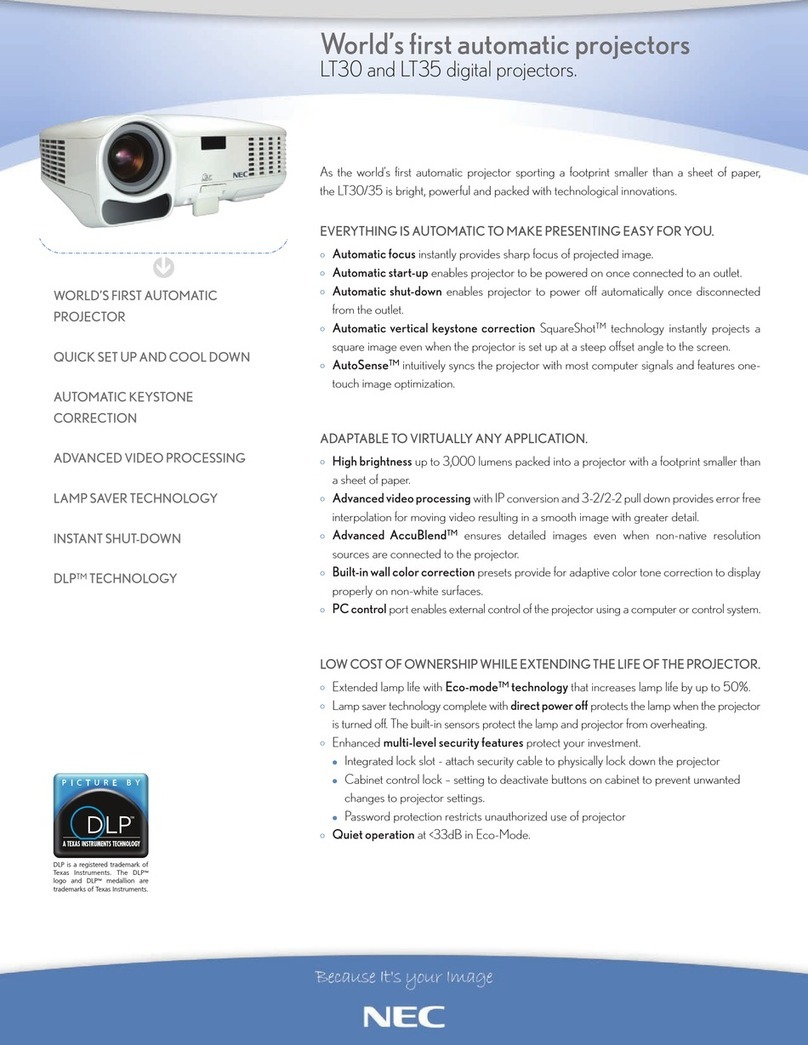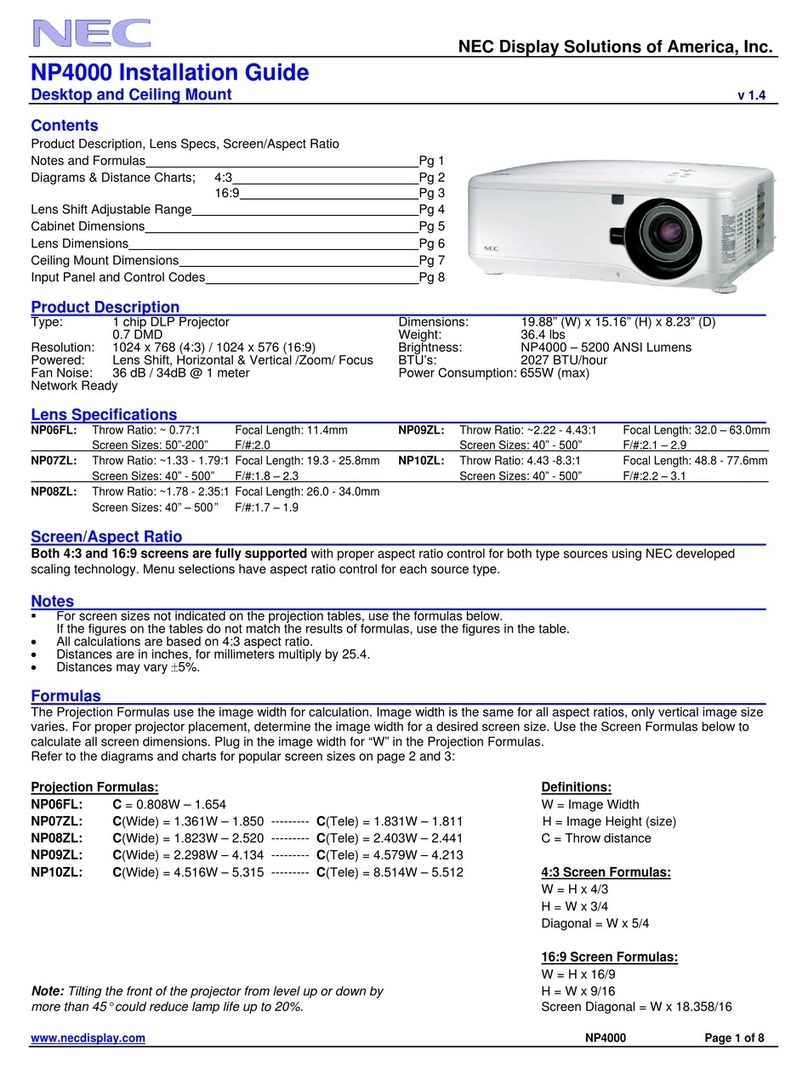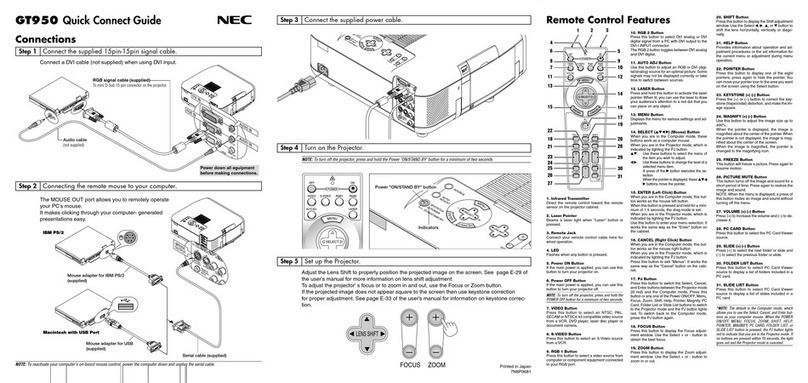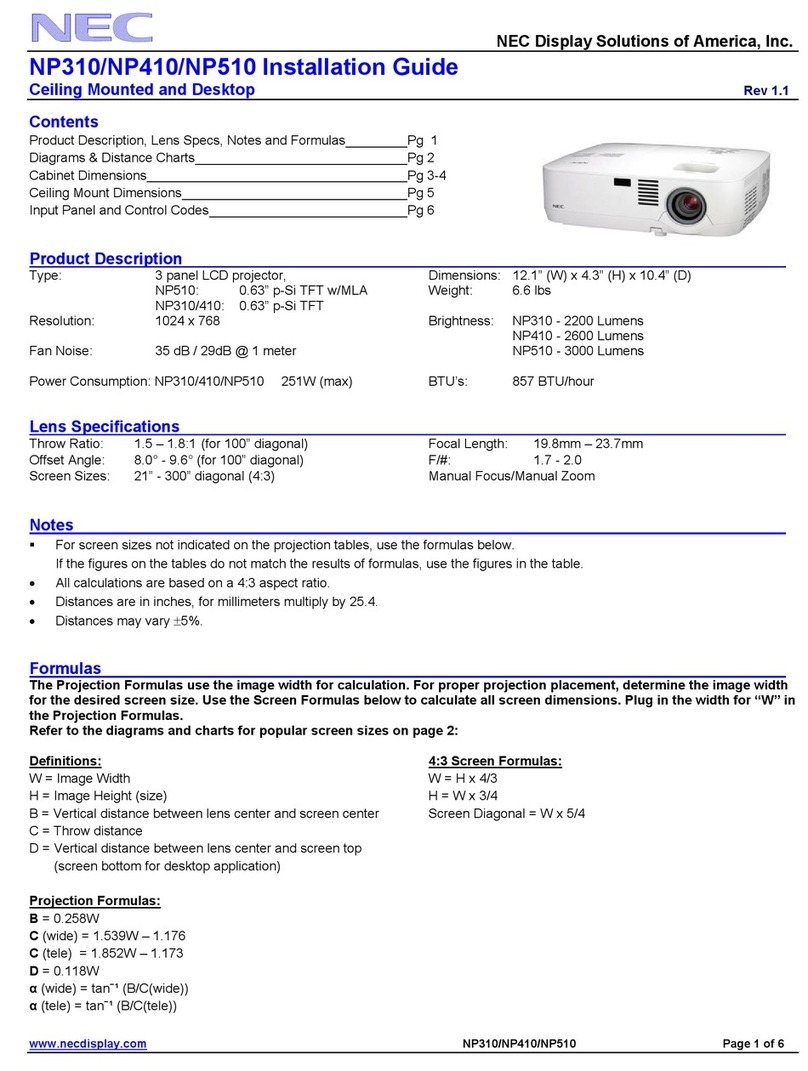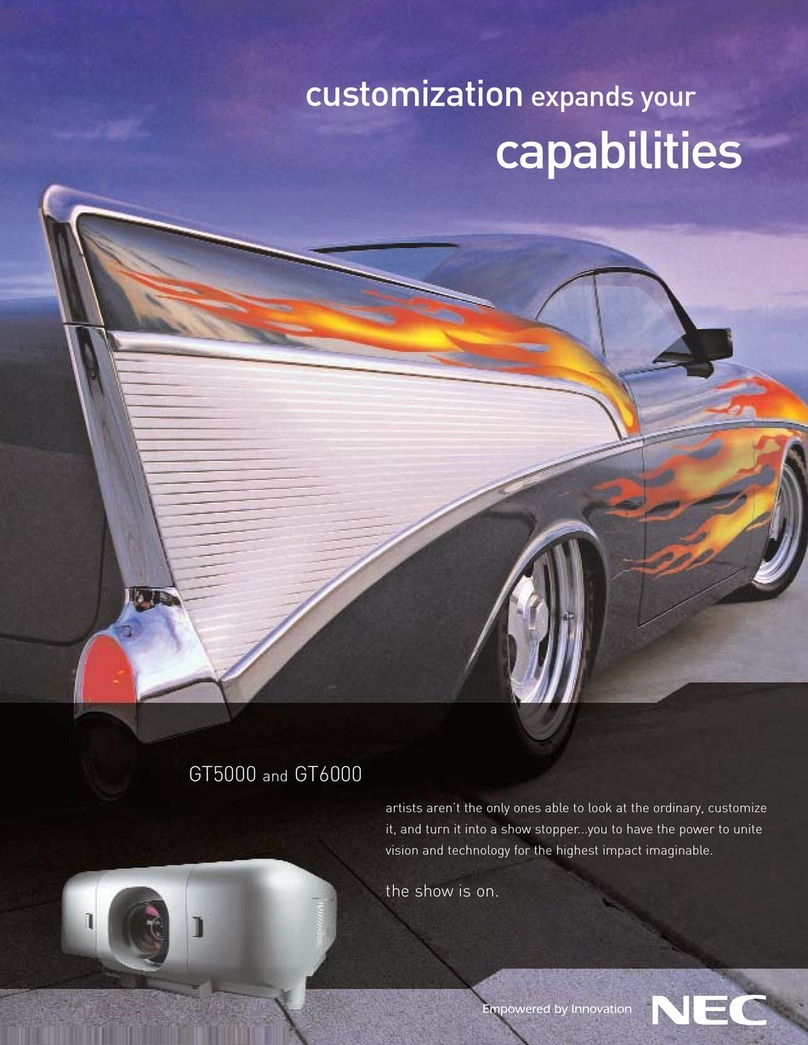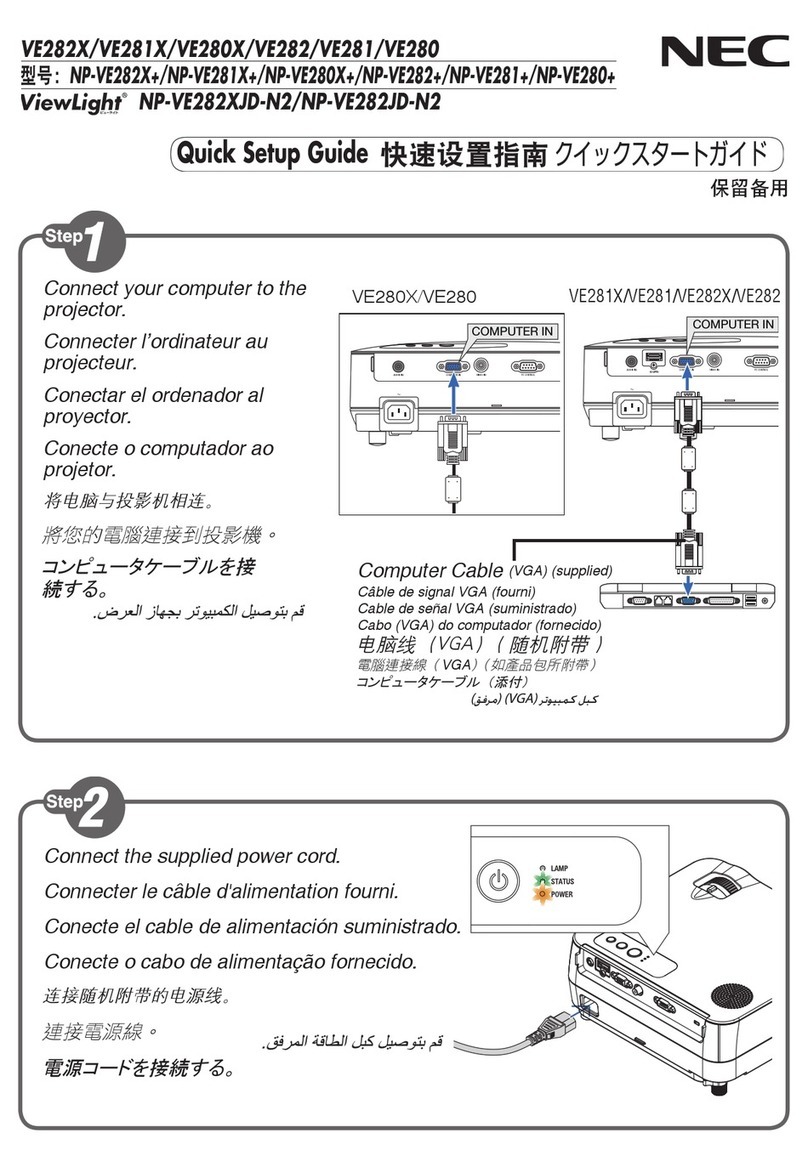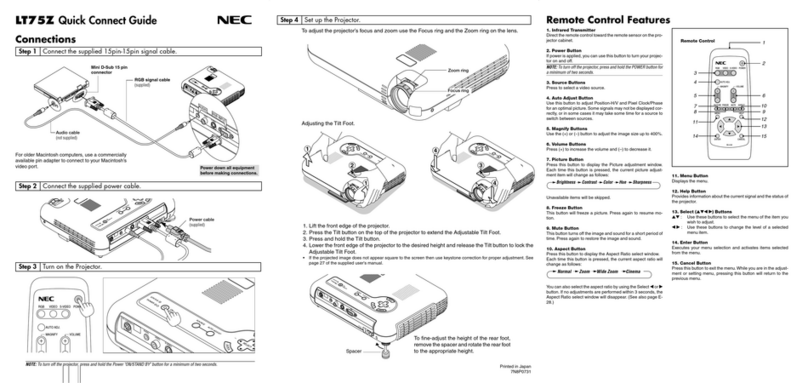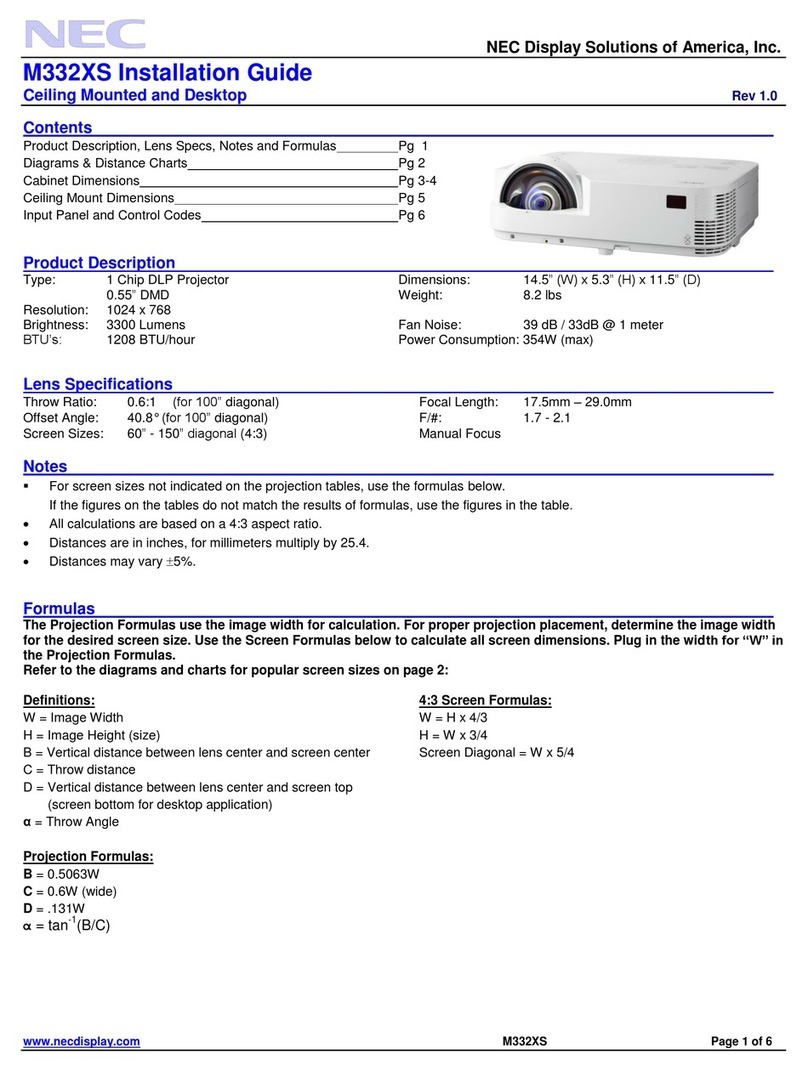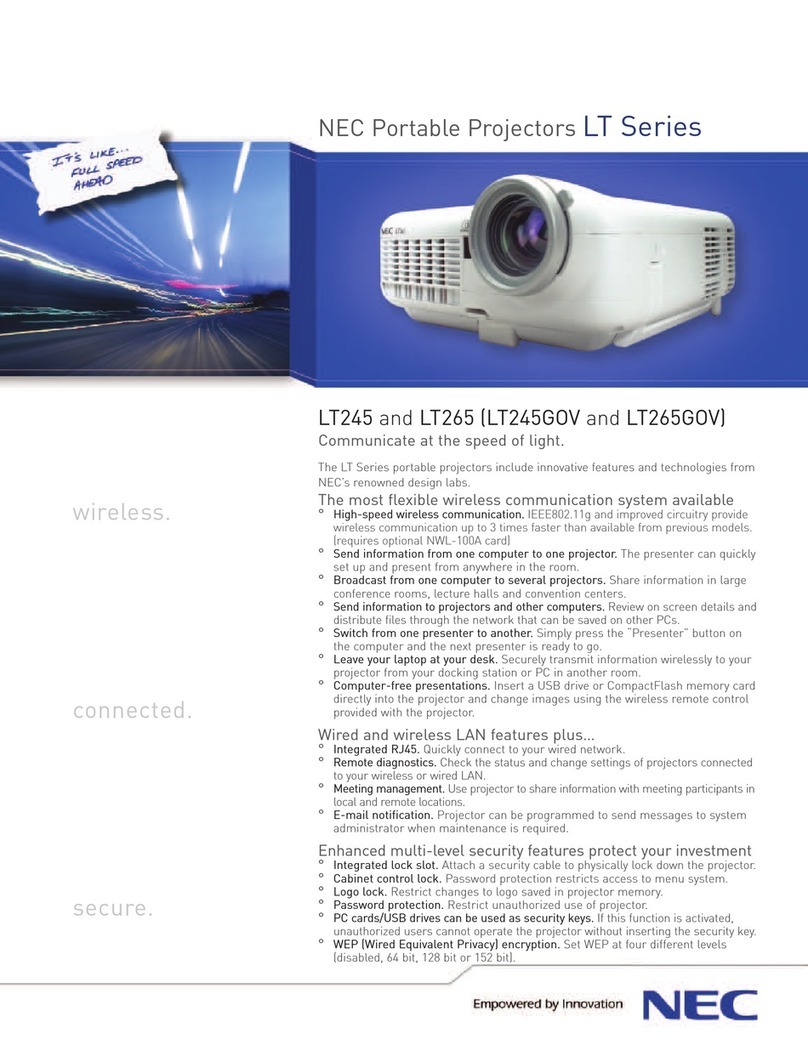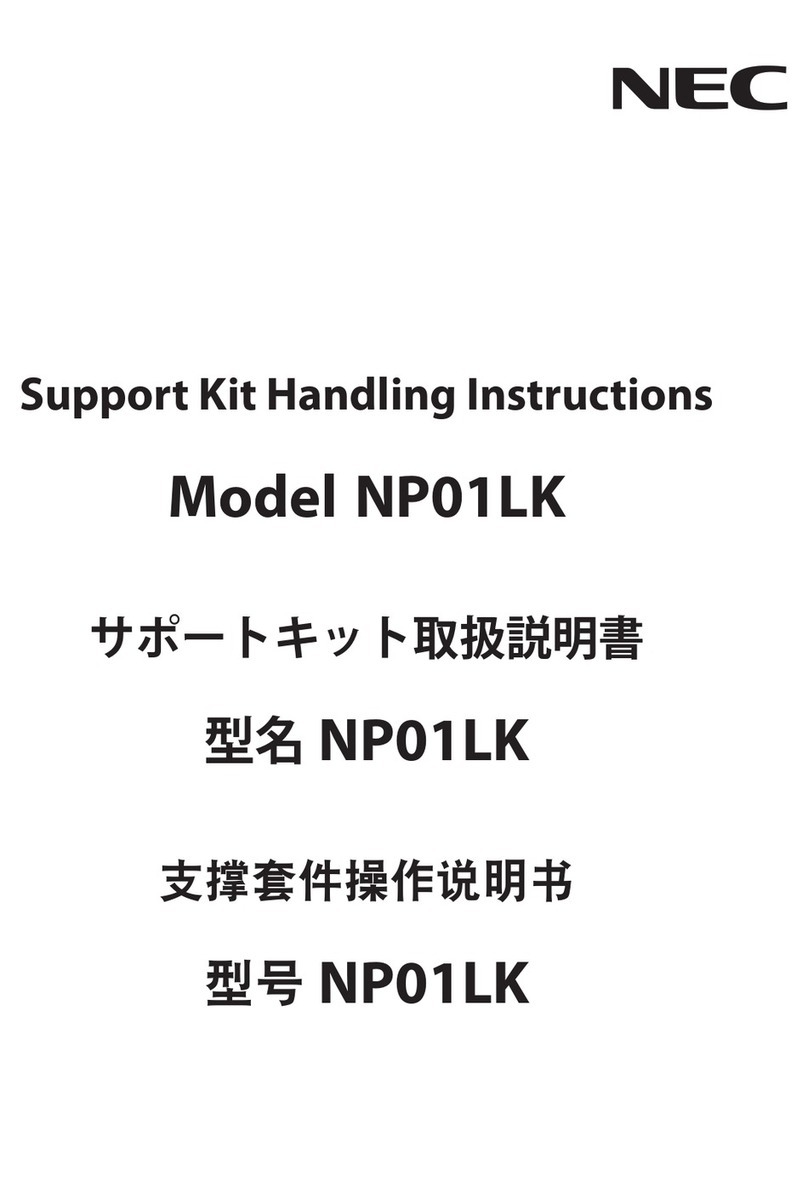vii
Table of Contents
UsingEcoMode[ECOMODE].............................................................................. 29
CheckingEnergy-SavingEffect[CARBONMETER] ............................................. 30
PreventingtheUnauthorizedUseoftheProjector[SECURITY] ................................. 31
UsingtheComputerCable(VGA)toOperatetheProjector(VirtualRemoteTool) ..... 34
OperatingYourComputer’sMouseFunctionsfromtheProjector’sRemoteControl
viatheUSBCable(RemoteMouseFunction)....................................................... 40
ProjectingYourComputer’sScreenImagefromtheProjectorviatheUSBCable
(USBDisplay) ........................................................................................................ 41
ControllingtheProjectorbyUsinganHTTPBrowser ................................................. 43
ControllingtheProjectoroveraLAN(PCControlUtilityPro4/Pro5) ......................... 50
ProjectingYourComputer’sScreenImagefromtheProjectoroveraLAN(Image
ExpressUtilityLite) ................................................................................................ 54
StartingImageExpressUtilityLitefromaUSBMemoryorSDCard .................... 57
ProjectinganImagefromanAngle(GeometricCorrectionToolinImageExpress
UtilityLite) .............................................................................................................. 59
WhatyoucandowithGCT.................................................................................... 59
ProjectinganImagefromanAngle(GCT)............................................................. 59
ConnectingYourMicrophone....................................................................................... 61
4. Using the Viewer ............................................................................................. 62
❶WhatyoucandowiththeViewer................................................................................. 62
❷ProjectingimagesstoredinaUSBmemorydevice .................................................... 64
ConvertingPowerPointlestoSlides(ViewerPPTConverter3.0)............................. 70
5. Using On-Screen Menu................................................................................ 73
1UsingtheMenus.......................................................................................................... 73
MenuElements............................................................................................................ 74
ListofMenuItems ....................................................................................................... 75
MenuDescriptions&Functions[SOURCE] ................................................................ 78
COMPUTER .......................................................................................................... 78
HDMI1and2.......................................................................................................... 78
VIDEO.................................................................................................................... 78
S-VIDEO ................................................................................................................ 78
VIEWER................................................................................................................. 78
NETWORK............................................................................................................. 78
USBDISPLAY........................................................................................................ 78
MenuDescriptions&Functions[ADJUST].................................................................. 79
[PICTURE] ............................................................................................................. 79
[IMAGEOPTIONS] ................................................................................................ 82
MenuDescriptions&Functions[SETUP].................................................................... 86
[GENERAL]............................................................................................................ 86
[MENU] .................................................................................................................. 88
[INSTALLATION] .................................................................................................... 90
[OPTIONS(1)] ........................................................................................................ 92
[OPTIONS(2)] ........................................................................................................ 94
SettinguptheProjectorforaWiredLANConnection[WIREDLAN]..................... 96
SettinguptheProjectorforaWirelessLANConnection(withtheoptionalUSB
WirelessLANUnitequipped)[WIRLESSLAN]...................................................... 97