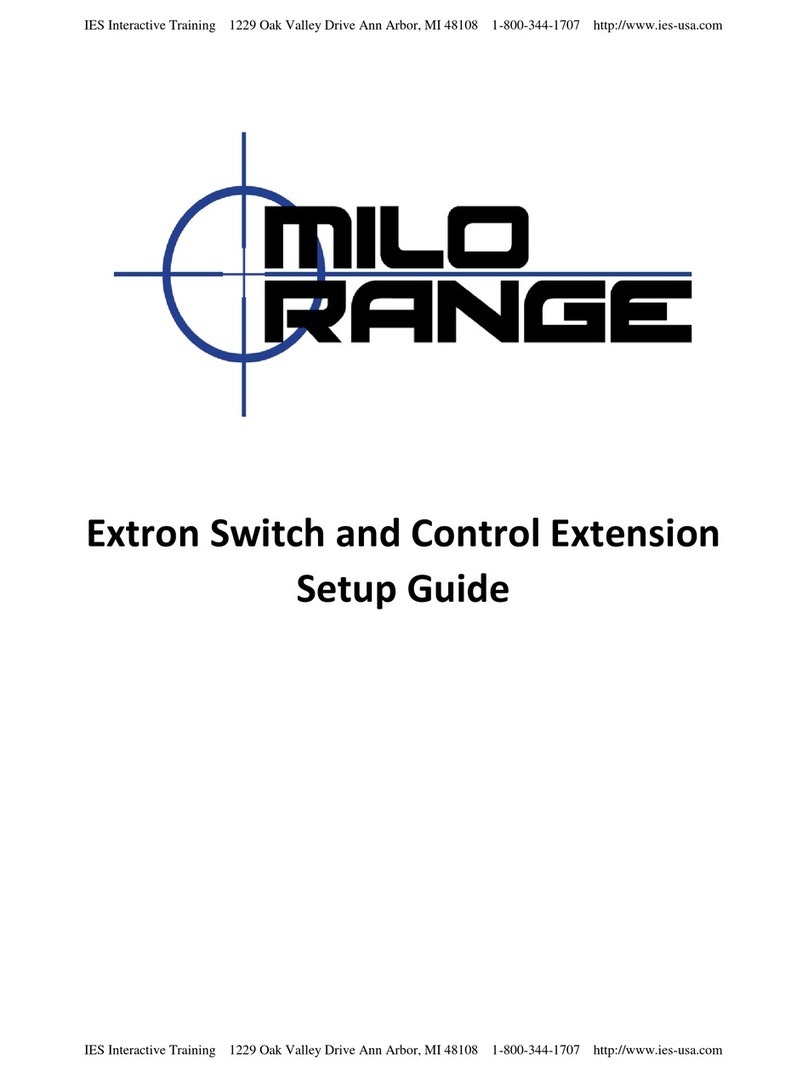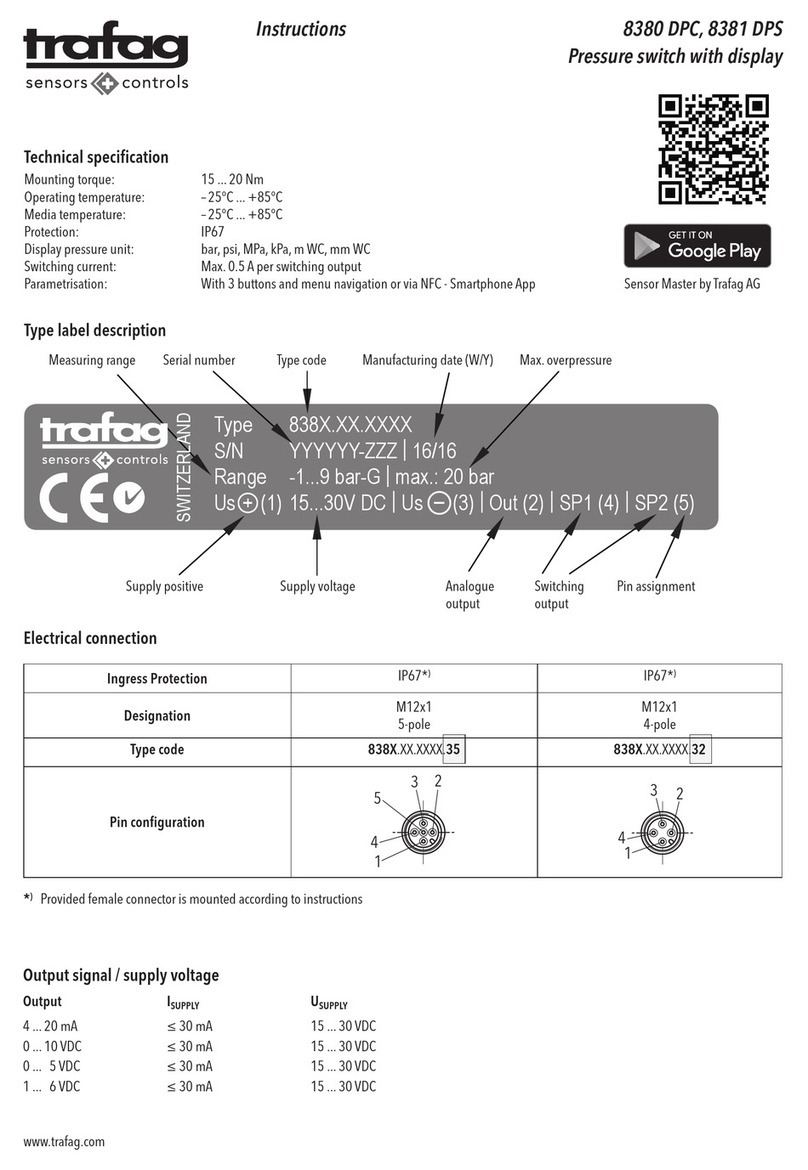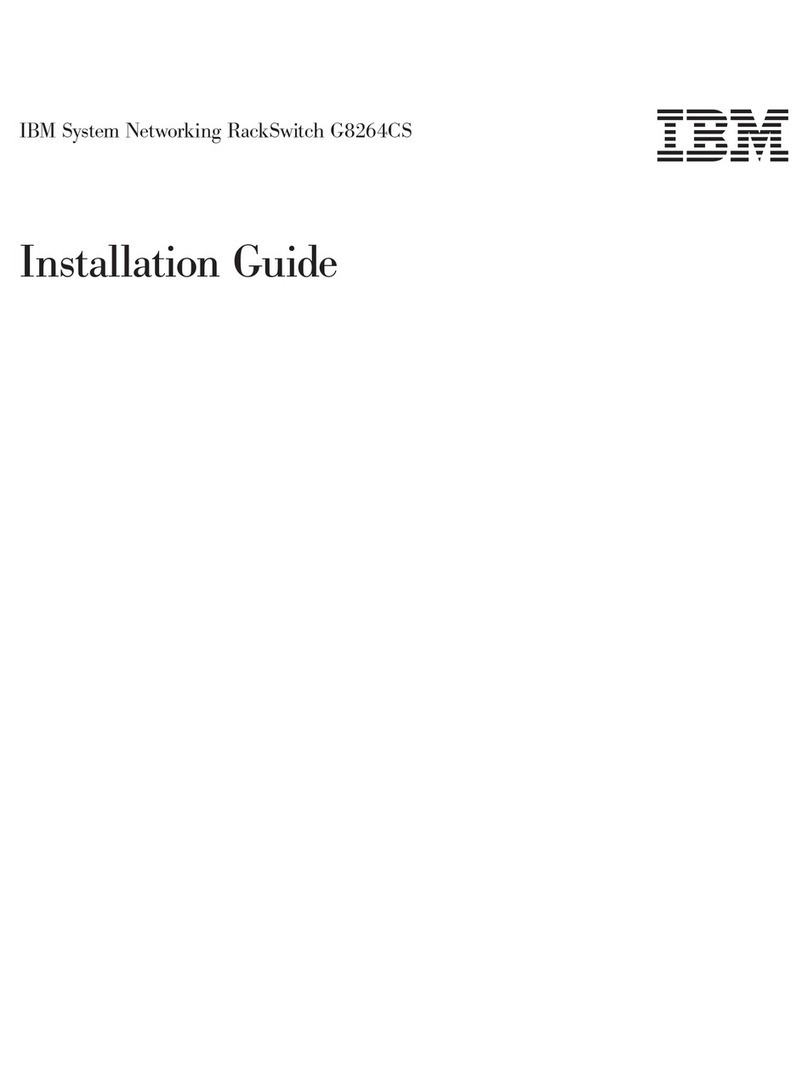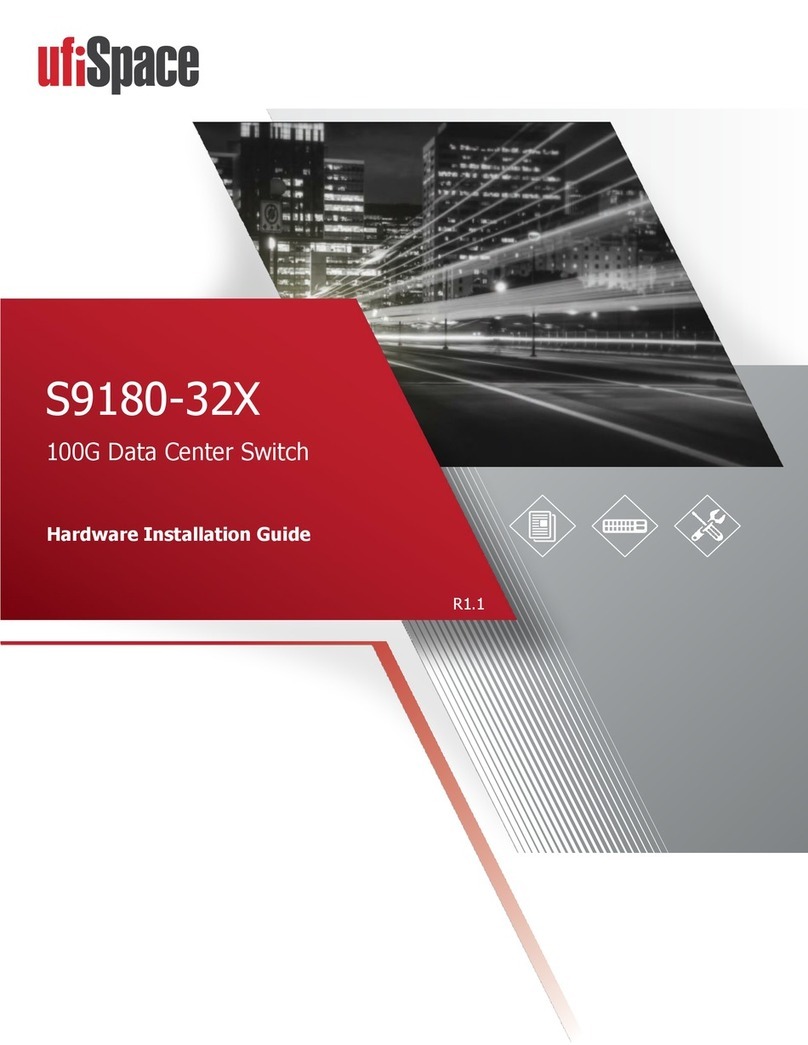Nectarine Health Satellite User manual

Requirements
Electrical outlets: AC: 100-240V 50/60Hz
Phone: Android 10 or later, iOS 14 or later (this might change with future app releases).
Wi-Fi: 2,4 Ghz or 5 Ghz network (supports standards: 802.11a/b/g/n/ac)
Installation and setup
Install the “Nectarine Health” app from Google Play or App Store.
You will need Bluetooth enabled on your phone to communicate settings to the Hub.
Before installing the system into your home, you will need your Wi-Fi SSID (name of your
home wireless network) and your Wi-Fi password.
Your Wi-Fi SSID and Wi-Fi password is often located on the back of your Wi-Fi router if it is supplied by your
internet provider.
Login with the account created at purchase (Home Admin account), select the subscription
you want to install. Give the app access to the requested features.
Document version: 1.0 2

Open up the box containing the Hub and scan the QR code on the back of the unit with the
Nectarine Health app. Then plug the Hub into a wall socket. Select the room from the list (or
write a custom name) where you will place it.
Your phone needs to be within 2 meters of the unit for the app to be able to connect to it via Bluetooth.
The app will ask you to choose the Wi-Fi network you want to pair the Hub to; enter the
password for the selected network when prompted. This information will then be sent to the
Hub.
If it fails, please retry and double check credentials.
After this is done, you will get the option to add Satellites or finish the setup. The Hub will
show its Wi-Fi signal strength, and the app will instruct you to move it closer to the router if
the signal is too low.
The Satellites will connect to the Hub via Bluetooth or connect to another Satellite if the Hub is not in range.
Therefore, it’s recommended to place Hubs and Satellites in rooms adjacent to each other and to think of it as a
chain.
Document version: 1.0 3

Next, you will be asked to “add a Wearer”, the person who will be wearing the wristband.
You will be asked for their name, email and mobile phone number. The Wearer needs to
accept the invitation sent to their email and approve the terms and conditions. When they
have done that, they will be available for Wristband assignment in your app.
Document version: 1.0 4

Tap the “Add” button in the “System” overview. Select “Wristband” and select the person you
want to assign the Wristband to.
Now you can also add additional carers who will be able to see alerts and respond to them.
You will need to add their name, email and phone number. An invite will be sent via email
that needs to be accepted by the user to access the system. The admin is automatically also
a carer in the systems they manage.
In the “System” tab, you can see signal status of Hubs and Satellites and battery status of
Wearers’ wristbands.
Note: LED on Hubs and Satellites will turn off after installation to not disturb.
Document version: 1.0 5

LED behaviour
These are the scenarios of different lights during setup and explanations:
● Blue steady light - ready to be provisioned/installed, not connected to Wi-Fi.
● White steady light - ready to be provisioned/installed, connected to Wi-Fi.
● Blue flashing light - connected with app and awaiting further instructions.
● Flashing green light - provisioning/installation in progress.
● Green steady light - provisioned (will restart and turn off lights).
● Red light - provisioning failed, will return to provision mode (Blue or White steady
light).
Note: Status of Hubs and Satellites will be available in the app. If something happens that requires
attention, an alert in the app will be created. LED’s are turned off during normal operation.
Troubleshooting
Please visit our FAQ (www.nectarinehealth.com/support)
In the Nectarine Health App under “System” view (available to Home Admins), you can also
get guidance for troubleshooting the system.
Reset wristband
If you need to re-assign the wristband to another user, or if you are having issues with
assigning a wristband, you can reset the wristband.
To trigger a factory reset, the user must perform following sequence of actions:
1. Press button → white LED blinks
2. Hold button pressed for 7 s → blue LED blinks (informing to release)
Document version: 1.0 6

3. Release button for 5 s → blue LED blinks (informing to push)
4. Press button and hold for 4 s → blue LED blinks (informing to release)
5. Release button → red LED blinks
Green LED blinks when restarted in unprovisioned mode.
During step 2 – 5, there is a timeout value of 3 s (from the first blink). If the required action is
not performed within 3 s after the LED indication started, the factory reset is aborted.
An LED blink is a 3 times loop of 100 ms on, 500 ms off.
Below is an illustration of the action sequence for performing factory reset.
Restart and Reset Hubs and Satellites
The button for restarting and factory resetting is located inside a hole on the front side of the
Satellite. You will need a paperclip or other thin object to push it.
Press the button 1 time to perform a restart of the Hub/Satellite.
- LED is cyan steady/blinking if provisioned.
- LED is yellow steady/blinking if unprovisioned.
Press the button 2 times to switch the image, which will load the previous release if the unit
has been updated. Useful for troubleshooting.
- LED is blue steady/blinking.
Press the button 3 times (within 3 seconds of each button press) to perform a factory reset.
Pressing the button more than 3 times will also start the reset process.
- LED is red steady.
If you press and hold the button for more than 3 seconds the current action will be aborted
and signaled with a green steady LED after 3 seconds. But after the third release factory
reset cannot be aborted.
Document version: 1.0 7

The Wristband
The Wristband is responsible for detecting movement and pressure changes. It gives
insights and enables Nectarine Health to detect falls by streaming data 24/7 in the home. It
contains a microphone that enables the Wearer to speak to Carers in case of an emergency
and a button for calling for assistance.
It’s designed to be discreet and waterproof so you can comfortably wear it 24/7, for the most
accurate health insights.
The Hub (and Satellite)
The Hub is responsible for collecting data generated by the Nectarine Wristband and
relaying it to the Nectarine Cloud. The Hub also enables positioning and location
services. The Hub and Satellite are hardware ready to provide audio capability with a
microphone and a speaker to (in a future release) enable communication in case
something happens to the Wearer of the Wristband.
Satellites communicate with the Hub to extend the range of the Nectarine Health
System.
Document version: 1.0 8

Support
Contact support at [email protected] for further questions or call
USA: (929) 502-3269.
FAQ are available at www.nectarinehealth.com/support.
NOTE:
The user must maintain a separation of 20 cm / 8 inches between themselves and the hub at
all times.
NOTE: Neither Hub or Satellite is suitable to be placed outdoors. The Hub can only be placed indoors
in order to meet regulations for the 5.15-5.25 Ghz frequency range.
NOTE: This device complies with part 15 of the FCC Rules. Operation is subject to the following two
conditions: (1) This device may not cause harmful interference, and (2) this device must accept any
interference received, including interference that may cause undesired operation.
NOTE: This equipment has been tested and found to comply with the limits for a Class B digital
device, pursuant to part 15 of the FCC Rules. These limits are designed to provide reasonable
protection against harmful interference in a residential installation.
This equipment generates, uses and can radiate radio frequency energy and, if not installed and used
in accordance with the instructions, may cause harmful interference to radio communications.
However, there is no guarantee that interference will not occur in a particular installation. If this
equipment does cause harmful interference to radio or television reception, which can be
determined by turning the equipment off and on, the user is encouraged to try to correct the
interference by one or more of the following measures:
● Reorient or relocate the receiving antenna.
● Increase the separation between the equipment and receiver.
● Connect the equipment into an outlet on a circuit different from that to which the receiver is
connected.
● Consult the dealer or an experienced radio/TV technician for help.
NOTE: The user is cautioned that any changes or modifications not expressly approved by the party
responsible for compliance could void the user’s authority to operate the equipment.
Document version: 1.0 9
This manual suits for next models
1
Table of contents
Popular Switch manuals by other brands

infobit
infobit iTrans USB32-S user manual

steute
steute E 12 Mounting and wiring instructions
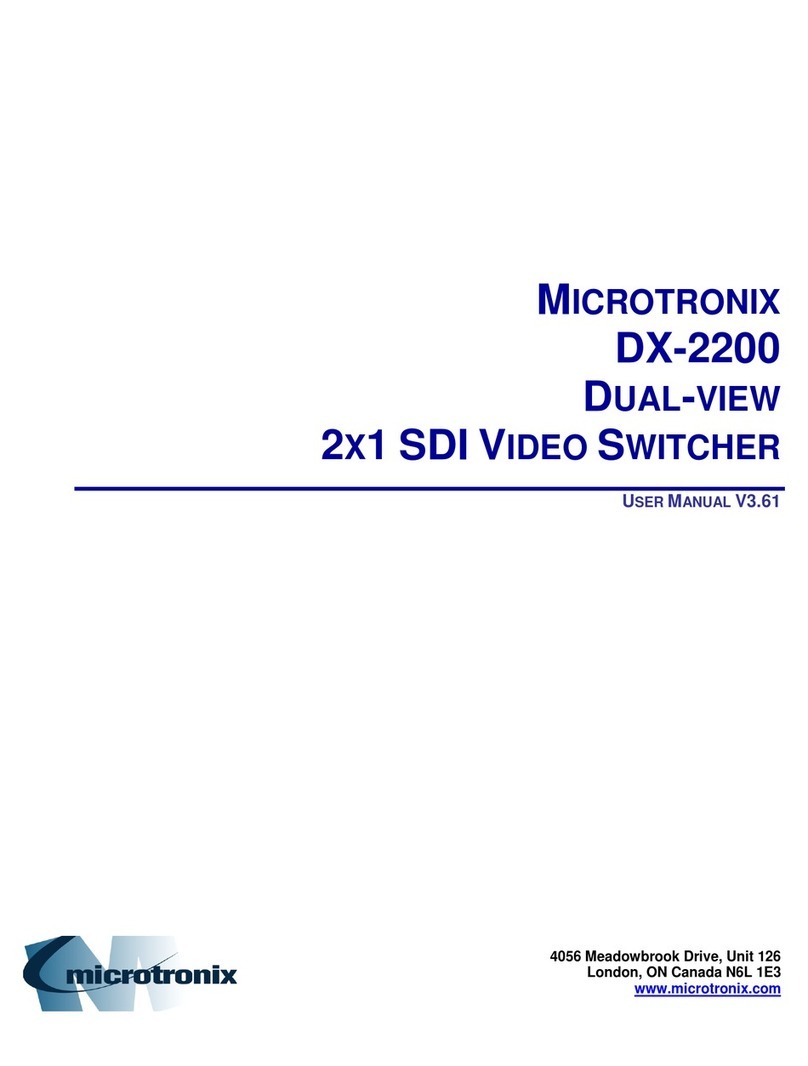
MICROTRONIX
MICROTRONIX DX-2200-SW-02 user manual
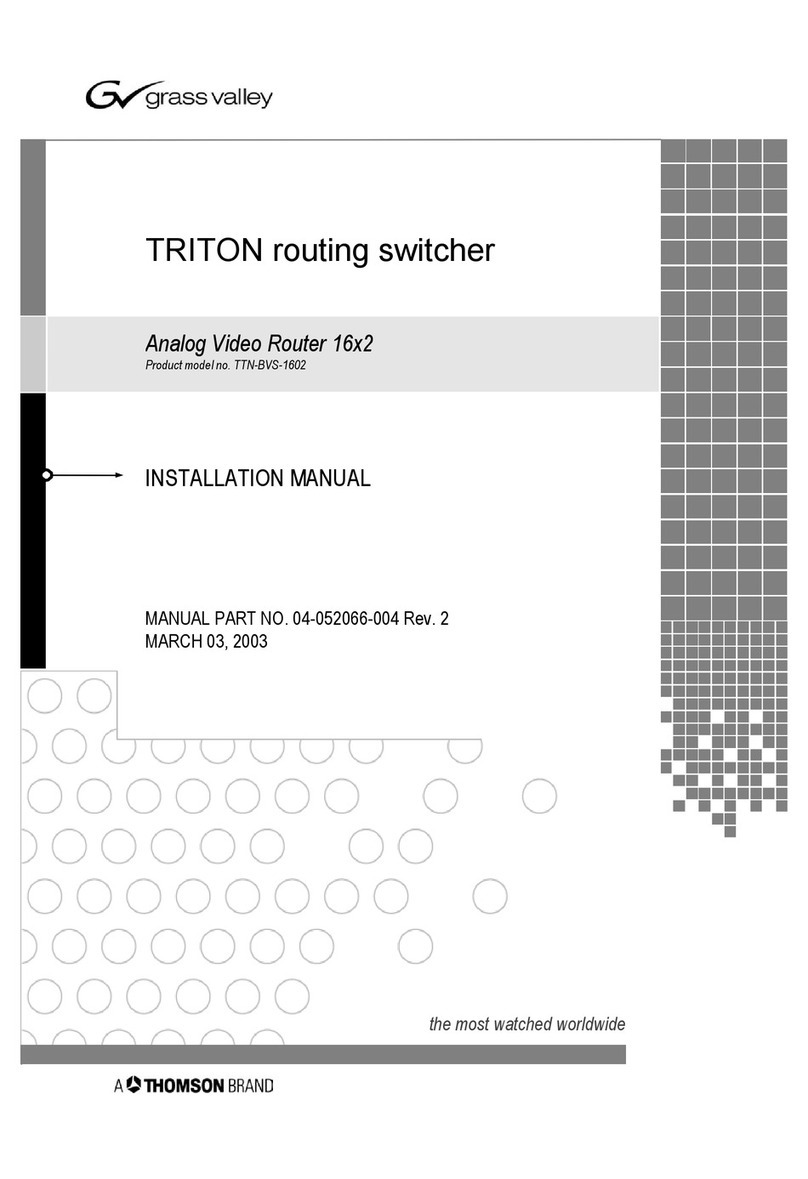
GRASS VALLEY
GRASS VALLEY TRITON TTN-BVS-1602 installation manual

Whirlwind
Whirlwind XLR manual
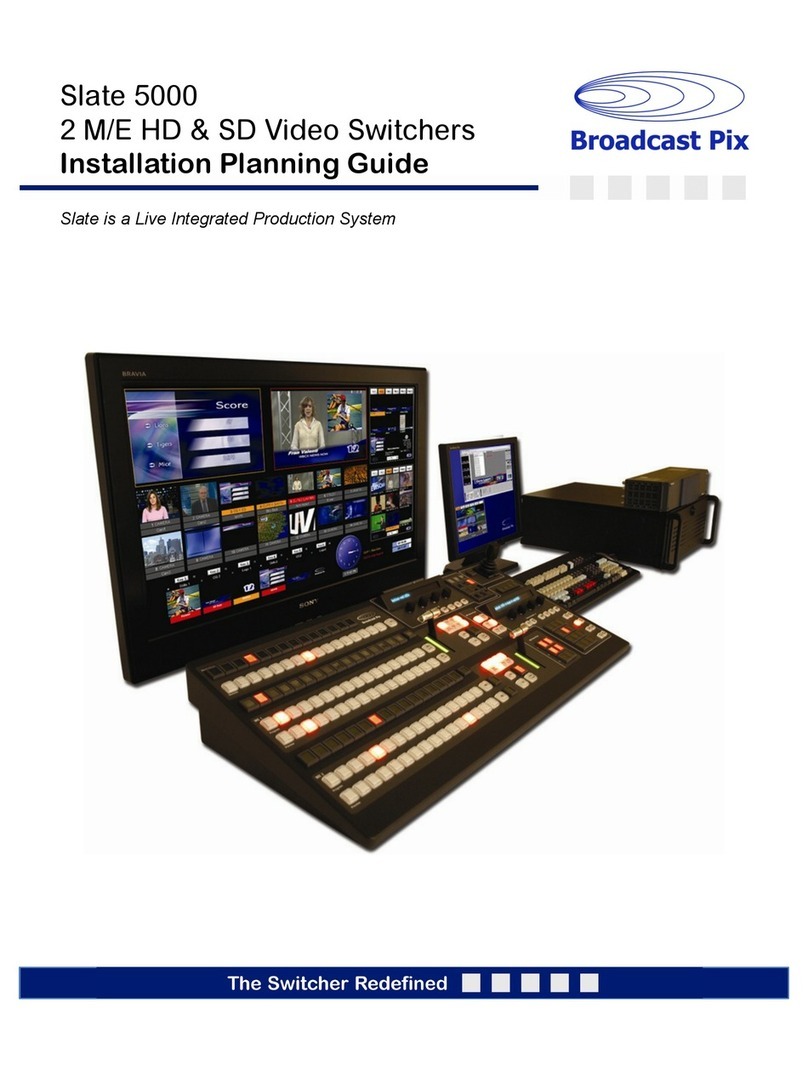
Broadcast Pix
Broadcast Pix Slate 5000 Series Installation planning guide