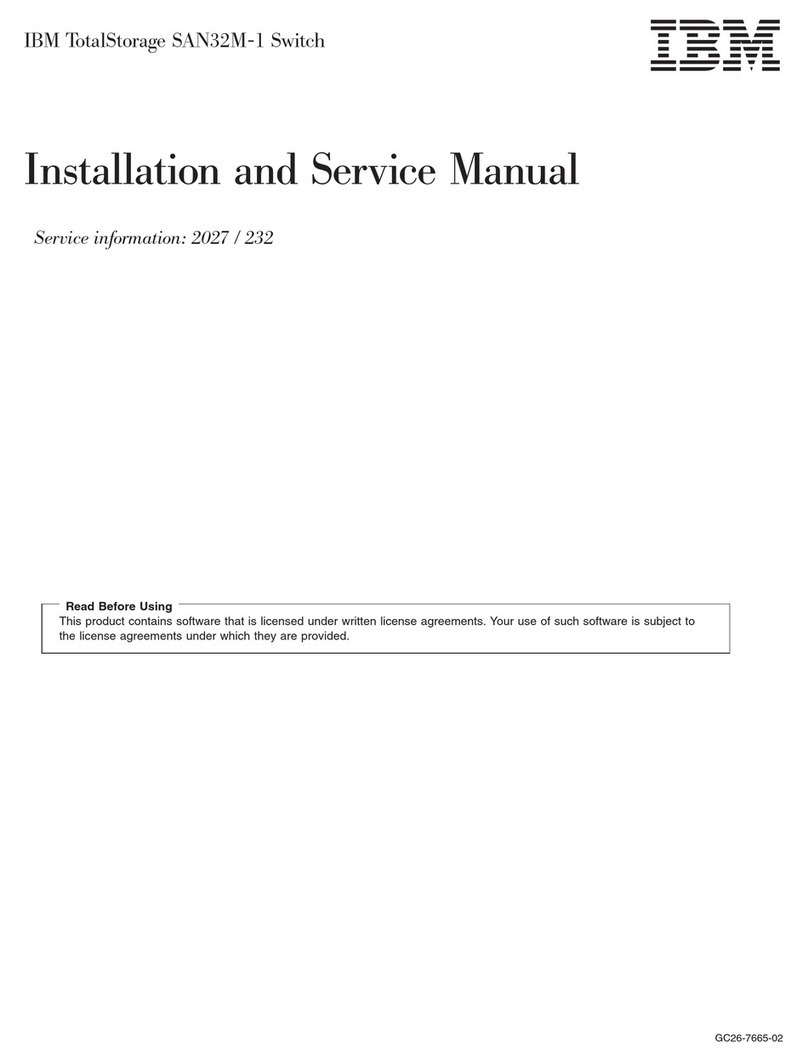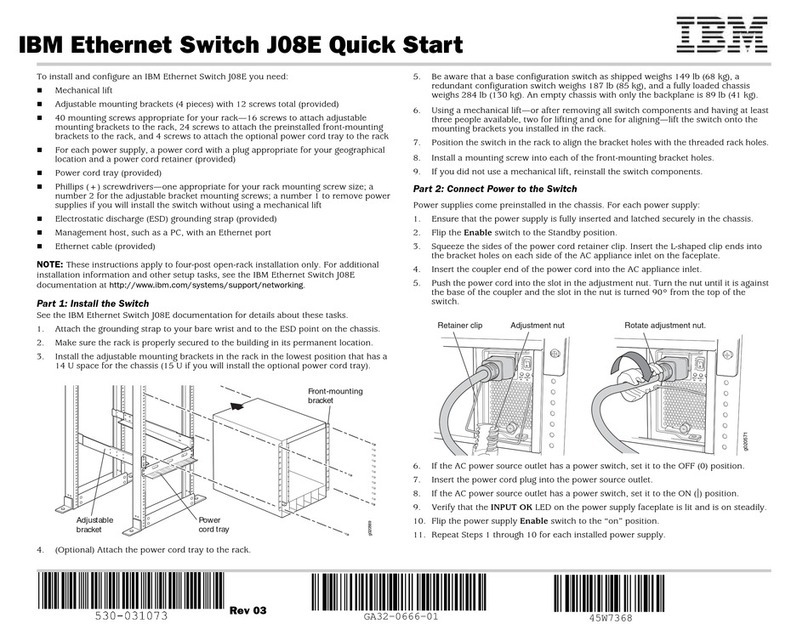IBM RackSwitch G8264CS User manual
Other IBM Switch manuals

IBM
IBM 24R9718 IB User manual
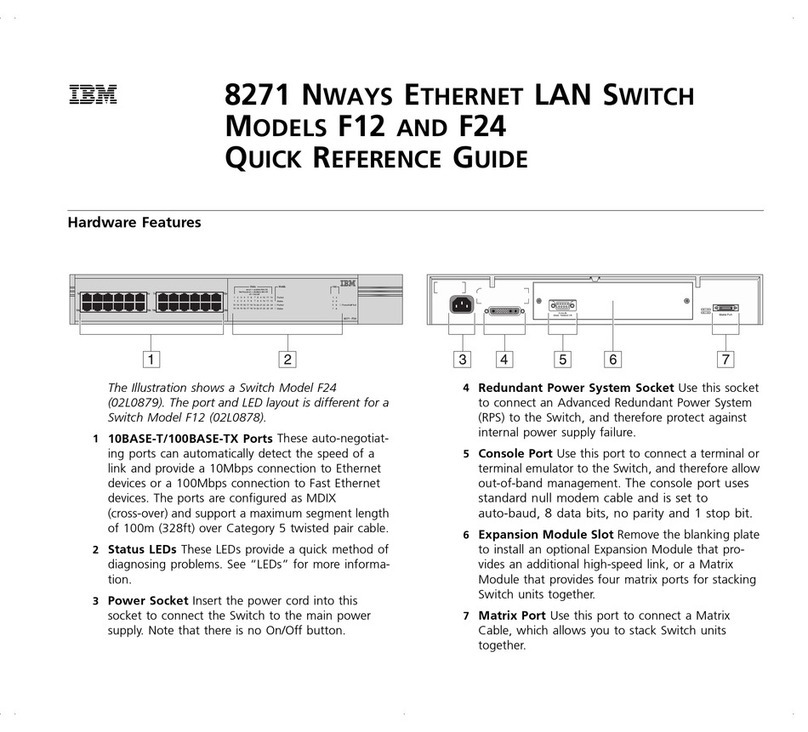
IBM
IBM F12 User manual

IBM
IBM 2498B24 - System Storage SAN24B-4 Switch Manual
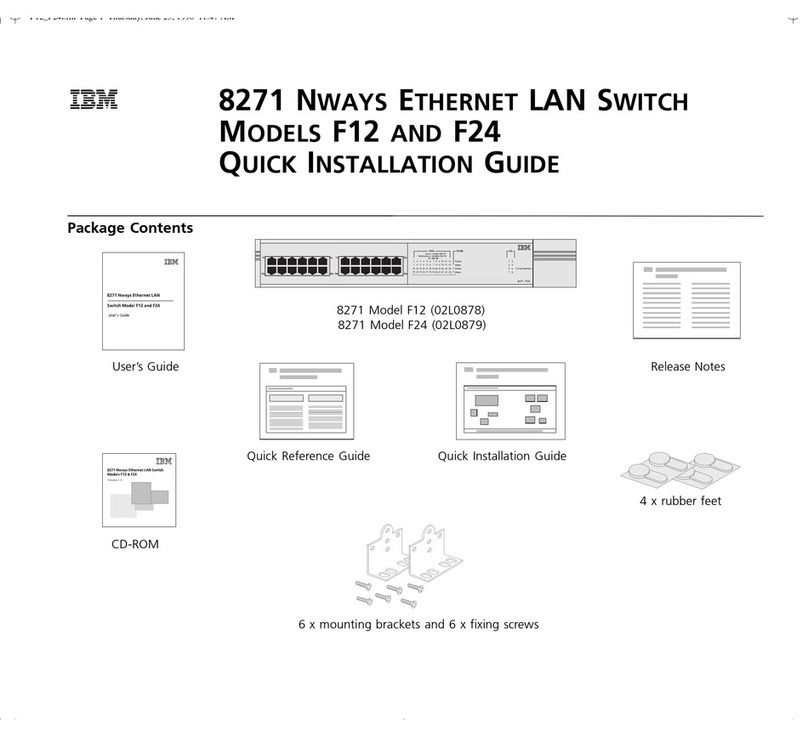
IBM
IBM 8271 F12 User manual

IBM
IBM SAN24B-6 User manual
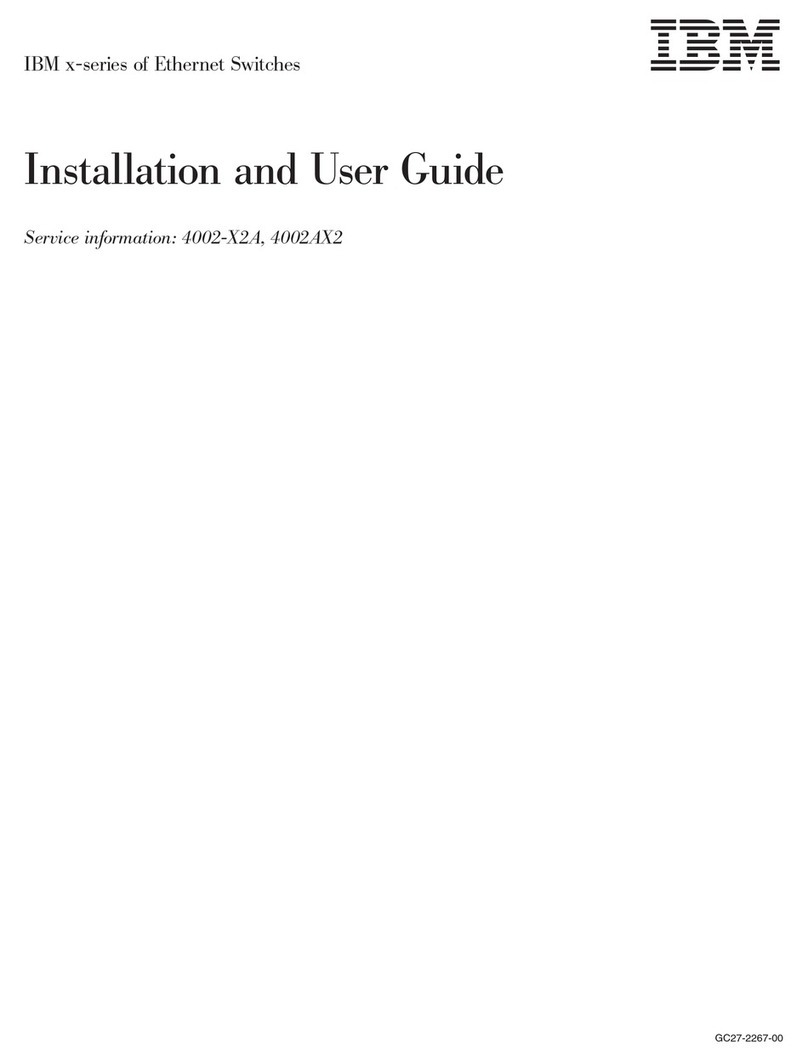
IBM
IBM 4002AC2 User manual

IBM
IBM SAN64B-6 User manual

IBM
IBM G8316 User manual
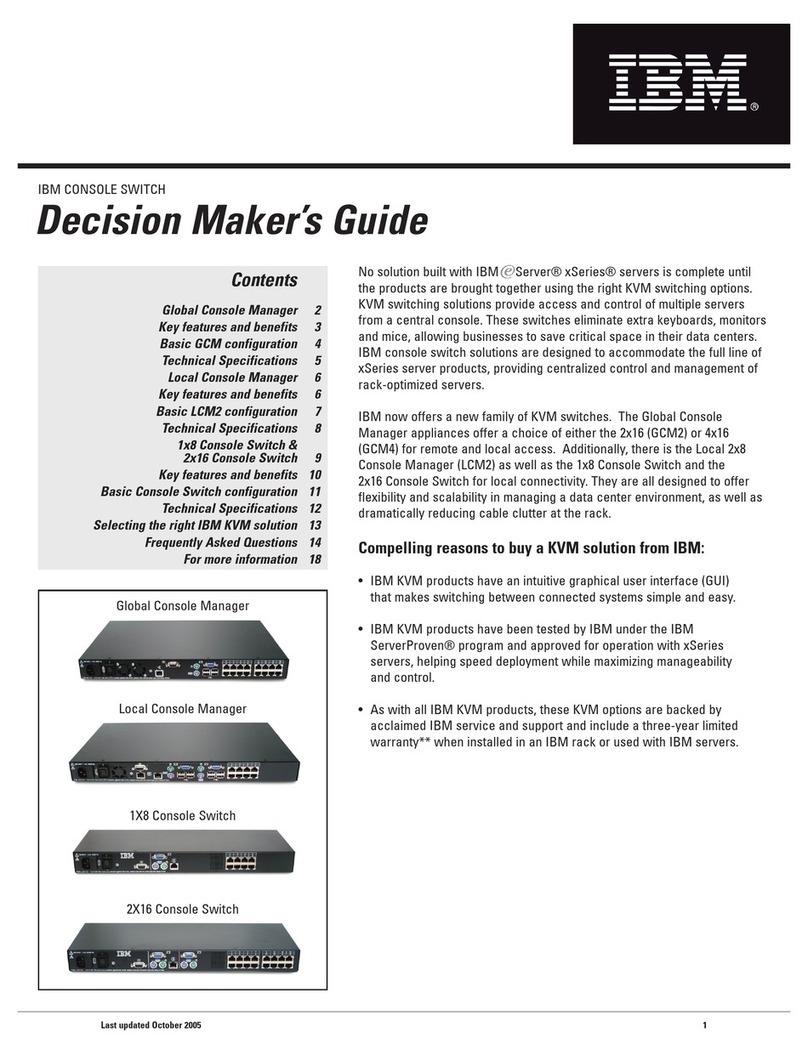
IBM
IBM Global console manager User manual
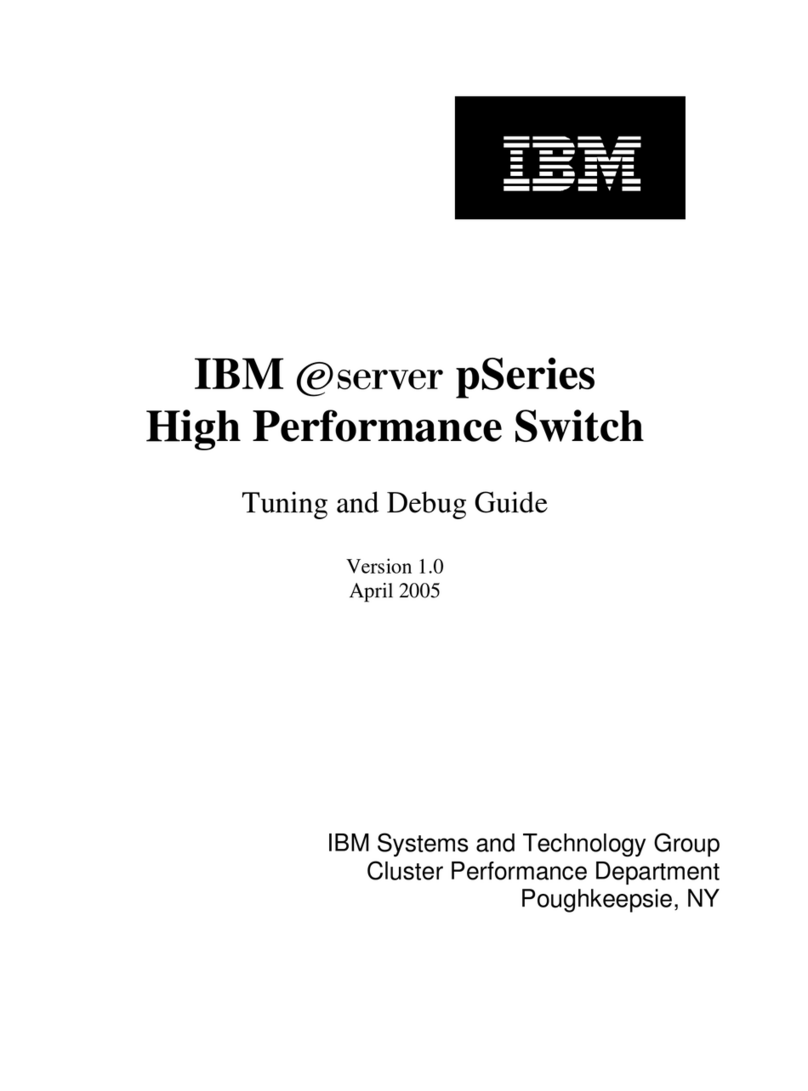
IBM
IBM pSeries Quick start guide

IBM
IBM 8265 Nways ATM Switch Technical specifications
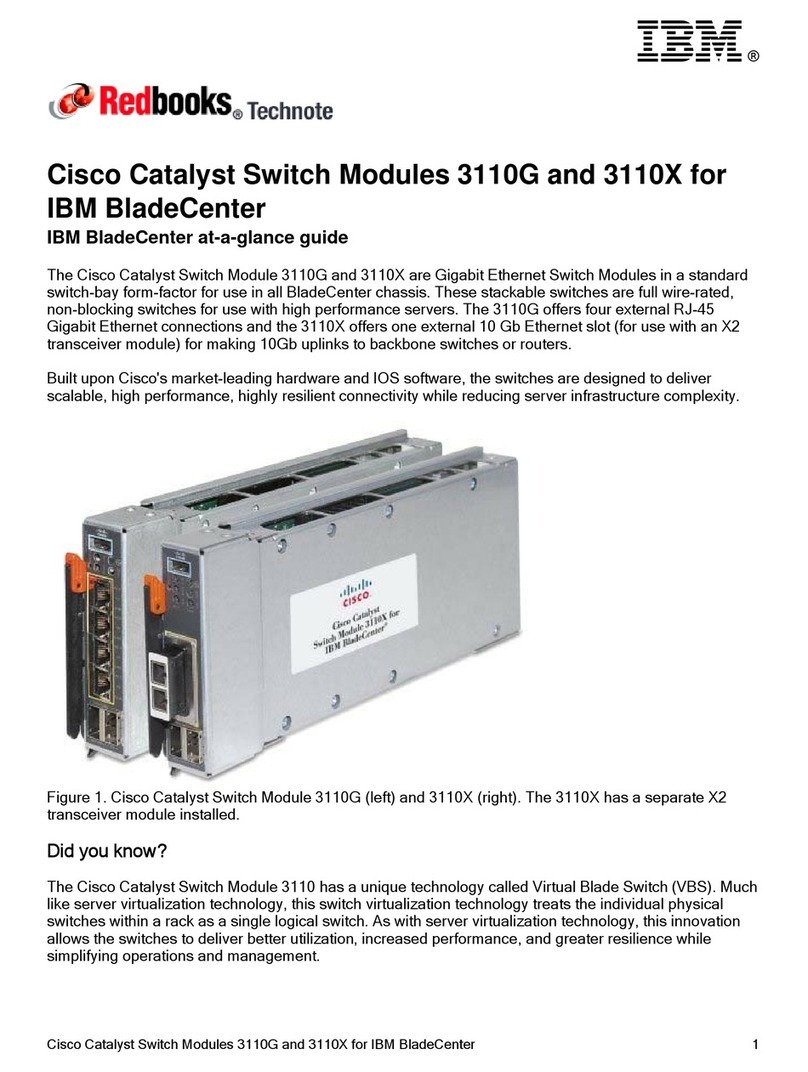
IBM
IBM 3110X - Cisco Catalyst Switch Manual

IBM
IBM Redbooks G8264CS User manual

IBM
IBM BNT RackSwitch G8124 User manual

IBM
IBM RackSwitch G8000 User manual

IBM
IBM F16 User manual
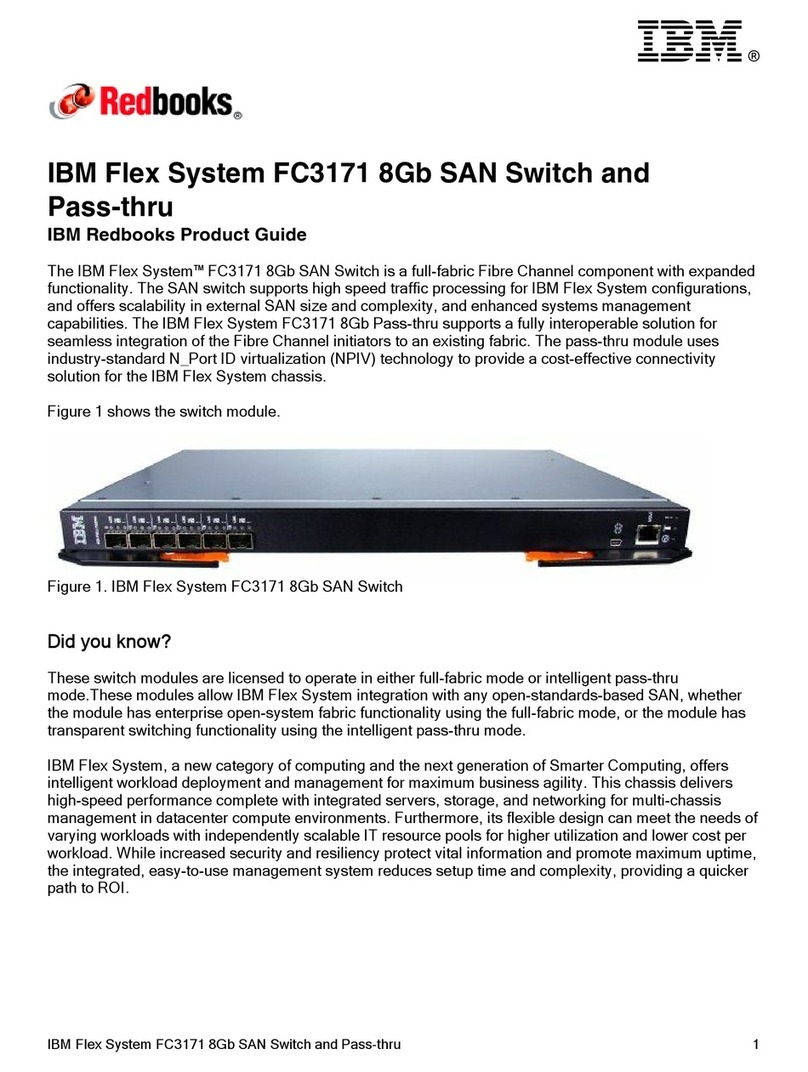
IBM
IBM Flex System FC3171 User manual

IBM
IBM BROCADE 4 GB FC HBAS User manual
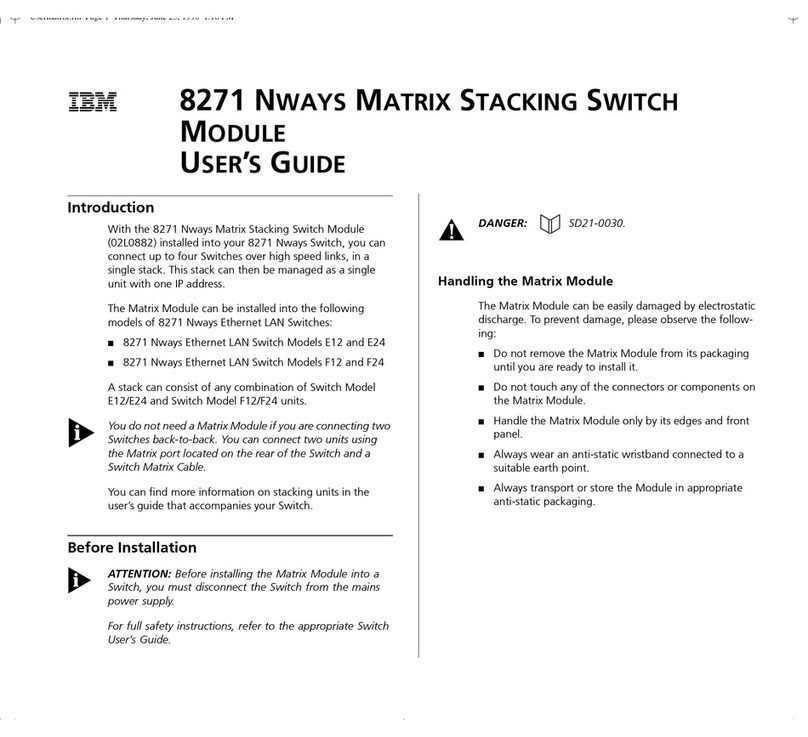
IBM
IBM 8271 User manual

IBM
IBM TotalStorage L10 User manual
Popular Switch manuals by other brands

SMC Networks
SMC Networks SMC6224M Technical specifications

Aeotec
Aeotec ZWA003-S operating manual

TRENDnet
TRENDnet TK-209i Quick installation guide

Planet
Planet FGSW-2022VHP user manual

Avocent
Avocent AutoView 2000 AV2000BC AV2000BC Installer/user guide

Moxa Technologies
Moxa Technologies PT-7728 Series user manual

Intos Electronic
Intos Electronic inLine 35392I operating instructions

Cisco
Cisco Catalyst 3560-X-24T Technical specifications

Asante
Asante IntraCore IC3648 Specifications

Siemens
Siemens SIRIUS 3SE7310-1AE Series Original operating instructions

Edge-Core
Edge-Core DCS520 quick start guide

RGBLE
RGBLE S00203 user manual