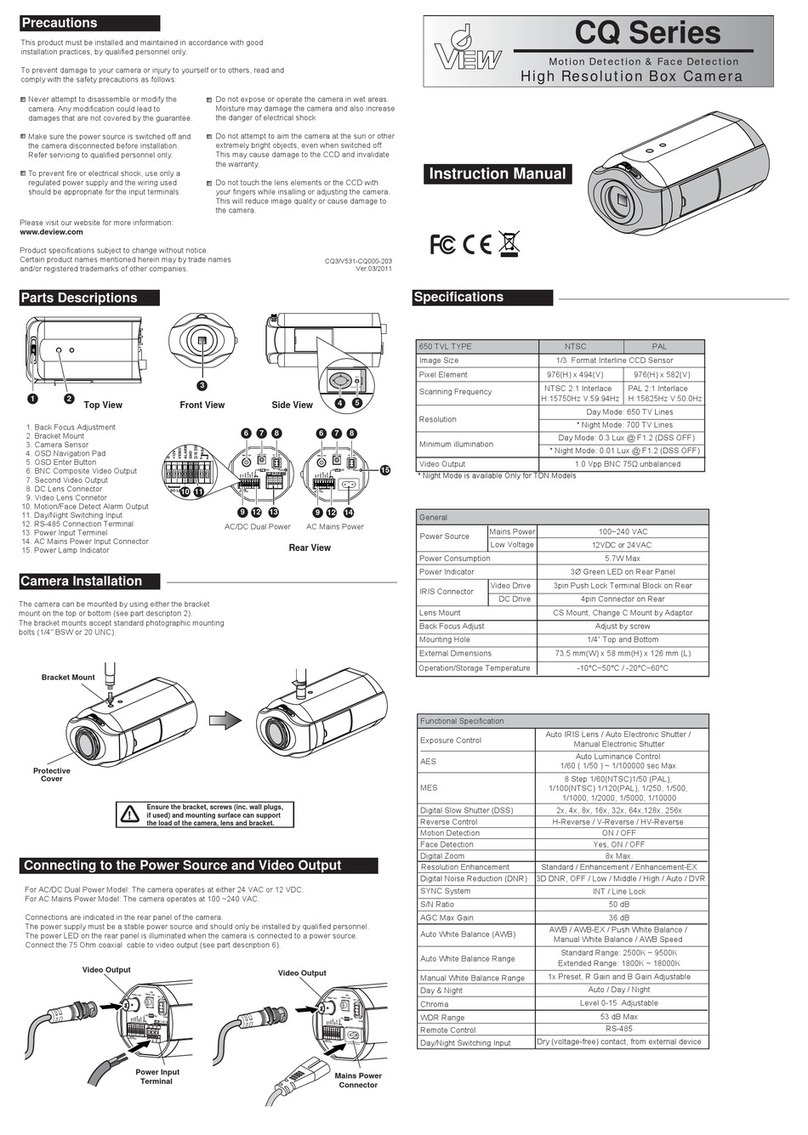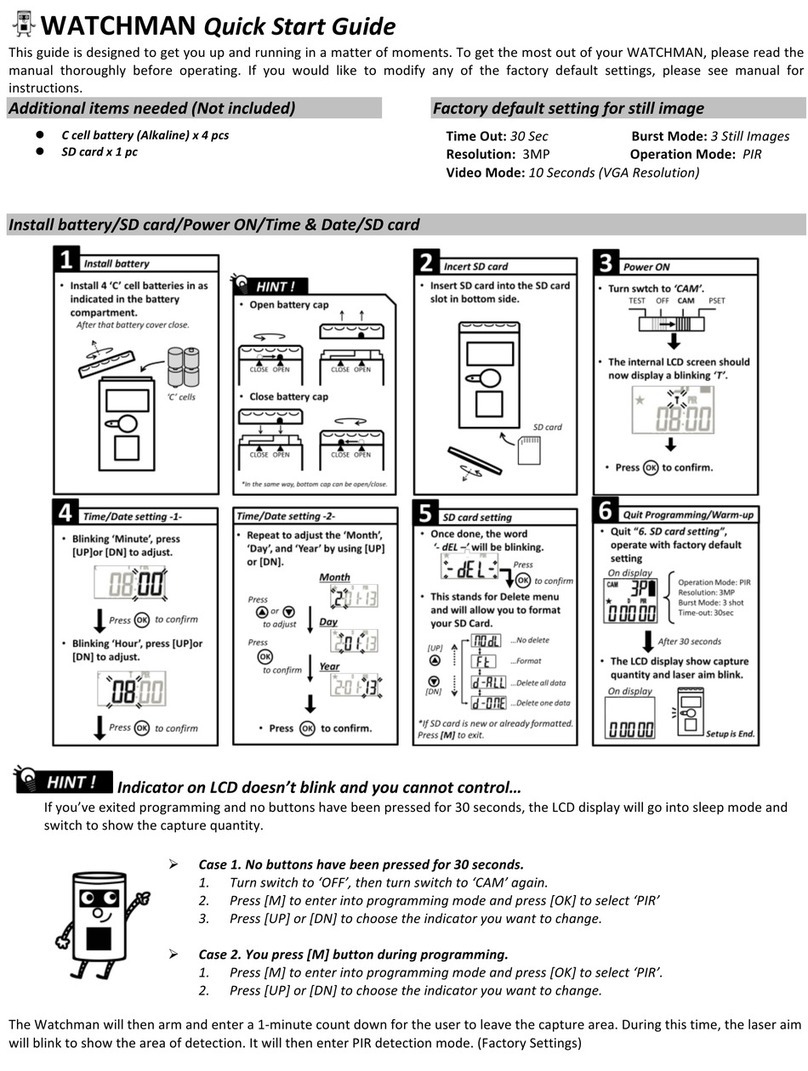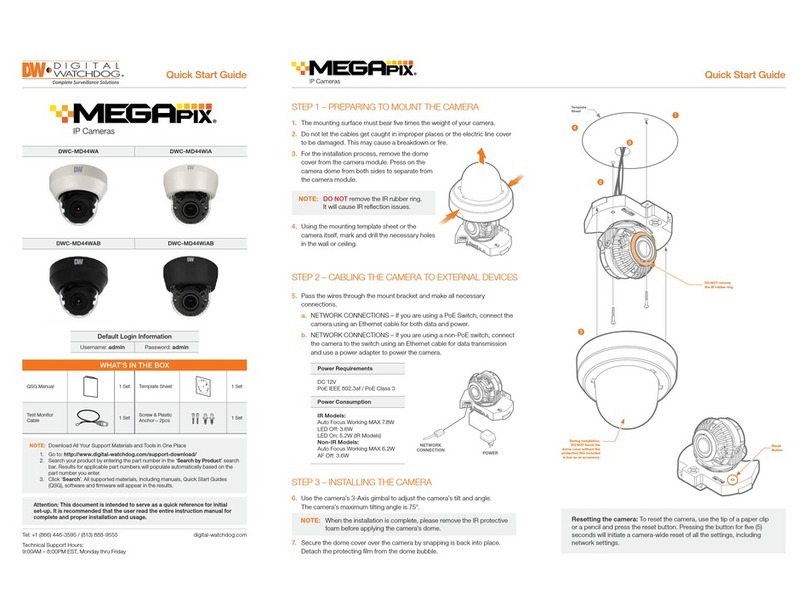Nedap ANPR User manual

ANPR ACCESS
ANPR ACCESS HD
installation guide
24-10-2014 | v4.1

ANPR ACCESS | INSTALLATION GUIDE
Content
2/36
CONTENT
1INTRODUCTION _______________________________________________________ 4
1.1 TYPICAL APPLICATIONS __________________________________________ 4
1.2 KEY FEATURES __________________________________________________ 4
2GETTING STARTED _____________________________________________________ 5
2.1 MOUNTING THE ANPR____________________________________________ 5
2.2 CONNECTING THE ANPR__________________________________________ 5
2.3 ASSIGNING AN IP-ADDRESS_______________________________________ 5
2.4 TESTING THE ANPR ______________________________________________ 5
3INSTALLATION ________________________________________________________ 6
3.1 SAFETY PRECAUTIONS ___________________________________________ 6
3.2 MOUNTING_____________________________________________________ 6
3.2.1 POLE MOUNTING__________________________________________ 6
3.2.2 BEHIND BARRIER MOUNTING _______________________________ 7
3.3 DIMENSIONS ___________________________________________________ 8
4CONNECTIONS ________________________________________________________ 9
4.1 ETHERNET CONNECTION _________________________________________ 9
4.2 POWER SUPPLY _________________________________________________ 9
4.3 RS485 CONNECTION_____________________________________________ 9
4.4 DIGITAL I/O_____________________________________________________ 9
5CONFIGURATION _____________________________________________________ 10
5.1 USING THE WEB SERVER ________________________________________ 10
5.2 NUMBER PLATE READER CONFIGURATION _________________________ 11
5.2.1 GENERAL _______________________________________________ 11
5.2.2 CAMERA OCR ____________________________________________ 12
General _______________________________________________________ 12
Autoiris _______________________________________________________ 12
Single-point ___________________________________________________ 13
Multi-point ____________________________________________________ 13
Function buttons _______________________________________________ 13
5.2.3 CAMERA CONTEXT _______________________________________ 14
Example ______________________________________________________ 14
5.2.4 PLATE READER___________________________________________ 14
Plate Locator __________________________________________________ 15
Char Size Pixel _________________________________________________ 15
Procedure for adjusting the character size settings: _________________ 16
Plate Format___________________________________________________ 16
Temporal Integration ___________________________________________ 16
Advanced features _____________________________________________ 17
5.2.5 DIGITAL TRIGGER ________________________________________ 17
5.2.6 CHECK LIST _____________________________________________ 18
Syntax Check List file contents ___________________________________ 18
General _______________________________________________________ 19
FTP Server_____________________________________________________ 19
FFS (Flash File System) __________________________________________ 19
5.2.7 EVENTS / ACTIONS _______________________________________ 19
Action: Send Image FTP _________________________________________ 21
Action: Save DB FTP (Send Data To FTP Database) ___________________ 22
Action: Pulse Out_______________________________________________ 23
Action: Com485 Message (Send Message To RS485 Serial Port) _______ 23
Action: TCP Message (Send Message To TCP/IP Socket) ______________ 23
Action: SD Saving (Save Image To SD Memory)______________________ 25
Action: Send Image FTP 2________________________________________ 25
Action: Save Db FTP 2 ___________________________________________ 25
Action: TCP Message 2 __________________________________________ 26
5.2.8 IMAGE RESULT___________________________________________ 26
5.2.9 TEXT RESULT ____________________________________________ 26

ANPR ACCESS | INSTALLATION GUIDE
Content
3/36
5.2.10 STATISTICS ______________________________________________ 26
5.3 SYSTEM CONFIGURATION _______________________________________ 27
5.3.1 NETWORK_______________________________________________ 27
5.3.2 HTTP USERS _____________________________________________ 27
5.3.3 RS485 SERIAL PORT ______________________________________ 28
5.3.4 FIRMWARE / LIBRARY _____________________________________ 29
5.3.5 DEVICE INFO ____________________________________________ 29
5.3.6 DIGITAL I/O _____________________________________________ 30
5.3.7 SYS STATISTICS __________________________________________ 30
5.3.8 SECURE DIGITAL _________________________________________ 31
5.3.9 SYSTEM DIAGNOSTICS ____________________________________ 31
ATCP TAG IDENTIFIER OVERVIEW_________________________________________ 32
BDISCLAIMER _________________________________________________________ 35
CDOCUMENT REVISION_________________________________________________ 36

ANPR ACCESS | INSTALLATION GUIDE
Introduction
4/36
1INTRODUCTION
The NEDAP ANPR License Plate Reader offers automatic number plate reading. The
NEDAP ANPR is an all in one camera including camera, analyzer and IR illuminator.
The ANPR has embedded processing software onboard. The License Plate Reader is
default featured with an RS485 and Ethernet communication. Wiegand is possible
using the separate available Wiegand Interface Module.
1.1 TYPICAL APPLICATIONS
Typical applications include parking, crime prevention, toll systems, security and
access control, logistics and customs. In addition the NEDAP ANPR can be applied in
applications where it is difficult to issue RFID tags.
1.2 KEY FEATURES
Automatic number plate reading.
All-in-one system including camera, analyzer, IR illuminator.
ANPR Access optimal performance in range from 3 to 6 meters.
ANPR Access HD optimal performance in range from 6 to 10 meters.
Library installed supporting all European countries (libraries for world-wide
support available).
Easy user configuration (web server).
TCP/IP Ethernet interface.
RS485 serial interface.
Optical isolated digital input to trigger image capturing.
Stand-alone operation supported by digital output and black-, and white-list
features.
4GB SD-card memory to store log files and/or captured images.
Wiegand Interface Module available for seamless integration with access
control systems.

ANPR ACCESS | INSTALLATION GUIDE
Getting Started
5/36
2GETTING STARTED
2.1 MOUNTING THE ANPR
Determine how to mount the ANPR. Onto a pole or behind the barrier. Mount behind
the barrier to ensure recognition right in front of the barrier.
Important mounting issues are:
Best focus distance is between 3 and 6 meters (for ANPR Access HD
between 6 and 10 meters).
Angle between ANPR and number plate should be smaller than 25 degrees.
Mounting details are described in chapter 3.
2.2 CONNECTING THE ANPR
The ANPR is delivered with 5m cables for power, I/O and network. Power supply,
RS485 communication and I/O are combined in one cable. Ethernet network is a
second cable. The cables are pre-fitted to the ANPR. For installation the ANPR does
not need to be opened. Connecting the power supply and network cables are
required to configure the ANPR. Connection details are described in chapter 4.
2.3 ASSIGNING AN IP-ADDRESS
Enter the default IP-address in the address bar of your web browser.
Default IP address is:
IP address: 192.168.0.21
The login window appears where the user is asked to type the username and
password.
Username: superuser
Password: superuser
Go to the system configuration and setup the network configuration as desired. If
required, now also other configuration settings may be changed. Details about
network settings are described in chapter 5.3.1.
If the IP-address of the ANPR is unknown, you can use the ANPRTEST software This
software features a discovery function that allows to search the LAN network for
active and connected ANPR devices. The ANPRTEST software is available for
download on our website.
2.4 TESTING THE ANPR
Test the ANPR to check if it is aligned correctly and if it is able to read the license
plates.
Drive the vehicle into the position where it should be possible to read its license
plate.
Connect to the ANPR using your web browser and select the 'Camera OCR' feature.
On the left side of the page 'live' video images are shown and also the license plate
reading results. It might be necessary to adjust the ANPR alignment.
The installed firmware library supports all European countries. Download the
firmware library for other countries from our website. See chapter 5.3.4 for details

ANPR ACCESS | INSTALLATION GUIDE
Installation
6/36
about how to install a new firmware library file.
3INSTALLATION
3.1 SAFETY PRECAUTIONS
The following safety precautions must be observed during normal use, service and
repair.
The ANPR shall be connected to safety ground.
Disconnect the power supply before removing any parts.
The ANPR shall only be installed and serviced by qualified and trained
personnel.
To be sure of safety, do not modify or add anything other than mentioned in
this manual or indicated by NEDAP N.V.
CAUTION: for continued protection against risk of fire, replace fuses only
with the same type and rating.
The ANPR can be powered from a low power, Class 2 power supply, in
compliance with local regulations.
The ANPR is equipped with an 850nm Infrared illuminator. The human eye
will not or slightly see this light coming from the illuminator. Do not look
into the ANPR lens directly from close range or for more than 100 seconds.
Eyes can be damaged by not taking these precautions. During normal use of
the ANPR at a vehicle gate, reading plates, there is no risk to the public.
3.2 MOUNTING
The ANPR is intended for vehicle access control. Vehicles are identified by the
number plate when approaching the gate. Because the number plate recognition is
very fast, a full stop is normally not necessary. The ANPR covers a reading distance
of 3 to 6 meters. The field of view is typically one lane wide. There are 2
recommended positions for the ANPR.
3.2.1 POLE MOUNTING
The ANPR is positioned directly behind or in front of the actual barrier onto a pole. In
that case the ANPR can be best positioned on a pole at maximum 2m20 height. In
this position the number plate of the vehicle directly in front of the barrier cannot
be read anymore. So these vehicles need to be recognized in flow. Mounting the
ANPR at 2m20 height is here the best option. When overhead installation is an
option, the ANPR can at best be installed in the center of the lane, above the lane.
Horizontal angle will be 0° in that case, which is good.
Figure 1: Pole mounting (ANPR Access)

ANPR ACCESS | INSTALLATION GUIDE
Installation
7/36
Figure 2: Pole mounting (ANPR Access HD)
3.2.2 BEHIND BARRIER MOUNTING
The ANPR is positioned behind the barrier at bumper height.
If there is space behind the barrier and the sight is not blocked, then the best place
for the ANPR is at bumper height (0.5m height) about 2 to 3 meters behind the
barrier. A vehicle just in front of the barrier is still recognized in that case.
Figure 3: Behind the barrier mounting (ANPR Access)
Figure 4: Behind the barrier mounting (ANPR Access HD)

ANPR ACCESS | INSTALLATION GUIDE
Installation
8/36
3.3 DIMENSIONS
Figure 5: ANPR housing dimensions
Figure 6: Mounting bracket dimensions
104
83
66
34
Ø7 (4x)
65
80
60° max
60° max
76.5
104
104
M6 (4x)
76.5
M4x12 (6x)
35
91
118

ANPR ACCESS | INSTALLATION GUIDE
Connections
9/36
4CONNECTIONS
The ANPR is delivered with two 5m long cables. Power supply, RS485
communication and I/O are combined in one cable. Ethernet network is a second
cable. The cables are pre-fitted to the ANPR. For installation the ANPR does not need
to be opened.
4.1 ETHERNET CONNECTION
The Ethernet cable is already fitted to the ANPR provided an RJ-45 connector. This
Cat5e cable will be adequate for connection of the unit to a local area network.
4.2 POWER SUPPLY
RED Power supply +24VDC.
BLUE Ground 0V.
4.3 RS485 CONNECTION
YELLOW RS-485 A
GREEN RS-485 B
PURPLE RS-485 GND / SC (voltage reference)
4.4 DIGITAL I/O
GRAY Digital input IN+ (optocoupler positive contact, Umax = 24VDC).
PINK Digital input IN–(optocoupler negative contact).
BROWN Relay output 0 (normally open contact, Umax = 24VDC, Imax = 2A).
WHITE Relay output 0 (common contact).
GRAY/PINK Relay output 1 (normally open contact, Umax = 24VDC, Imax = 2A).
RED/BLUE Relay output 1 (common contact).

ANPR ACCESS | INSTALLATION GUIDE
Configuration
10/36
5CONFIGURATION
5.1 USING THE WEB SERVER
Prior to accessing the ANPR using a Browser, make sure the PC network
configuration is coherent with the IP-address of the device to access. E.g.: if the
ANPR IP-address is 192.168.0.21, the PC in use should have assigned an IP-address
belonging to the same class (e.g. 192.168.0.22). See also chapter 2.3 for details
about how to assign an IP-address to the ANPR.
Figure 7: Using the web server
Enter the IP-address (or NetBiosName) in the address bar of your web browser.
The login window appears where the user is asked to type the username and
password.
Factory default username and password are:
Username: superuser
Password: superuser
If the login was successful, the user is now able to access the main menu screen. The
main page shows two sections: Plate Reader and System. Refer to chapters 5.2 and
5.3 for further details.
Figure 8: Web server main menu
Note
It is recommended, to
change the factory default
username and password
after installation. See
chapter 5.3.2.

ANPR ACCESS | INSTALLATION GUIDE
Configuration
11/36
5.2 NUMBER PLATE READER CONFIGURATION
5.2.1 GENERAL
The ANPR system can operate in three different modes:
FREE RUN mode
TRIGGER by digital input mode (see chapter 5.2.5 about how to setup the
digital input to trigger the ANPR).
TRIGGER by ethernet mode (see the ANPR ethernet programmers guide
about how to trigger the ANPR by ethernet).
In FREE RUN mode the ANPR freely grabs and processes images. The software
automatically detects the presence of a number plate in the image and thus
generates events.
In TRIGGER-START-STOP mode the ANPR grabs and processes the images in the time
period between the start trigger and the stop trigger. In case the stop trigger is not
being activated within the GateTimeMax interval, the system automatically
generates the stop trigger after the interval expires. Any stop trigger received prior
to a start trigger will be ignored. Any start trigger received after a start trigger
immediately generates an event and restarts the image processing.
In TRIGGER-START-TIME mode the unit starts image grabbing when the start trigger is
activated and stops image grabbing after a time interval that was previously defined
in the GateTimeMax setting (see chapter 5.2.5). Once GateTimeMax has expired, an
event is generated. If the system receives a start trigger during GateTime period, it
immediately generates an event and restarts the image processing.
In TRIGGER-START-FREE-RUN-STOP mode the unit starts image grabbing when the
start trigger is activated and then starts grabbing and reading number plates in FREE
RUN mode. The system may generate multiple events during the interval between
start trigger and stop trigger.
In TRIGGER-ETHERNET mode the image grabbing and processing is started upon
receiving the start TRIGGER message from the Ethernet network. The start trigger
message contains a precise time in milliseconds that expresses the GateTime during
which the ANPR will grab images. When GateTime expires or upon receiving a stop
trigger message, the machine stops image grabbing. The trigger message also
contains a generic string the system uses to generate trigger messages where info
may be inserted. Such string will later made available on the web interface using the
%NET_TRIG_ID tag. This makes it possible to associate to any event data, images and
other info about the specific trigger message from which they were originated.
The system may generate the following events upon a processed image:
OCR READ
OCR NOT READ
OCR NO PLATE (not in FREE RUN mode)

ANPR ACCESS | INSTALLATION GUIDE
Configuration
12/36
The General Settings page contains the following configuration fields:
Enable Engine: It allows enabling/disabling the processing of the images
grabbed by ANPR. The parameter takes two possible
values: YES or NO. If set to NO, the device is switched to
stand-by mode and its infrared illuminator is disabled. It
will ignore any external trigger. The infrared illuminator is
only momentarily enabled if the Camera OCR page is
being accessed.
Acquisition mode: It allows selecting the system operating mode. Select
FREE-RUN, TRIGGER-START-STOP, TRIGGER-START-TIME,
TRIGGER-START-FREE-RUN-STOP or TRIGGER-ETHERNET.
Site Address: This field can contain an alphanumeric string, such as the
address of a system location. This string is available as
%SITE_ADDRESS TAG and can be sued in the text value
field of the Save Image action.
TCP message after ftp actions: With this parameter you can enable sending a TCP
message after ftp actions (ftp save image and ftp save
DB).
Maximum fps: Sets the maximum grabbing frame rate. Use "0" for no
limitation.
Filter static plates: Allows to avoid sending plates if the same plate is
detected multiple times, e.g. when a vehicle stops in the
camera field of view. Use with care.
5.2.2 CAMERA OCR
This page configures the Frame Grabber Settings.
On the left side of the page 'live' video images are shown. The red rectangle on the
image border represents the search plate window. It is possible to set size and
position of this window in Plate Reader page.
General
Grab Mode: Here it is possible to set the image grabbing mode and
camera related settings. Three image grabbing modes are
available: AUTOIRIS, SINGLE-POINT, and MULTI-POINT.
Result position: In this section, it is possible to specify, inside the live
image, the position of the OCR reading results and the
unit's work parameters. The allowed values are: TOP-LEFT,
TOP-RIGHT, BOTTOM-LEFT, BOTTOM-RIGHT and DISABLED.
Autoiris
Automatic grabbing mode. Using autoiris, images show better lighting uniformity
during the whole day, while using the Multi-Point mode image lighting varies more.
It is advisable using the autoiris mode while using the Multi-Point mode whenever
autoiris can't provide for satisfying performance.
Max Shutter us: Maximum exposure time in microseconds. This value
should be set based upon the maximum vehicle speed.
Too long an exposure time would produce blurred images
and result in lower reading performance. Maximum
exposure time value should therefore set to a low enough
value so as not to get blurred images. During low light
hours, the higher the exposure time the higher chances
are to get images where the vehicle is visible.

ANPR ACCESS | INSTALLATION GUIDE
Configuration
13/36
Single-point
Gain: Indicates the gain of the vehicle signal.
Shutter us: Indicates the exposure time in microseconds.
Strobe us: Activation time of the infrared illuminator in
microseconds.
Multi-point
In this section it is possible to set the parameters for the multi-point grabbing mode.
This mode cyclically uses the work points Gain0/Shutter0, Gain1/Shutter1,
Gain2/Shutter2 and Gain3/Shutter3. Too light or too dark images are automatically
excluded from processing by the ANPR software.
Set values must be steady crescent. This means that Gain3 ≥ Gain2 ≥ Gain1 ≥ Gain0
and Shutter3 ≥ Shutter2 ≥ Shutter1 ≥ Shutter0. The web page does not allow setting
values that do not comply with these requirements.
Gain0: Indicates the gain of the vehicle signal for work point 0.
Shutter0 us: Indicates the exposure time in microseconds for work
point 0.
Gain1: Indicates the gain of the vehicle signal for work point 1.
Shutter1 us: Indicates the exposure time in microseconds for work
point 1.
Gain2: Indicates the gain of the vehicle signal for work point 2.
Shutter2 us: Indicates the exposure time in microseconds for work
point 2.
Gain3: Indicates the gain of the vehicle signal for work point 3.
Shutter3 us: Indicates the exposure time in microseconds for work
point 3.
Function buttons
Start Live: Start live video displaying.
Stop Live: Stop live video displaying.
Apply: Confirm entered configuration values.
Reset: Cancel entered configuration values that not have already
been confirmed with the Apply-button.
Note
Image processing engine is
stopped during live video
displaying!

ANPR ACCESS | INSTALLATION GUIDE
Configuration
14/36
5.2.3 CAMERA CONTEXT
This page displays the color image grabbing camera settings used for shooting
context images.
Enable: Select YES to enable a context camera.
IP Address: The context camera IP address.
Protocol: Select context camera protocol:
STANDARD: Vega network context camera protocol.
HTTP: Generic HTTP camera acquisition.
Packet timeout: Default 20 seconds.
HTTP String: The string that you use to get the image by the browser.
HTTP Authorization: Enable if you need to use a HTTP authorization.
HTTP Username: HTTP authorization username (Only if HTTP Authorization
is enabled).
HTTP Password: HTTP authorization password (Only if HTTP Authorization
is enabled).
HTTP LINK: Click on the HTTP-LINK to directly access the context
camera. The hyperlink uses the parameters entered
above. This is useful to check whether the context camera
is operating properly and to verify if the settings are
correct.
Example
URL to get image from context camera (e.g. http://192.168.0.1/jpg/image.jpg)
Protocol: HTTP
IP Address 192.168.0.1
HTTP String /jpg/image.jpg
If HTTP Authorization is required (e.g. my_username / my_password):
HTTP Authorization YES
HTTP Username my_username
HTTP Password my_password
Go to Events and Actions (chapter 5.2.7) to configure when the context camera will
be triggered.
5.2.4 PLATE READER
The ANPR system is capable of real time OCR processing grabbed images. Up to 4
countries number plates can be simultaneously read. It is necessary to update the
ANPR firmware library if the user wants to change the countries the system should
read.
To view the countries the ANPR system is capable of reading, please access the web
server and click the DeviceInfo icon: go to the line that shows the firmware library
version, as in the example below:
Example
Firmware version = VEGA ACCESS 7.85 NLD-EU

ANPR ACCESS | INSTALLATION GUIDE
Configuration
15/36
The Plate Reader page contains the following fields:
Plate Locator
This section contains the coordinates of the number plate search area in the image.
The search window is displayed with a red border on the live image in the Camera
OCR page. By setting the search window, the user is allowed to exclude image zones
where, supposedly, no number plate will ever be detected or to exclude image
zones where plate reading needn’t be executed.
Win MinX Pixel: The upper left X-coordinate of the plate searching
window. See picture below.
Win MinY Pixel: The upper left Y-coordinate of the plate searching
window. See picture below.
Win MaxX Pixel: The lower right X-coordinate of the plate searching
window. See picture below.
Win MaxY Pixel: The lower right Y-coordinate of the plate searching
window. See picture below.
Sensitivity: Sets the sesnitivity of the car plate search algorithm.
Allowed values are NORMAL, AUTO or HIGH. Default value
is NORMAL. Please leave this setting unchanged unless
instructed by Nedap. Incorrect values may cause longer
calculations and lower overall performance.
Char Size Pixel
These parameters represent the size of the plate characters the OCR video camera is
to recognize. The maximum and minimum character sizes should be empirically set
upon installation, in order to check whether the OCR recognizes the number plates.
Min Width: The minimum character width in pixels.
Max Width: The maximum character width in pixels.
Min Height: The minimum character height in pixels.
Max Height: The maximum character height in pixels.
0
X
0
Y
Plate searching window
MinX
MaxX
MinY
MaxY

ANPR ACCESS | INSTALLATION GUIDE
Configuration
16/36
Procedure for adjusting the character size settings:
1In the Camera OCR page, take a shot of the number plate under the actual
conditions later used in the ANPR system.
2Use the Result Position setting in order to activate the OCR results image
overlay feature.
3Now, when the plate reading occurs, on the image is displayed not only the
number plate but also the character size in pixels.
4Enter these size values in the Plate Reader page, using the exact minimum
and maximum values displayed on the screen during the live capture from
the most distant vehicle position (min. size) and the nearest vehicle position
(max. size).
5If number plate reading is not reached, try and set a higher character
maximum size, until a valid reading is reached.
6In the Result web page, it is possible to read the character size of last
detected vehicle. This is useful when checking the validity of the character
size setup during system operation.
Plate Format
Max Jolly Chars: This feature allows setting the maximum number of plate
characters the ANPR reader is allowed not to recognize
within the number plate. If set to 0 (zero), the reading is
valid only if the ANPR recognizes every character of the
number plate. If set 1 or 2 (maximum value), the ANPR will
consider the reading valid while the unrecognized
characters are replaced by a Jolly character –represented
by the # symbol. Number plate readings with jolly
characters generate an OCR_READ event.
Plate With Separator: If enabled (YES) then an underscore character ('_') is
inserted between the number plate character groups.
Only for German plates (DEU).
Enable UTF8 Encode: it allows to decode the string of characters using UTF8
coding. Without this function enabled the string is coded
as ASCII (8 bit). Example: UTF8 allows to shows Arabic
characters and umlaut characters (ä, ö, ü).
Temporal Integration
The ANPR system processes multiple images for each vehicle, which allows for
higher OCR reading effectiveness and reliability. Section Temporal Integration
contains the parameters for managing the whole packet of processed images for
each single event.
Max Time Transit: This parameter is relevant only in FREE-RUN mode. This is
the maximum time period allowed for any number plate
transition. If, for example, this parameter is set to 1000ms,
then the ANPR system reads the number plate once, but
will wait 1000ms before generating the event.
During this time, the system keeps grabbing and
processing images of the same vehicle whose number
plate was read. This allows for a highly reliable number
plate reading process.
During this same interval, the system may detect a vehicle
with a different number plate number. In that case a new
event is immediately generated (no waiting for the
Note
Character size adjustment is
important and can
significantly improve the
overall system
performance.

ANPR ACCESS | INSTALLATION GUIDE
Configuration
17/36
1000ms interval to expire). The images subsequently
acquired and processed must be related to the new event.
The MaxTimeTransit value should be set to the highest
possible value while of course complying with the
specific installation requirements. Setting a too low
MaxTimeTransit value means less images are processed
for the same vehicle, which leads to lower reliability in
OCR reading.
Min Time Same Plate (Enable Multi Out Same Plate = 0):
It represents the minimum time in milliseconds during
which the camera will not generate an event even if the
number plate has already been recognized. In other
words, during this time a previously recognized number
plate does not need be in the ANPR field of action in
order to generate another event. If the vehicle remains in
the ANPR field of action, the same plate recognition event
is generated only once.
Min Time Same Plate (Enable Multi Out Same Plate = 1):
It represents the length of time in milliseconds that must
elapse before generating a new recognition event
associated with a plate that was already recognized. In
this case, if vehicle remains within the camera field, then
the ANPR system will repeat generating a recognition
event every Min Time Same Plate.
Image Selection Mode: Indicates the selection mode of the image containing the
recognized plate. Possible values are: FIRST-PLATE, LAST-
PLATE, BIGGEST-PLATE or BEST-LUMINANCE.
Min Numb Plate Read: Minimum number of read images to validate a transit. The
allowed values are 1 to 3 and is used only in FREE RUN
mode. This filter is useful to avoid false readings caused b
patterns that may confuse the camera.
Advanced features
Enable Kemler Codes (ADR) Recognition:
Select to enable or disable the recognition of ADR license
plates (if supported by the firmware library). ADR license
plates are special license plates used for transport
vehicles with hazardous goods.
Join Special Plates in a Single Result:
Select YES to join special plates reading in a single result.
Enable Vehicle Classification:
If enabled, the vehicle classification is made considering
the reflective panels. This processing could slow down
the system.
5.2.5 DIGITAL TRIGGER
This page configures the digital input to trigger image processing on the ANPR
system. When the ANPR is configured to FREE RUN mode, the settings below are
ignored. The Digital Input Trigger page contains the following fields:
Input Num: Set the number of the digital input associated with the
start/stop trigger.
Input Edge: Set the start/stop trigger edge (rising edge or falling

ANPR ACCESS | INSTALLATION GUIDE
Configuration
18/36
edge).
Inactivity time ms: Specifies the minimum time between two consecutive
triggers. If a trigger is received before this time is expired
it will be discarded.
Median filter size: Allows to set the window size over which the median
filter is calculated. Can be set from 3 to 91. Default value
is 13.
Enable median filter: Enable the median filter for the digital inputs when it is
slow and/or noisy. Disable the filter to catch a short and
fast trigger.
GateTimeMax: It allows setting the value, in milliseconds, of the
maximum period between start and stop of the trigger.
The values may range from 40 to 30000 (=30 seconds).
Trigger Shift Time: It allows setting a delay to be applied to the start and stop
triggers. This may be useful in order to insert a delay
between trigger detection and processing initialization.
Specify value in milliseconds. Default 0 is no delay.
5.2.6 CHECK LIST
The ANPR features 2 check lists called A and B. The configuration of check list A and
B are identical. These check lists can also be referred to as a white-list or black-list.
These check lists can be stored either on the internal flash memory of the ANPR or
on a remote ftp-server. The check list is loaded into RAM memory upon ANPR start-
up.
It is possible to modify and update in real time the number plate lists located in the
ftp-server or in the internal flash memory of the ANPR unit. To load the updated list
into the RAM memory, press the 'Reload List'-button.
Syntax Check List file contents
The check list file A and B containing number plate lists, must comply with the
following syntax:
Vehicle Number plate; Country; Comment string
The semicolon (' ; ') is used to separate the fields. Irrelevant spaces are ignored.
The Country field should contain the 3 character capital code. See for a complete list
of country codes: www.nedapidentification.com/anpr-countries.
The comment string maximum length is 64 characters. Longer comment strings will
be truncated. Every line (including the last line) must be terminated with a carriage-
return.
Example
46HVR9;NLD;Ferrari 599 GTO
ZLSZ17;NLD;Fiat Cinquecento
AB123HK;ITA;
Note
The maximum check file
size is 200kbytes. This
approximately holds up to
10000 number plates,
depending upon number
plate and comment lengths.

ANPR ACCESS | INSTALLATION GUIDE
Configuration
19/36
General
Enable: Enables the use of the check list.
List Location: Select the check list location.
FFS is the ANPR internal Flash File System.
FTP refers to a list residing on an external server.
FTP Server
File Name: It allows setting the check list file name. The file name
and its extension must correspond to the file name
residing on the server.
FTP IP: The ftp-server IP address.
FTP Username: Username of the ftp-server user.
FTP Password: Password of the ftp-server user.
FTP Port: Port number of the ftp- server. Usually port number 21.
FFS (Flash File System)
Upload procedure -upload check file from PC to ANPR:
Click the Browse-button and select the check file (located on the PC or on the local
network). After the file has been selected, click the 'Upload List'-button to send the
file to the ANPR.
Download procedure - download check file from ANPR to PC:
Click the 'Download List'-button to download the check list from the ANPR (as .TXT
file). This list is read from the ANPR's RAM memory.
5.2.7 EVENTS / ACTIONS
The ANPR generates a number of different of events. It is possible to associate one
or more actions to each event. The Events and Actions matrix is used to configure
and assign actions to the events.
On the left side of the matrix the events are shown.
OCR Read: Event number plate recognized.
OCR Not Read: Event number plate read partially. Partially means that
groups of character were read that do not comply with
any syntax supported by OCR libraries of the version in
use. Typically, an OCR Not Read event is generated when
the detected number plate can't be properly read due to
dirt or damage. This event is also generated if the number
plate's Country of Origin is not supported by the firmware
library version.
OCR No Plate: Event image processed containing no number plate –this
event is generated in trigger mode only. See chapter 5.2.1
for a more detailed description of the various available
operating modes.
Match on list A: Event number plate number recognized and a match
found in check list A.
No match on list A: Event number plate number recognized but no match
found in check list A.
Match on list B: Event number plate number recognized and a match
found in check list B.
No match on list B: Event number plate number recognized but no match
found in check list B.
Start trigger: Start trigger event (either digital or ethernet).

ANPR ACCESS | INSTALLATION GUIDE
Configuration
20/36
Stop trigger: Stop trigger event (either digital or ethernet).
System alarm: System diagnostic alarm events as configured in system
diagnostics configuration.
The matrix contains the following icons (no icon is shown in case the event/action
pair is not possible):
Icon indicating that the corresponding action is assigned to the event.
Icon indicating that the action is disabled.
In order to enable, disable or configure an event action, it is sufficient to click the
icon as shown above. This will access the user to the Configuration page that
contains all action parameters and allows enabling/disabling the action itself.
The Configuration page allows setting each action parameters using configuration
TAGS i.e. strings starting with a % symbol. Click the context HELP buttons in each
web page to view the available TAGS. The ANPR translates these TAGS into their
corresponding value. Click on the Help button next to the configuration field to get
detailed information about the supported tags.
For example: Let's think of how to form the name of the file to which the image will
be saved. If the file name was set to %PLATE and the number plate is HG542ER then
the file name is HG542ER.JPG (if image is saved to JPG format).
%PLATE HG542ER.jpg
When using TAGS not provided by the software, then they are not translated. For
example, the %TEST and %_ tags are not supported, so that:
%TEST%_%PLATE TEST_HG542ER.jpg
Other manuals for ANPR
1
This manual suits for next models
1
Table of contents