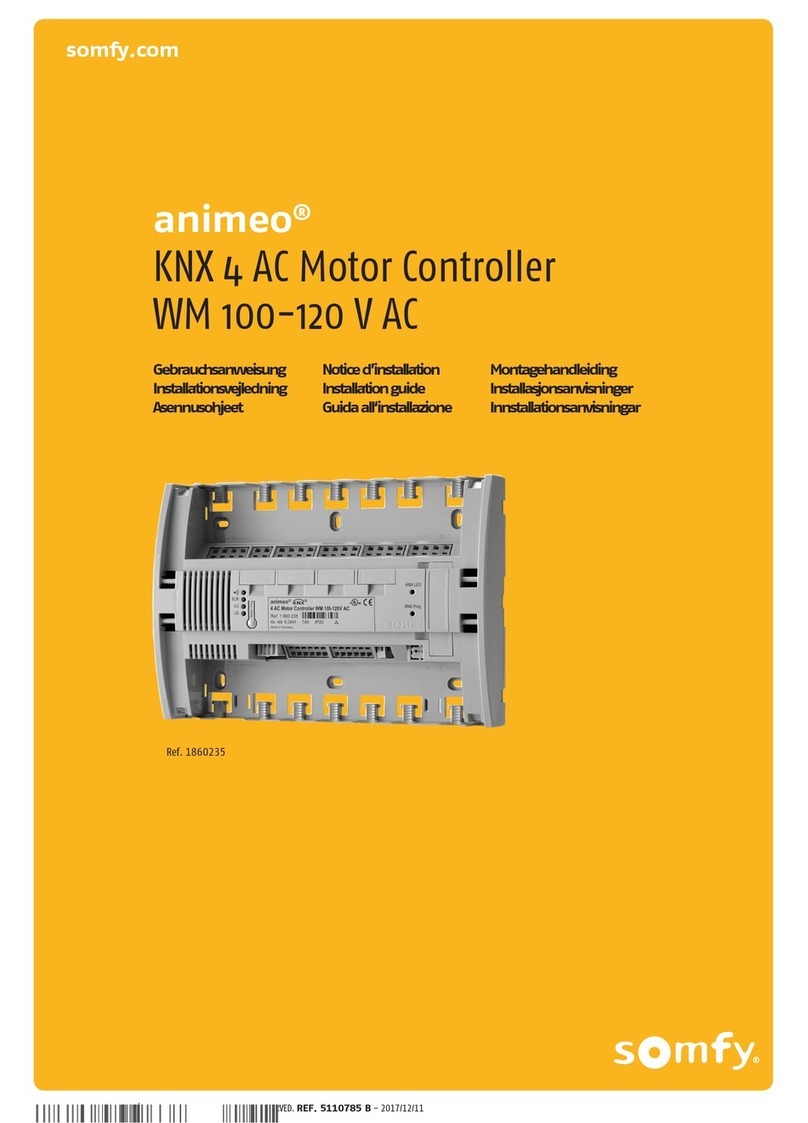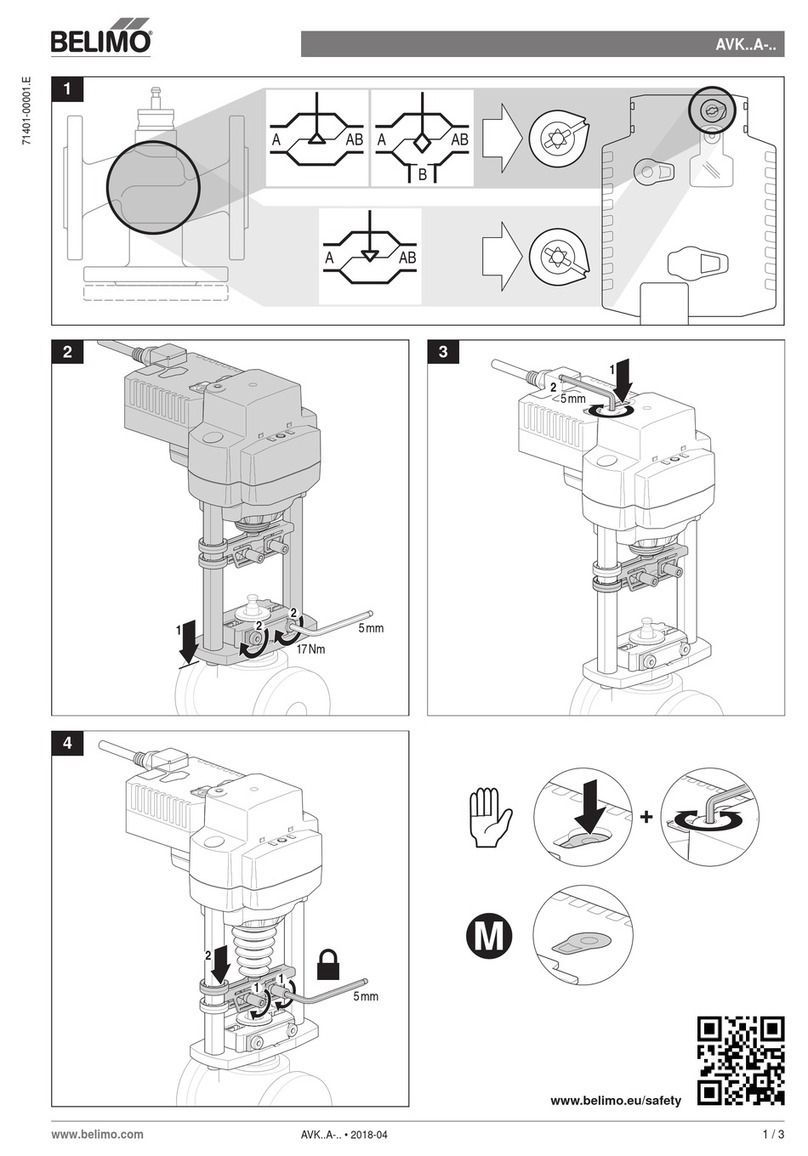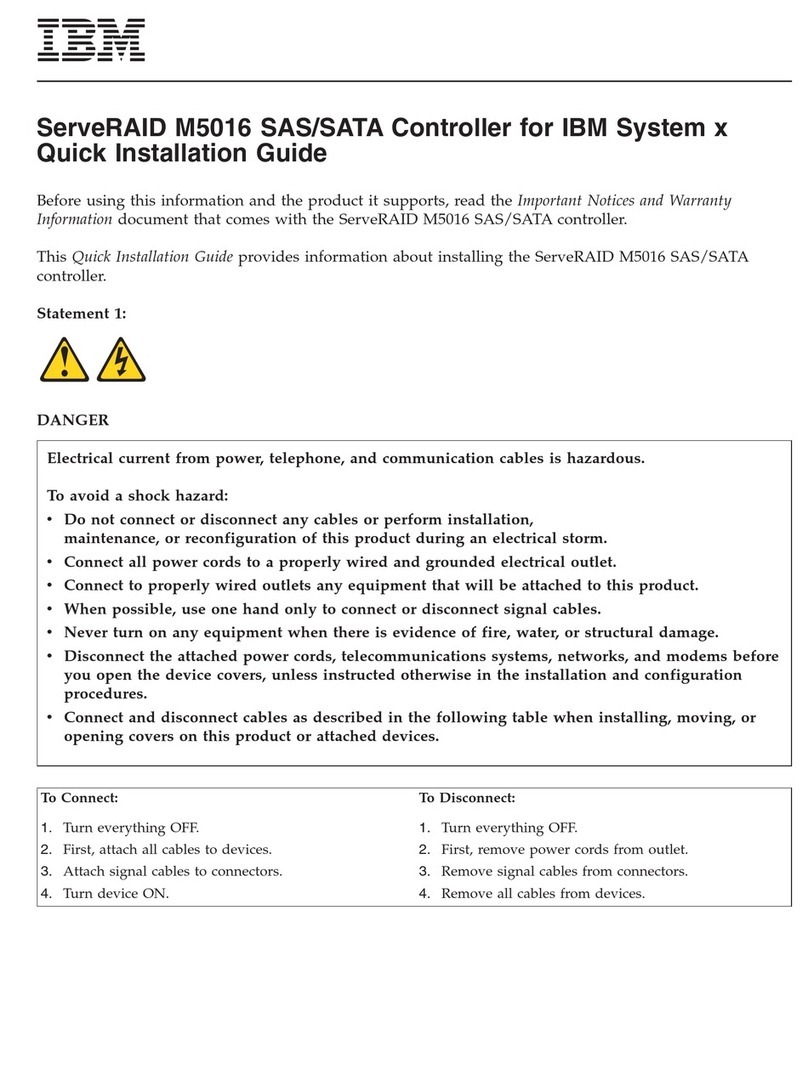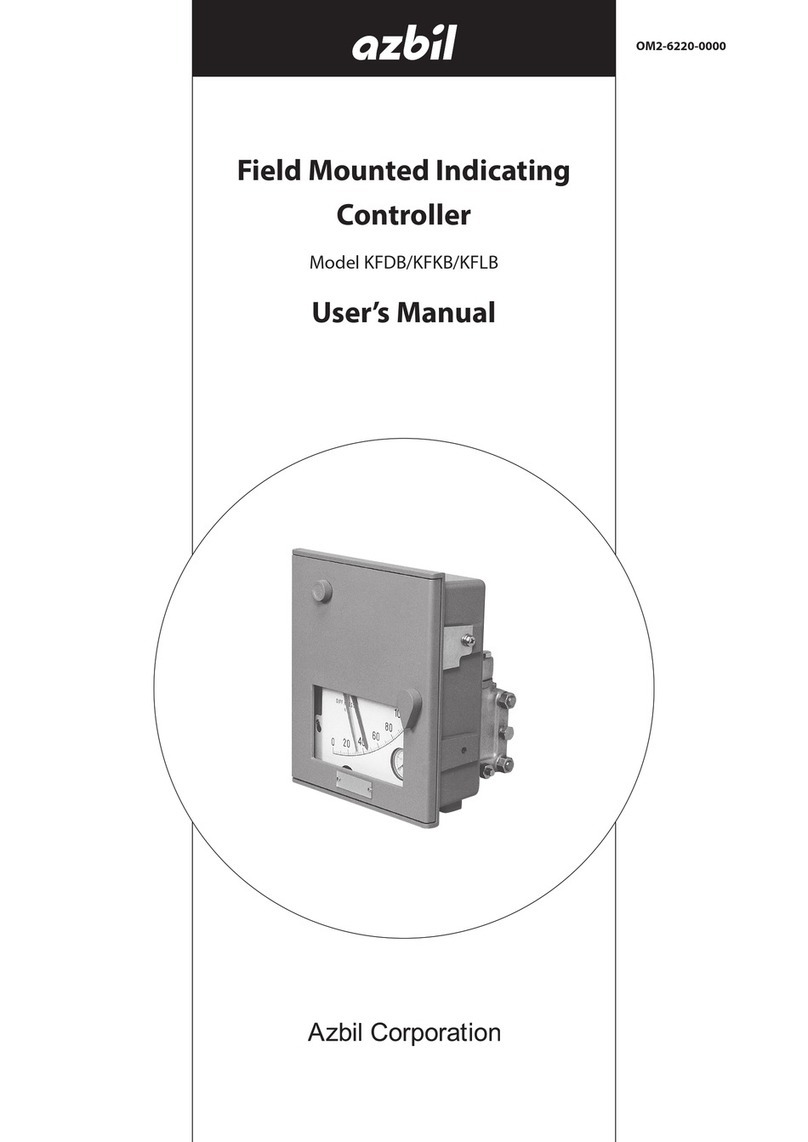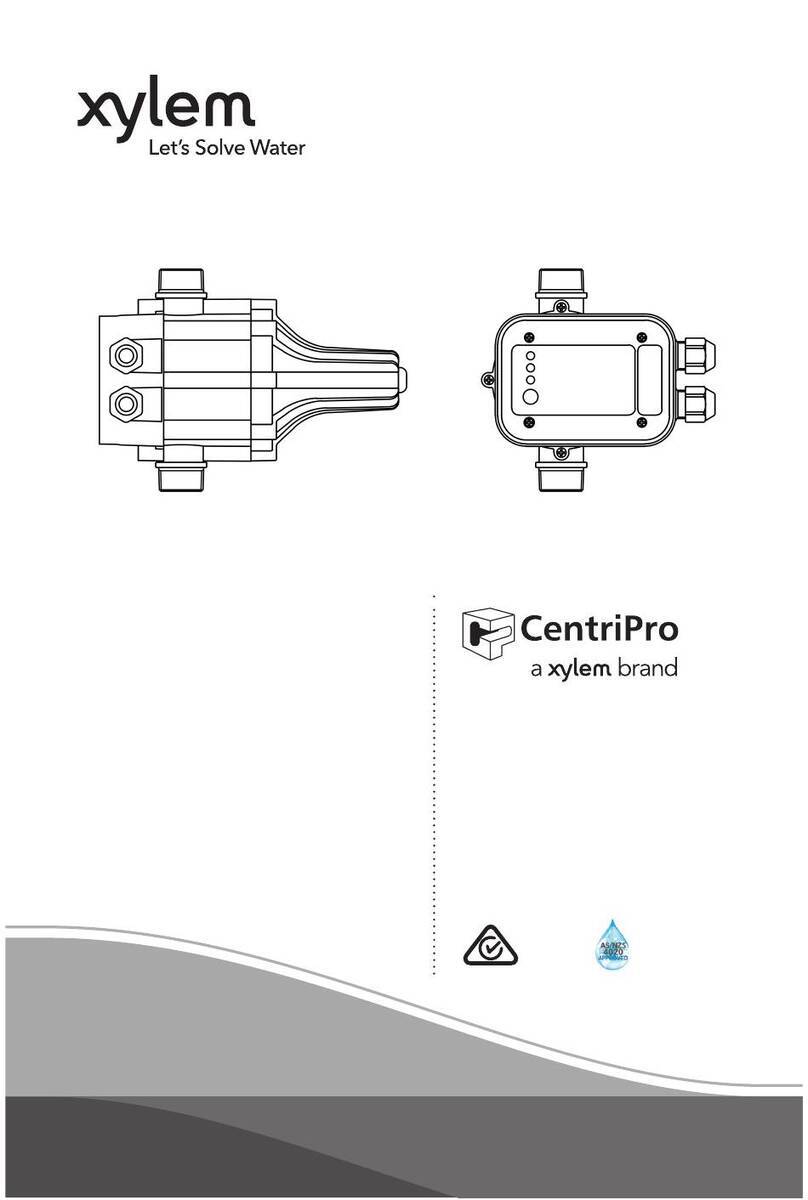Neets Control LiMa User manual

Neets Control - LiMa
Installation Manual

Page 2 of 12
Foreword
This document describes how to install and operate the Neets Control - LiMa.
COPYRIGHT - All information contained in this manual is the intellectual property and copyrighted
material of Neets. All rights are reserved. You may not allow any third party access to content,
information or data in this manual without Neets’ express written consent.
CHANGES - Neets reserve the right to change the specification and functions of this product
without prior notice.
Questions, AFTER reading this manual, can be addressed to your local distributor or:
Neets A/S
Langballe 4
8700 Horsens
Denmark
or you may use our contact form at www.neets.dk
Revision list
This document has the following revision changes:
Author: Date Description Pages Rev
TBB: 09-08-2018 First release. All 1.00
What is in the box?
When you open the box it will contain the following items:
• 1 x Neets Control - LiMa
• 5 x Terminal connectors
• 2 x Screws and plugs for wall mounting O4 x 60 mm
• 2 x Screws for mounting on Neets Rack Shelf M4 x 35 mm
• Manual
!Note that PoE power injector is not included. Use the PoE Injector
(Part number: 302-000508).

Page 3 of 12
Important Safety Instructions
Caution:
Read these instructions.
Read and understand all safety and operating instructions before using the equipment.
Keep these Instructions.
The safety instructions should be kept for future reference.
Heed all warnings.
Follow all warnings and instructions marked on the equipment or in the user information.
Avoid attachments.
Do not use tools or attachments that are not recommended, as they may be hazardous.
Warning!:
• This equipment should be operated only from the included power supply.
• To remove power from the equipment safely, remove all power cords from the rear of the equipment, or the
desktop power module (if detachable), or from the power source receptacle (wall plug).
• Power cords should be routed so that they are not likely to be stepped on or pinched by items placed upon or
against them.
• Do not defeat the safety purpose of a polarized or grounding-type plug. A polarized plug has two blades with one
wider than the other. A grounding-type plug has two blades and a third grounding prong. The wide blade or the
third prong is provided for your safety. If the provided plug does not fit into your outlet, consult an electrician for
replacement of the obsolete outlet.
• Unplug this apparatus during lightning storms or when unused for long periods of time.
• Refer all servicing to qualified service personnel. There are no user-serviceable parts inside. To prevent the risk of
shock, do not attempt to service this equipment yourself because opening or removing covers may expose you to
dangerous voltage or other hazards. Contact your local Neets reseller or distributor.
• If the equipment has slots or holes in the enclosure, these are provided to prevent overheating of sensitive
components inside. These openings must never be blocked by other objects.
• Do not use this equipment near water.
• To reduce the risk of fire or electric shock, do not expose this apparatus to rain or moisture and objects filled
with liquids.
• Unplug the product before cleaning. Clean only with a dry cloth and not cleaning fluid or aerosols. Such products
could enter the unit and cause damage, fire, or electric shock. Some substances may also mar the finish of the
product.
FCC Class A Notice:
This equipment has been tested and found to comply with the limits for a Class A digital device, pursuant to part
15 of the FCC Rules. Operation is subject to the following two conditions:
1. This device may not cause harmful interference.
2. This device must accept any interference received, including interference that may cause undesired operation.
The Class A limits are designed to provide reasonable protection against harmful interference when the
equipment is operated in a commercial environment. This equipment generates, uses, and can radiate radio
frequency energy and, if not installed and used in accordance with the instruction manual, may cause harmful
interference to radio communications. Operation of this equipment in a residential area is likely to cause harmful
interference, in which case the user will be required to correct the interference at his own expense.
FCC regulations state that any unauthorized changes or modifications to this equipment, not expressly approved by
the manufacturer, could void the user’s authority to operate this equipment.
The lightning bolt triangle is used to alert the user to the presence of uninsulated “dangerous
voltages” within the unit’s chassis that may be of sufficient magnitude to constitute a risk of electric
shock to humans.
The exclamation point triangle is used to alert the user to presence of important operating and
service instructions in the literature accompanying the product.
!

Page 4 of 12
Contents
Foreword . . . . . . . . . . . . . . . . . . . . . . . . . . . . . . . . . . . . . . . . . . . . . . . . . . . . . . . . . . . . . . . 2
Revision list . . . . . . . . . . . . . . . . . . . . . . . . . . . . . . . . . . . . . . . . . . . . . . . . . . . . . . . . . . . . . 2
What is in the box? . . . . . . . . . . . . . . . . . . . . . . . . . . . . . . . . . . . . . . . . . . . . . . . . . . . . . . . . 2
Important Safety Instructions . . . . . . . . . . . . . . . . . . . . . . . . . . . . . . . . . . . . . . . . . . . . . . . . 3
Description . . . . . . . . . . . . . . . . . . . . . . . . . . . . . . . . . . . . . . . . . . . . . . . . . . . . . . . . . . . . . . 4
Function Description . . . . . . . . . . . . . . . . . . . . . . . . . . . . . . . . . . . . . . . . . . . . . . . . . . . . . 4
Specifications . . . . . . . . . . . . . . . . . . . . . . . . . . . . . . . . . . . . . . . . . . . . . . . . . . . . . . . . . . 5
Specifications . . . . . . . . . . . . . . . . . . . . . . . . . . . . . . . . . . . . . . . . . . . . . . . . . . . . . . . . . . . . 5
Installation . . . . . . . . . . . . . . . . . . . . . . . . . . . . . . . . . . . . . . . . . . . . . . . . . . . . . . . . . . . . . . 6
Connection and Controls . . . . . . . . . . . . . . . . . . . . . . . . . . . . . . . . . . . . . . . . . . . . . . . . . . . . 7
Front . . . . . . . . . . . . . . . . . . . . . . . . . . . . . . . . . . . . . . . . . . . . . . . . . . . . . . . . . . . . . . . . 7
Back. . . . . . . . . . . . . . . . . . . . . . . . . . . . . . . . . . . . . . . . . . . . . . . . . . . . . . . . . . . . . . . . . 8
How to connect. . . . . . . . . . . . . . . . . . . . . . . . . . . . . . . . . . . . . . . . . . . . . . . . . . . . . . . . . . 11
PoE power supply to LiMa . . . . . . . . . . . . . . . . . . . . . . . . . . . . . . . . . . . . . . . . . . . . . . . . 11
Troubleshooting . . . . . . . . . . . . . . . . . . . . . . . . . . . . . . . . . . . . . . . . . . . . . . . . . . . . . . . . . . 12
Error indication using LEDs . . . . . . . . . . . . . . . . . . . . . . . . . . . . . . . . . . . . . . . . . . . . . . . 12
Description
Neets Control – LiMa is a powerful control system enabling intuitive touch control through touch
panels or standard browsers. For easy installation, the LiMa can be powered by PoE IN.
Function Description
•2 Bi-directional RS-232 port or IR ports
Used for controlling projectors, displays, amplifiers & other AV devices with feedback
functionality
•2 General Purpose I/O ports
Used for input/output control of relays, switches and sensors
•2 Built-in low-voltage relays
Used for contolling external devices such as electrical screens
•Ethernet port
Used for controlling 10 LAN and 8 Neets extension devices and connection to Central Control
and Project Designer as well as access to graphical user interface
•Power over Ethernet (PoE)
PoE IN for power of the LiMa
•Email notifications and warnings. Email notification on lamp/filter hours and warnings
•1 front USB port
Used for easy system configuration, uploading and downloading project files
•Easy mounting
Can be mounted in trunking systems, hidden from sight, or in the IU Neets Rack Shelf
•PoE powered
Power the LiMa with a compliant PoE power supply or switch (PoE injector not included)

Page 5 of 12
Specifications
RS-232 (Tx+Rx) or IR (controls up to 2 IR devices on each port) 2
LAN device control 10
I/O 2
Low voltage relay 2
PoE input 1
USB port for programming 1
PIR sensor input Ye s
Light on/off Ye s
Room darkening Ye s
Screen up/down Ye s
Volume control Ye s
Device feedback Ye s
Specifications
Neets Control - LiMa
RS-232 / IR port
Ports 2 x bidirectional
Baud rate 1200 - 115200 bit/sec
Data bits 7, 8
Parity Even, Odd, None
Stop bits 1, 2
IR frequency 400 Hz to 500 Hz
Connector 3 pin screw block
Input / Output
Ports 2 x I/0
Input trigger low < 1VDC
Input trigger high < 4VDC
Output type Open drain
Isolated output No
Max voltage load 24 VDC
Max current 0,5 A
Connector 3 pin screw block
Relay Output
Voltage max 30 VDC
Current max 0,5 A
Connector 2 pin screw block
Network (LAN)
Speed 10 / 100 Mbit
Duplex modes Half or Full
DHCP Default off
Default IP 192.168.254.252
Default gateway 192.168.1.1
Default subnet mask 255.255.255.0
PoE input
Compliance 802.3af / 802.3at
802.3af PD mode A + B
PD Class 0 (802.3af) / 4 (802.3at)
General
Width 220 mm
Height 35 mm
Depth 70 mm
Width 8,66 inches
Height 1,38 inches
Depth 1,46 inches
Weight 0,5 kg
Shipping weight 1,0 kg
Shipping dimension 280 mm / 190mm /
(W/D/H) 55 mm
Storage temperature -20 ˚C to 50 ˚C
Storage moisture Non-condensing
Operation temperature 0 ˚C to 30 ˚C
Operation moisture Non-condensing
Product number
310-0304 LiMa
Approvals
IEC/EN 61000-6-1
IEC/EN 61000-6-2
FCC Part 15, Class A
CE

Page 6 of 12
Installation
The Neets Control – LiMa is designed to be easily installed in any convenient location. The unit can be
placed on a desk free standing. Simply unpack the unit, mount the adhesive feet and it is ready to go.
Alternatively, the unit can be mounted under a table or on a ceiling with the included self-tapping
screws. Unpack the unit, place the unit on the surface where it is to be mounted, and screw the
two screws through the holes in the top as shown below:
The unit also can be mounted in a 19 inch standard rack using the Neets Rack Shelf (Part number:
306-0017). See separate manual for installation instructions.
designed in Denmark
Neets Control - LiMa
control
Config
in / out
relay
310-0304-002-004 (Artwork Top plate) REV2
on
12
1 2
in
out
21
tx
rx on

Page 7 of 12
Front USB Configuration
The USB port is used exclusively for configuring the LiMa from the Neets
Project Designer software. It can’t be used to control any external devices.
The LiMa must be powered by PoE supply that complies with IEEE
802.3af and 802.3at, type 1 in order to configure it by USB.
The USB connector for connecting to the LiMa is “mini USB B 5P”. You
can buy this cable on the web (select a USB A to Mini USB B 5P).
RS-232 Status Indication
The RS-232 status LED displays the current status of the RS-232 ports.
The LEDs illuminate when there is active communication on the port.
IO Status Indication
The IO status LED displays current status of the I/Os.
When an IO is configured as input, the yellow LED marked “in” will
illuminate when the input is high and turn off when the input is low.
The green LED marked “out” will remain off.
When an IO is configured as output, the green LED marked “out” will
illuminate when the output is high and turn off when the output is low.
The yellow LED marked “in” will remain off.
Connection and Controls
Front
Number: Description
1 USB configuration input
2 RS-232 status indication
3 IO status indication
4 Relay control button
5 Relay status indication
6 SD card
7 Power and error indication
1 3 4 52 6 7
designed in Denmark
Neets Control - LiMa
control
Config
in / out
relay
310-0304-002-004 (Artwork Top plate) REV2
on
12
1 2
in
out
21
tx
rx on
designed in Denmark
Neets Control - LiMa
control
Config
in / out
relay
310-0304-002-004 (Artwork Top plate) REV2
on
12
1 2
in
out
21
tx
rx on
designed in Denmark
Neets Control - LiMa
control
Config
in / out
relay
310-0304-002-004 (Artwork Top plate) REV2
on
12
1 2
in
out
21
tx
rx
on
designed in Denmark
Neets Control - LiMa
control
Config
in / out
relay
310-0304-002-004 (Artwork Top plate) REV2
on
12
1 2
in
out
21
tx
rx on

Page 8 of 12
Relay Control and Indication
The two test buttons are used to test the built-in relay function. The test
buttons are intended for use during installation to control functionality of con-
nected devices. The LEDs will indicate if the relay is activated (green) or not
activated (off) during use of the test buttons. They will also illuminate when
the relays are controlled by the project in the LiMa.
Be aware that you can activate multiple relays at the same time and
damage connected equipment if not carefull.
uSD-Card
The uSD-Card stores the LiMa project setup created in the Project
Designer software, including general settings and Graphical User
Interface. The card should not be removed during normal operation.
To remove the SD Card from the unit, push it GENTLY into the holder about
1mm (by using your finger tip). Release again, and it will slide out.
REMEMBER to remove power from unit (power down) before re-
moving uSD card!
Power and Error Indication
The “on” LED will show the current status of the unit.
Green Neets Control - LiMa is on and running normally
Blue Neets Control - LiMa is starting
Flashing red The Neets Control - LiMa is in error mode, see section
“Error indication” on page 15 for details
Back
Number: Description
1 2 x potential-free relays
2 2 x Bi-directional RS-232 or IR transmitter
3 1 x RJ-45 Network (LAN) connector with PoE input
4 2 x digital I/O
!
designed in Denmark
Neets Control - LiMa
control
Config
in / out
relay
310-0304-002-004 (Artwork Top plate) REV2
on
12
1 2
in
out
21
tx
rx on
designed in Denmark
Neets Control - LiMa
control
Config
in / out
relay
310-0304-002-004 (Artwork Top plate) REV2
on
12
1 2
in
out
21
tx
rx on
designed in Denmark
Neets Control - LiMa
control
Config
in / out
relay
310-0304-002-004 (Artwork Top plate) REV2
on
12
1 2
in
out
21
tx
rx
on
1 2 3 4
LAN
PN: 310-0304
RS-232/IR
Relays
www.neets.dk
I/O
G
1
2
12
310-0304-002-003 (Artwork Bottom plate) REV1
G
T2
R2
G
T1
R1
PoE IN

Page 9 of 12
Relays
Relays are used when a external control is needed where there must be
potential free connection between the control and the LiMa.
The relays are normally open types. This means that the terminals are not
connected when the relay is off.
RS-232 Connectors
The onboard RS-232 ports T1 + R1, T2 + R2 can be used for two-way
communication with external RS-232 compatible devices. Alternatively all
Tx ports can act as IR transmitter ports.
All of the RS-232/IR ports can be configured in the Neets Project Designer
software either as RS-232 or as IR emitter.
LAN
PN: 310-0304
RS-232/IR
Relays
www.neets.dk
I/O
G
1
2
12
310-0304-002-003 (Artwork Bottom plate) REV1
G
T2
R2
G
T1
R1
PoE IN
LAN
PN: 310-0304
RS-232/IR
Relays
www.neets.dk
I/O
G
1
2
12
310-0304-002-003 (Artwork Bottom plate) REV1
G
T2
R2
G
T1
R1
PoE IN
When used as RS-232
transmit port: Connect the
device to T1, R1 and GND,
as shown here above.
When used as single IR port:
Connect the IR emitter to
T1 (white striped wire) and
GND, as shown above.
When used as dual IR port:
Connect the IR1 emitter to
T1 (white striped wire) and
black wire on IR1 emitter to
IR2 emitter (white striped
wire), and black wire from
IR2 emitter to GND, as
shown above.
LAN
PN: 310-0304
RS-232/IR
Relays
www.neets.dk
I/O
G
1
2
12
310-0304-002-003 (Artwork Bottom plate) REV1
G
T2
R2
G
T1
R1
PoE IN
LAN
PN: 310-0304
RS-232/IR
Relays
www.neets.dk
I/O
G
1
2
12
310-0304-002-003 (Artwork Bottom plate) REV1
G
T2
R2
G
T1
R1
PoE IN
LAN
PN: 310-0304
RS-232/IR
Relays
www.neets.dk
I/O
G
1
2
12
310-0304-002-003 (Artwork Bottom plate) REV1
G
T2
R2
G
T1
R1
PoE IN
PIN 2 to RX
PIN 3 to TX
PIN 5 to GND
TR-Emitter IR2-Emitter
IR1-Emitter

Page 10 of 12
IO Connectors
The LiMa has two I/O (Inputs/Outputs) which can be configured as either
output or input. Each I/O is available for connection to a PIR (movement)
sensor, keyboard lock, relays or for other compatible uses. The ports are
not potential free; you may need external relays to prevent ground loops
depending on your application.
When used as outputs, the I/O ports are active low. When activated, the
I/O ports are tied to GND through a FET transistor (also called open drain/
collector function). Each I/O can draw up to 24VDC/500mA.
When used as inputs, the applied voltage must be below 1 VDC to be
accepted as LOW, and above 4 VDC (but below 24 VDC) to be accepted
as HIGH. The inputs are default HIGH and must be connected to ground in
order to change state.
LAN Connector with PoE functionality
The LAN connector is used to connect the LiMa to the local area network.
The LiMa has Power over Ethernet functionality built into the LAN interface
connector.
You must connect the LiMa to your LAN if you are using any of the LAN
features of the product. The port features auto MDI-X which means that
you can connect the LAN port directly to other devices without the need
for a LAN switch.
The connector marked with PoE IN is used to power up the
entire control system. To power the LiMa, use a PoE enabled
switch which complies with IEEE802.3af. Or you can use the
PoE Injector (Part number 302-000508).
There are two LEDs on the connector with the following indication:
Color Off On Blink
Yellow No Link Link Activity
Green 10 Mbit 100 Mbit
LAN
PN: 310-0304
RS-232/IR
Relays
www.neets.dk
I/O
G
1
2
12
310-0304-002-003 (Artwork Bottom plate) REV1
G
T2
R2
G
T1
R1
PoE IN
!
LAN
PN: 310-0304
RS-232/IR
Relays
www.neets.dk
I/O
G
1
2
12
310-0304-002-003 (Artwork Bottom plate) REV1
G
T2
R2
G
T1
R1
PoE IN

Page 11 of 12
How to connect
PoE power supply to LiMa
To power up the LiMa, the LAN connector marked with PoE IN should be
connected to a compliant PoE power supply. Or you can use the PoE
Injector (Part number 302-000508). Connect the PoE Injector LAN
connector marked “POE” to the LiMa LAN connector marked PoE IN with a
RJ45 terminated LAN cable. Connect the PoE Injector connector marked
“LAN” to the local network if networking features are required. Connect
the PoE Injector to main power supply using the supplied cable:
Alternatively the LiMa can be connected to a PoE enabled switch:
LAN
PN: 310-0304
RS-232/IR
Relays
www.neets.dk
I/O
G
1
2
12
310-0304-002-003 (Artwork Bottom plate) REV1
G
T2
R2
G
T1
R1
PoE IN
LAN
PN: 310-0304
RS-232/IR
Relays
www.neets.dk
I/O
G
1
2
12
310-0304-002-003 (Artwork Bottom plate) REV1
G
T2
R2
G
T1
R1
PoE IN
310-0305-002-003 REV2 (Silkscreen Bottom plate)
PN: 310-0305
www.neets.dk
Relays
123 4
G
PWR
NCL
NDA
NEB
LAN
I/O ports
G
1
2
4
3
G
5
6
8
7
RS-232/IR
G
T2
R2
G
T4
T5
G
T1
R1
G
T3
R3
PoE IN PoE OUT
Relays
123 4
G
PWR
NCL
NDA
NEB
LAN
I/O ports
G
1
2
4
3
G
5
6
8
7
RS-232/IR
G
T2
R2
G
T4
T5
G
T1
R1
G
T3
R3
PoE IN PoE OUT
310-0305-002-003 REV2 (Silkscreen Bottom plate)
PN: 310-0305
www.neets.dk
Relays
123 4
G
PWR
NCL
NDA
NEB
LAN
I/O ports
G
1
2
4
3
G
5
6
8
7
RS-232/IR
G
T2
R2
G
T4
T5
G
T1
R1
G
T3
R3
PoE IN PoE OUT
Relays
123 4
G
PWR
NCL
NDA
NEB
LAN
I/O ports
G
1
2
4
3
G
5
6
8
7
RS-232/IR
G
T2
R2
G
T4
T5
G
T1
R1
G
T3
R3
PoE IN PoE OUT
PoE LAN
LAN in
230 V in
PoE LAN
PoE LAN
310-0305-002-003 REV2 (Silkscreen Bottom plate)
PN: 310-0305
www.neets.dk
Relays
123 4
G
PWR
NCL
NDA
NEB
LAN
I/O ports
G
1
2
4
3
G
5
6
8
7
RS-232/IR
G
T2
R2
G
T4
T5
G
T1
R1
G
T3
R3
PoE IN PoE OUT
Relays
123 4
G
PWR
NCL
NDA
NEB
LAN
I/O ports
G
1
2
4
3
G
5
6
8
7
RS-232/IR
G
T2
R2
G
T4
T5
G
T1
R1
G
T3
R3
PoE IN PoE OUT

Page 12 of 12
Troubleshooting
Error indication using LEDs
If there is a fault in either the configuration or the Neets Control - LiMa unit, this will be
indicated on the front LED indicators.
In all error modes the power LED will flash red alternating with the IO LEDs. The alternating IO
LEDs will indicate type of error. See list below.
LED shows Description Solution
No project found on
the control system or
unable to start the
project.
˚ Try to upload the project
again.
If the problem persists after
several successfully uploads,
contact Neets or your local
distributor.
Missing SD card or
error on SD card.
˚ Make sure that there is a SD
card inserted in the Control
System. (Look at the rear
panel)
˚ After doing one of the above,
remove the power to the
Control System for 20
seconds before reconnecting
the power again.
Unexpected Error. ˚ Turn off the power to the
Control System for 20
seconds before turning the
power on again.
˚ If the error is not resolved
contact Neets or your local
distributor.
No contact to Neets
network unit.
˚ Check to confirm that the
serial number used in Project
Designer matches the Neets
extension unit.
˚ Check the network or RS-232
connection from the Control
System to the Neets
extension unit.
Wrong firmware version
in Neets extension unit.
˚ The Neets extension unit has
a different firmware than the
one in the Control System.
˚ Please upgrade the firmware
by plugging in the USB cable
from the Neets extension unit
into a PC running Project
Designer and follow the
instructions.
rx
tx
rx
tx
rx
tx
rx
tx
rx
tx
in
out
in
out
in
out
in
out
in
out
on
on
on
on
on
on
on
on
on
on
1 2
1 2
1 2
1 2
1 2
1 2
1 2
1 2
1 2
1 2
1
1
1
1
1
2
2
2
2
2
control
control
control
control
control
in/out
in/out
in/out
in/out
in/out
relay
relay
relay
relay
relay
Table of contents
Other Neets Control Controllers manuals