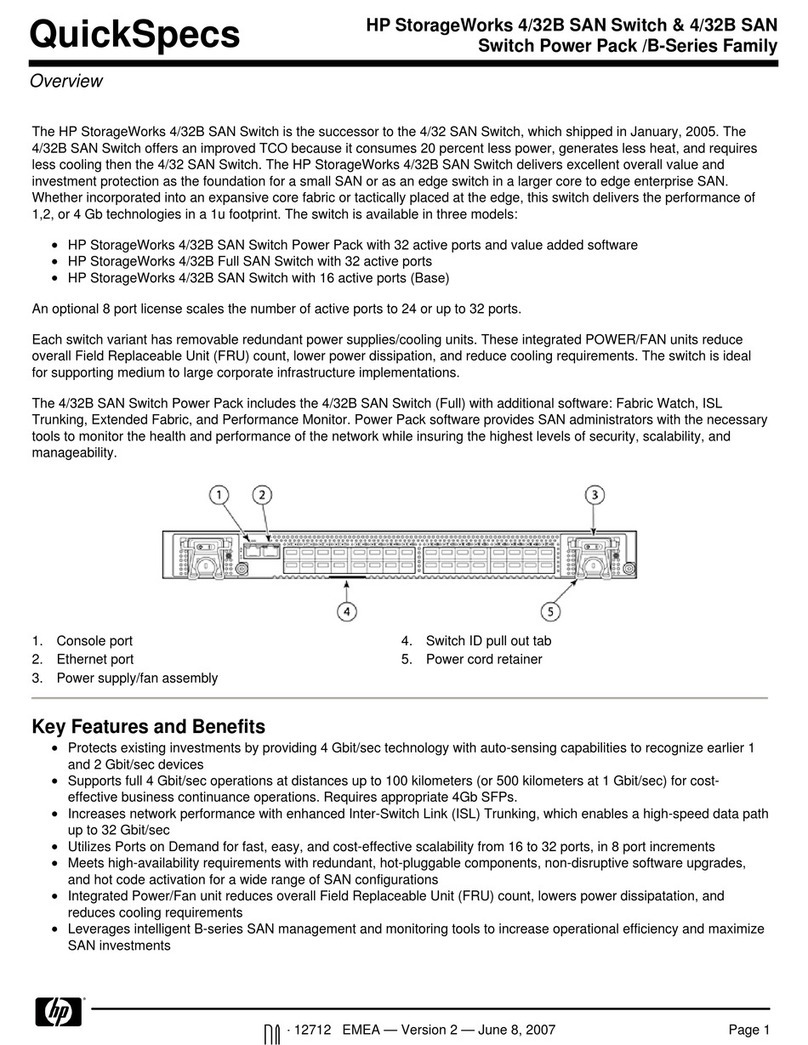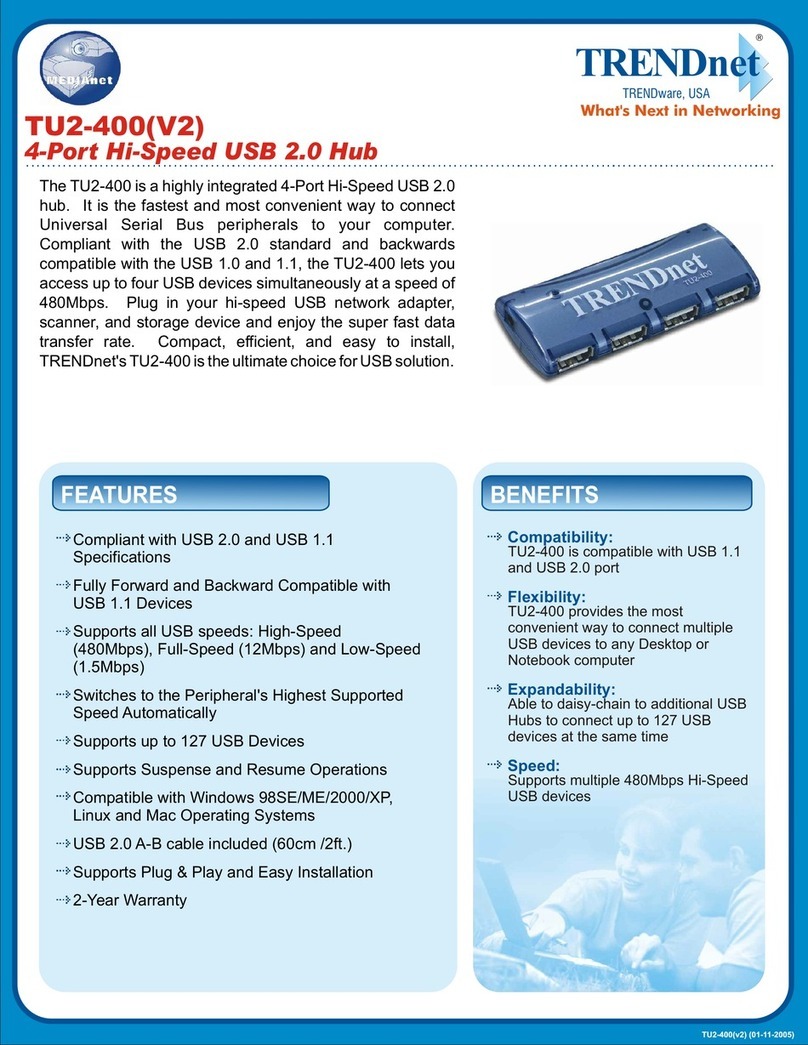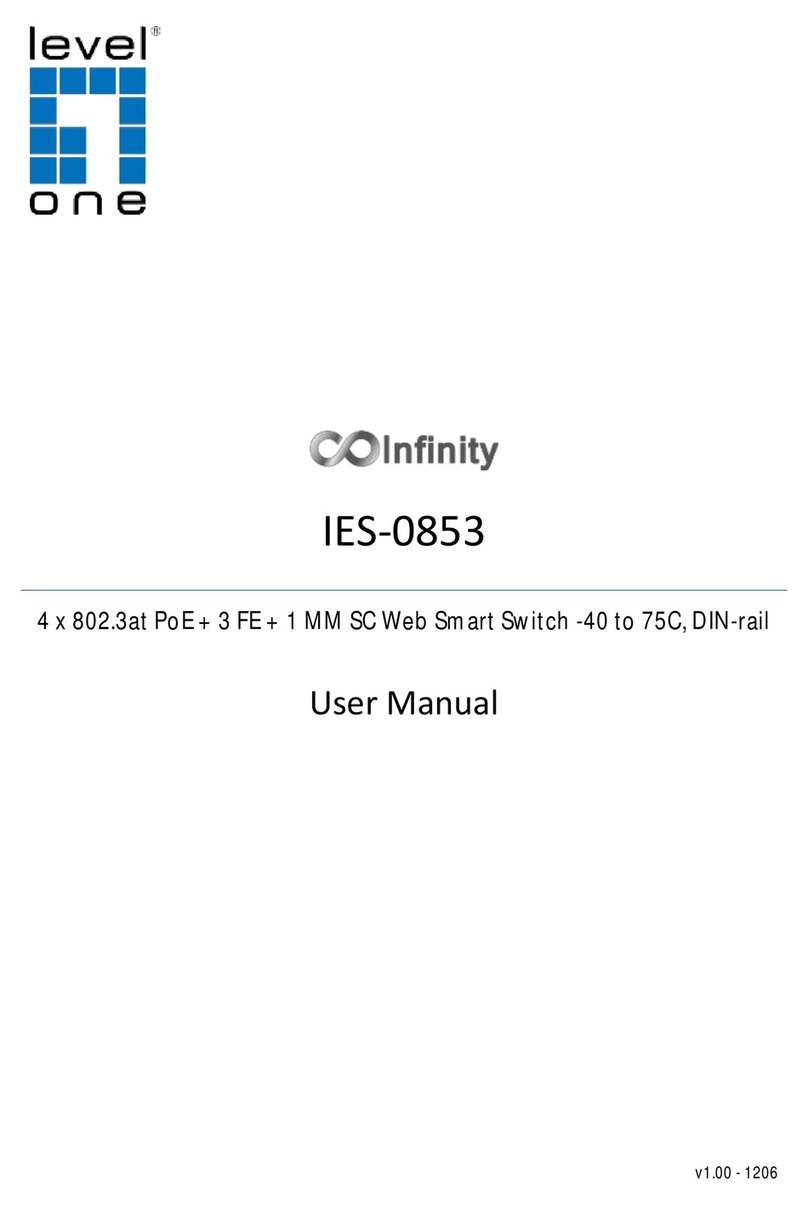NegoRack NR-MSR2701S User manual

1/4/8-Port Short Depth PS/2-USB VGA Single Rail
WideScreen LCD KVM Switch
USER MANUAL
NR-MSR2701S/NR-MSR2704S/NR-MSR2708S

KVM Switcher User Manual
NR-MSR2701S/NR-MSR2704S/NR-MSR2708S www.negorack.cn
2
User Considerations
The manufacturer has the right to modify and change the information, documents and specification tables
contained in the manual without prior notice. The manufacturer will not warrant, express, imply or legally declare
its contents or specifically deny its marketability and applicability for special purposes. The same applies to any
sold and licensed manufacturer's software described in this manual. If any defects in the software program are
found after purchase, the Purchaser (and non-manufacturers, their distributors or their purchasers) will be required
to bear all necessary services, maintenance costs and any accidental or indirect damages caused by the software
defects.
The manufacturer is not responsible for any radio and/or television interference caused by unauthorized
adjustment of this equipment, and the user must correct the interference himself.
If the operating voltage setting is not correctly selected before operation, the manufacturer will not be responsible
for any damage caused.
Make sure that the voltage is set correctly before use.

KVM Switcher User Manual
NR-MSR2701S/NR-MSR2704S/NR-MSR2708S www.negorack.cn
3
Product Model Description:
Model
Configuration Description
NR-MSR2704ULS
4 input (VGA&USB&PS.2), HD 17-inch LCD VGA display, touch pad mouse, 101
standard keyboard, front USB interface, support cascade, support HUB function.
NR-MSR2708ULS
8 input (VGA&USB&PS.2), HD 17-inch LCD VGA display, touch pad mouse, 101
standard keyboard, front USB interface, support cascade, support HUB function
NR-MSR2701ULS
1 input (VGA & USB), HD 17-inch LCD VGA display, touch pad mouse, 101
standard keyboard, front USB interface, support cascade, support HUB function

KVM Switcher User Manual
NR-MSR2701S/NR-MSR2704S/NR-MSR2708S www.negorack.cn
4
Packaging Contents
The multi-computer KVM switcher package includes the following contents:
◆LCD KVM Switcher Host x 1
◆KVM Dedicated Connection Cables x1, 4, 8
◆Power adapter x1
◆Power cord x1
◆Rack mounting kit x 1
◆Fixing screw pack x 1
Check and make sure that all parts are present and not damaged in transit. If you encounter problems, please
contact your dealer.
In order to prevent damage to the machine or the device connected to the machine, please read this manual
carefully and follow the instructions for installation and operation.
* Since the publication of this manual, there may be new product features. Please visit our website
www.negorack.cn to download the latest version of the user manual.
Contents

KVM Switcher User Manual
NR-MSR2701S/NR-MSR2704S/NR-MSR2708S www.negorack.cn
5
About this Manual…………………………………………………………………………………………………………………6
Chapter I Introduction……………………………………………………………………………………………………………8
Product Introduction………………………………………………………………………………………………………8
Product Characteristics……………………………………………………………………………………………………9
Hardware Requirements…………………………………………………………………………………………………. 9
Remote User Computer…………………………………………………………………………………………….. 9
Server……………………………………………………………………………………………………………….. 10
Operating System……………………………………………………………………………………………………10
KVM Dedicated Connection Cable………………………………………………………………………………...10
Operating System…………………………………………………………………………………………………....11
Components……………………………………………………………………………………………………………….12
Front View………………………………………………………………………………………………..………….12
Rear View…………………………………………………………………………………………………………….13
Chapter II Hardware Installation…………………………………………………………………………………..…………15
Stacking and Installation………………………………………………………………………………………....………15
Single Device Installation……………………………………………………………………………………...……15
LCDKVM All-in-One Product Schematic Diagram………………………………………………………………17
Standard Rack Mounting……………………………………………………………………………..……….…...18
Chapter III Basic Operations………………………………………………………………………………………………….25
Hot Plug…………………………………………………………………………………………………………..……….25
Hot Plug PC Connection Port……………………………………………………………………………..……….25
Hot Plug Control End Connection Port………………………………………………………………….………..25
Connection Port Selection…………………………………………………………………………………….………….25
Local OSD Menu Screen Selection…………………………………………………………………………………25
Power Shutdown and Restart…………………………………………………………………………………….………26
Chapter IV OSD Operation……………………………………………………………………………………….…………...27
OSD Introduction………………………………………………………………………………………………….……...27
OSD Login ………………………………………………………………………………………………………………...27
OSD Hotkey……………………………………………………………………………………………………….………27
OSD Main Menu………………………………………………………………………………………………….………28
OSD Main Menu Title……………………………………………………………………………………………………28
Introduction to OSD function keys……………………………………………………………………………………...29
F1 GOTO: ……………………………………………………………………………………….………………….29
F2 SCAN…………………………………………………………………………………………………………….30
F3 LIST……………………………………………………………………………………………..……………….30
F4 QV……………………………………………………………………………….……………………………….31
F5 EDIT……………………………………………………………………………..………………………………31
F6 SET…………………………………………………………………………………….………………………...32
Appendix………………………………………………………………………………………………………….……………38
Product Specification Parameters………………………………………………………………………….…………...40
VGA Interface Family Short LCD KVM Switcher Parameters………………………………………………...40

KVM Switcher User Manual
NR-MSR2701S/NR-MSR2704S/NR-MSR2708S www.negorack.cn
6
About this Manual
This user manual would assist you to effectively use product functions, including device installation, setting
and operation procedures. You can understand the contents of this manual from the following contents:
Chapter 1 Introduction-This chapter introduces the rack KVM device system, including its
functions, features and advantages, and describe and introduce its front and rear panel
components.
Chapter 2 Hardware Installation-This chapter explains how to install this product and its
necessary steps-including basic stand-alone installation, multi-switch level connection
installation, and extended installation of IP modules.
Chapter 3 Basic Operation- This chapter explains the basic operation concept of KVM
switcher.
Chapter 4 OSD Menu Operation- This chapter introduces KVM OSD Menu Operation
Method.
Appendix-Mainly provides specification table and other technical information related to
KVM switches.

KVM Switcher User Manual
NR-MSR2701S/NR-MSR2704S/NR-MSR2708S www.negorack.cn
7
Explanation of Common Terms
Symbols Represent text information that should be entered
【】 The brackets indicate the key you want to enter. For example, 【Enter】means that
the Enter key is pressed. For keys that need to be entered at the same time, they are
placed in the same brackets, and the keys are connected by plus signs. For example:
【Ctrl+Alt】
1. The number indicates the serial number of the actual operation step.
◆Rhombus indicates that information is provided for reference, but are independent of the
operation steps.
⚫The origin symbol represents the classification sub-item information and is
independent of the operation step.
Explanation of Special Terms
This manual uses Local and Remote terms to describe the operator and equipment side in the KVM over
IP switch installation architecture. According to different angles, under certain conditions, users and
servers can be regarded as local and under other conditions as remote:
From switch
Ÿ Remote User-When a user logs into the switch from a location far away from the switch over the
network, we treat the user as a remote user.
Ÿ Local Control Terminal-The keyboard, mouse and display directly connected to the switch.
Ÿ Server-The server connected to the switch via the KVM module cable.
From the user
Ÿ Local Client User-When a user is sitting in front of his computer and operating on a server connected
to a switch far away from him, we treat the user as a local client user.
Ÿ Remote Server-From the user's point of view, we call the server a remote server——Although the
server is directly connected to the switcher, it is far away from the user.
When we describe the overall system architecture, we usually adopt the perspective of switcher-in this
case, the user will be regarded as remote; When we describe the user's operations using browsers or
applications through the network, we usually adopt the user perspective-in this case, the switch and the
servers connected to it will be considered remote.
Product Information
To find information about our KVM products and how to use them effectively, you can contact our website
or authorized distributors for more contact information.

KVM Switcher User Manual
NR-MSR2701S/NR-MSR2704S/NR-MSR2708S www.negorack.cn
8
Chapter I Introduction
Product Introduction
The 1/4/8 port USB, PS2 rack Mini LCD KVM multi-computer switch is a multi-function device that allows
managers to access 1/4/8 VGA computers from a set of USB keyboards, mice or a set of PS2 keyboards, mice
and controls. It supports two-level port cascade can manage up to 128computers from a single control terminal;
In addition, the function can be expanded according to the needs of users and changed to the transmission
control mode of KVM OVER IP. Only an IP KVM conversion module needs to be connected outside the
product to upgrade to the digital KVM management device managed by remote network, which is convenient
for users to quickly upgrade the application of advanced control mode without changing the existing use
environment.
Four convenient ways are provided to switch computers in the installation architecture: (1) Use the connection
port selection key on the front panel of the switch; (2) inputting hot key combinations from the keyboard; (3)
Select from the menu on screen display (OSD). The automatic scanning function provides automatic scanning
and monitors computers in the installation architecture one by one. (4) Remote network control operation is
carried out through the network port of the extended IP module to connect the computer above KVM.
The installation of this product is very fast and tolerant, as long as the connection line is connected to the
appropriate connection port, no software setting is required, no complicated installation procedures are
required, and there will be no incompatibility problems. Since the device can directly obtain the input data of
the keyboard, it can operate on a variety of operating platforms (compatible with PC, Mac, Sun, etc.).
Since it is allowed to manage computers connected to it from a single control terminal, the installation of a set
of KVMs (1) can exempt each computer from the expense of purchasing individual keyboards, displays and
mice; (2) Save the space occupied by additional device; (3) saving energy cost; (4) Avoid the inconvenience
and waste of moving back and forth between computers. (5) Rapidly upgrade to the remote network control
mode of IP control mode.
Digital KVM switcher is an intelligent device that provides IT administrators in large server rooms with
efficient management and access control of multiple servers. Switch is an IP-based KVM control device that
allows local and remote operators to monitor and access multiple servers from a single set of control terminals.
The KVM over IP switch provides ultra-high video quality with resolutions up to 1920x1200 and can access
USB-driven devices through high-speed virtual media transmission.
The client software allows the operator to exchange keyboard, display and mouse signals with the server
connected to the switch, as if the operator were directly beside the device for operation. Administrators can
easily handle many maintenances tasks-from installing and executing GUI applications to troubleshooting at
BIOS level, routine monitoring and synchronous maintenance, system management, restart and even pre-start
functions.

KVM Switcher User Manual
NR-MSR2701S/NR-MSR2704S/NR-MSR2708S www.negorack.cn
9
Product Characteristics
◆One set of USB control terminals can manage 1, 4 or 8 VGA interface computers
◆Ultra-short fuselage with a fuselage length of only 360MM
◆The control terminal supports USB interface type keyboard and mouse devices
◆Up to 128 computers can be controlled in cascade two levels w
◆You can switch computers through front panel keys, keyboard hotkeys and on screen display (OSD).
◆BIOS level access connected to that control device without worrying about the risk of virus and Trojan
intrusion
◆The accused computer does not need to install any softwareand drivers, and the accused computer directly
recognizes KVM.
◆Remote network control mode can be upgraded by extending the IP KVM module
◆Support OSD to set user login mode and add KVM login security requirements
◆Supports DDC communication and adapts to various graphics card devices.
◆The automatic scan function monitors all computer operations
◆Supports cross-platform operations-Windows, Linux, Mac* and Sun*
◆The keyboard and mouse connection port of the controlled computer adopts Keep Online technology to
simulate the keyboard and mouse, the device is safe and stable, and the switching is fast without delay.
◆The controlled display screen can perform the function of window stepless zoom and display in any
proportion or size.
◆Multi-window superposition technology can display multi-window pictures on the desktop of the same
remote control end, and select and control any window.
◆Convenient and friendly remote login mode, Web page access and related settings and queries are carried
out through browsers.
◆Three user level settings and multi-user grouping settings are suitable for various management
requirements.
◆The remote control desktop can set two different mouse application modes w according to the user's usage
habits.
Hardware Requirements
Remote User Computer
If the expanded KVM module is replaced and can be used by remote users, the remote user computer (also
known as the client computer) is the computer that users use to log in to the switch remotely through the
network. These computers must be equipped with the following device:
◆For best results, we recommend that you use a computer with a CPU of at least P4 1.7 GHz processor and
a display resolution of 1024 x 768 or above
◆IE10 or above Web Browser
◆Ensure usage efficiency, we recommend that the Internet be connected at a minimum speed of 10Mbps.

KVM Switcher User Manual
NR-MSR2701S/NR-MSR2704S/NR-MSR2708S www.negorack.cn
10
◆Windows XP and above are recommended for the operating system.
Server
The server is a computer connected to the switch through KVM dedicated cables. The following device must
be installed on these servers:
◆W A set of VGAs, SVGA ports
◆W USB KVM Cable Connection: A set of Type A USB ports to the USB Master Controller.
◆PS/2 KVM Module Cable Connection: 6-pin mini-DIN Keyboard and Mouse Port.
Operating System
◆Operating systems supported by remote users' computers include Windows XP and above
◆The operating systems supported by the server connected to the switcher are shown in the following table:
Operating System
Version
Windows
Windows 2000/XP/2003/2008/Vista/7/10
Linux
RedHat
9.0 or higher
SuSE
10/11. 1 or higher
Debian
3.1/4.0
Ubuntu
7.04/7.10
UNIX
AIX
4.3 or higher
FreeBSD
5.5 or high
Sun Solaris
8 or high
Mac
OS 9.0 to 10.6 (Snow Leopard)
Novell
Netware
6.0 or high
KVM Dedicated Connection Cable
KVM device provides a variety of connection cables to choose from according to the user's usage:
◆PS2 dedicated cable VGA+PS2 keyboard (purple) + PS2 mouse (green)

KVM Switcher User Manual
NR-MSR2701S/NR-MSR2704S/NR-MSR2708S www.negorack.cn
11
◆USB dedicated cable VGA + USB (Type A)
◆WUSB and PS2 hybrid dedicated cable VGA + USB (Type A) + PS2 keyboard (purple) + PS2 mouse
(green)
Note: Cable length will affect the quality of the display screen. If you need another length of cable, please
contact the merchant you purchased to purchase the cable suitable for this switch.
Operating System
Operating System
Version
Windows
Windows 2000/XP/2003/2008/Vista/7/10
Linux
RedHat
9.0 or higher
SuSE
10/11. 1 or higher
Debian
3.1/4.0
Ubuntu
7.04/7.10
UNIX
AIX
4.3 or higher
FreeBSD
5.5 or high
Sun Solaris
8 or high
Mac
OS 9.0 to 10.6 (Snow Leopard)
Novell
Netware
6.0 or high
For more operating system support, please pay attention to the latest product compatibility related versions.

KVM Switcher User Manual
NR-MSR2701S/NR-MSR2704S/NR-MSR2708S www.negorack.cn
12
Components
Front View
KVM Panel Front View

KVM Switcher User Manual
NR-MSR2701S/NR-MSR2704S/NR-MSR2708S www.negorack.cn
13
Rear View
KVM Rear View

KVM Switcher User Manual
NR-MSR2701S/NR-MSR2704S/NR-MSR2708S www.negorack.cn
14
No.
Components
Function Description
1
Power Interface
Connect the device's power adapter to this interface. (Please use the DC12V power supply
dedicated to this device)
2
USB keyboard and mouse interface
Connect the local USB keyboard and mouse interface, USB TYPE A type.
3
VGA Local Output Port
Connect to a local VGA display with a resolution of up to 1920x1080 @ 60HZ
4
4, 8 channels of controlled computer
input interface
Connect the controlled 4-and 8-way KVM dedicated cable interfaces, and connect with the
connecting cables using the corresponding computer interfaces.
5
Extended KVM Interface
Connect with other KVM module special interface of the company

KVM Switcher User Manual
NR-MSR2701S/NR-MSR2704S/NR-MSR2708S www.negorack.cn
15
Chapter II Hardware Installation
Stacking and Installation
The KVM switcher can be placed on any suitable plane and is sufficient to safely support the device with the
weight of additional connecting wires; Please make sure that the plane is clean and there are no other sundries
that will affect the ventilation and normal operation of the switch.
Single Device Installation
Note: Before installing KVM connection cables, please confirm that 12V power supply is switched on to LCD
KVM device to ensure that the detection circuit inside the device takes effect. In order to prevent device
damage during installation, please confirm that all installed device has good grounding protection.
To install a single-level KVM, refer to the following online diagram (the number corresponding to the online
diagram indicates the sequence of steps) and perform the following:
1. First, connect one end of the power connection line of the external power adapter to the device power jack,
and the other end to the AC power jack or PDU power jack.
2. Plug your USB keyboard and mouse into the USB control terminal connection port on the backplane of the
switch.
3. Connect the video signal line of the VGA display to the VGA control port and turn on the power supply.

KVM Switcher User Manual
NR-MSR2701S/NR-MSR2704S/NR-MSR2708S www.negorack.cn
16
4. Terminate the KVM dedicated cable separate VGA connection into the KVM corresponding interface. The
number of KVM ports can be 1, 4, or 8.
5. Connect the KVM cable VGA and keyboard mouse (USB or PS2) connector to the VGA output interface
of the controlled computer or server and the keyboard mouse interface of USB or PS2.
Note:
The controlled computer is connected to the keyboard. If the mouse is a USB interface, the heat engine can
connect the keyboard. If the PS2 interface needs to be connected in the shutdown state of the controlled
computer, and then the computer is turned on. Otherwise, the keyboard and mouse device of the PS2 cannot
be recognized.
1
2
4
3
5
Single Device Installation Schematic Diagram

KVM Switcher User Manual
NR-MSR2701S/NR-MSR2704S/NR-MSR2708S www.negorack.cn
17
LCD KVM All-in-One Product Schematic Diagram
8-port product closure pattern
8-port product opening pattern

KVM Switcher User Manual
NR-MSR2701S/NR-MSR2704S/NR-MSR2708S www.negorack.cn
18
Mechanical Dimension Drawing of Products
Standard Rack Mounting
1. Take out the mounting bracket and pull the bracket rear lug out of the bracket. Take out the rear lug from
the spare parts bag and adjust the direction of the lug according to the installation drawing. Pass the pulled-
out rear lug through the lock lug and fit the lug into the joist again. Install cabinet Installation depth Adjust
bracket length.
2. Place one end of the bending belt nut of the mounting bracket on the inside of the cabinet mounting column
to align with the mounting hole of the cabinet mounting column, and use screws to fix the mounting
column and the mounting bracket.
3. Adjust the length of the rear plug lug (pull out or insert it from the mounting bracket), place one end of

KVM Switcher User Manual
NR-MSR2701S/NR-MSR2704S/NR-MSR2708S www.negorack.cn
19
the rear plug bent with nut on the inside of the cabinet mounting column, and fix it with screws.
4. After the bracket is installed, place the LCD host on the bracket and slowly slide inward until the entire
LCD host is loaded into the cabinet.
5. The front mounting hole of the LCD host is fixed with screws to the cabinet mounting column and
mounting bracket, and the rear end of the LCD host is fixed with screws provided by the accessory package.
(See the following installation diagram for details)

KVM Switcher User Manual
NR-MSR2701S/NR-MSR2704S/NR-MSR2708S www.negorack.cn
20
This manual suits for next models
2
Table of contents
Popular Switch manuals by other brands
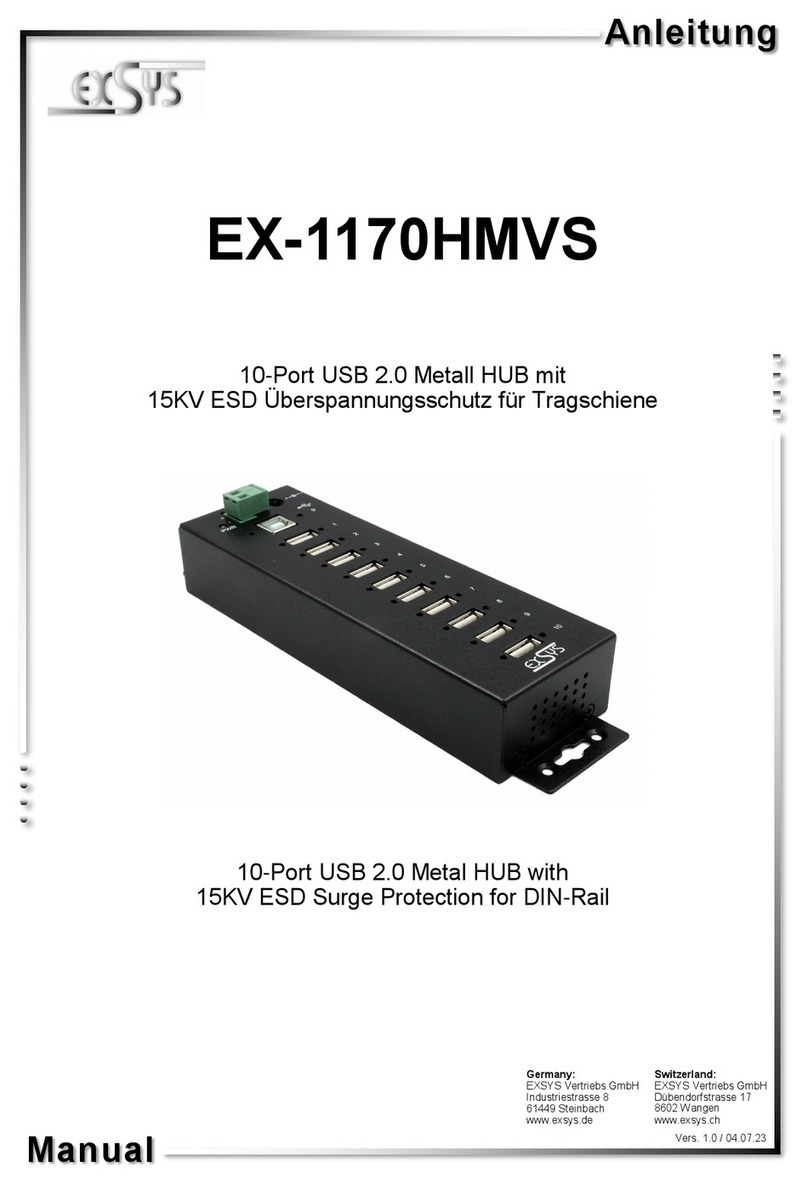
Exsys
Exsys EX-1170HMVS manual

Doss
Doss MRC03 operation instruction

Berker
Berker 7531 00 01 operating instructions

Huawei
Huawei Enterprise S2700 Series Brochure & specs

Pakedge Device & Software
Pakedge Device & Software SE-8P4 user manual

Cooper Controls
Cooper Controls Greengate OSW-P-0451-347-V installation instructions