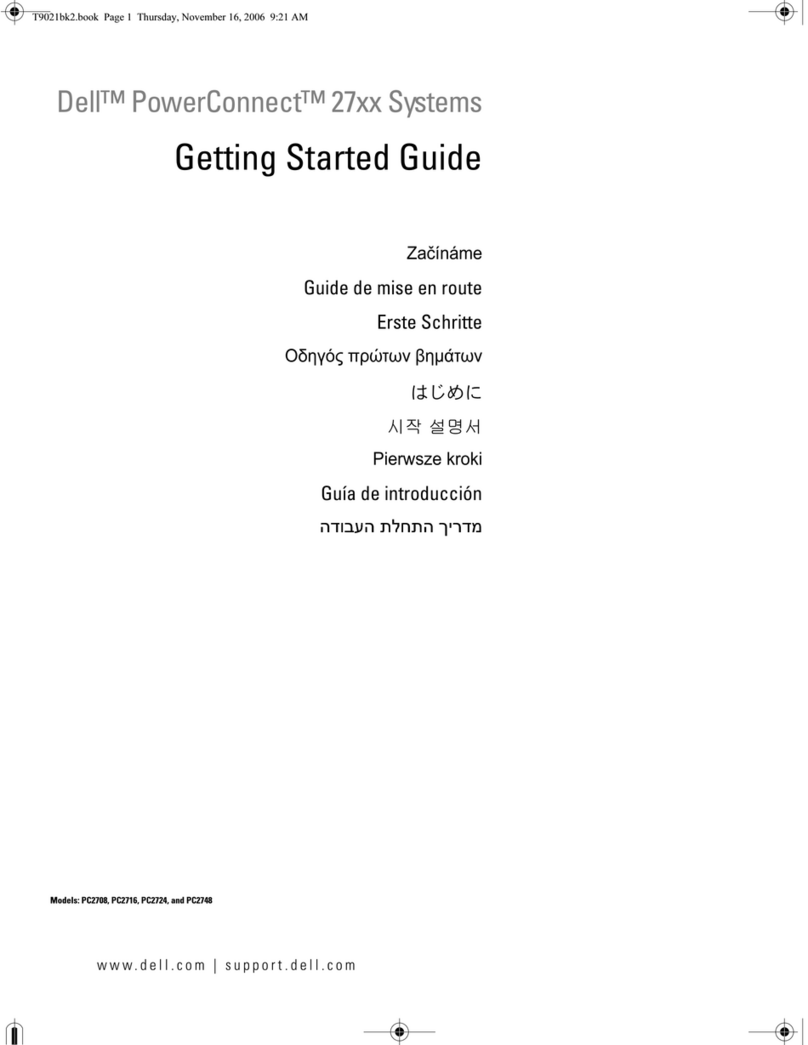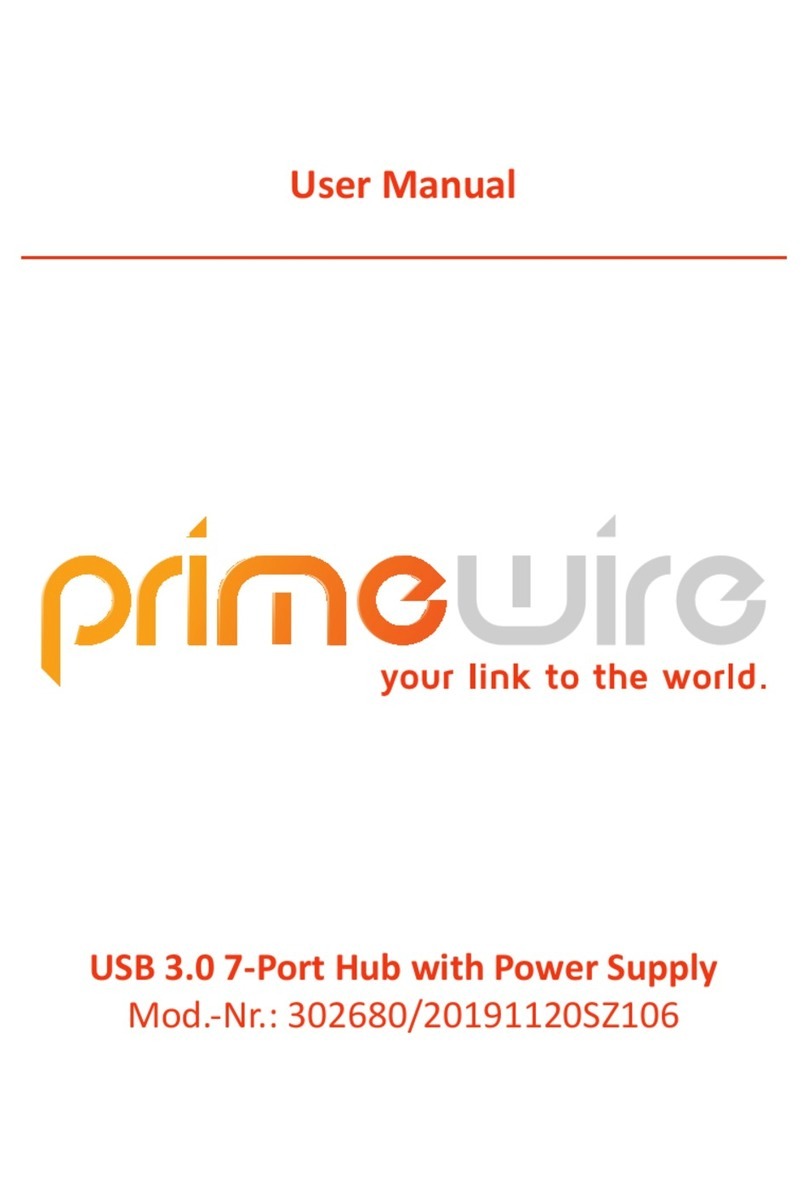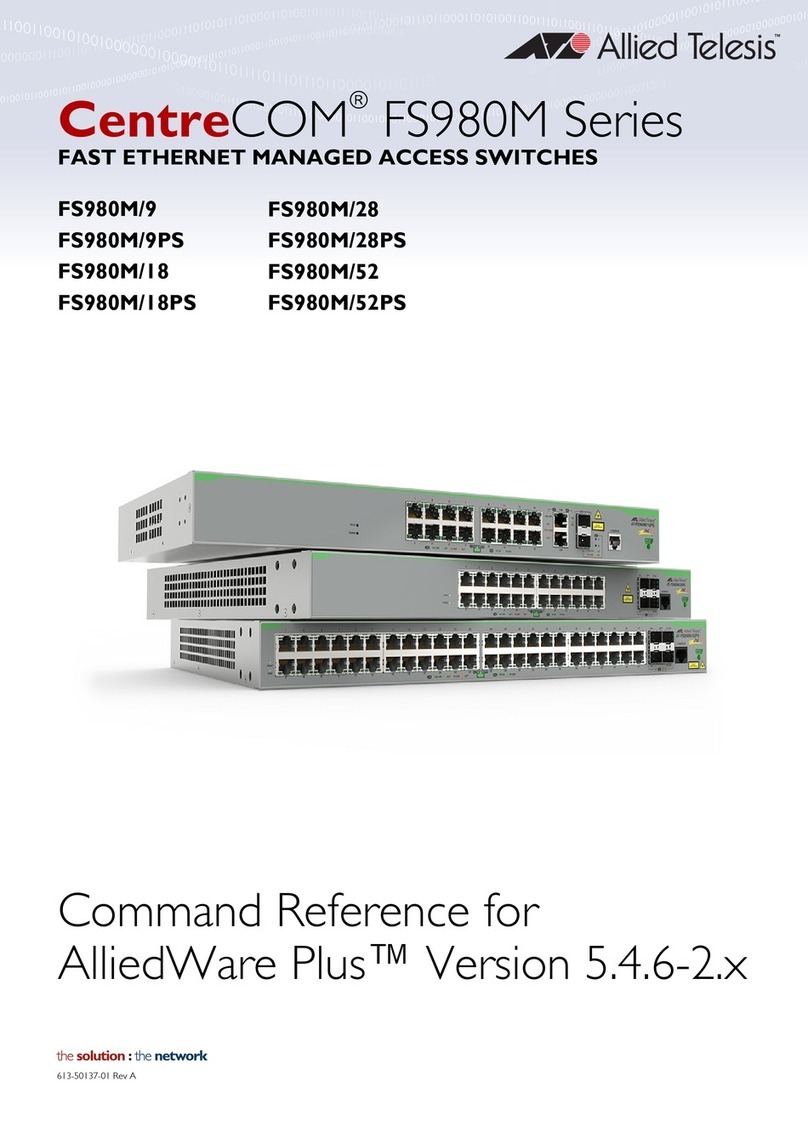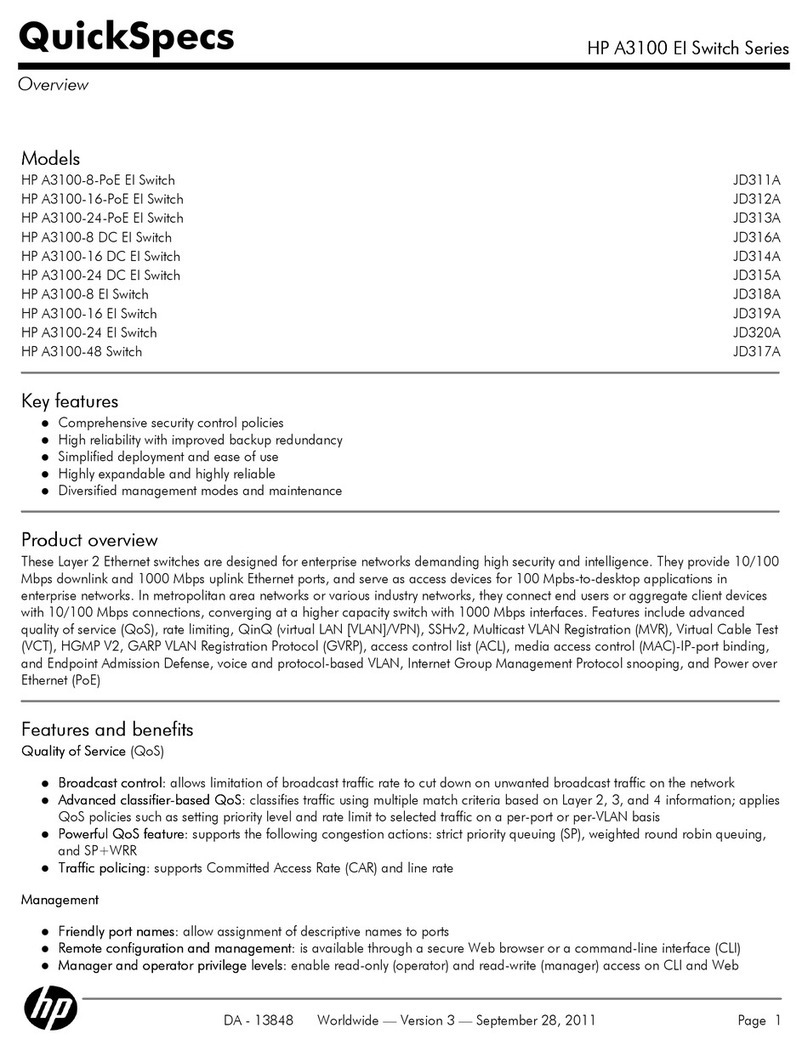Nemesis CCS-2 User manual

Nemesis Audio 1
CCS-2 v1.0 COMPUTER CONTROL SWITCHOVER SYSTEM
CCS-2
COMPUTER SWITCHOVER
USER GUIDE

Nemesis Audio 2
CCS-2 Overview
The Nemesis CCS-2 is a flexible and versatile collection of switching technologies for computer
control and playback systems, housed within a sturdy 1U rackmount box.
The CCS-2 is able to interface to and switch signals such as USB keyboard and mouse, VGA and DVI
video signals, physical and USB MIDI streams, as well as a large range of GPI (General Purpose Input)
switch and GPO (General Purpose Output) relay options.
Due to the vast range of possible configuration options, the CCS-2 is fully programmable via the
Nemesis Preset Manager software for Windows and MacOS, enabling every detail of a switchover
state to be defined.
Front panel menu options enable system configuration and diagnostic information to be displayed
and set.
Dual-redundant power supplies ensure the highest reliability for show critical applications.
Front Panel Overview
PROG: Programming Connector. A mini USB connector for connection to a PC or Mac for updating
the current switching configuration as defined by the Preset Manager software.
DISPLAY: Allows various configuration options to be set and diagnostic information shown.
MENU, SET, UP, DOWN: Use to navigate the front panel menu. See Front Panel Menu Options.
MIDI I/P: Flashes briefly when MIDI Input is present at any of the physical (5-Pin DIN) MIDI input
connectors
MIDI O/P: Flashes briefly when MIDI Output is being transmitted by the CCS-2 to any of the physical
(5-Pin DIN) connectors. This could be MIDI thru data from any of the input sources, or self-generated
MIDI by the CCS-2 itself.
MIDI UA:Flashes briefly when MIDI data is present on the USB A MIDI connection. Indicates both
MIDI in and MIDI out.
MIDI UB:Flashes briefly when MIDI data is present on the USB B MIDI connection. Indicates both
MIDI in and MIDI out.
GPI 1-8: Flashes briefly when a GPI switch contact is closed on the 9-Pin GPI Input D-SUB connector.

Nemesis Audio 3
GPI 9-11:Flashes briefly when a GPI switch contact is closed on the 3 XLR GPI Input connectors 9-11.
ER:Illuminates when an error condition is detected inside the CCS-2. The exact error(s) can be
shown on the front panel by selecting Menu -> Show Current Error(s). Common errors would include
a faulty power supply or low voltage condition.
FRONT SWITCH A: Illuminated large front panel user button. Commonly configured to switch the
computer system to the “Main” or “A” system.
FRONT SWITCH B: Illuminated large front panel user button. Commonly configured to switch the
computer system to the “Backup” or “B” system.
Rear Panel Connections
Mains Input: Powercon style mains input connector. The CCS-2 is fitted with dual-redundant
switched mode power supply modules, and can be connected to mains supply voltages from 115V to
240V. Both supplies are internally fused and a fault condition in either module will illuminate the ER
front panel LED.
VIDEO OUT 1 & 2: 2 DVI-I style connectors for accessing the switched output of the video boards.
The CCS-2 contains 2 video switching boards for dual screen operation. Both DVI and VGA signals are
present on this connector, and suitable connectors/adaptors should be used to access the desired
signal. Note that there is no conversion inside the CCS-2 between DVI and VGA –if a signal is
connected to the Video Input as VGA, only the VGA output pins will have signal at this connector,
and vice-versa. Care should be taken to ensure the correct adaptors are in place.
VIDEO IN A 1 & 2: 2 DVI-I style connectors for connecting a computer video source to each of the
video boards. The source can be DVI or VGA as described above by using suitable adaptors or cables.
Most commonly used for connecting a “Main” computer video source.
VIDEO IN B 1 & 2: 2 DVI-I style connectors for connecting a computer video source to each of the
video boards. The source can be DVI or VGA as described above by using suitable adaptors or cables.
Most commonly used for connecting a “Backup” computer video source.
KEYB/MOUSE: A USB-A dual socket for connecting a console keyboard and mouse to the USB
switching section of the CCS-2. The signals are switched between computer systems as defined by
the current preset configuration.
CPU A: A USB-B connector for connecting to one of the host computer systems, most commonly the
“Main” machine. This socket is the output of the internal USB hub, and so contains signals from
Keyboard and Mouse (when switched) and the internal USB MIDI device.

Nemesis Audio 4
CPU B: A USB-B connector for connecting to one of the host computer systems, most commonly the
“Backup” machine. This socket is the output of the internal USB hub, and so contains signals from
Keyboard and Mouse (when switched) and the internal USB MIDI device.
EXP: Expansion Port. See Nemesis website for currently available expansion cards.
MIDI A-D: 4x 5-Pin DIN standard MIDI connections. Allows interfacing between traditional MIDI
equipment and the CCS-2. MIDI connectors A & B are configurable as Input or Output connectors to
increase flexibility (via the Preset Manager software), whilst connectors C & D are always outputs. To
further increase connectivity, connectors A & B have additional wiring options to allow them to be
used as both input and output connectors simultaneously with suitable adaptor cabling (see Pinouts
for more information). When used in this way, the connector should be configured as an input, with
the output signal being found on the additional pins. Note that this does mean the connector is no
longer “standard MIDI compliant”, so there are internal jumpers which can be removed to defeat
this operation if compliancy is important.
GPO: 15-Pin Female D-Sub. Provides access to the 4 internal GPO changeover relays. The relays can
be set as simple switchover contacts or pulse operation to simulate button presses via the Preset
Manager software. External power can also be sourced from this connector, see Pinouts.
GPI 1-8: 9-Pin Female D-Sub. Provides access to GPI inputs 1-8, which operate as “close to ground”
input switches. Functionality of these inputs is determined by the current configuration as defined
by the Preset Manager software. See Pinouts for individual pin information.
GPI 9-11:3-Pin Female XLR connections for providing access to GPI’s 9-11, in a format ready for
connection to an analogue multi-core. Most commonly used for long-drive inputs such as
implementing a remote Start/Stop button solution for backing tracks or remote control operation.
Internally protected up to +/-70V to prevent cross-connection to Comms or Phantom-Powered
systems causing damage to the CCS-2. Functionality of the inputs is determined by the current
configuration as defined by the Preset Manager software.
REMOTE: 5 Pin Female XLR connection. A standard Nemesis Remote Connection port for remote
button boxes and control. Enables 2 remote button and 2 remote lamps to be connected to the CCS-
2. Exact operation is determined by the current preset as defined by the Preset Manager software.
Most commonly set up to reflect the state of the front panel user buttons for remote operation.
Front Panel Menu Options
Press Menu once to enter the front panel menu system.
Use the UP and DOWN buttons to scroll through the available options.
Press Menu again to exit a current sub menu, SET to select an option.
01 Set MIDI Chan Override: Override the MIDI channels set for CCS-2 generated messages and lock
to a specific channel. Available options are Off (use channels defined in Preset Manager), 1-16.

Nemesis Audio 5
02 Set Video HPD Mode: Specify the mode of operation for the HPD (Hot Plug Detect) display link.
Available options are NORM (allow the display to directly control the HPD link to the graphics card),
HOLD (allow the CCS-2 to hold the HPD line, even when the display is switched to the alternative
source). For more information on this, see Preset Manager –HPD Mode.
03 Show Current Error(s): Display any current errors detected in the CCS-2 when the front panel ERR
light in illuminated. Most commonly used to display Power Supply faults or Low Voltage conditions.
04 Show Date and Time: Display the current date and time held within the CCS-2. Time and Date are
automatically updated at each sync with Preset Manager using the computers clock.
05 About CCS-2 Vers. Info: Display current firmware information for the main and sub processors
inside the CCS-2.
06 Reset Unit Confirm: Reset all internal processors inside the CCS-2 and reboot the system.

Nemesis Audio 6
Preset Manager
Available for Windows and MacOS, Preset Manager is the configuration utility for the CCS-2. The
software allows most features of the CCS-2 to be user-configured, including the status of lamps, the
effect of button pushes, MIDI routing strategies etc.
A complete configuration state for the CCS-2 is known as a “Preset” and these can be loaded from
and saved to disk for future use using the File menu. A preset can also be downloaded from a
connected CCS-2 for further examination or editing before uploading back to the unit.
Connection to a CCS-2 is by means of a standard USB-A to Mini USB cable, and the device utilises the
Human Interface Device class, so no driver is necessary on both Windows and MacOS as these are
included in the operating system.
A preset is created by specifying the overall configuration of the unit and then adding events to the
GPI, Switches and Macro sections of the software to define the overall behaviour of the CCS-2.
Events can include MIDI channel messages, MIDI system exclusive messages, relay (GPO) events and
system events such as switching USB control, video source selection, illuminating lamps and recalling
different MIDI patches.
The following section of the manual describes each section, with further details on each of the
available events.

Nemesis Audio 7
Unit Config
General
Preset Name: Enter a name for the preset to be shown on the top line of the CCS-2 display.
Preset Description: Enter a description for the current preset to be displayed on the bottom line of
the CCS-2 display.
Run at Startup: Define a Macro for the CCS-2 to run at startup. Without this defined, or recalling an
empty macro at startup, the unit may be in an undefined state until there is user interaction. See
Macros for more information about defining a Macro.
Video HPD Function: Defines the Hot Plug Detect (HPD) functionality of the video switchover boards.
HPD is a feature of a display-computer connection to allow the computer graphics card to detect
when a monitor has been connected or disconnected, allowing the OS to resize screens, reorder
window displays etc.
When in “Normal (Display Controlled)” mode, the CCS-2 will act as simple pass through from the
display’s HPD connection back to the computer, allowing the 2 devices to communicate as if the
monitor was connected directly to the computer graphics card.
When in “Hold (CCS-2 Controlled)”, the CCS-2 will override the HPD signal from the monitor
preventing the computer graphics card from seeing the removal signal when the video board
switches to the alternate input. In most cases this speeds up the switchover process as the graphics
card no longer needs to communicate with the monitor about screen sizes etc, at each reconnect,
and helps to ensure window placements are not altered when switched. Note that some newer
operating systems attempt to communicate with the display on a more regular basis, and as such
will still detect the display has been removed as no valid EDID data will be returned from the display
in this condition.
In either mode, the HPD signal will always reflect the state of the display when it is physically
disconnected from the CCS-2.
MIDI Channel Override: MIDI events within a preset may be defined on several different MIDI
channels. This may be undesirable in some conditions where conflicts may occur with other MIDI
devices, and whilst the optimum solution is to update the preset, a simple solution is to set an

Nemesis Audio 8
override channel, ensuring all CCS-2 generated MIDI events will be locked to this channel. Note this
feature is also available on the front panel, irrespective of this setting in the preset.
GPIO Configuration
Use these configuration options to set the debounce times and polarity settings for the GPI inputs
and pulse times for the GPO relays.
Debounce Time: Set the minimum response time between successive switch contact presses. Click
over the current setting to reveal the dropdown selection options. Available time options are 50ms,
100ms, 200ms, 500ms, 1.0sec, 1.5sec, 2.0sec. This can used to smooth out noisy switch contact
operation as well as reducing human error.
Switch Polarity: Set whether the GPI event will fire when the contact is initially closed or when the
contact closure is opened again. Click over the current setting to reveal the dropdown selection
options. Available options are On Press, On Release.
Pulse Duration: Set the time a relay should invert its current state when using the “Pulse” options
under Relay Events. For a “Pulse ON” command, this sets the time the relay will temporarily close its
contacts, before returning to an opened state. For a “Pulse OFF” command, this sets the time the
relay will temporarily open its contacts, before returning to a closed state. Click over the current

Nemesis Audio 9
setting to reveal the dropdown selection options. Available options are 50ms, 100ms, 200ms,
500ms, 1.0sec, 1.5sec, 2.0sec.
Boot-up State: Set whether the relay boots with contacts closed (“Relay ON”) or opened (“Relay
OFF”), before any further interaction or events have occurred.
MIDI
Set up MIDI Port and MIDI routing strategies.
MIDI Port Setup: MIDI Ports A and B can be set as either MIDI inputs or MIDI outputs. When
configured as MIDI In, they are accessed as MIDI IN 1 and MIDIN IN 2. When configured as outputs
they become MIDI OUT A and MIDI OUT B. Use these options to set the desired mode for these
connectors. Note that these connectors can be used as MIDI inputs and outputs simultaneously by
utilising the additional pins as described earlier in this manual. In this case, these ports should be
configured as inputs, as the output is always present on the additional pins. See Pinouts.
MIDI Routing Groups: Any CCS-2 generated MIDI events can be routed to any of the available MIDI
ports on the unit, from individual MIDI ports to the USB MIDI connections. It may be desirable to

Nemesis Audio 10
send a set of messages to a group of ports rather than just a single port, so MIDI “Groups” can be set
up here to combine output destinations. Check the boxes of each port required within the group.
MIDI Routing Patch: The CCS-2 can hold 2 different MIDI routing patches in its preset memory,
patch “A” and patch “B”. These are commonly recalled when switching between computer systems.
Use the 2 grids to define routing strategies for each of the 2 patches by clicking in the grid. A blue
blob indicates a routing connection. Sources are shown down the left of the grid and destinations
along the top.
Certain routing combinations aren’t possible, so these are greyed out in the grid.
The CCS-2 contains a microprocessor based 2-input merge chip to allow MIDI signals to be combined
gracefully inside the unit. To utilise this, create connections between the MIDI In sources and
“MERGE IN 1” and “MERGE IN 2”. The resultant merged signal will appear at “MERGE OUT” and can
be patched to any other available destination.
MIDI Patches can be recalled using the System Events options described later.

Nemesis Audio 11
Input Triggers
The CCS-2 has 11 configurable GPI input triggers, 8 are available on the 9-Pin D-Sub and a further 3
available as XLR connectors. These triggers are commonly used to perform cue operations such as
Go, Stop, Previous, Next –sending MIDI data to playback software.
Each GPI trigger can be configured in this section of Preset Manager to perform up to 8 events.
These events can include:
- Send a standard MIDI channel message
- Send a system exclusive MIDI message
- Control the GPO relays
- Alter a system parameter (such as illuminating a lamp, switching a video board or changing MIDI
patch)
- Run a pre-defined Macro
For a detailed explanation of each event, see Event Descriptions.

Nemesis Audio 12
Unit Control (Switches)
The 2 front panel switches and the 2 remote port switches can have up to 8 events or macros
assigned to them, similar to the Input Triggers described above.
These are commonly used to perform a switchover operation, and as the same functionality is
usually required on the front buttons as the remote buttons, a macro can be defined to include all
the system command operations required, and this macro added to both front and rear buttons
rather than duplicating all the events to both buttons.
A macro recall can also be toggled to enable one button to flip between 2 states, allowing the
possibility of a single button changeover, freeing the second front panel switch for other duties, such
as temporarily switching the keyboard video and mouse to display the second computer for
diagnostic purposes without causing all MIDI and audio switchers to also switch over.

Nemesis Audio 13

Nemesis Audio 14
Macros
A Macro is a collection of up to 12 events that can be called from any of the input triggers, switches
or set to run up startup. The same events are available within a macro as are available in the other
categories, apart from being able to call another macro from within a macro to prevent a possible
loop occurring.
The Macro in the image above is showing one half of a macro pair designed to perform a single-
button switchover system. In this case, this is the ‘default’ state (“Main” computer).

Nemesis Audio 15
Adding and Removing Events
An event can be added to a trigger, switch or macro by defining the event using the dropdown
boxes, selecting an empty “slot” in the events list and clicking “Store Selected Event”.
Events will be processed by the CCS-2 in the order they are stored in the events list.
To edit an event, select it in the list, make the required changes and press “Store Selected Event”
again, to overwrite the previous settings.
To completely remove an event, select it in the events list and press “Clear Selected Event”.
Note that any empty slots in the events list will be removed by the CCS-2 during upload/download,
as well as when re-loading from a preset file.
Event Descriptions
Send MIDI Event
Port: Choose a destination for the generated MIDI event to be sent. Available options include MIDI
Group 1, MIDI Group 2, MIDI Group 3, MIDI Group 4 (as defined in the configuration options), USB A,
USB B, USB A+B, Active USB (the currently selected USB connection based on the last USB select
command).
Chan: Select a MIDI channel 1-16 for the MIDI Message.
Message Type: Choose the standard MIDI message to be sent. Available options include Note Off,
Note On, Key Pressure, Control Change, Program Change, Channel Pressure, Pitch Bend.
Byte 1: First data byte for the MIDI message.
Byte 2: Second data byte for the MIDI message. Ignored for messages that only have one data byte,
e.g Program Change.

Nemesis Audio 16
Send MIDI Sysex
Port: Choose a destination for the generated MIDI event to be sent, as per standard MIDI events.
Data: Enter a system exclusive string, starting with F0 ending with F7, up to 30 bytes long, to be sent
when this event fires. Examples include MMC, MSC and custom control strings.
Relay Event
Relay: Select the relay number to control.
Action: Desired action for the relay. Available options include Turn ON (close the relay contacts),
Turn OFF (open the relay contacts), Pulse ON (temporarily close the contacts for the duration
defined in the GPI Configuration, then return to an open state), Pulse OFF (temporarily open the
contacts for the duration defined in the GPIO Configuration, then return to a closed state).
System Event
Front Lamp A On: Illuminate the lamp inside the Front Switch “A”.
Front Lamp A Off: Turn off the lamp inside the Front Switch “A”.
Front Lamp B On: Illuminate the lamp inside the Front Switch “B”.
Front Lamp B Off: Turn off the lamp inside the Front Switch “B”.
Rear Lamp A On: Close the remote port relay contacts to illuminate a lamp connected to the 5-Pin
remote lamp “A” port.
Rear Lamp A Off: Open the remote port relay contacts to turn off a lamp connected to the 5-Pin
remote lamp “A” port.
Rear Lamp B On: Close the remote port relay contacts to illuminate a lamp connected to the 5-Pin
remote lamp “B” port.
Rear Lamp B Off: Open the remote port relay contacts to turn off a lamp connected to the 5-Pin
remote lamp “B” port.
Toggle Front Lamp A: Invert the state of the lamp inside the Front Switch “A”.
Toggle Front Lamp B: Invert the state of the lamp inside the Front Switch “B”.
Toggle Rear Lamp A: Invert the state of the remote port relay contacts connected to the remote
lamp “A” port.
Toggle Rear Lamp B: Invert the state of the remote port relay contacts connected to the remote
lamp “B” port.
Toggle Front Lamp A Flash: Begin flashing of the lamp inside the Front Switch “A”.
Toggle Front Lamp B Flash: Begin flashing of the lamp inside the Front Switch “B”.
Toggle Rear Lamp A Flash: Begin pulsing of the remote port relay contacts connected to the remote
lamp “A” port.

Nemesis Audio 17
Toggle Rear Lamp B Flash: Begin pulsing of the remote port relay contacts connected to the remote
lamp “B” port.
Switch Video 1:A: Set the output of Video Board 1 to Input A.
Switch Video 1:B: Set the output of Video Board 1 to Input B.
Switch Video 2:A: Set the output of Video Board 2 to Input A.
Switch Video 2:B: Set the output of Video Board 2 to Input B.
Switch USB:A: Route keyboard and mouse connections to the CPU A connection.
Switch USB:B: Route keyboard and mouse connections to the CPU B connection.
Toggle Video 1: Set the output of Video Board 1 to the opposite input to that currently selected.
Toggle Video 2: Set the output of Video Board 2 to the opposite input to that currently selected.
Toggle USB: Route keyboard and mouse connections to the opposite CPU connection to that
currently selected.
Toggle KVM: Switch all video, keyboard and mouse connections to the opposites of those currently
selected.
Toggle KVM Preview: Similar to Toggle KVM, but takes a snapshot of the current state of video,
keyboard and mouse connections before switching to enable returning back to this state when KVM
preview is exited.
Recall MIDI Patch A: Change all MIDI routing connections to the “Patch A” state as defined in the
MIDI config.
Recall MIDI Patch B: Change all MIDI routing connections to the “Patch B” state as defined in the
MIDI config.
Toggle MIDI Patch: Change all MIDI routing connections to the opposite state to that currently in
operation.
Run Macro (not available in Macro definitions)
Macro: Select a Macro to run when the event is fired.

Nemesis Audio 18
Example Preset
This simple set of events will enable the CCS-2 to generate 4 MIDI events to the connected
computers via USB when using GPI 1-4, and act as a KVM switch to share a single set of keyboard,
mouse and display. Front Switch A will select computer A, and Front Switch B will select computer B.
A remote button box will also follow the same switching as the front switches.
Run At Startup: Macro 1
GPI1: MIDI: Program Change 1, Chan 1 [USB A+B]
GPI2: MIDI: Program Change 2, Chan 1 [USB A+B]
GPI3: MIDI: Program Change 3, Chan 1 [USB A+B]
GPI4: MIDI: Program Change 4, Chan 1 [USB A+B]
Front Switch A: MACRO: Macro 1
Front Switch B: MACRO: Macro 2
Rear Switch A: MACRO: Macro 1
Rear Switch B: MACRO: Macro 2
Macro 1: SYSTEM: Front Lamp A On
SYSTEM: Front Lamp B Off
SYSTEM: Rear Lamp A On
SYSTEM: Rear Lamp B Off
SYSTEM: Switch Video 1:A
SYSTEM: Switch Video 2:A
SYSTEM: Switch USB:A
Macro 2: SYSTEM: Front Lamp A Off
SYSTEM: Front Lamp B On
SYSTEM: Rear Lamp A Off
SYSTEM: Rear Lamp B On
SYSTEM: Switch Video 1:B
SYSTEM: Switch Video 2:B
SYSTEM: Switch USB:B
See the Nemesis website for a set of default presets for further examination/use.

Nemesis Audio 19
Uploading to the CCS-2
Once a preset is complete and ready to be transferred to the CCS-2, connect the front panel “PROG”
port to the computer running Preset Manager using a Mini USB –USB A cable.
If successfully detected, the Device Link indicator should turn green and information about the
currently connected CCS-2 should be displayed. If this does not happen, ensure the CCS-2 is turned
on, the cable is connected to a working USB port on the computer, or try a different cable.
Click “Upload Preset to CCS-2” to copy the current preset into the units internal memory. The CCS-2
will reboot and load this configuration as soon as the upload is completed.
Click “Download from CCS-2” to overwrite all current settings in the software and replace with the
contents of the units internal memory.

Nemesis Audio 20
Rear Panel Connection Pinout Information
MIDI 5-PIN Connectors A-D: A+B Programmable via software for in or out (additional pins 1+ 3 used
for permanent out). C+D MIDI Output Connectors.
A+B (“In”)
A+B (“Out”)
C+D
1
5V
5V
N/C
2
GND
GND
GND
3
MIDI OUT
MIDI OUT
N/C
4
MIDI IN
5V
5V
5
MIDI IN
MIDI OUT
MIDI OUT
GPO: 15 Pin Female D-Sub. Relays 1-4, Normally Open, Normally Closed and Common connections
available. Switching rated to 1A. Also provides external 5V and 12V power, rated to 0.5A.
1
RLY1 NC
2
RLY1 COM
3
RLY1 NO
4
RLY2 NC
5
RLY2 COM
6
RLY2 NO
7
12V 500mA
8
5V 500mA
9
RLY3 NC
10
RLY3 COM
11
RLY3 NO
12
RLY4 NC
13
RLY4 COM
14
RLY4 NO
15
GND
GPI Inputs: Closed Contact to GND, weak pull-up to 5V
1
Switch 1
2
Switch 2
3
Switch 3
4
Switch 4
5
Switch 5
6
Switch 6
7
Switch 7
8
Switch 8
9
GND
Table of contents
Other Nemesis Switch manuals
Popular Switch manuals by other brands
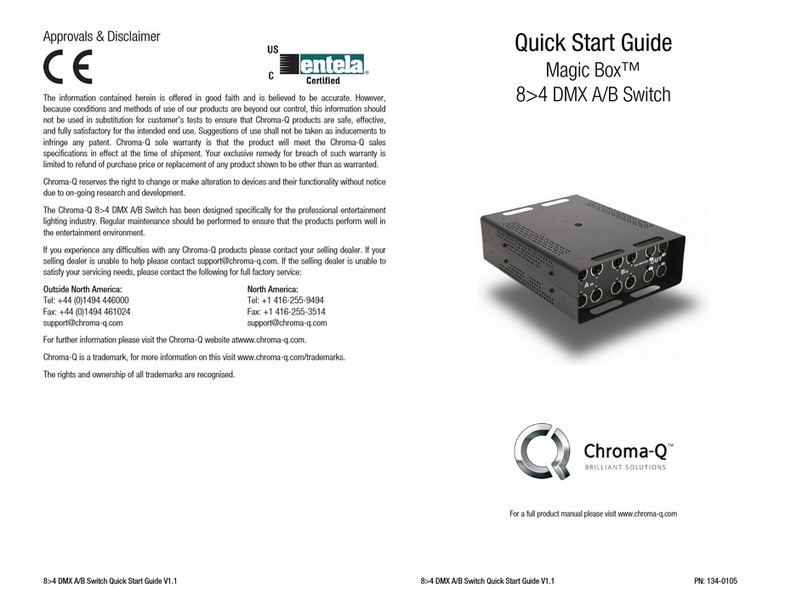
Chroma
Chroma Magic Box quick start guide

Cabletron Systems
Cabletron Systems SmartSTACK ETHERNET ELS10-27 user guide
UNICONTROL Electronic
UNICONTROL Electronic Cleveland Controls RSS-498-013 quick start guide
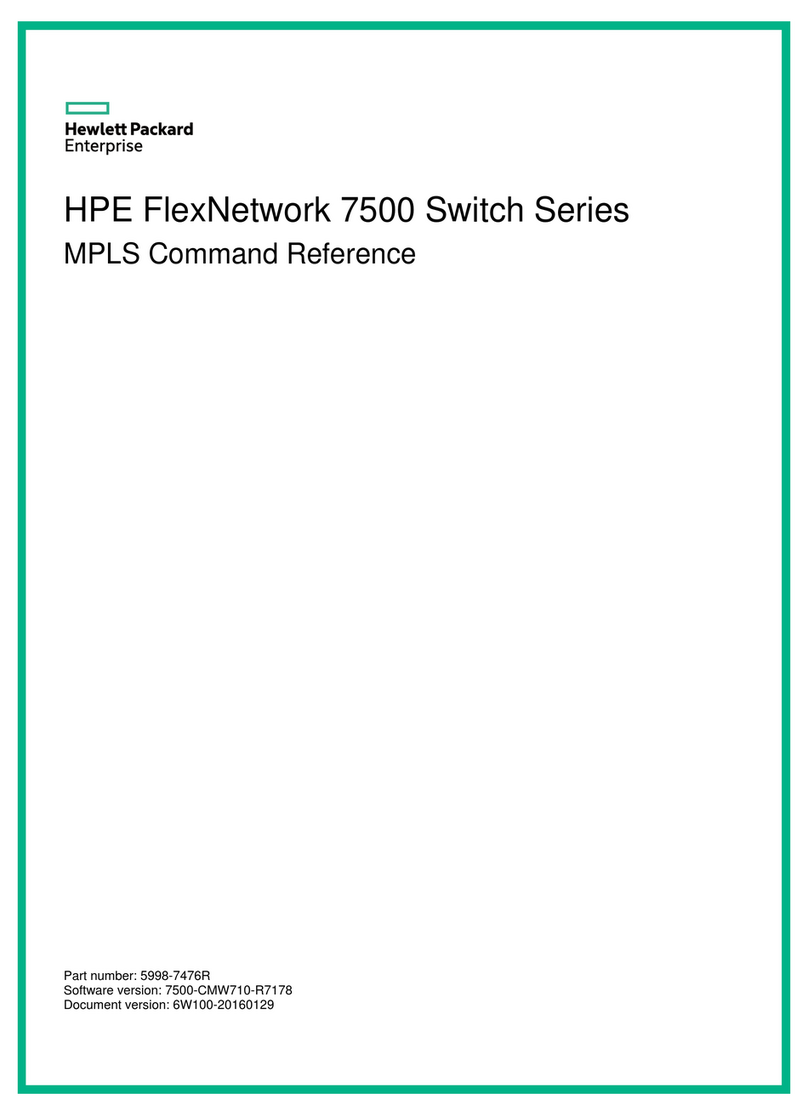
HPE
HPE FlexNetwork 7500 Series Command reference

Pilz
Pilz PSEN cs1.19n operating instructions
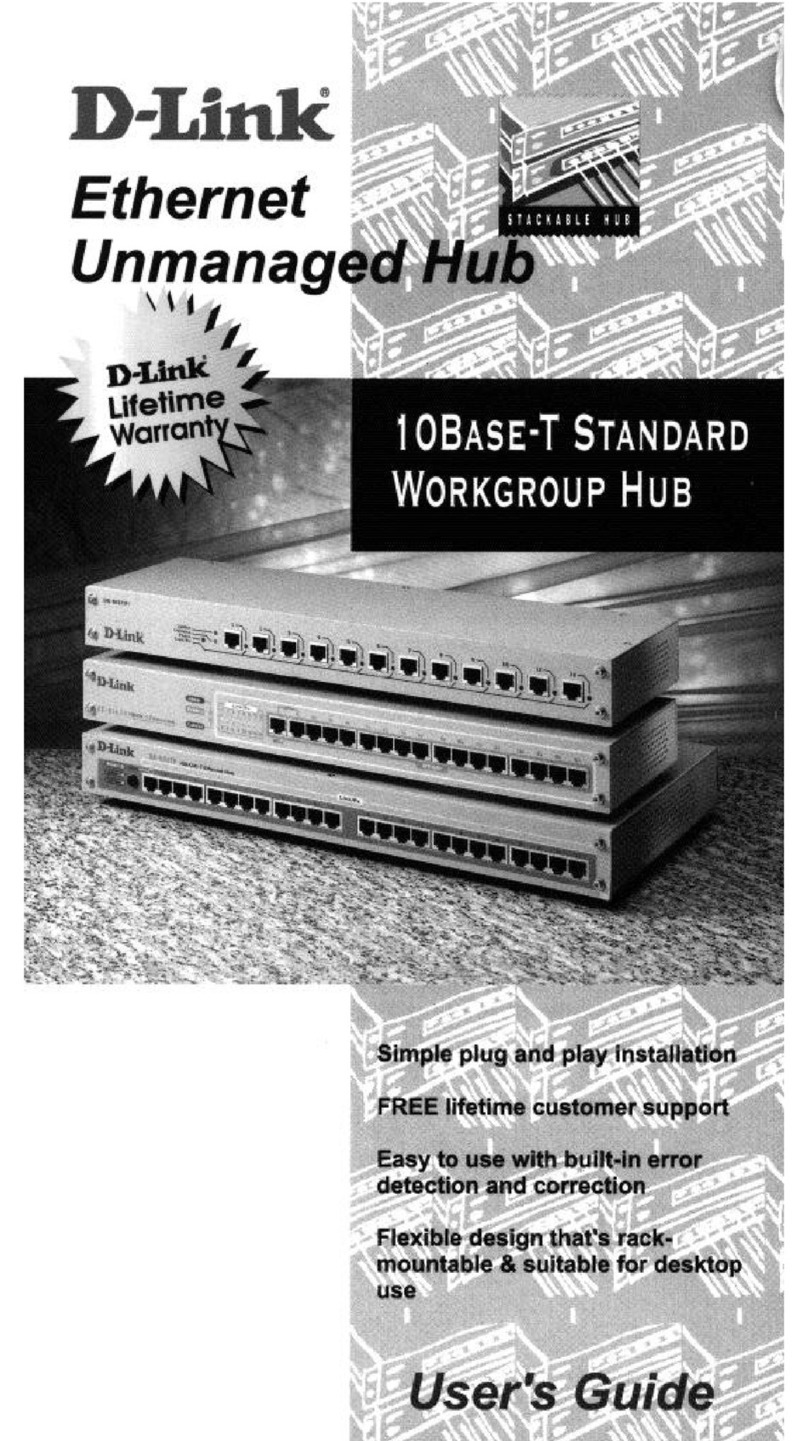
D-Link
D-Link DE-81 6TP user guide