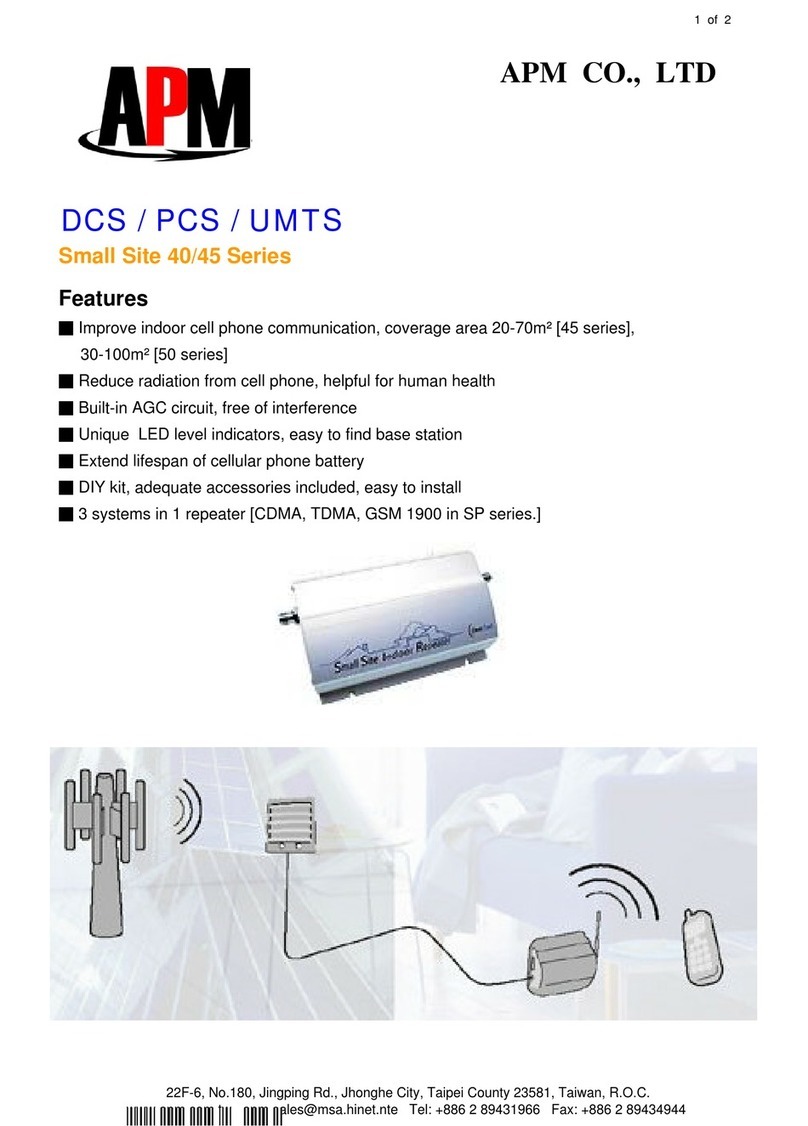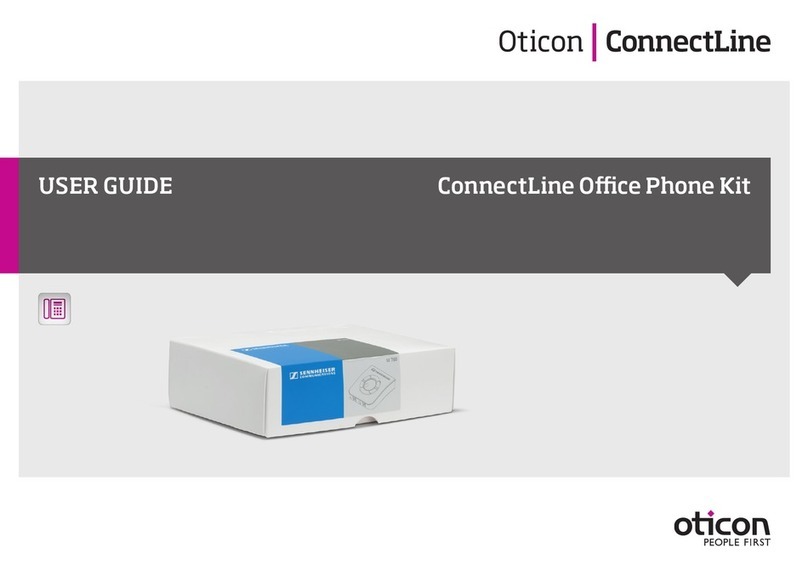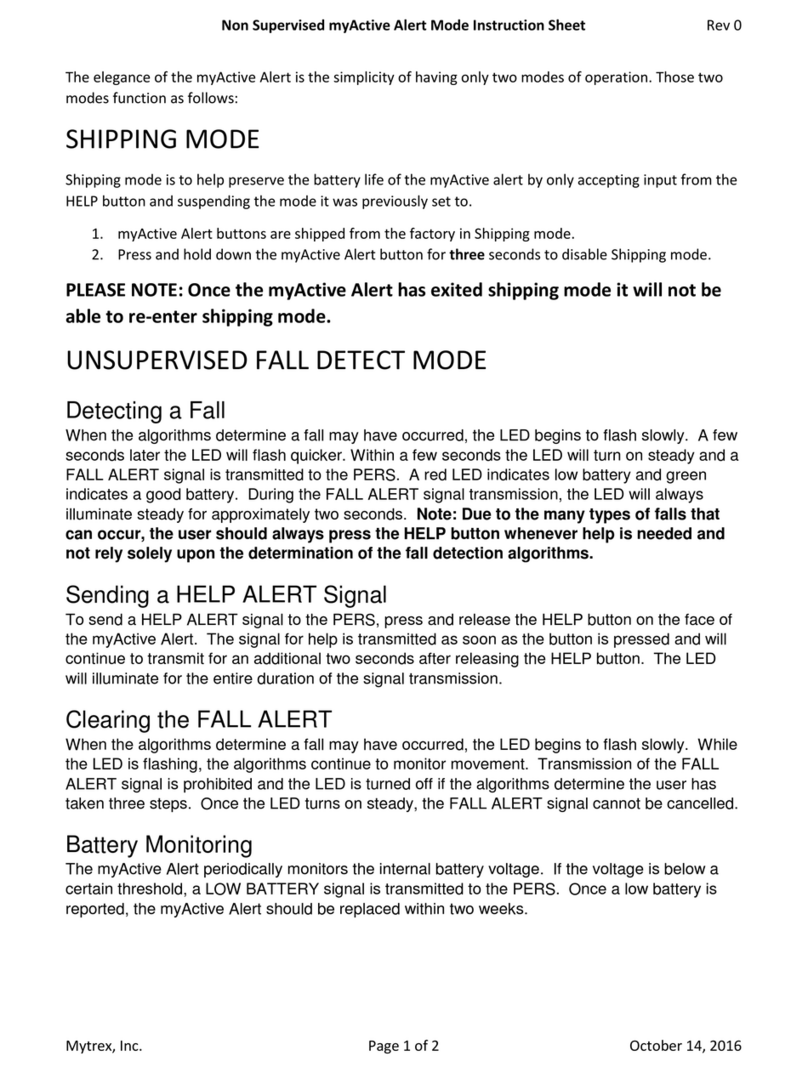nemesysco LVA-i User manual

6 Hagavish St. POB 8747 Sapir Industrial Natanya, Israel 42504 | Tel: +972-9-885-3864 | Fax: +972-9-885-3782 | www.nemesysco.com
Release: 1 Date: April 2008
USB handset installation

LVA-i handset installation
Page 2
Your LVA-i is supplied with a new model of handset. This handset is a crucial component of
the system that enables the LVA-i full control over the voice capturing and its quality.
The new handset model has an integrated sound card within. This enables the LVA-i to
ensure that no matter what type of hardware & sound card model you are running LVA-i on,
it will always use the sound device within the handset to ensure full compatibility and sound
quality of the voice captured.
The handset components
The handset is delivered disassembled into 3 parts:
1. The handset body
2. The USB connector & sound card
3. Cable
Connect all the components together.
NOTE: Do not connect the handset to the PC yet.

LVA-i handset installation
Page 3
Windows XP installation
In general, Windows XP will recognize the new handset sound device when you connect the
handset.
Connecting the handset
Connect the handset USB plug to an empty USB port on you PC.
Windows will alert you that it found a new “USB Audio” device and will ask you to
allow it to automatically install the driver.
Allow the Windows to locate and install the appropriate device driver.
When Windows is finished, it will inform you that the device is ready to use.
Configuring the sound device
It is required to ensure that the handset sound device is properly configured as a default
sound device on the PC.
Right-click on the speaker icon in the task tray and select
“Adjust Audio Properties”
In the “Voice” tab make sure that
“USB Audio” is set as default device
for both the “Playback” &
“Recording”.
This will indicate to Windows that
sound capturing and playback will
be done through the handset.
Click the “OK” button when the setting is done. The window will close.
Launch LVA-i and perform a sound test (see later in this document).

LVA-i handset installation
Page 4
Usually, the default volume settings of Windows will be proper for LVA-i requirements.
But, if you need to modify these settings, you can increase or decrease the handset’s
microphone and speaker volume from the “Audio setup” window by clicking the
“Volume…” button below the speaker or microphone sections.
Important note: If the handset is not permanently connected to the PC, You will need to
follow these setup procedures each time you connect the handset to the PC.
Installing on Windows Vista
NOTE: Make sure that you installed Windows Vista Service Pack 1
Windows Vista currently does not support the new audio device in the handset
automatically. It is required that you will run a manual install of the handset sound device
driver.
If you connect the handset to the PC prior to installing the driver software, Vista will inform
you it failed to install the USB device.
Installing the sound device driver
Make sure the handset is not connected prior to installing the device driver.
The device driver is supplied to you with the LVA-i install CD under the directory VISTA \
CMEDIA
The driver can also be downloaded from the Internet:
www.nemesysco.com/~upload/CMEDIA.zip
Start the driver install, when
prompted to plug in the Audio device,
connect the handset to the PC
through available USB port.

LVA-i handset installation
Page 5
Installation will commence.
When the installation finishes, it will
ask you to restart the PC. Click
“Finish” and let the installation restart
the PC.
Keep the handset connected to the PC.
When Vista starts up again, you will notice a new icon in the
tray bar, indicating the new device driver is active.
This icon will appear each time the handset is connected. Vista
will automatically unload the device driver when the handset is not connected.
Configuring the sound device
It is required to ensure that the handset sound device is properly configured as a default
sound device on the PC.
Right-click on the speaker icon in the task
tray and select “Recording Devices”

LVA-i handset installation
Page 6
Ensure that the Microphone is configured as
“USB multi-channel audio device” and it is set
as the default device (indicated by the green
checkmark)
Right-click the microphone icon & select
properties. Select the “levels” tab and ensure
the volume is set to 50.
Click OK to close the window.
Click the “Playback” tab to confirm that the
USB audio device is set as the speaker as
well.
Launch LVA-i and perform a quick sound test (see later in this document).

LVA-i handset installation
Page 7
If needed, you can increase or decrease the handset’s microphone and speaker volume
by following the steps above.
Sound Test
In order to ensure proper voice input, it is recommended to perform a sound test before
each test session. This test should be taken lightly, and should be performed according the
on-screen instructions. While the playback volume adjustment is designed for the applicant's
convenience, the input volume test is made to ensure optimal volume of voice is processed
by the system.
You can access the sound test by clicking the “cancel” button in the sign-on
screen, or from the test Welcome screen. Click on the Sound Test icon.
The system will ask you to perform a sound test for both playback (speakers)
and input (microphone).
To test the volume of the speaker's output, click and hold the button with the speaker icon.
A tune will be played. You can adjust the volume by moving the slide bar beneath the
speaker icon left or right. If the sound is OK –proceed to test the microphone (Figure 19).
To perform the microphone test, hold down the microphone button and count up to 10
while speaking into the microphone in your NORMAL speaking voice. While doing so –a
message will notify you if the sound is adequate, too high or too low. If necessary, use the
slide bar beneath the microphone icon to adjust the input level until it is OK (Figure 19).
Every time you release or press again on the Microphone button, it will reset the message
and will conduct a new volume test.
Table of contents
Popular Telephone Accessories manuals by other brands

switel
switel DET 2872C operating instructions

GAI-Tronics
GAI-Tronics 10959-207 user manual
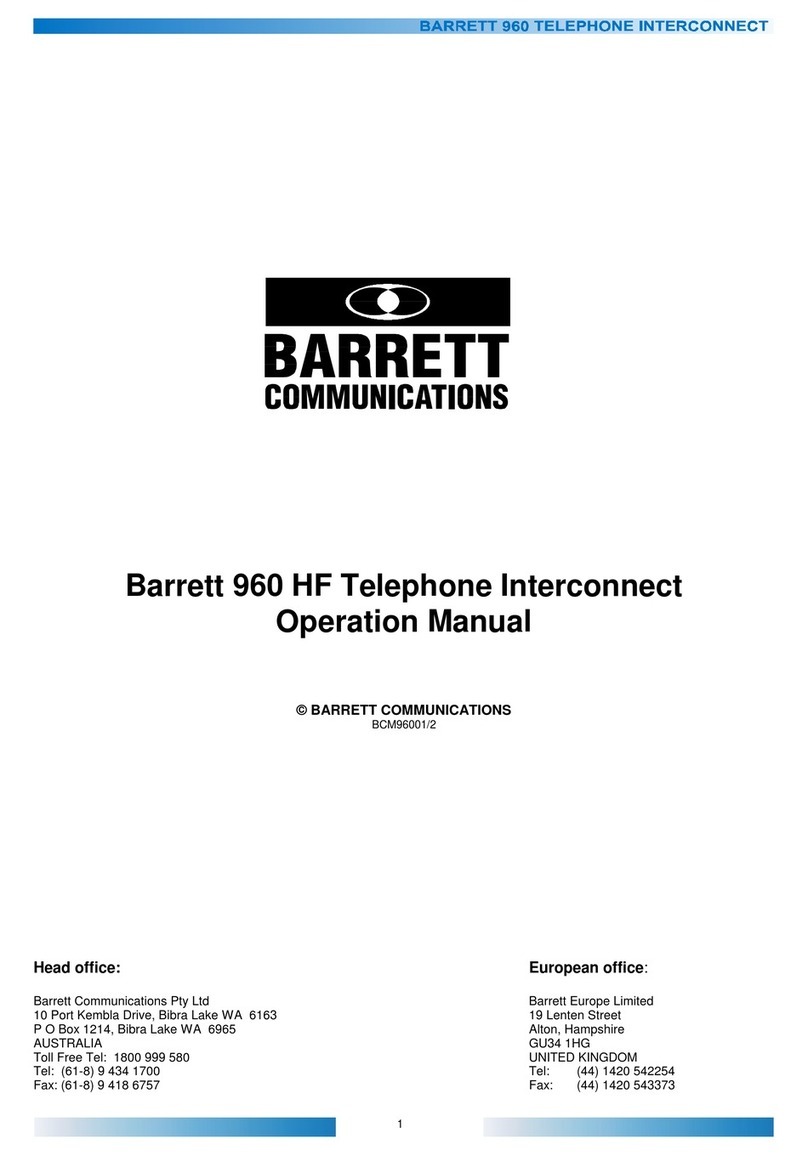
Barrett
Barrett 960 HF Operation manual
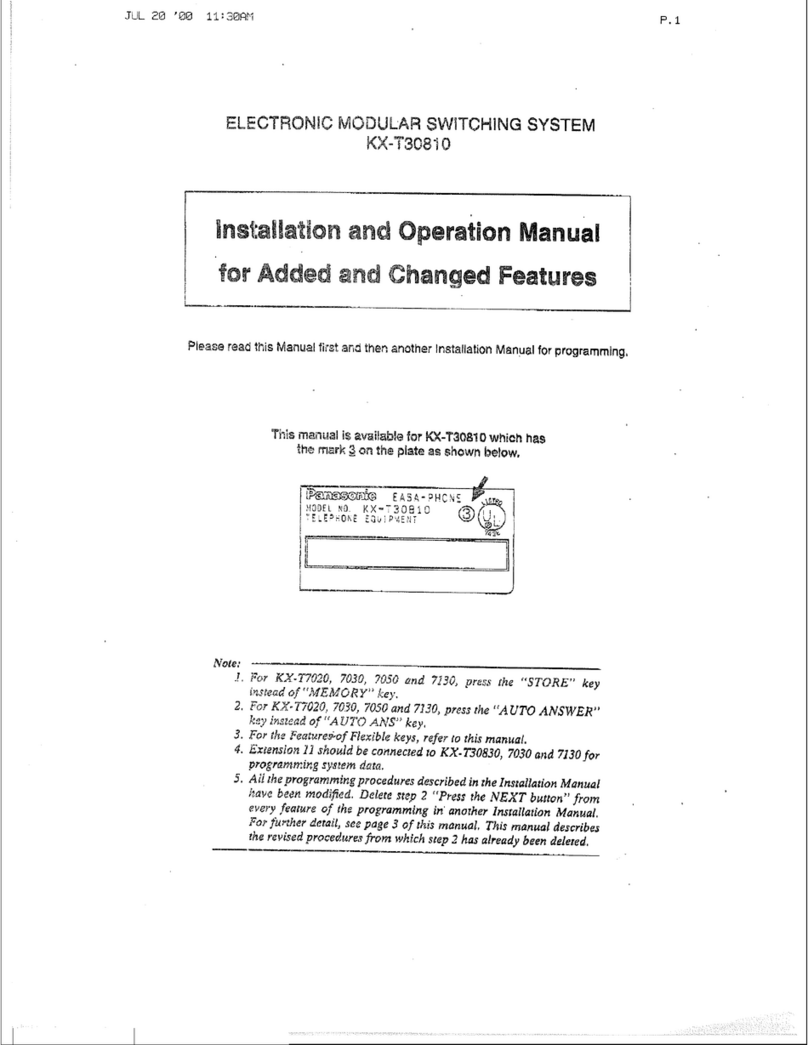
Panasonic
Panasonic EASA-PHONE KX-T30810 Installation and operation manual
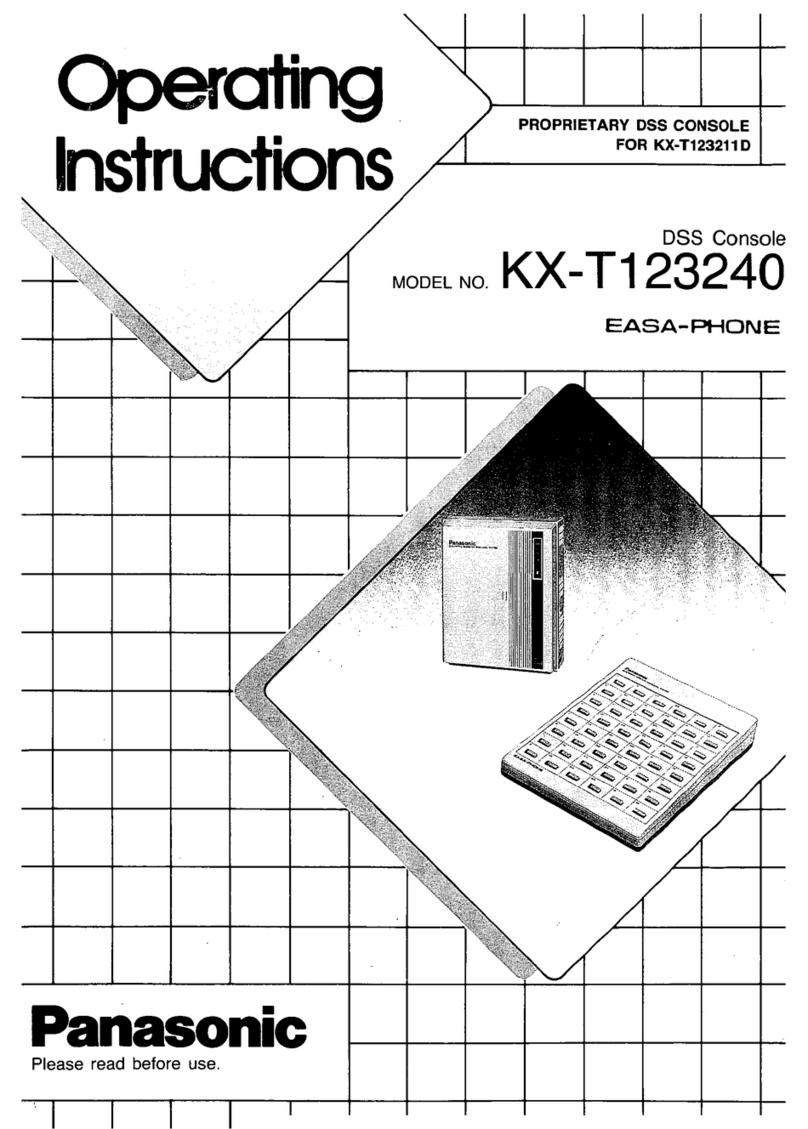
Panasonic
Panasonic EASA-PHONE KX-T123240 operating instructions
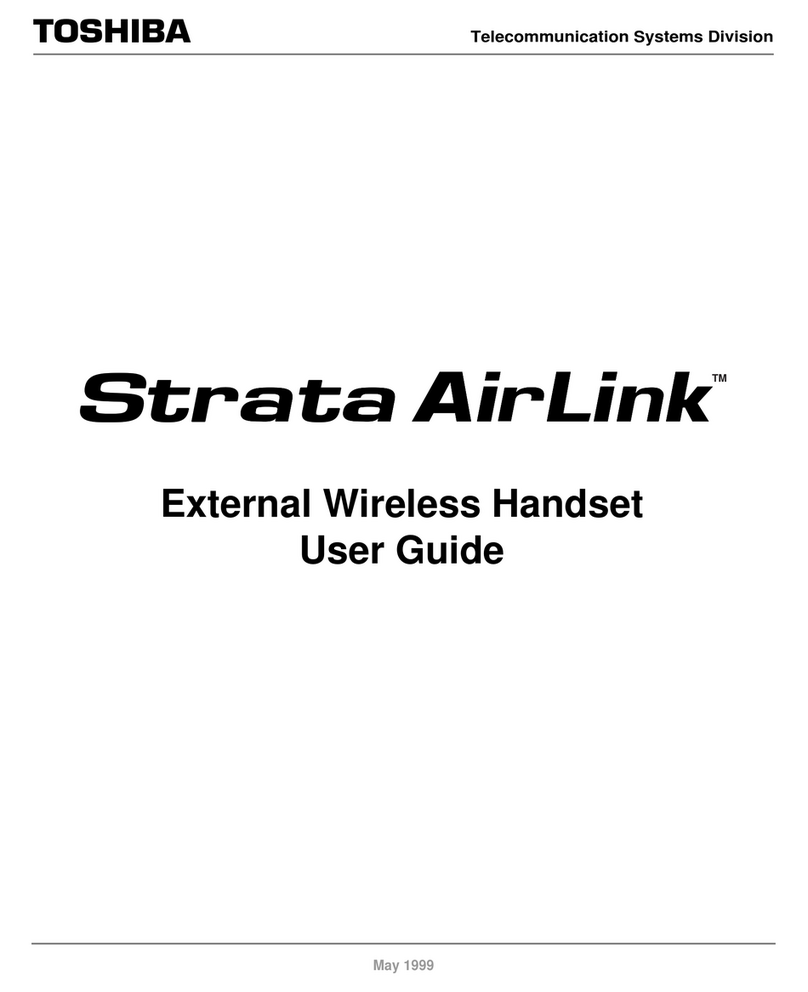
Toshiba
Toshiba Strata AirLink user guide
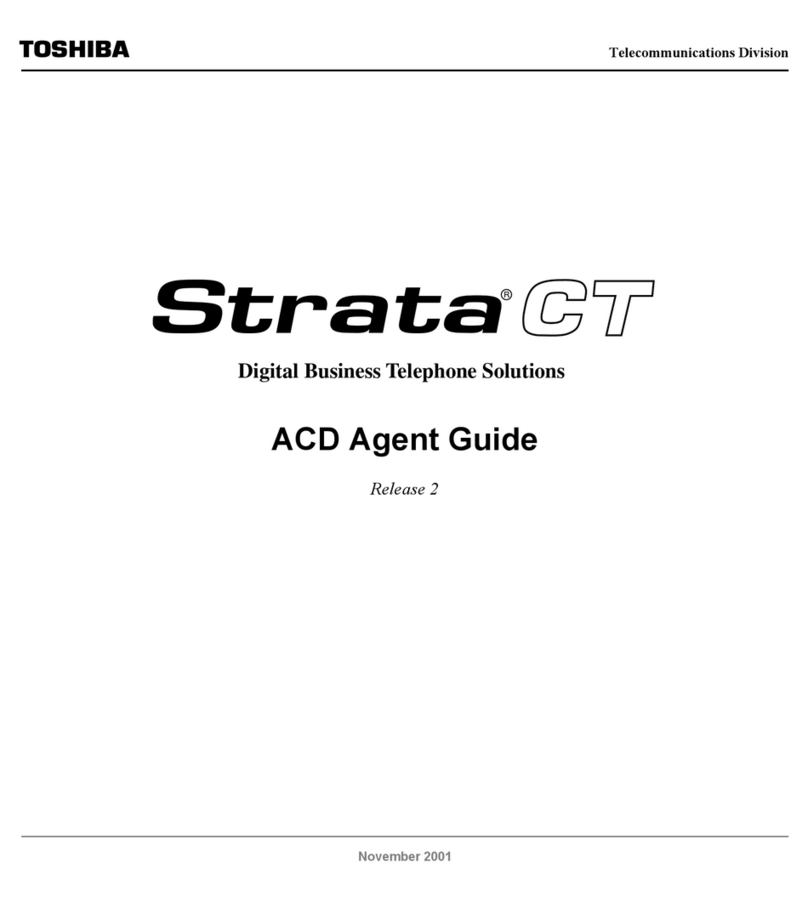
Toshiba
Toshiba Strata CT Guide

Polycom
Polycom Vortex EF2241 Application note

Gigaset
Gigaset A540 manual
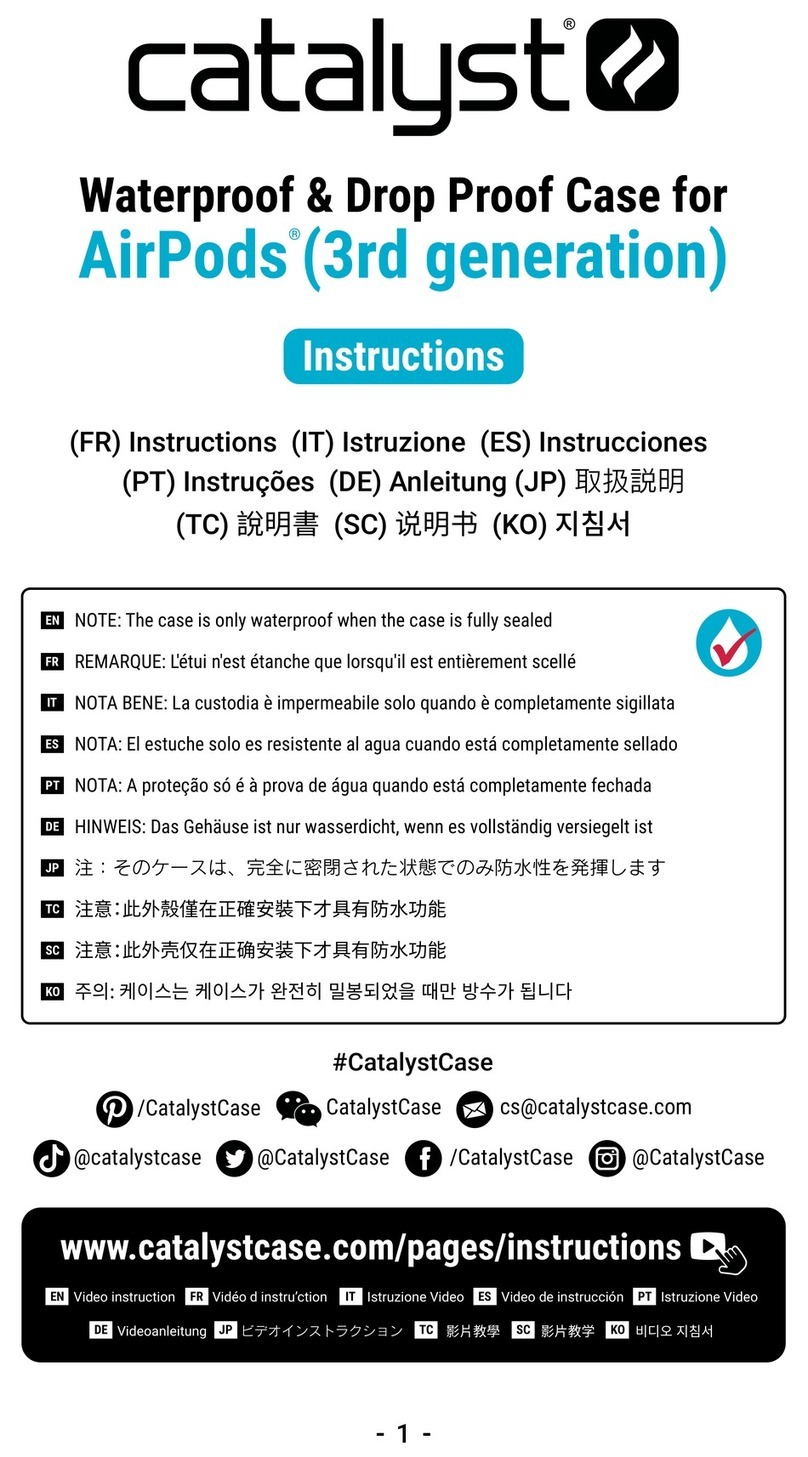
Catalyst
Catalyst Waterproof & Drop Proof Case for AidPods 3rd... instructions
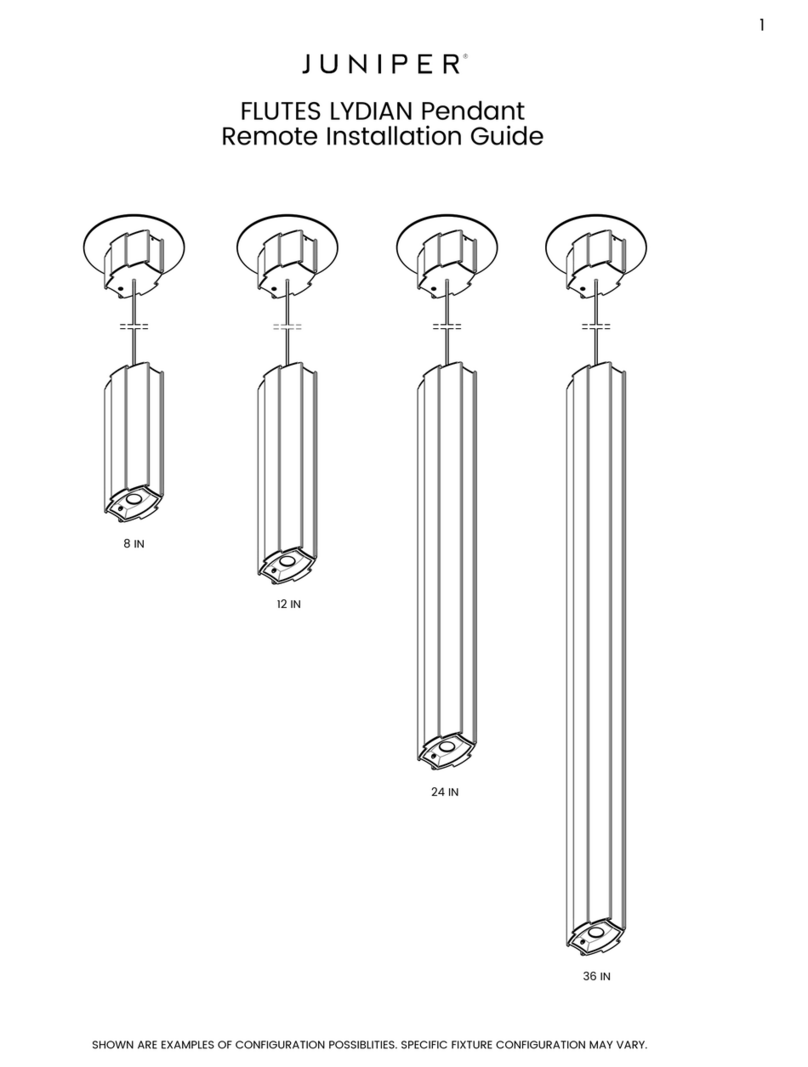
Juniper
Juniper FLUTES LYDIAN 8 IN Remote Installation Guide
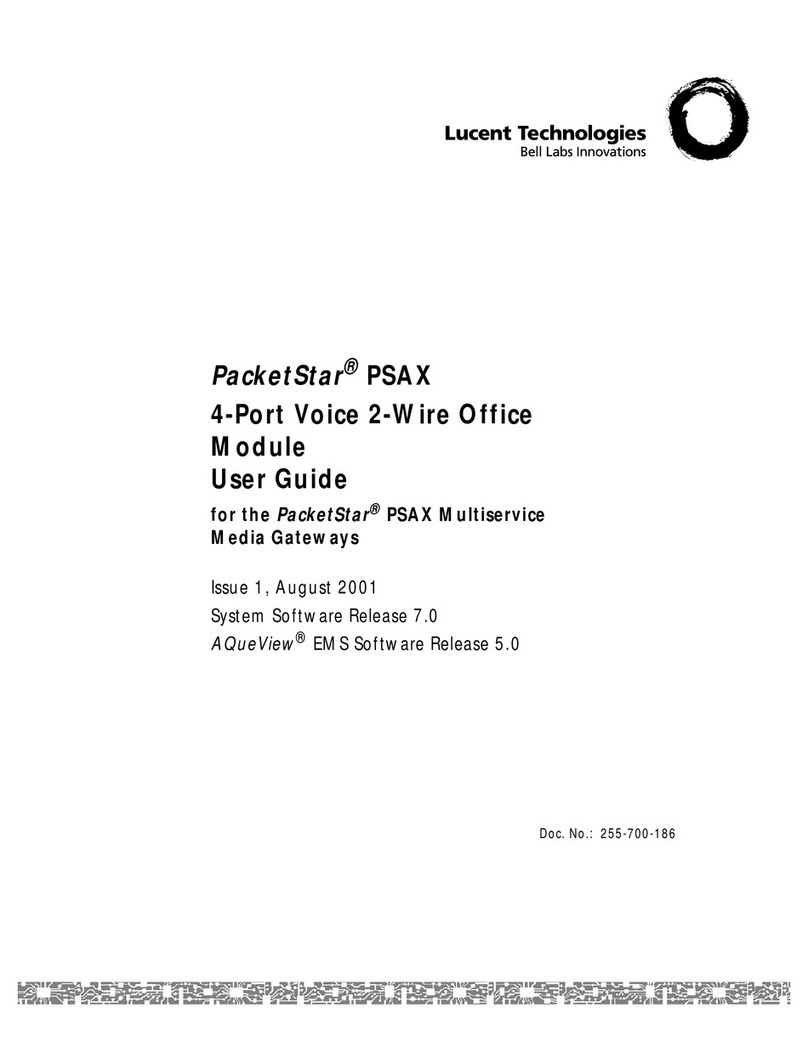
Lucent Technologies
Lucent Technologies PacketStar PSAX 20 user guide