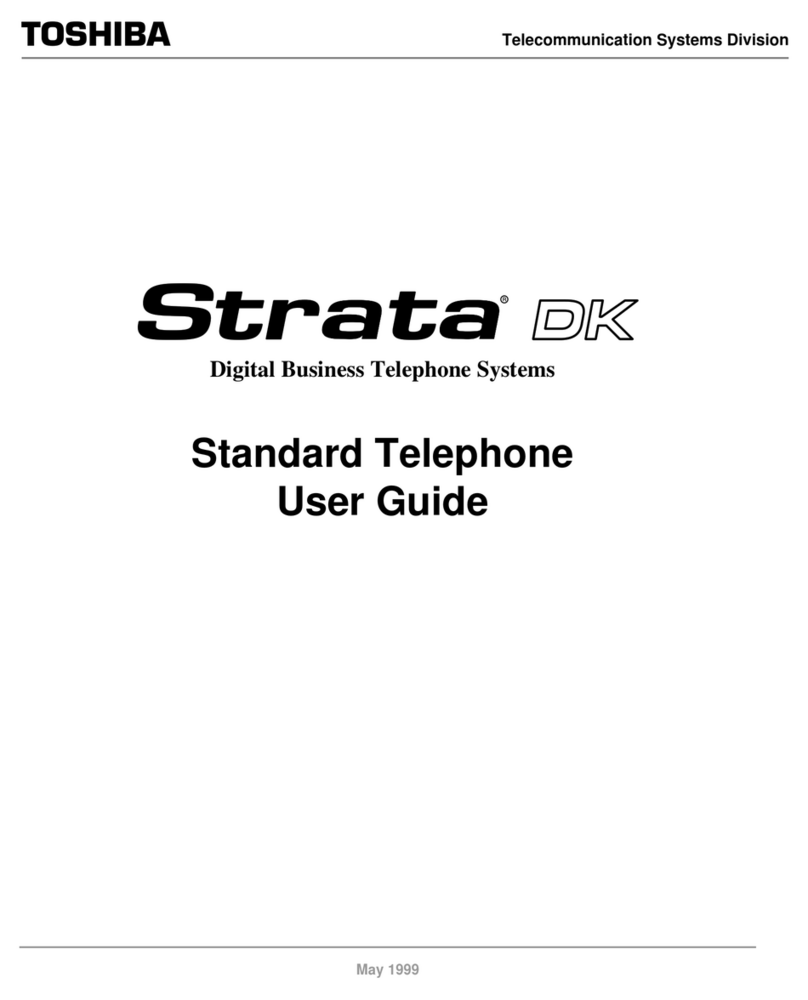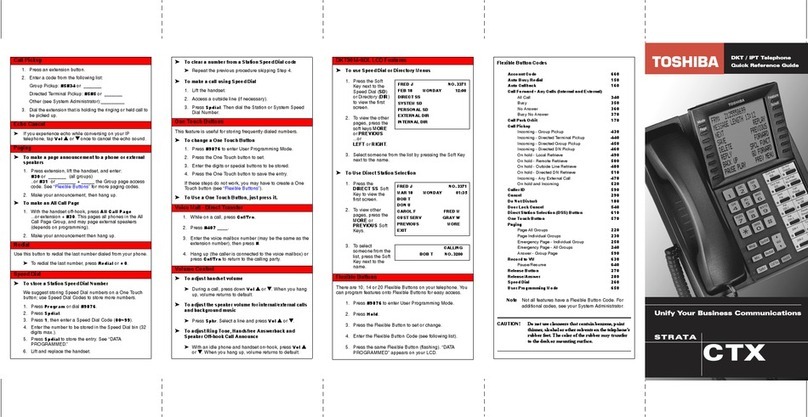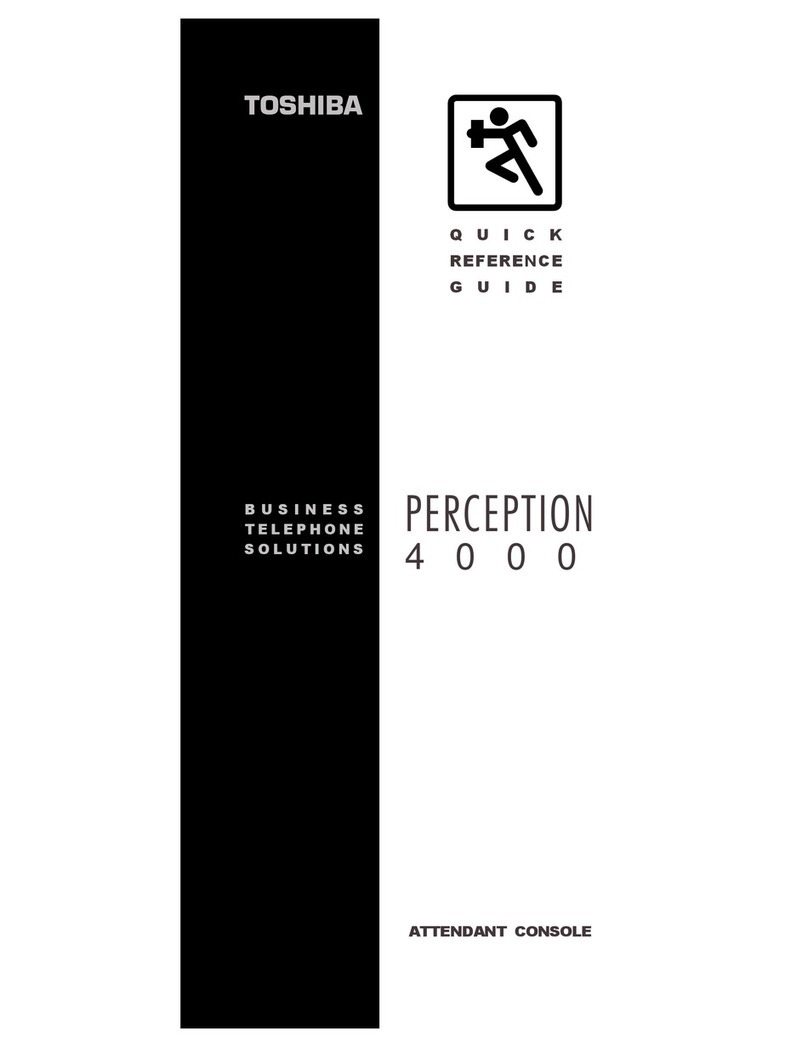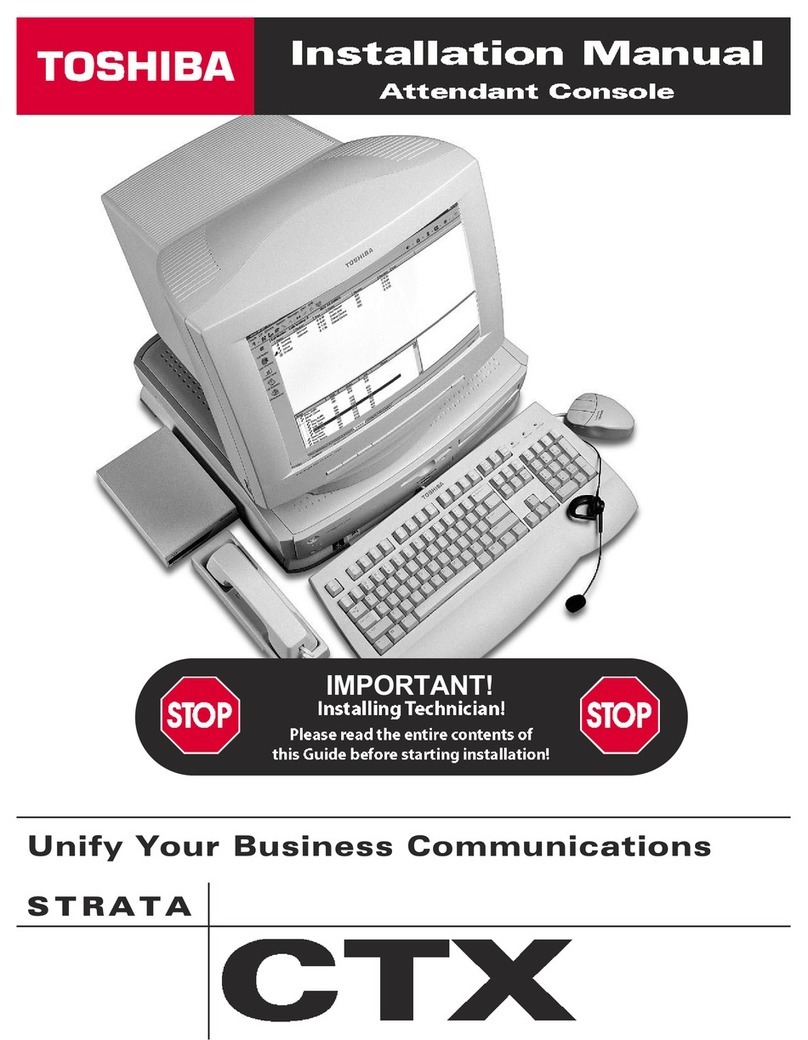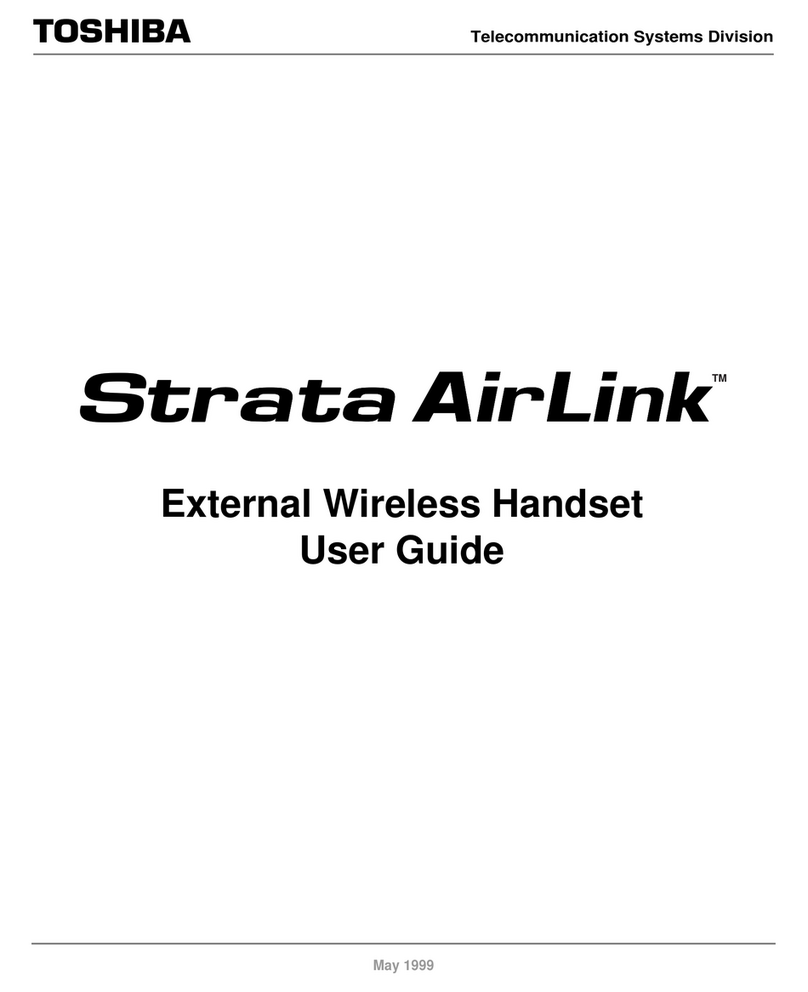iv Strata CT ACD Agent November 2001
Organisation Introduction
Conventions
Action/Response
Conventions Description
Note Elaborates specific items or references other information. Within some tables, general
notes apply to the entire table and numbered notes apply to specific items.
Important! Calls attention to important instructions or information.
CAUTION! Advises you that hardware, software applications, or data could be damaged if the
instructions are not followed closely.
WARNING! Alerts you when the given task could cause personal injury or death.
[DN] Represents any Directory Number button, also known as an extension or intercom
number.
[PDN]
Represents any Primary Directory Number button (the extension number for the
telephone). An extra appearance of the PDN on the same phone is not considered as a
SDN.
[SDN] Represents any Secondary appearance of a PDN. A PDN which appears on another
telephone is considered an SDN.
[PhDN] Represents any Phantom Directory Number button (an additional DN).
Arial Bold Represents telephone buttons.
Plus (+)
Shows a multiple PC keyboard or phone button entry. Entries without spaces between
them show a simultaneous entry. Example: Esc+Enter. Entries with spaces between
them show a sequential entry. Example: # +5.
Tilde (~) Means “through.” Example: 200~200 station range.
➤Denotes the step in a one-step procedure.
➤Denotes a procedure.
See Figure 10 Grey words within the printed text denote cross-references. In the electronic version of
this document (Strata CT Library CD-ROM), cross-references appear in blue hypertext.
The left column gives you single or numbered
steps that you need to perform a procedure. These
steps apply to both mouse or keyboard use.
The right column gives the immediate response to your
action. This column also includes additional notes and
comments.