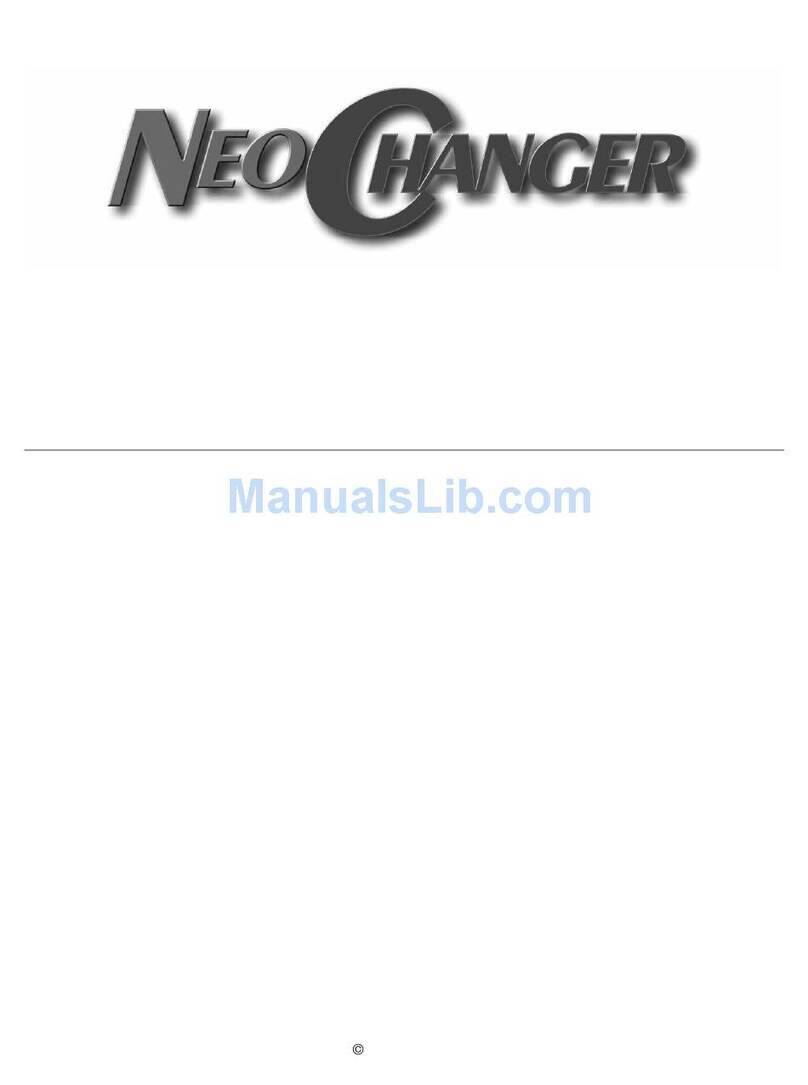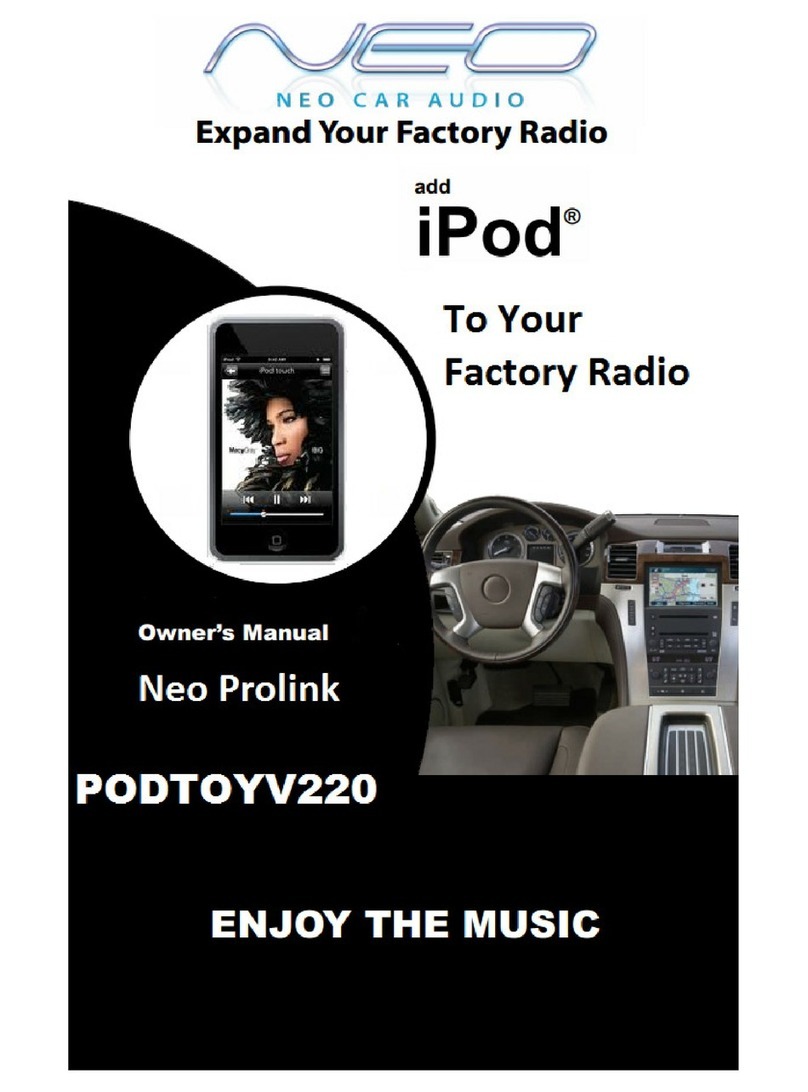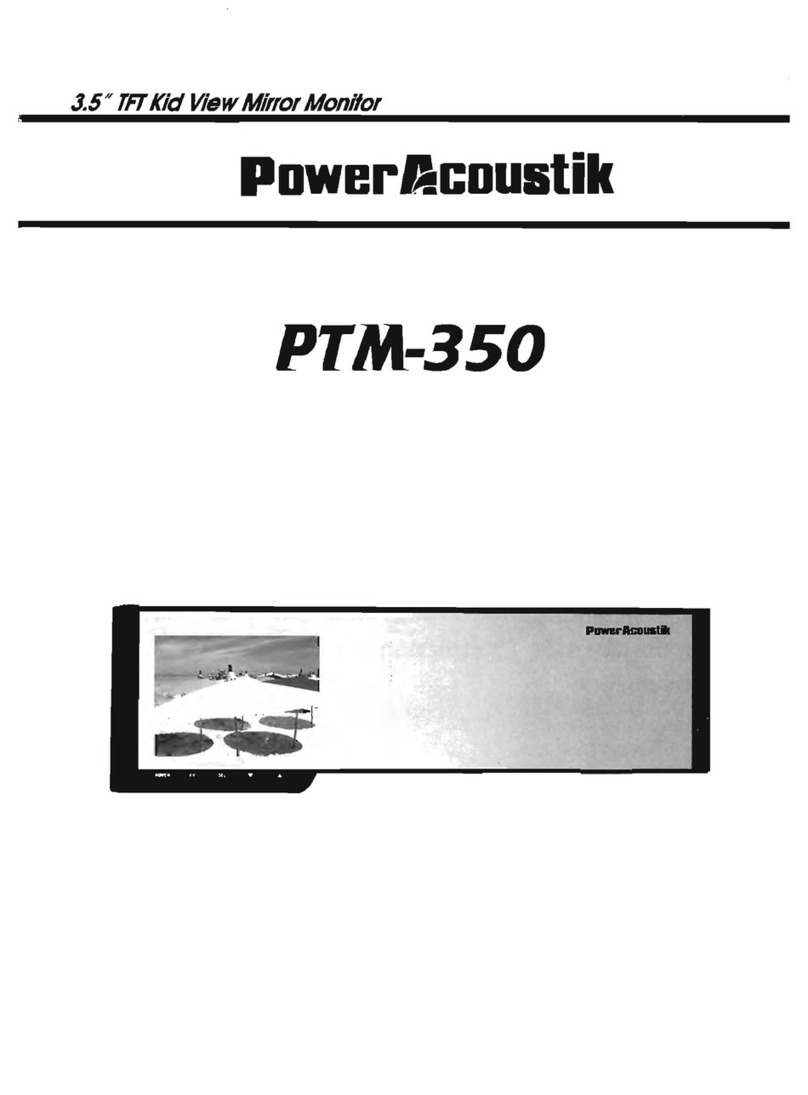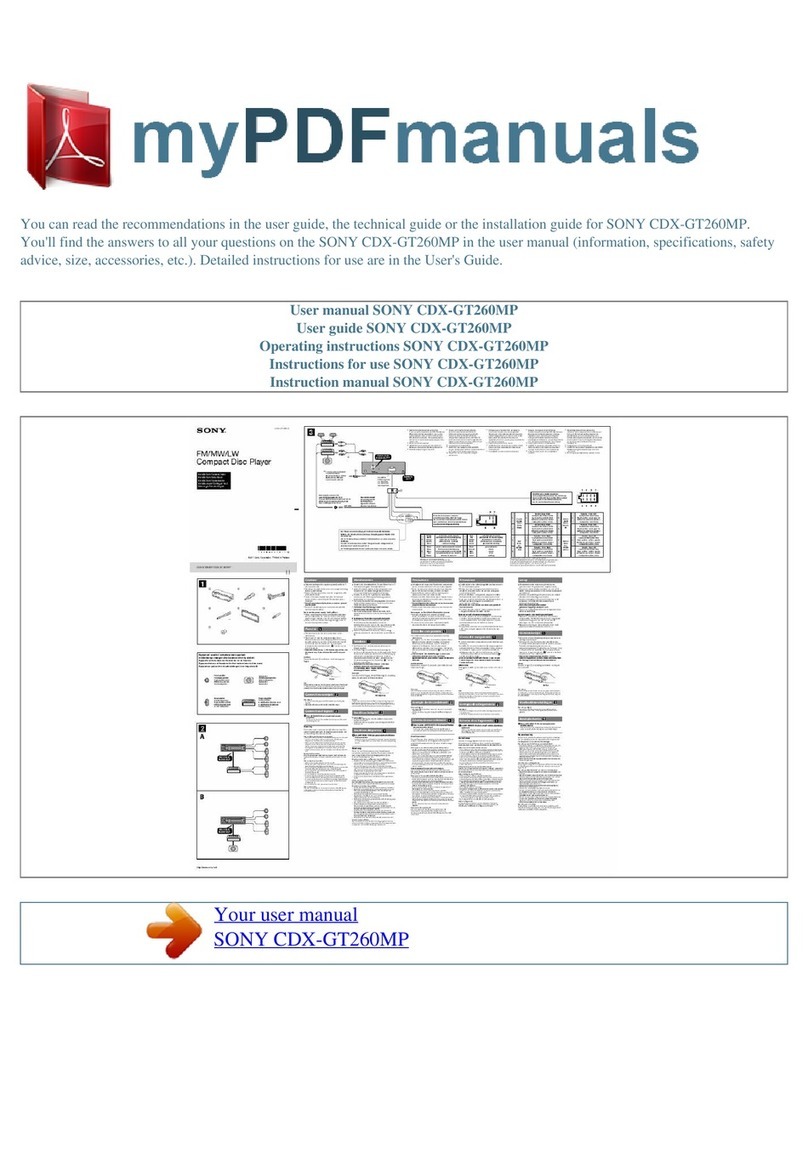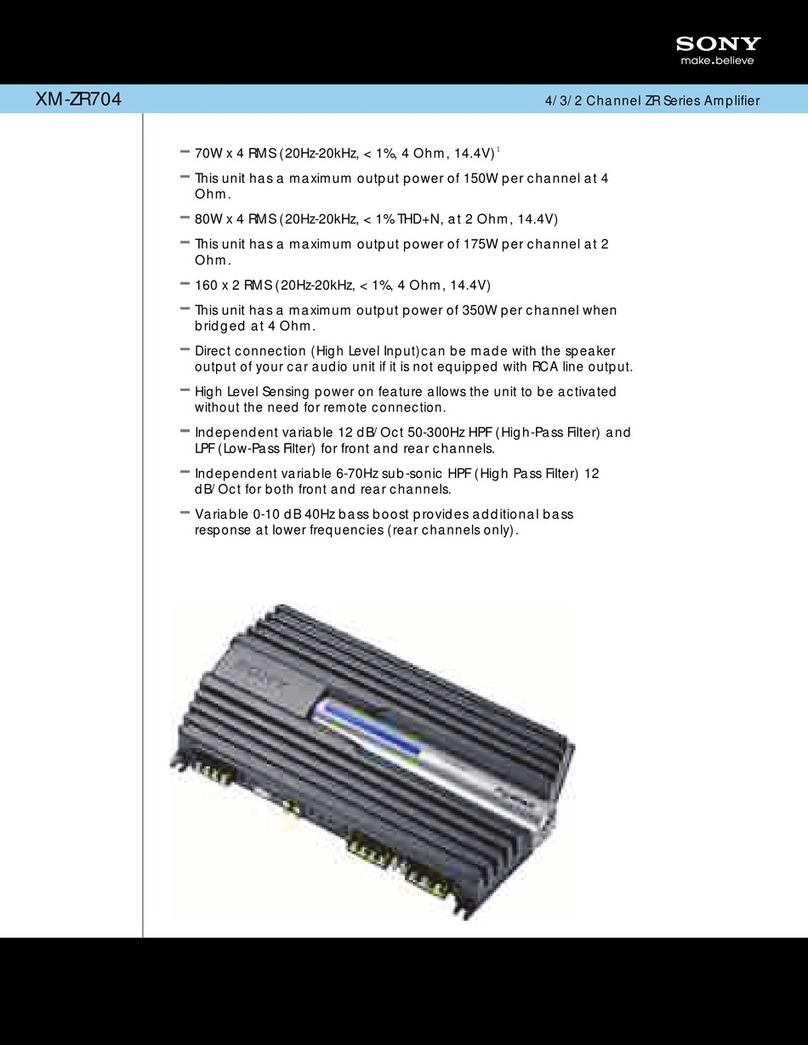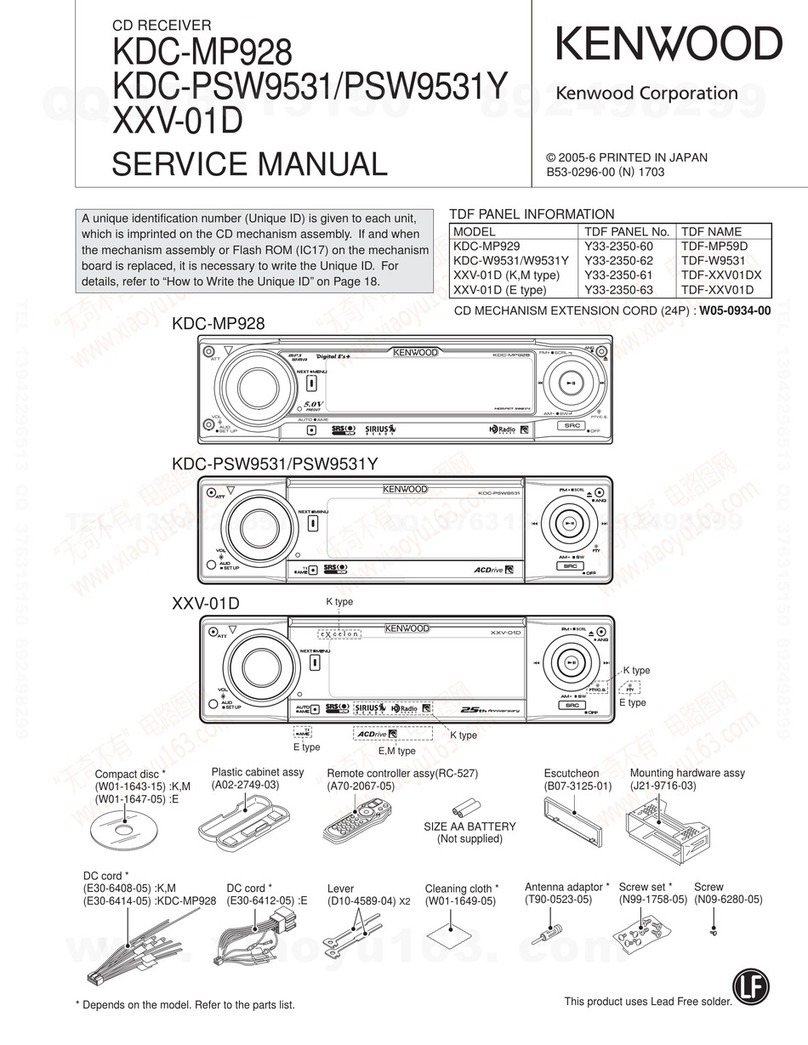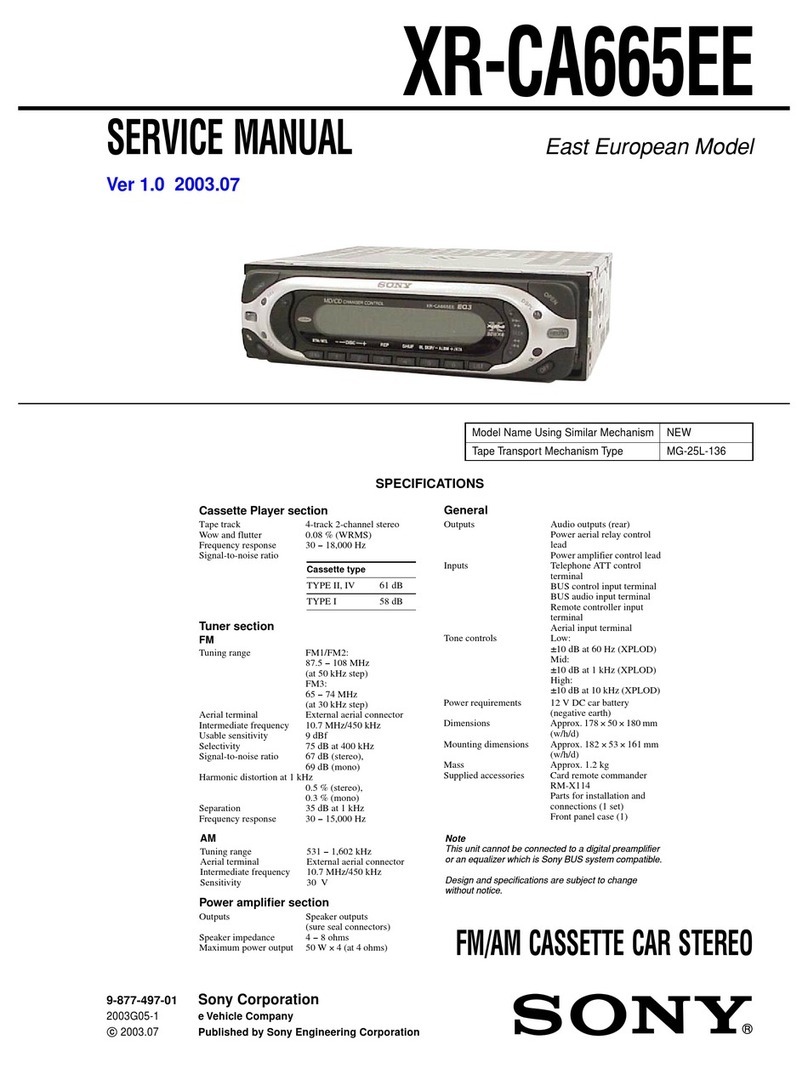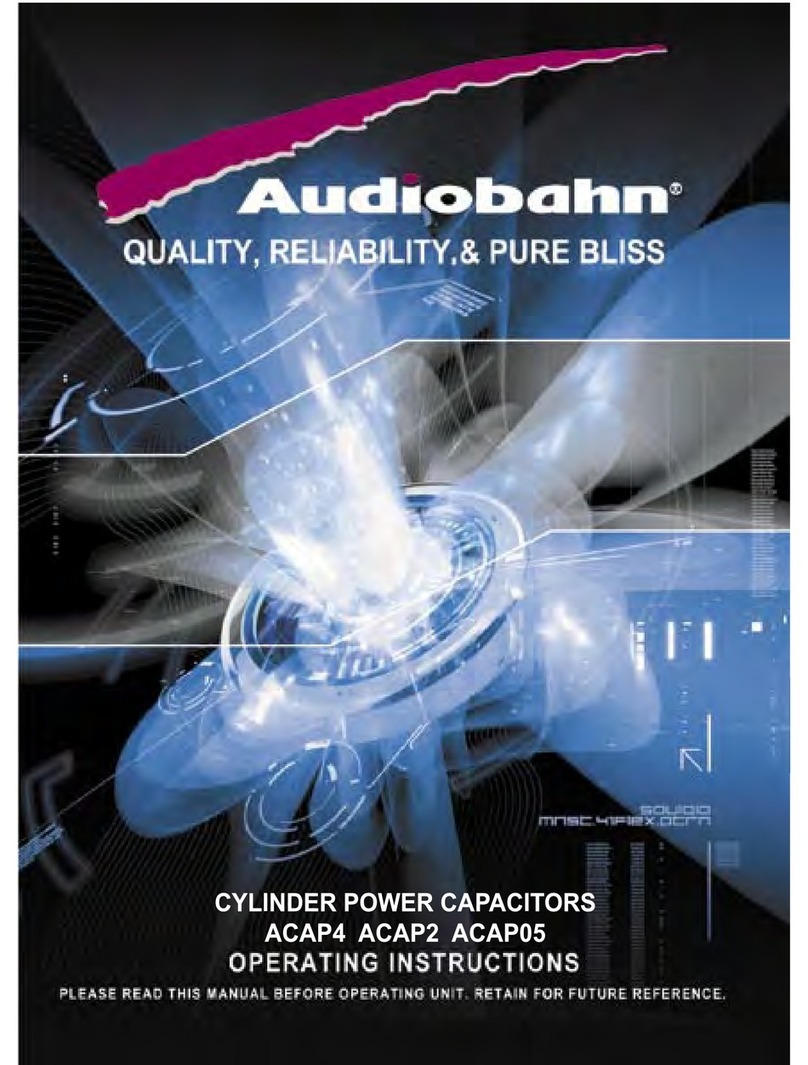Neo Car Audio Neo ProLink v2 PODGM12V User manual
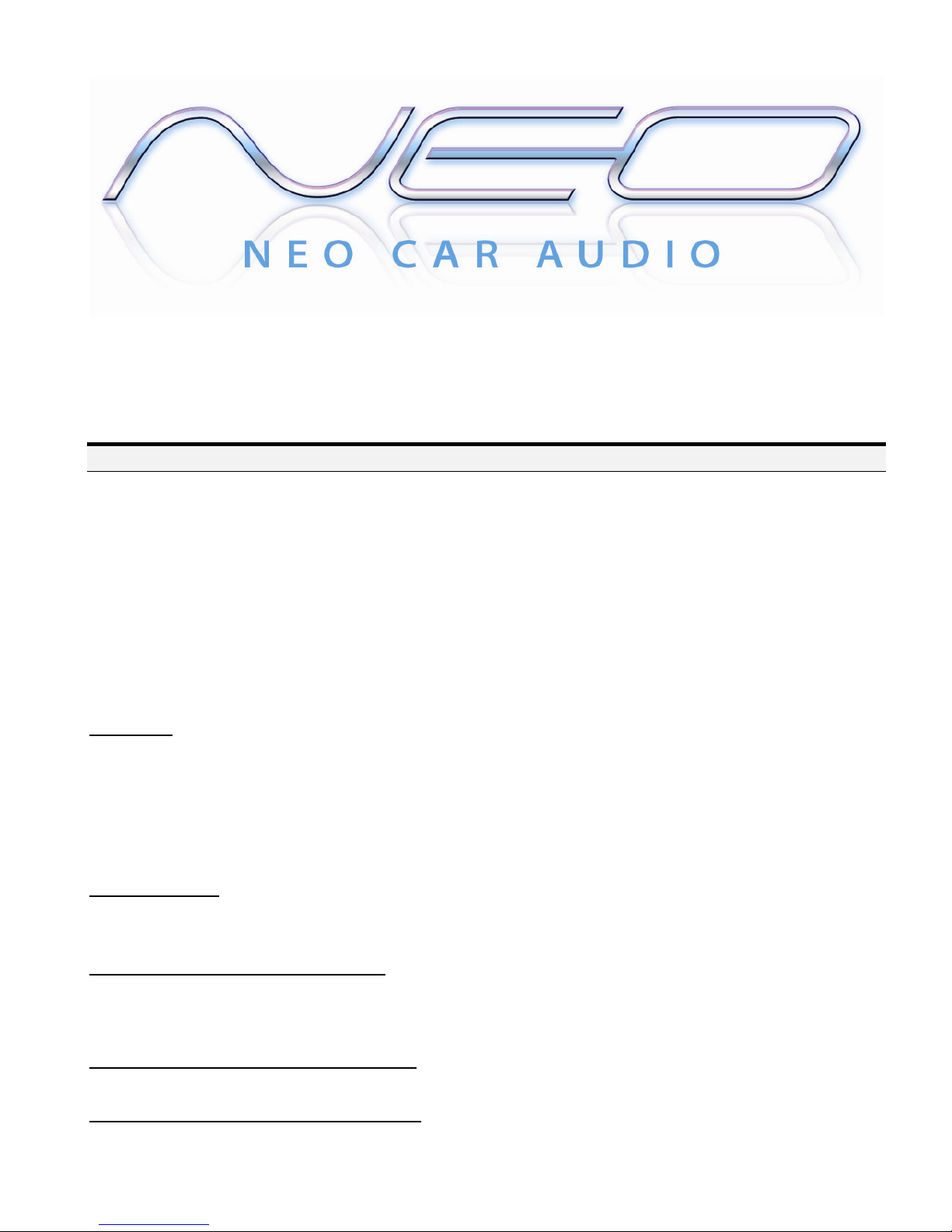
Neo ProLink v2
I P O D T O G M – P O D G M 1 2 V 2 ( A D V )
IPOD CONNECTION KIT
INSTRUCTION MANUAL
The PODGM12V2 connects directly into an available port on the back of your radio. Because it directly connects, it is able to
stream HD quality audio from your iPod into your radio similar to how a CD Changer works. By connecting directly to the
radio, the PODGM12V2 is able to provide the digital quality music from your iPod that you are looking for. Absolutely NO
FM transmission ever again for you and your car. The PODGM12V2 also comes with an additional aux input for connecting
any device with a headphone jack like Sat Radio, Mp3 player, etc. It is easily accessed from a button on the radio.
FEATURES
Direct Connect - iPod plugs directly into car radio’s CD Changer port.
Track Control – Change iPod songs from CD Changer buttons on car radio.
Direct Mode - Direct access and control of every playlist, song, artist and menu setting from your iPod
Advanced Mode – Access up to 5 playlists from the radio buttons.
Text – Radio will display current track played (if radio is XM capable)
Charging and Power – iPod is powered and charging while in use, auto stops after 1 hour of non use.
Auxiliary input – Add a DVD, Satellite radio or any audio device in conjunction with iPod.
COMPATIBILITY
The Neo ProLink is compatible with all iPods with a DOCK connection located on the bottom of the iPod. This includes the
following iPods:
iPhone, Classic, Touch, 4
th
Generation, Mini, Photo, U2, HP, Nano and Video.
Buick Models Compatible Yrs Compatible
Rainier 2005-2006
Rendezvous 2004-2006
Terraza 2006
Cadillac Models Compatible Yrs Compatible
Escalade / EXT/ESV 2003-2006
Chevrolet Models Compatible Yrs Compatible
Avalanche 2003-2006
Blazer / S-10 2004

Colorado 2005-2008 (mp3 radio only)
Impala / Monte Carlo 2000-2005
Silverado 2003-2007
Suburban / Tahoe 2003-2006
SSR 2005-2006
Trailblazer 2003-2008 (03 must have 12pin port)
Venture 2003-2004
GMC Models Compatible Yrs Compatible
Canyon 2005-2008 (mp3 radio only)
Envoy 2003-2008 (03 must have 12pin port)
Sierra 2003-2007
Sonoma 2004
Yukon/Denali/Denali XL 2003-2006
Hummer Models Compatible Yrs Compatible
H2 / SUT 2003-2007
H3 2006- 2008
Pontiac Models Compatible Yrs Compatible
Grand Prix 2005
Vibe 2005-2006
Isuzu Models Compatible Yrs Compatible
Ascender 2004-2005
Compatibility notes:
•Text is supported on XM capable radio's only. (Some 2003, All 2004+ per "GM tech stats")
•ALL factory options are compatible and retained (XM, RSE/DVD, external and internal CD changer). They will function as
normal.
•2003 All models - Radio MUST have a BAND button.
•Compatible with Navigation and Non-Navigation radio.
•Onstar (if equipped) is not affected or disabled. It will function as normal.
•EASY INSTALL OPTION: Add the Vette cable to connect this kit to the XM tuner in the vehicle.
•2000-05 Impala/Monte Carlo:
•Radio MUST have CD/AUX button. Radios with TAPE/CD button are NOT compatible. If your radio has a CD and Tape
player, your radio is NOT compatible. Radios 2003+ with a BAND button are compatible regardless of CD/Tape or
CD/AUX button.
•Colorado/Canyon: Only works with AM/FM/MP3 player
•2007 Sierra/Silverado: Classic body style only
•Toyota Matrix:
•Single CD radio IS compatible. In-Dash 6 CD radio is NOT compatible.
•Compatible with Navigation and Non-Navigation radio.
•Radio MUST have CD/AUX button. Radios with TAPE/CD button are NOT compatible. If your radio has a CD and Tape
player, your radio is NOT compatible.
The Neo ProLink connects your iPod directly to your stereo by connecting to the external CD changer port/XM port on the
back of the radio. This adapter allows the GM Nav, External/Internal CD Changer, XM radio, DVD, and Onstar to co-exist
with ipod. It does not replace the external 6-disc CD changer. The CD player/changer which is an “in-dash” built into the radio
will not be affected.
WARNING!
Do not allow the Apple iPod to distract you from driving! Only operate the unit when stationary or ask passengers to operate it
for you. Neither Neo Car Audio Inc., Apple Computer, Inc., its regional offices, distributors or resellers accept any
responsibility for any damage or injury as a result of using Neo iPod Integration Kits. The use of this product constitutes your
acceptance of our terms and conditions. Please return the kit immediately if you do not agree. Exercise good judgment and
keep your eyes on the road at all times!
Use only the iPod connector cable which comes with the Neo Adapter. Do NOT plug in any other ipod cable from any other
kit. Other cable’s may look similar, but can cause damage to iPod and especially to the Neo adapter.
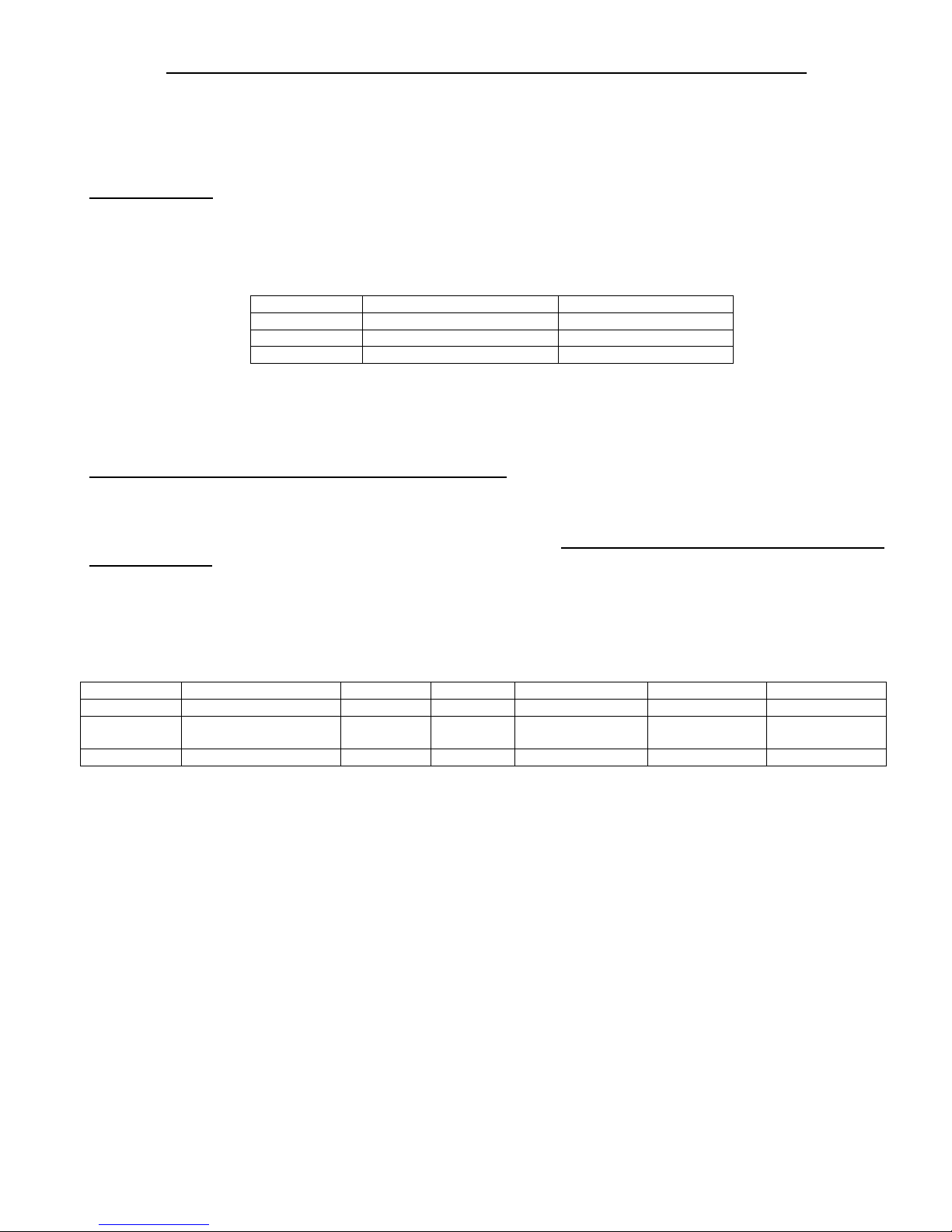
IMPORTANT INSTALLATION INSTRUCTIONS - PLEASE READ BEFORE INSTALLING
Before you begin the installation, you need to set the dip switches to the correct settings – depending on how you choose to use
it. They can be changed at ANY time if you change your mind. Make sure Power is OFF and box is unplugged before
making changes. Also, NEVER permanently hide the box, it should be placed somewhere for you to access easily.
DIP SWITCH NUMBER ONE:
Aux Input Option
The Neo ProLink adapter comes equipped with a second AUX input which is an RCA connector. This second AUX input
allows you to connect two devices to this adapter; an iPod and any other audio device that has a headphone or RCA jack. You
will need to use an RCA to headphone jack cable (not included). To access AUX source, go to CD 6 Track 1 after selecting CD
changer SOURCE on the radio.
iPod Dip Switch Position
Selected Mode 1 AUX INPUT ACTIVE
AUX OFF ON – DWN NO
AUX ON OFF – UP YES
If you would like to use the AUX input (now or in the future), please make sure its set to OFF / UP.
If you are NOT going to use the AUX and you don’t foresee yourself using it anytime soon, set it to ON / DOWN
DIP SWITCH NUMBER TWO:
IPOD CONFIGURATION - 2 MODES TO CHOOSE FROM:
Advanced Mode.
Operate and control the iPod like it is a CD Changer. This mode allows you to access up to six playlist on the iPod. The
instructions for playlist creation and playback control are later in this manual. Additionally, while in Advanced Mode, the iPod
will operate as it does normally. Your iPod screen will NOT be locked out. iTouch, iPhone and G3 iPod are NOT applicable
in Advance Mode. Important: After plugging in your iPod you will see an “ok to disconnect”, followed by a series of iPod
initialization screens for up to 30 seconds before your iPod menu returns to normal. If your ipod does not go back to normal,
you will need to UPDATE the ipod to the newest firmware.
Direct Mode. If you prefer to use the adapter for next and previous track ONLY, Direct Mode is the best option. Text, playlist,
etc, are not supported. Track numbers and times are not synchronized between the iPod and radio. Because there is less data to
transfer between the iPod and the radio, the response time is quicker than Advanced Mode. iPod is accessed from disc 5.
iPod Dip Switch Position
Selected Mode 2
TEXT PLAYLISTS RADIO CONTROLS IPOD CONTROLS INITILIZATION
Advanced
Mode
ON – DWN YES
(IN XM MODE)
YES YES YES YES
Direct Mode OFF – UP NO NO YES YES NO
If the radio is not recognizing the kit or it’s not working correctly do NOT change ANY of the dip switches, this will not
fix anything. Please call Neo Tech Support at 619-704-0699.
RESET:
To change the switches after the install, you MUST reset the radio. Do NOT change dip switch with box connected to radio.
Resetting the radio: THIS APPLIES TO CHANGING ONE OR ALL OF THE SWITCHED 1-4.
1) Radio must be on 2) Disconnect the box 3) Let radio play on any band – 20 sec 4) Turn car off 5) Set/change switches
6) Plug it back in. IF no changes take affect, the radio didn’t reset. Retry the steps.
DIP SWITCH NUMBER THREE & FOUR:
Switches 3 & 4 refer to which button on the radio accesses the ipod adapter. PLEASE read to determine which to use before
setting switches 3 & 4.
A) CD Changer mode:
Do Not Use if: Radio has XM installed OR Radio has TAPE/DISC button OR has an external CD Changer OR RSE/DVD as
it must be disconnected if the mode is used (EX: Denali w/ lower Changer). See B or C if any of these apply.
Use if: Radio has the CD/AUX button. Can be used on Nav radio as long as the above don’t apply.
Radio Button Used To Access iPod: Press the CD/AUX twice OR NAV= DISC logo button.
B) XM mode w/o SAT: (XM radio is NOT being used/subscribed to)
Do Not Use if: Radio has XM subscribed OR Radio does NOT have a BAND button.

Use if: Radio has TAPE/DISC button OR has an external CD Changer OR RSE/DVD. EXT CDC & RSE/DVD will continue
to work in this mode (EX: Denali w/ lower Changer). Radio MUST have a BAND button. See C if you have XM subscribed.
Radio Button Used To Access iPod: Press the Band button and toggle to XM1 or XM2 – iPod will now be on these.
C) XM mode with SAT: (XM radio IS being used/subscribed to)
Do Not Use if: Radio does NOT have a BAND button.
Use if: XM is subscribed AND Radio has TAPE/DISC OR CD/AUX button OR has an external CD Changer OR RSE/DVD.
EXT CDC & RSE/DVD will continue to work in this mode. Radio MUST have a BAND button.
Radio Button Used To Access iPod: Press the Band button and toggle to XM1 – iPod will now be on XM1. XM2 stays XM.
IMPORTANT-IF USING SETTING C: Special Installation steps are needed. Please see Step 7.
iPod Dip Switch Position
Selected Mode 3 4 Radio Button
Used to Access
CD Changer OR
DVD disconnected
XM must be
subscribed to
A) CD Changer Mode ON – DWN ON – DWN CD/AUX YES NO
B) XM Mode
(w/o SAT, NOT subscribed to)
OFF – UP ON – DWN BAND NO NO
C) XM Mode
(SAT IS being subscribed to)
OFF – UP OFF – UP BAND NO YES
INSTALLATION SUMMARY:
The PODGM12V2comes with three parts: 1) the vehicle cable, 2) the PODGM12V2 control module and 3) the iPod cable.
Simply remove the radio, plug in the vehicle cable, connect the module and then the iPod cable. Route the iPod cable to your
desired location. The iPod is accessed on the radio by pressing the CD or SAT button on the radio. If your not comfortable
doing it, have a professional handle it.
Do you have an XM tuner is the vehicle? We offer an optional add on cable – the CBLGMXM; that makes the install easier.
This cable allows you to connect this kit directly to the XM tuner instead of behind the radio. That means that in most cases,
radio removal isn't even necessary since the tuner is usually behind the glove box. If you are currently subscribing to XM, the
PODGM12V2 REQUIRES that you splice in to the XM data wire for it to work. If you purchase the optional CBLGMXM
cable you do NOT have to splice the wire.
INSTALLATION STEPS (Professional Installation is STRONGLY Recommended)
Step 1: Choose the correct dip switch settings above that meet your preferences and radio capabilities.
Step 2: Eject ALL CD’s from CD-player or Changer.
Step 3: Remove radio from dash.
Step 3: Unplug the 24pin and 12pin connectors from the radio and plug them into the Neo vehicle cable
Step 4: Plug the Neo’s 24pin and 12pin – GM-C cable into the port on the radio.
Step 5: Using the cable with the round din plug and 12pin plug, connect it to the GM-C cable.
Step 6: Plug the round din plug on the GM-C cable to the Neo ProLink where it is labeled “RADIO”.
(Do Not connect your ipod until the install is complete).
If you are using settings A or B, go directly to Step 8. For setting C, continue:
Step 7: Setting C – 3&4 are OFF. Locate the DATA wire on the XM receiver. The DATA wire is connected to either pin 7
OR pin 15 of the connector for the XM receiver box. (Only 1 wire will be present in 7 OR 15 not BOTH)
-Cut this DATA wire approx 4 inches away from the receiver box.
-Grab the end of the wire that is going to the back of the radio and securely tape it. This MUST be done to
prevent a bare wire from making contact with anything.
-Connect the other end of the DATA line (receiver side) to the blue wire (included with this kit)
-Connect the Data wire (blue) to the White Neo box where it is labeled “XM Receiver”.
-IF after connecting, you get ipod & XM over the same channel, you A) didn’t connect it well enough or B) you
are connected to the ONSTAR box which looks very close to the XM tuner)
Step 8: If using the AUX, connect the audio output of your auxiliary device to the AUX input jack on the Neo ProLink.
Step 9: Plug the iPod cable to the Neo ProLink adapter box where it is labeled “iPod”.
Step 10: Test to make sure everything is working before you reinstall the radio.
Step 11: Reinstall the radio back into the dash of the vehicle. DO NOT PERMANENTLY HIDE BOX/MODULE BEHIND
RADIO. If possible, put in a place where its relatively easy to get to in the future. Customer should NOT have to return to
installer just to access box.
*For changes to the dip switches, see reset instructions above. DO NOT change settings with box plugged in.
Install Tip: Place Neo Box in a location you can access, in case you want to change dip switch modes later.
Location of XM Tuner

Make sure you do NOT confuse the ONSTAR tuner with the XM tuner. They look alike!
Buick
Rainer 05 - 06 Above Pass-side dash panel
LaCross 2006 Behind Rear-Left quarter panel in trunk
Cadillac
CTS 04 - 07 Under the rear deck
SRX 05 - 06 Behind Rear-Right quarter panel
Chevrolet
Impala 03 - 06 Behind Rear-Left quarter panel in trunk
Monte Carlo 03 - 06 Behind Rear-Left quarter panel in trunk
Corvette Coupe 05 - 07 Rear-Left quart panel behind carpet
Corvette Conv. 05 – 07 Between the seats inside the hatch
cover
Avalanche 03 - 06 Behind Glove-Box
Equinox 05 - 06 Behind Rear-Left quarter panel
Colorado 05 - 07 Above Pass-side dash panel
Chevrolet
Tahoe 03 – 06 Behind Glove-Box
Suburban 03 - 06 Behind Glove-Box
Silverado 03 - 07 Behind Glove-Box
Trail Blazer 04 - 07 Above Pass-side dash panel
Venture/Uplander 03 - 06 N/A
GMC
Canyon 05 - 07 Above Pass-side dash panel
Envoy 05 - 07 Above Pass-side dash panel
Sierra 03 - 07 Behind Glove-Box
Yukon/Denali 03 - 06 Behind Glove-Box
Hummer
H2/H3 03-07 Above Passenger Glove Box
Pontiac
Grand Prix 05 - 06 Behind Rear-Left quarter panel in trunk
IS YOUR IPOD UP TO DATE? If the radio recognizes the adapter, but the control is NOT correct, your iPod is not up to
date. Check Apple for the latest FW version updates. You must update your iPod.
USING THE NEO ADAPTER
As mentioned before, setting up playlists is NOT required. But to take full advantage of our adapter when in Advanced Mode
and its quick music browsing system, we recommend you have your music organized in playlists on your iPod before using
your iPod Integration Kit. Once again this is not needed, but may help in overall use.
Study Your Radio’s Manual !
Please review the owner's manual for your vehicle's entertainment system. This guide does not provide details on the various
button-specific features. Every radio is different and have buttons assigned to perform specific functions. It is up to you to
determine which buttons correspond to the adapter’s functions.
Important: Not all radio’s have the capabilities to perform every function that adapter can, this will depend on the radio
capabilities and/or which level of radio came with your car (base, premium, etc..)
General Operation
A Connect the iPod to the docking cable

BTurn on your radio
CIf 3&4 are to CD, Select the CD Changer source. (CD/AUX or DISC picture button). Press multiple times to get to iPod.
If 3&4 are to CD, Select the XM BAND 1. (BAND button). Press until you get the XM1 to get to iPod.
When the iPod is connected to the adapter, the iPod screen will go blank for a few seconds before the normal screen returns OR
go through initialization depending on which mode you chose.
The CD/AUX OR BAND button is the ONLY button that will access our adapter.
For a few seconds the iPod may cycle through a set of screens while it initializes in the Advanced Mode. Wait for the
iPod screen to return to normal before making any selections or changes to iPod.
If playback does not automatically begin, then select a playlist or song. You can browse music directly on your iPod radio or
steering wheel. Both the iPod and radio controls are ALWAYS active in both modes.
Please read before proceeding with control:
The following instructions discuss operation of the adapter.
Song Browsing
Direct Mode: The iPod’s audio will be played on Disc 5, Track 1.
Advanced Mode: The Neo iPod integration kit gives you the following features while in advanced mode.
The following will provide explanation of what buttons to push on the “most common” GM radios. NOTE: There are radios
that have buttons that vary, are different, etc and you will need to determine for yourself how and what buttons respond. No
EXACT guide is available as to which buttons do what bc each radio type responds differently. Please take a few moments to
note how the 1-6 preset channels respond on your particular radio. Below discusses the normal radios found in GM vehicles
and how to use their buttons:
To change TRACKS:
Press Preset 1 (1/PREV) Press Once = Goes to beginning of track. Press Twice = Track DOWN / Previous Track
Press Preset 2 (2/NEXT) = Track UP
To change Playlists:
Press Preset 5 (5/Picture of a CD) = Playlist UP, keep pressing to cycle through Playlists 1-5. 6=All songs or Aux input.
To Shuffle:
Press Preset 6 (6/RDM) = Songs inside of the playlist will play in a shuffle/random order.
To Fast FWD:
Press Preset 4 (4/FWD) = Fast Forward through Song.
To Fast RWD:
Press Preset 3 (3/REV) = Fast Rewind through Song.
FAST FWD/RWD NOTE: Most radios stop FFWD/RWD as soon as you let go of the button. Some radios require only one
push to begin FAST skipping and must be pressed again to stop it or it will keep FAST skipping.
General Operation NOTE:
As you can see Presets 1-6 represent a function NOT a DISC #. If you press preset 2, it will NOT take you to Playlist 2, etc..
Please read and understand its correct operation so that you are not confused on its operation.
IF DIP Setting are set to AUX OFF and Advanced Mode:
Disc # Playlist Playlist Access
Button
Next Track
Button “”
Prev Track
Button “”
FFW Rewind
DISC 1 Playlist #1 in ipod Preset 5 Preset 2 Preset 1 Preset 4 Preset 3
DISC 2 Playlist #2 in ipod Preset 5 “ “ “ “
DISC 3 Playlist #3 in ipod Preset 5 “ “ “ “
DISC 4 Playlist #4 in ipod Preset 5 “ “ “ “
DISC 5 Playlist #5 in ipod Preset 5 “ “ “ “
DISC 6 ALL songs in ipod Preset 5 “ “ “ “
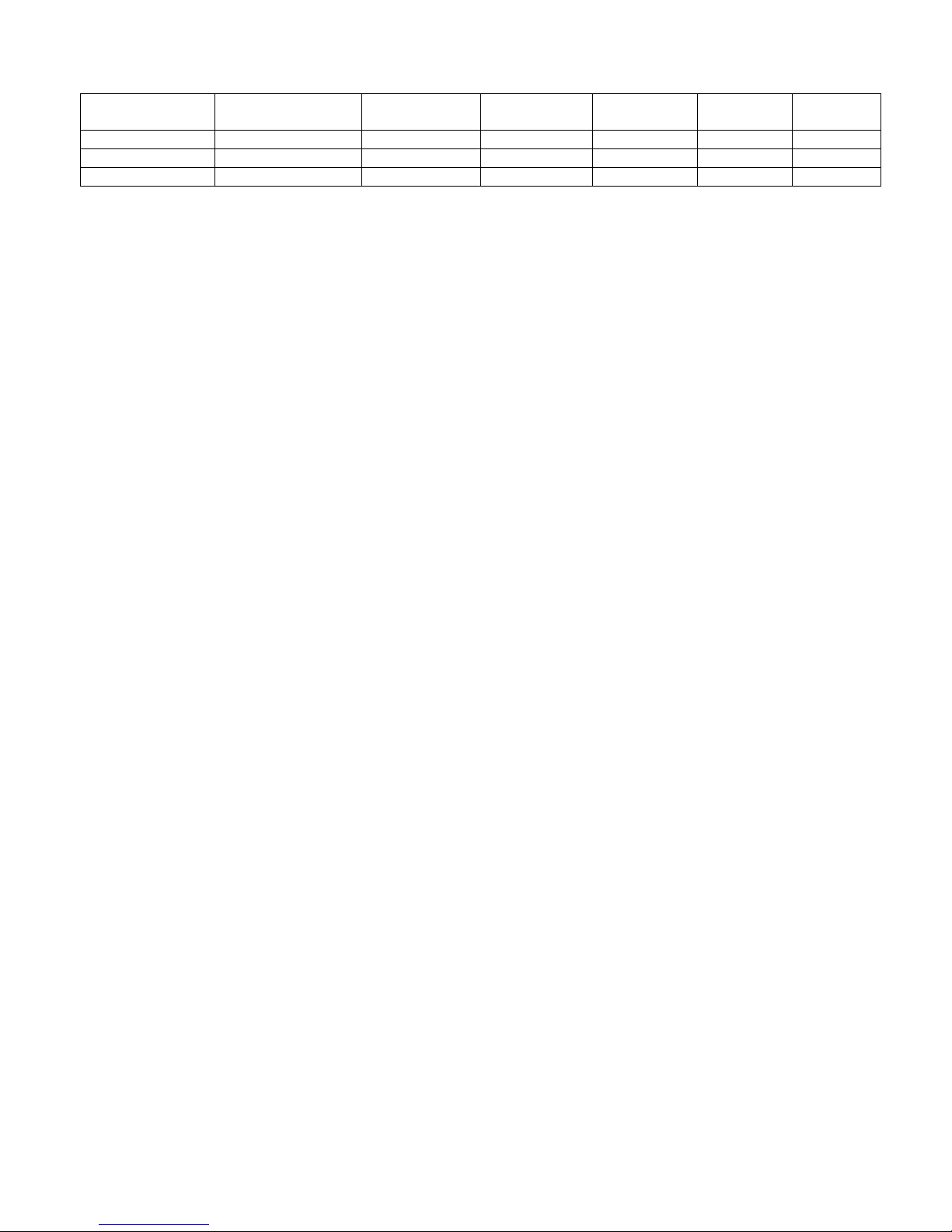
IF DIP Setting are set to AUX ON and Advanced Mode:
Disc # Playlist Playlist Access
Button
Next Track
Button “”
Prev Track
Button “”
FFW Rewind
DISC 1-4 (same) Playlist in ipod Preset 5 Next Track Prev Track FF Song RW Song
DISC 5 ALL songs in ipod Preset 5 “ “ “ “
DISC 6 Aux Source Preset 5 - - - -
Navigating the iPod:
Changing Songs: To change songs. Press Preset 2 and song advances.
Changing Playlists: To change a playlist, Press Preset 5 until you get to the disc number of your playlist you want. To get to
more playlists, you must do it manually.
Accessing All songs: Go to disc number represented above. (depends on how you set the dip switches up).
Changing to the Aux input: To change to your Aux device, press Preset 5 until you get to DISC 6.
Bringing up Text: Press DISP or INFO button while iPod is playing (only in advanced mode with B or C – XM setting.)
*NOTE* Display of TEXT on radio LCD is ONLY supported in ADVANCED MODE with XM mode.
There may be slight delay times when changing tracks depending on the radio software loaded from the factory and how
quickly it will communicate with the adapter and the iPod. If the or buttons are pressed very quickly and the iPod has not
been allowed enough time to change tracks, the track number display on the radio may not load correctly. You will also hear
short bits of audio if these buttons are pressed too quickly. Remember that you have full access to your iPod buttons, so if you
need to quickly change through track or are searching for a particular artist/song, you can also use the iPod itself.
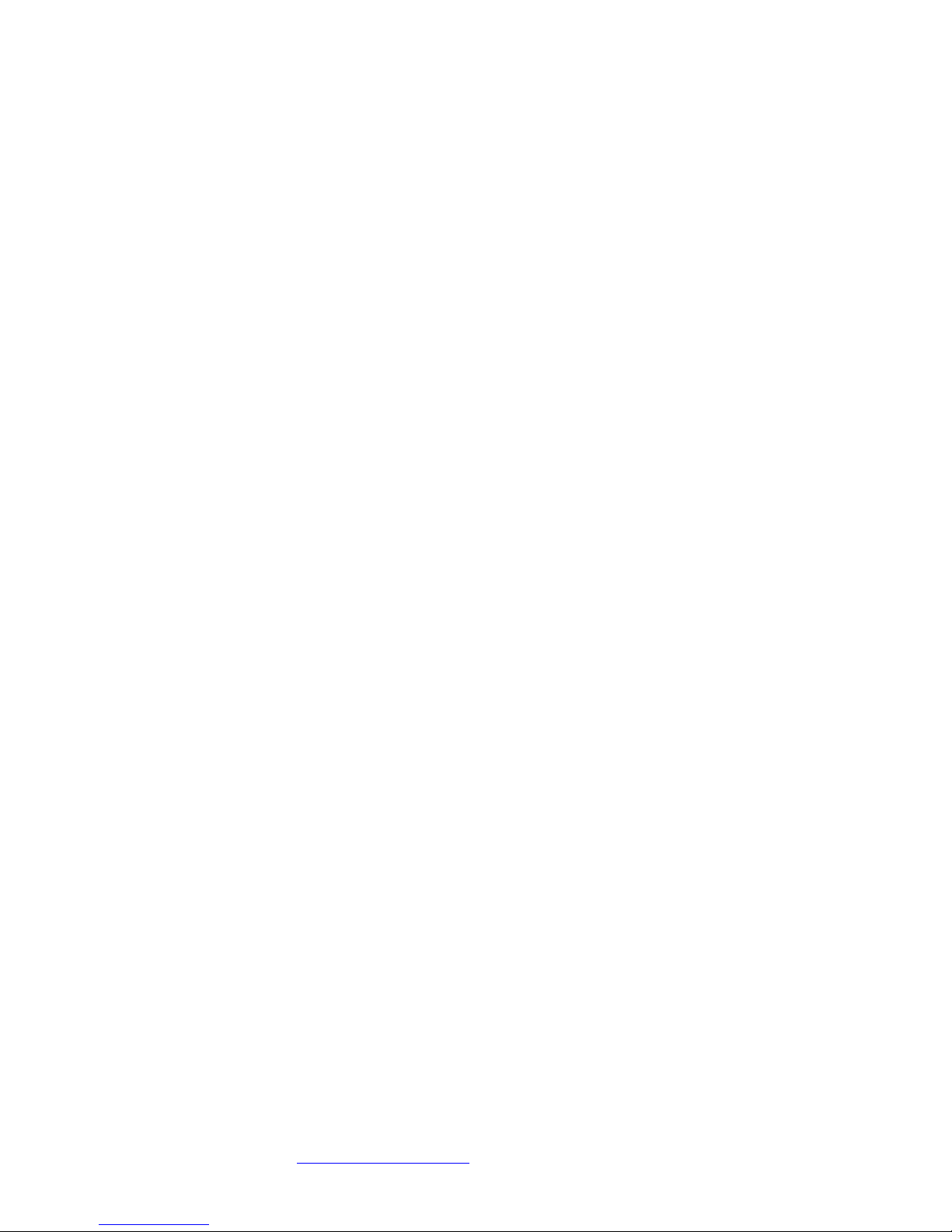
Notices, Warnings, and Warranty
One Year Limited Warranty
The quality controls used in the manufacture of this product ensure your satisfaction. This warranty applies only to the original purchaser
of this product from an authorized dealer.This warranty covers any supplied or manufactured parts of this product that, upon inspection by
NEO CAR AUDIO authorized personnel, is found to have failed in normal use due to defects in material or workmanship. This warranty
does not apply to installation expenses. Operating this unit under conditions other than those recommended or voltages other than the
voltage indicated on the unit, or attempting to service or modify the unit, will render this WARRANTY VOID. Unless otherwise
proscribed by law, NEO CAR AUDIO shall not be liable for any personal injury, property damage or any incidental or consequential
damages of any kind (including water damage) resulting from malfunctions, defects, misuse, improper installation or alteration of this
product.
All parts of this NEO CAR AUDIO product are guaranteed for a period of 1 year as follows:
Within the first 12 months from date of purchase, subject to the conditions above, NEO CAR AUDIO will repair or replace the product if
it is defective in material or workmanship providing it is returned to NEO CAR AUDIO, with PROOF OF PURCHASE from an
authorized dealer. If you have a problem with this product, please call or write to our Customer Service Dept.
All warranty repair must have a RMA number from our service department. Contact Neo Car Audio for further warranty repair info.
Warning:
1. This equipment may be reset by unintentional electrostatic discharge during operation. Exposure to direct sunlight or extreme heat
may cause damage or malfunction.
2. Do not disassemble or alter the cable and interface box.
3. Make the connections correctly
4. Do not cut away the wire sheath and use the power for other equipments.
5. Do not install in locations which might hinder vehicle operation or create hazards for vehicle occupants.
6. Have the wiring and installation done by professionals.
7. Arrange wiring so it is not crimped or pinched.
8. Do not use this product for purposes other than stated for the vehicle.
Caution:
1. The ACC Switch Output Connector has 10mA drive capability only. You must use a relay if higher ACC power output is
required.
2. Use of headphones while operating an automobile or moving vehicle is not recommended and is unlawful in some countries and
areas.
3. Be careful and attentive on the road. Stop operation of the Neo iOn if you find it disruptive or distracting while driving. The
driver of a motor vehicle should not operate the Neo iOn while driving.
FCC Class B Radio Frequency Interference Statement
This equipment has been tested and found to comply with the limits for a Class B digital device, pursuant to Part 15 of FCC rules. These
limits are designed to provide reasonable protection against harmful interference in a residential installation. This equipment generates,
uses, and can radiate radio frequency energy and, if not installed and used in accordance with the instructions, may cause harmful
interference to radio communications. However, there is no guarantee that interference will not occur in a particular installation. If this
equipment does cause harmful interference to radio or television reception, which can be determined by turning the equipment off and
on, the user is encourages to try to correct the interference by one or more of the following measures:
1. Reorient or relocate the receiving antenna.
2. Increase the separation between the equipment and receiver.
3. Connect the equipment into an outlet on a circuit different from that to which the receiver is connected.
4. Consult the dealer or an experienced radio/television technician for help.
Notice 1: The changes or modifications not expressly approved by the party responsible for compliance could void the user authority to
operate the equipment.
Notice 2: Shielded interface cables, if any, must be used in order to comply with the emission limits.
Copyrights, warnings, and other information
The illustrations, technical information, data and descriptions contained in this publication are subject to change without notice. This
publication, together with all information contained in it, and all intellectual property rights on this publication remain the property of
NEO CAR AUDIO. The user may not pass this publication on to third parties. No liability will be accepted for any inaccuracies or
omissions in this publication, although due care has been taken to make it as complete and accurate as possible
iPod, 3rd Generation, 4th Generation, Mini, Photo, U2, HP, Nano and Video are registered trade marks of Apple Computers, Inc. GM is
a registered trade mark of General Motors Corporation. XM is a trademark of XM Satellite Radio Inc. Design and specifications are
subject to change without notice.
Looking for an iPod Car Connection Kit for another vehicle radio?
Visit
www.neocaraudio.com
for more info. 619-704-0690
Table of contents
Other Neo Car Audio Car Stereo System manuals
Popular Car Stereo System manuals by other brands

Metra Electronics
Metra Electronics 99-6505 installation instructions
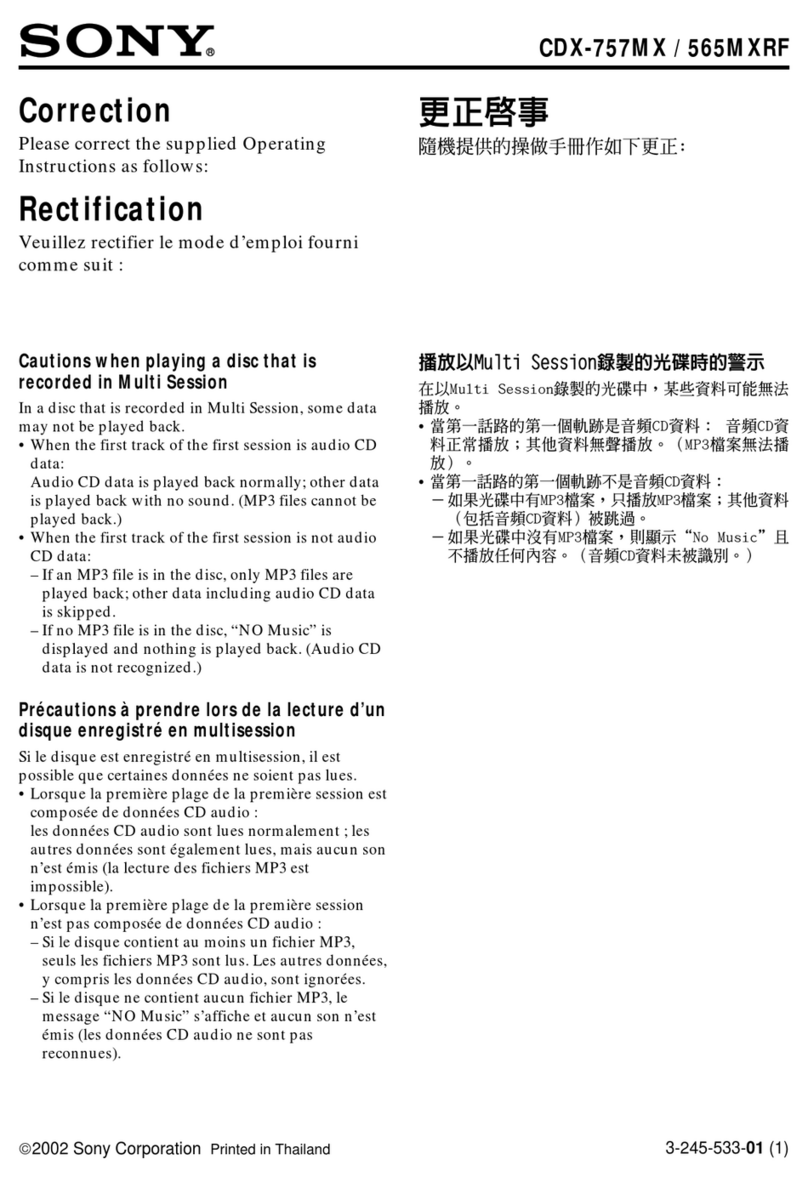
Sony
Sony CDX-565MXRF Operating Instruction correction: multi-session... Errata

Clarion
Clarion PN-2548N instruction manual

NAPOLI ELECTRONICS
NAPOLI ELECTRONICS MP3-3793 owner's manual

Pioneer
Pioneer DEH-S1053UB owner's manual

Discount Car Stereo
Discount Car Stereo IL-KNW installation guide