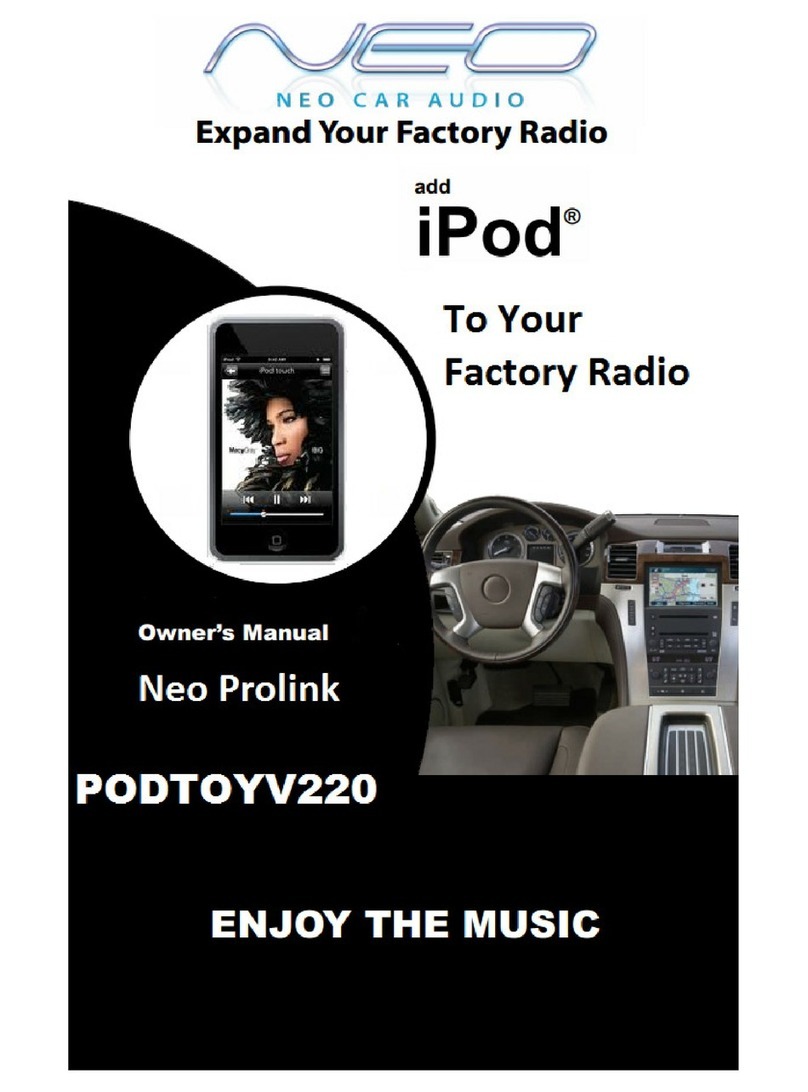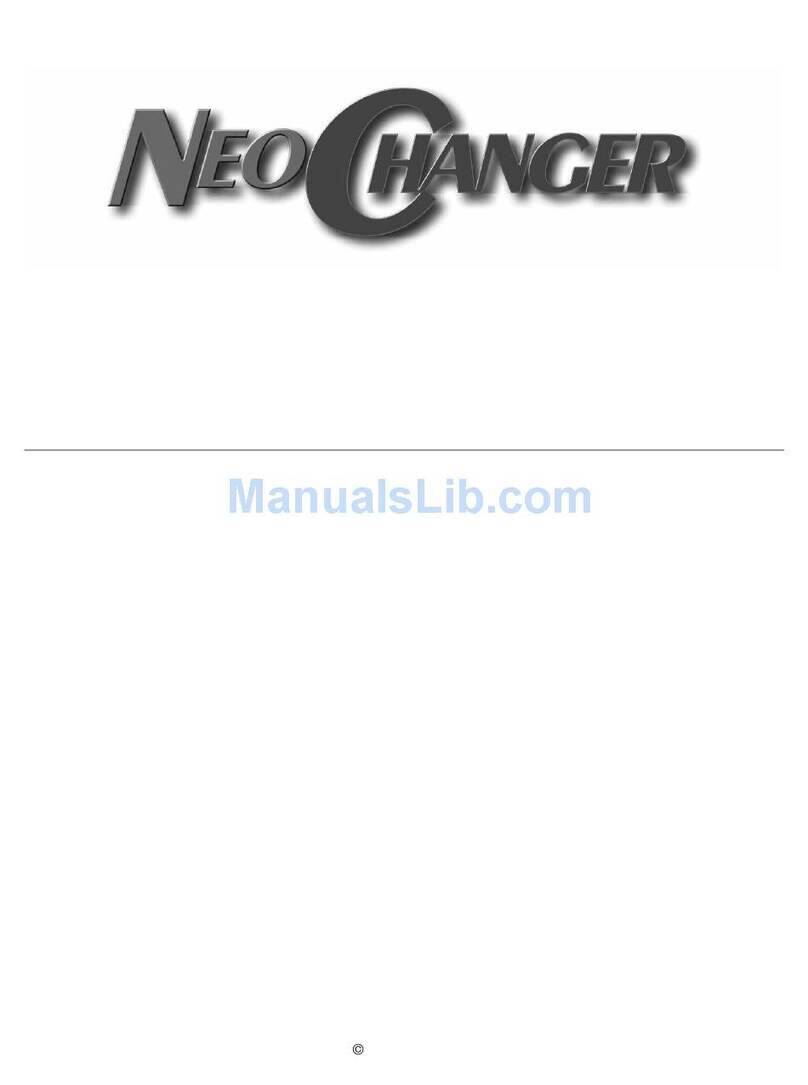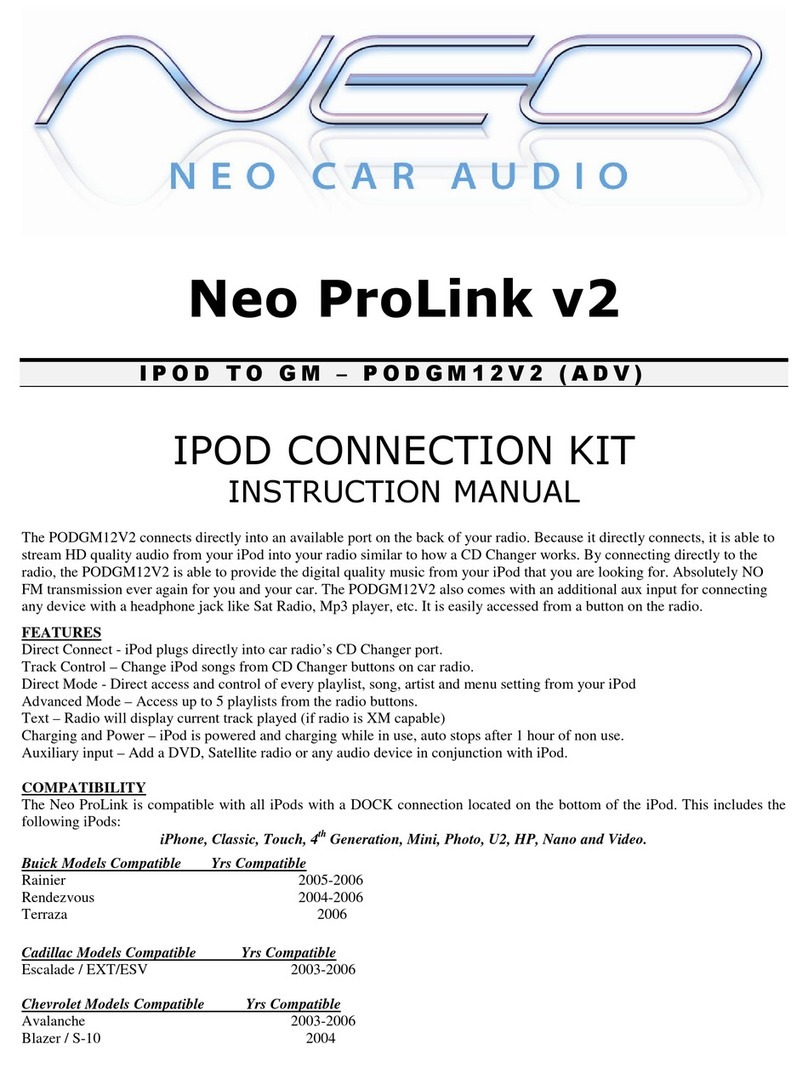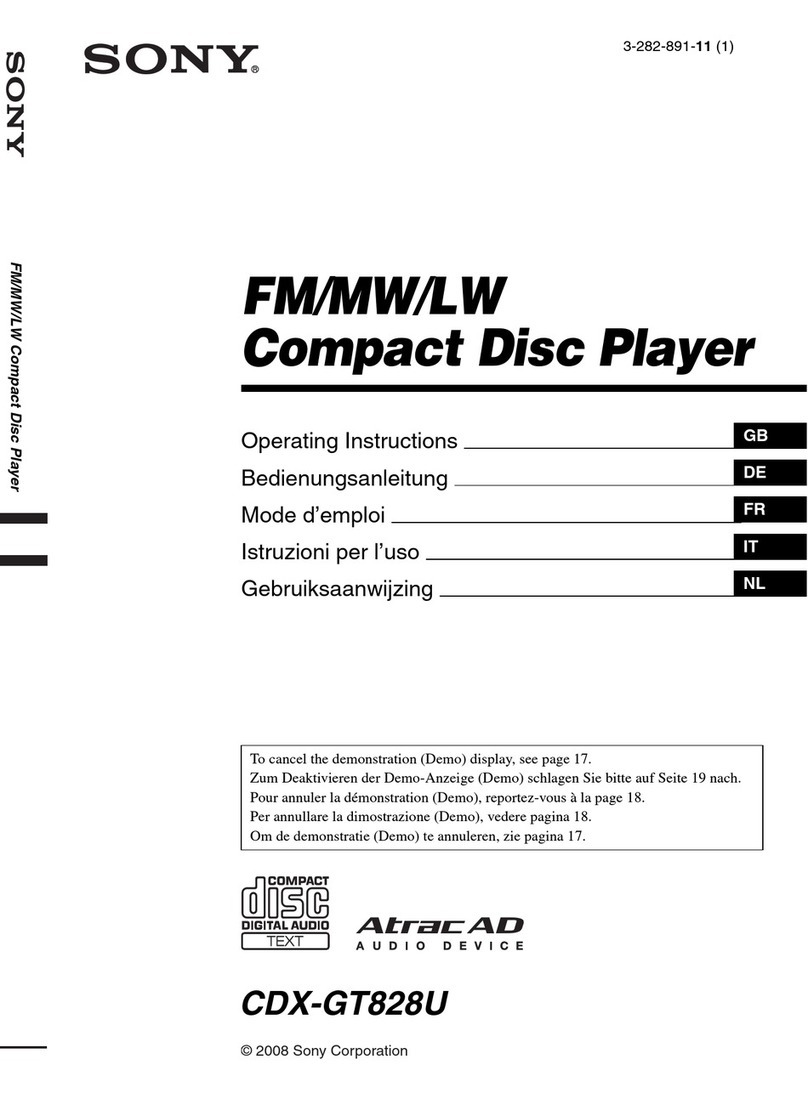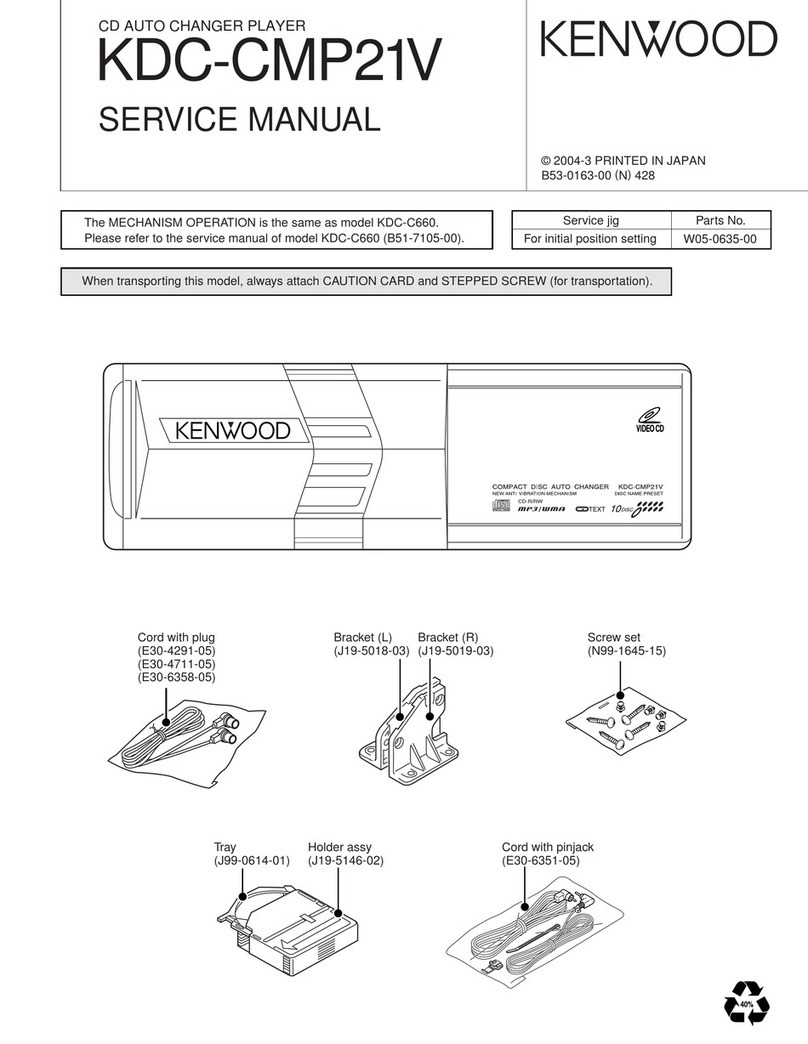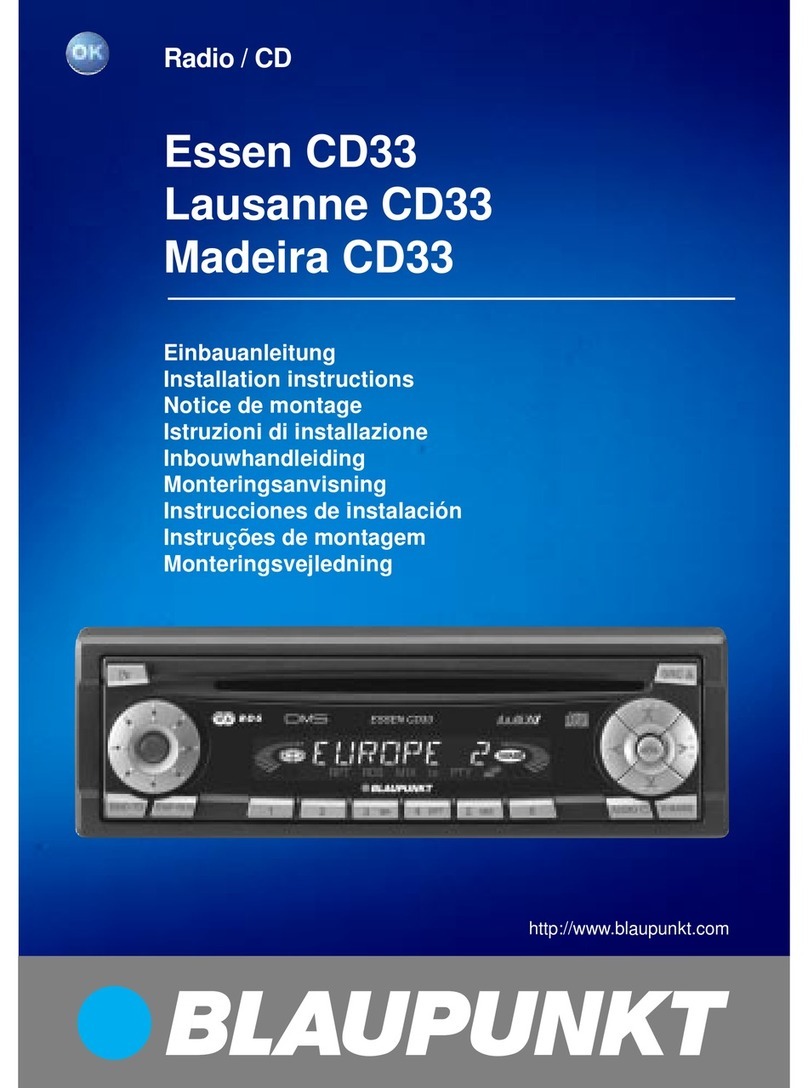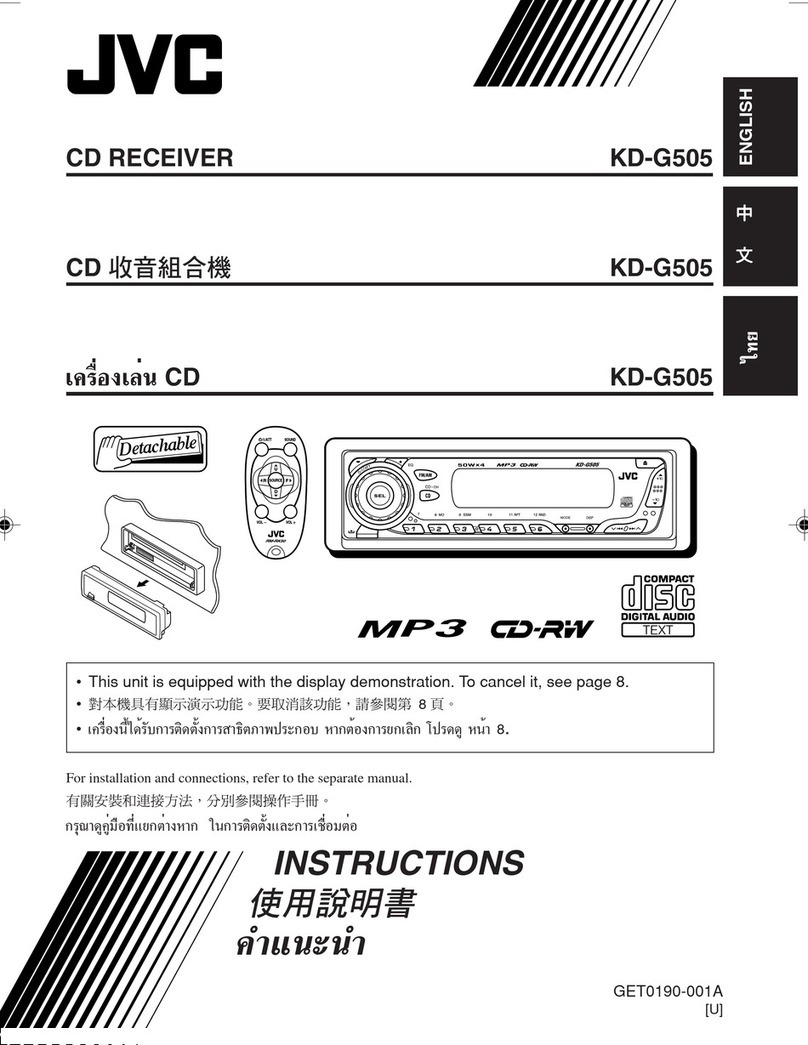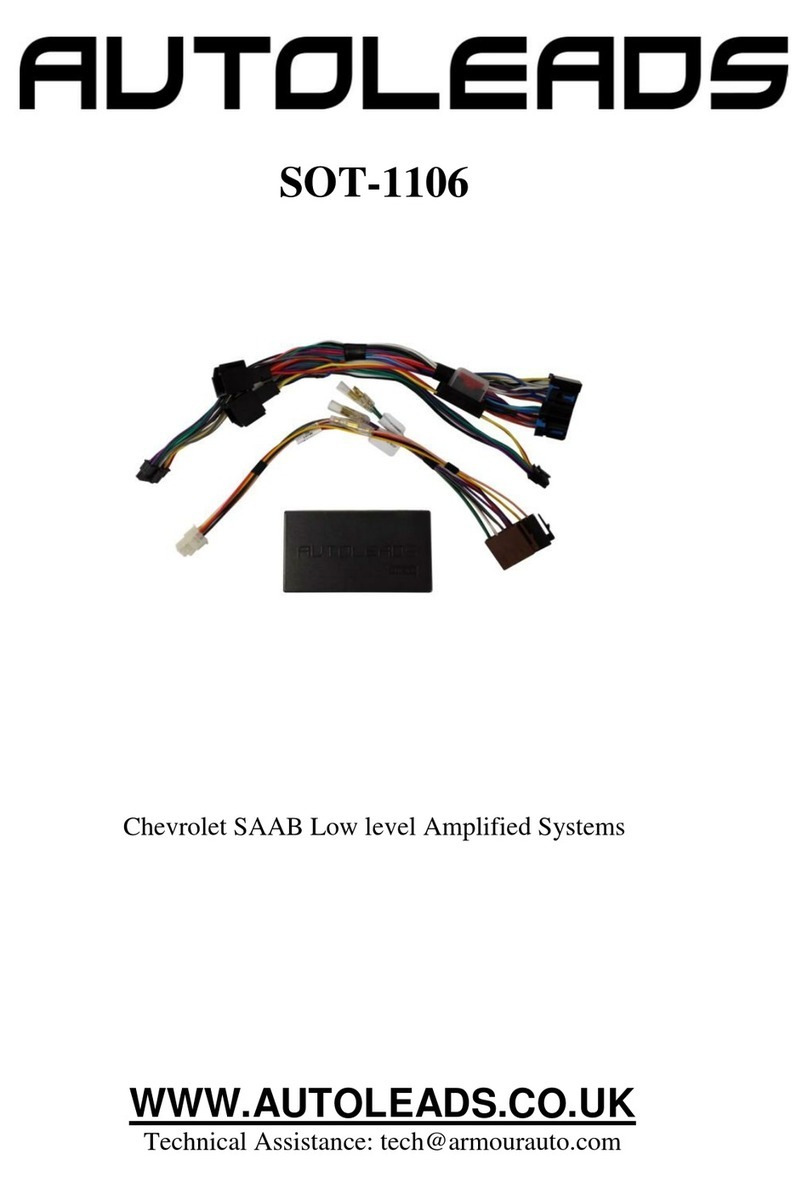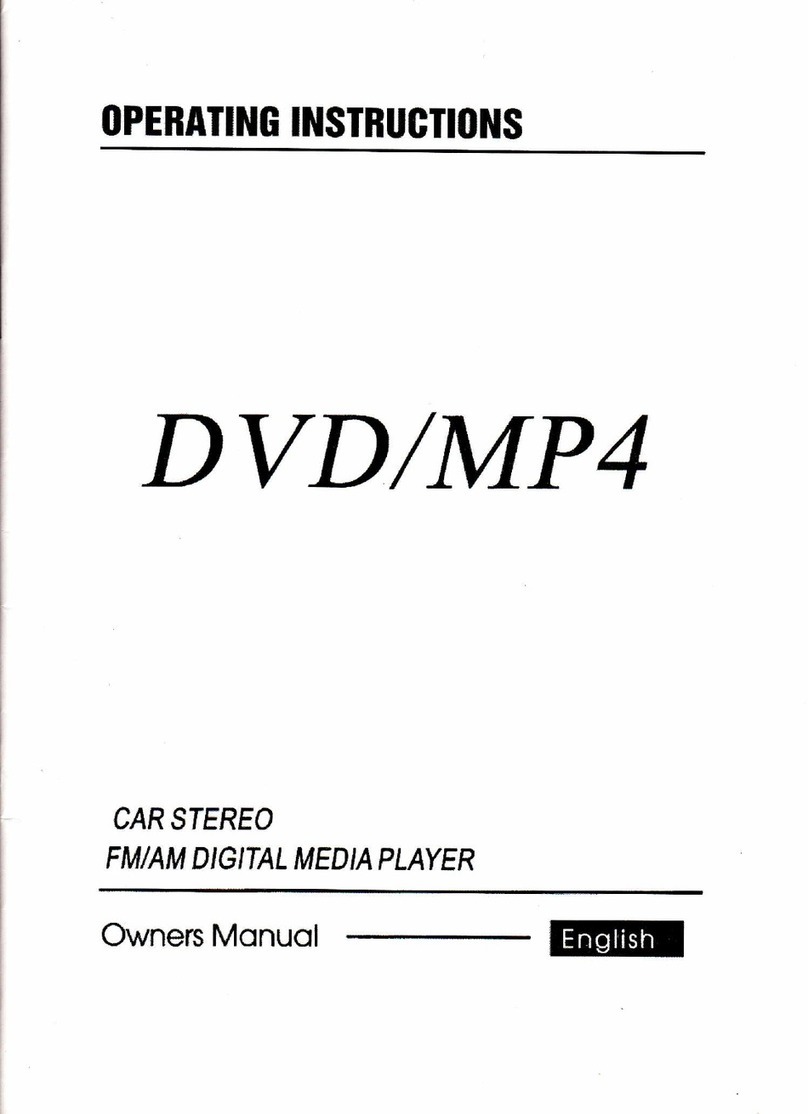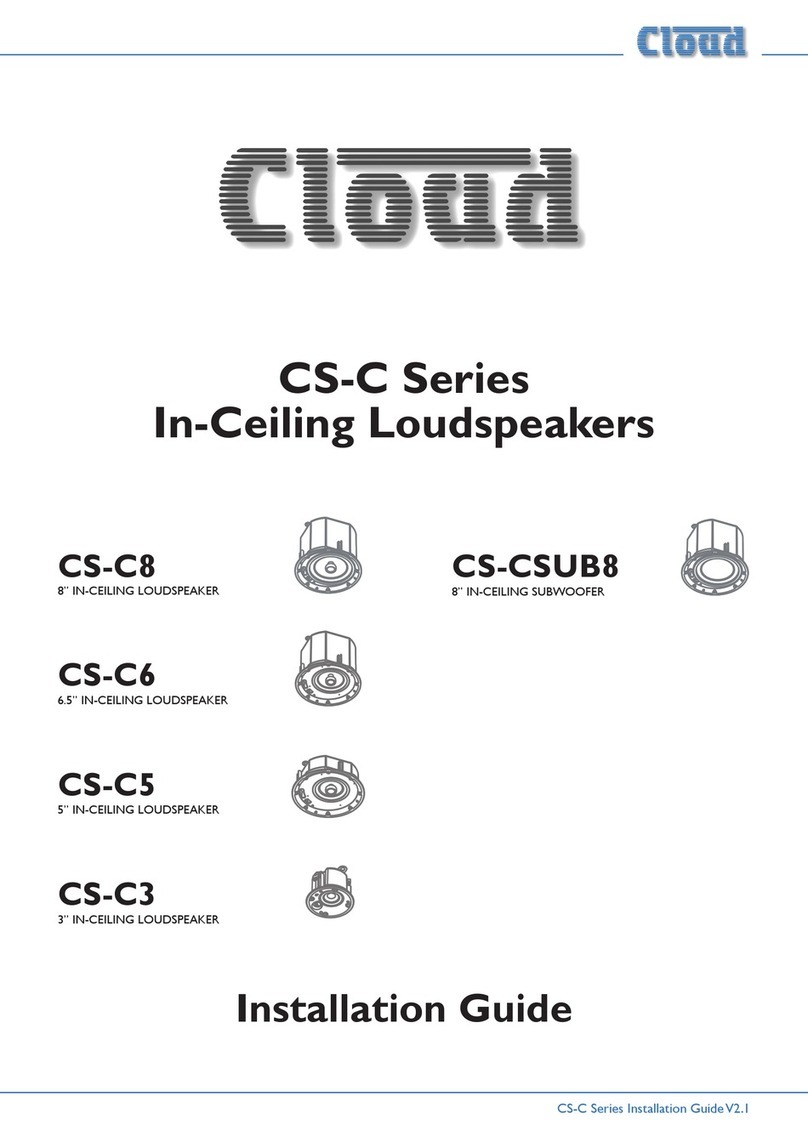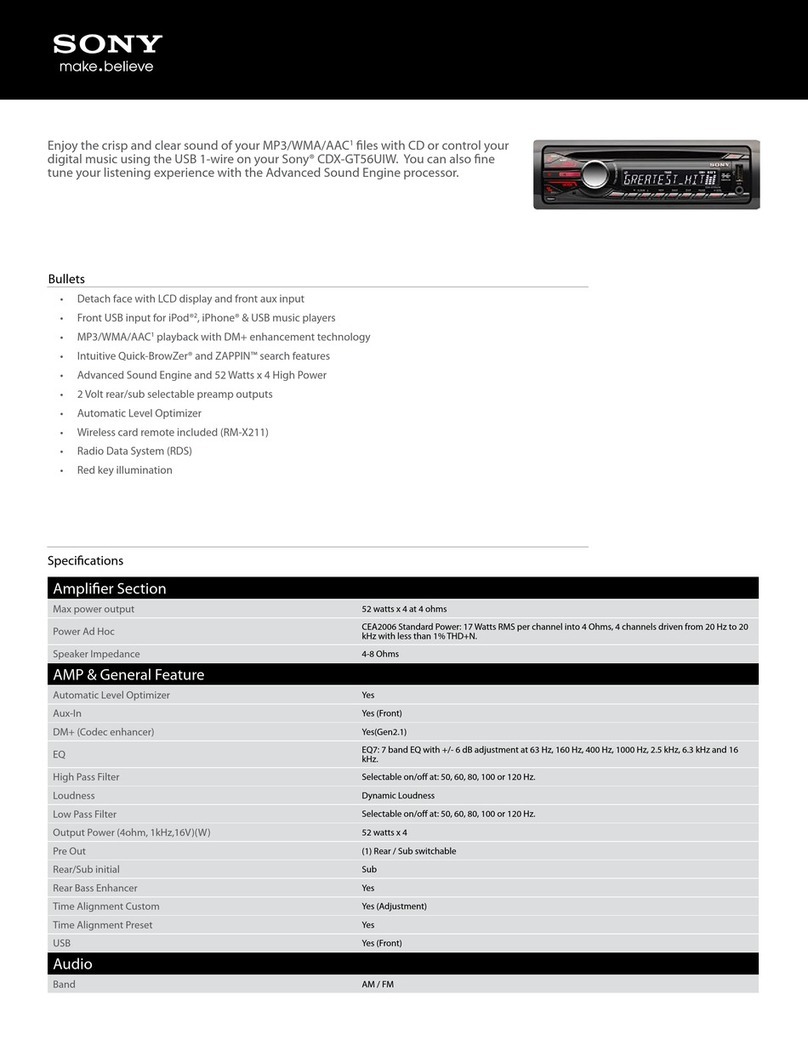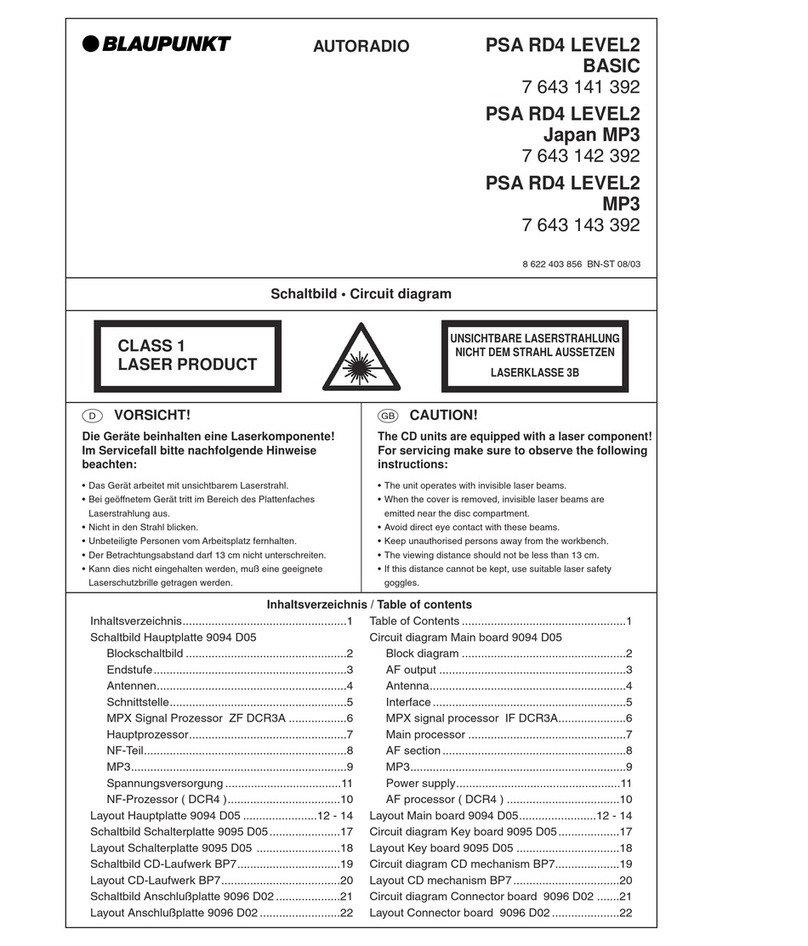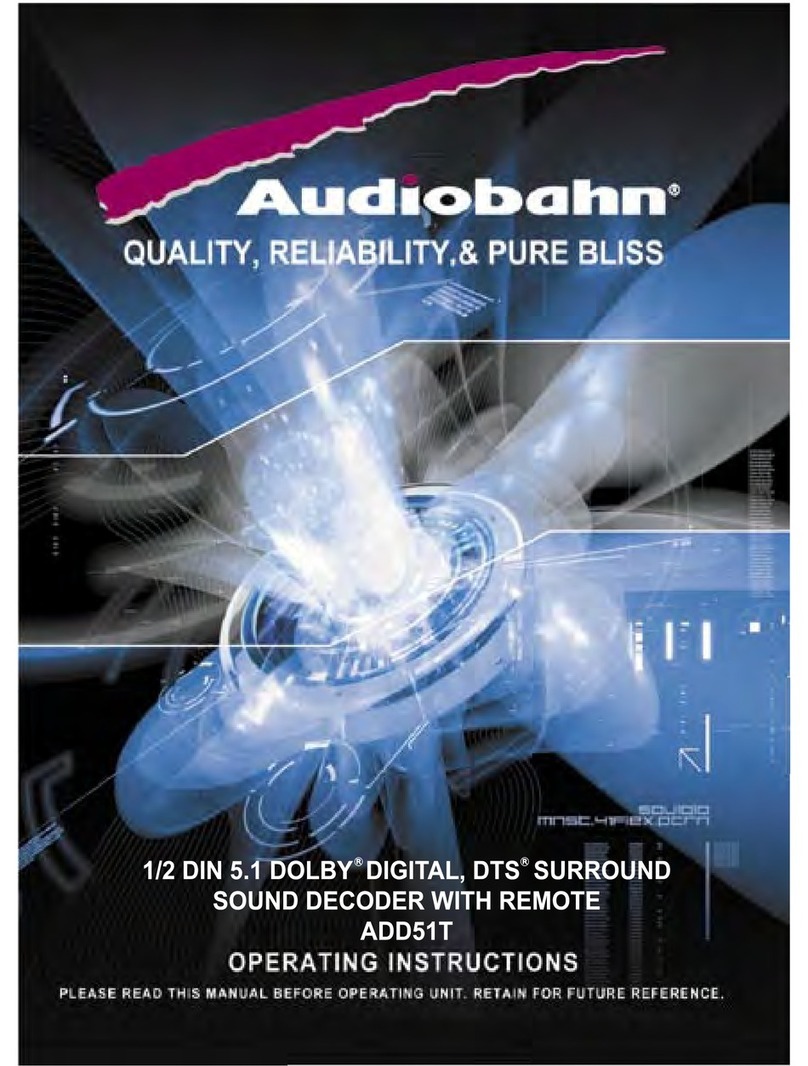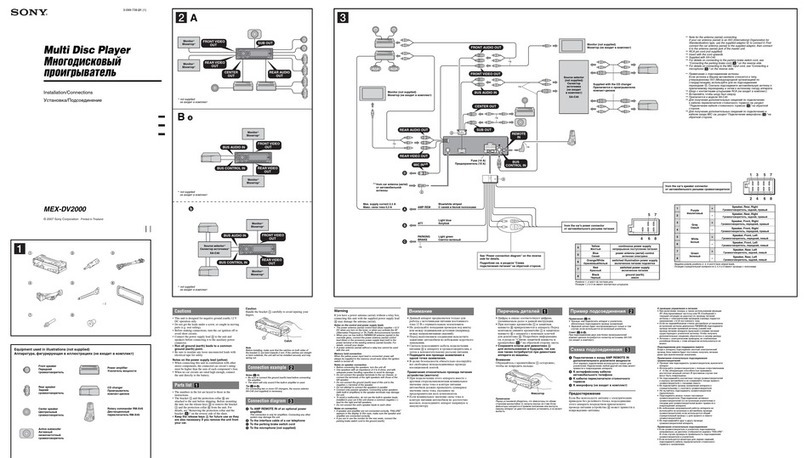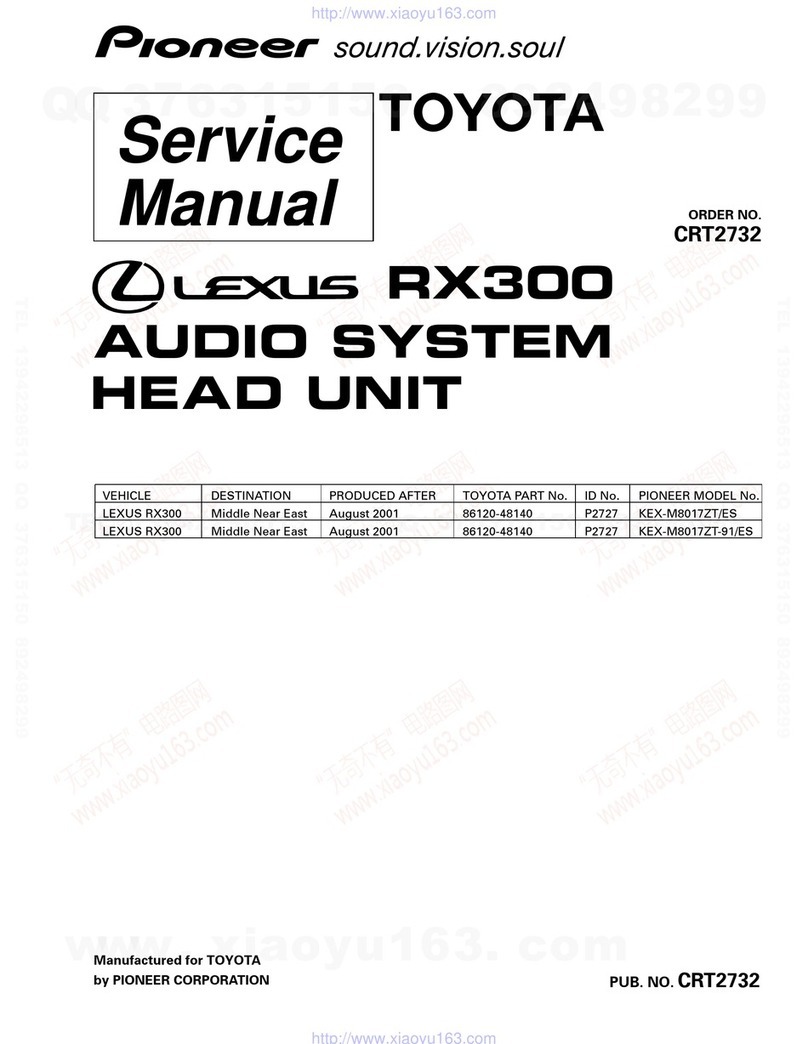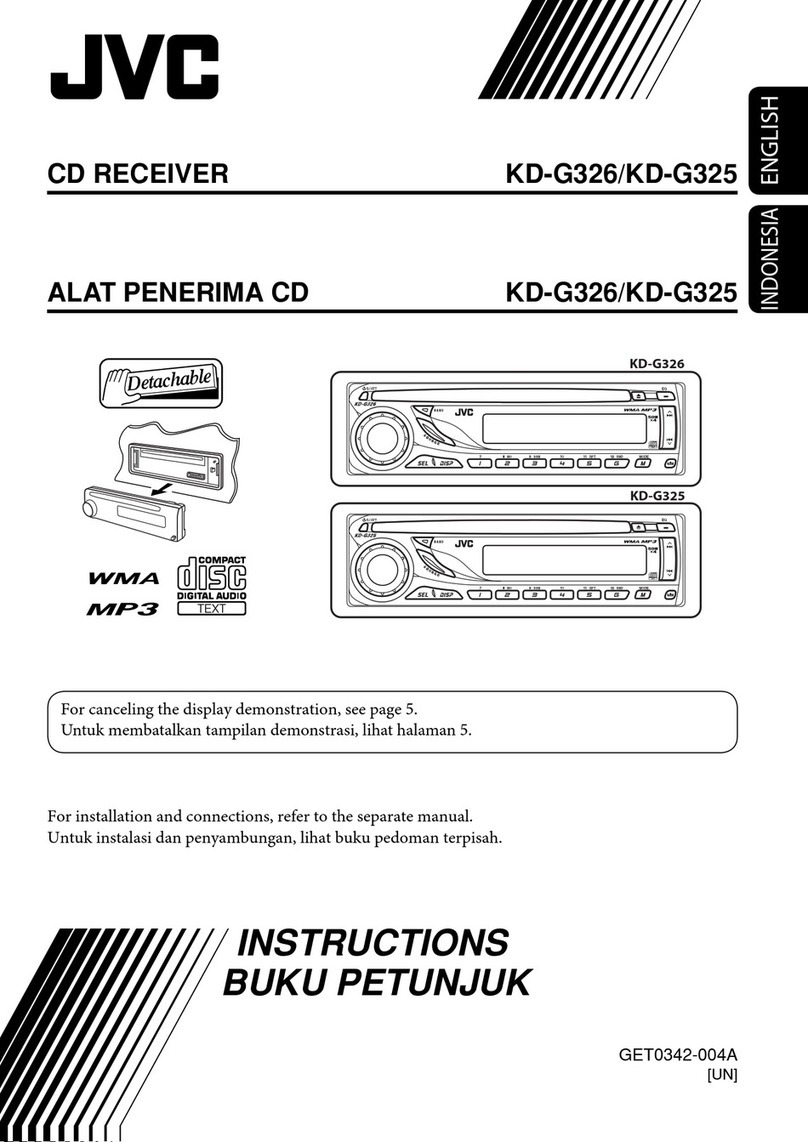Neo Car Audio TY1 User manual

Expand Your Factory Radio
TY1
Owner’s
Manual
Neo Gateway
add
iPod®
Enjoy The Music

Table of Contents
Pages
1. Introduction 2
2. Precautions 2
3. Compatibility Notes 3
4. Dipswitch Settings 3
5. Installation 4
6. iPod Operation 5-6
7. HD Radio Operation (if equipped) 7
8.
Selecting AUX Input 7
9.
Selecting Factory Satellite 7
(if equipped)
10. Troubleshooting 8
11.
Warranty Info 9

1
Neo Gateway & Optional Add-ons
Neo Gateway Harness
Factory Radio
Not Included
iPod
Not Included
Neo Gateway
3Ft. HD Radio Cable
11Ft. iPod Cable
HD RadioTM Tuner

2
1. Introduction
Thank you for purchasing the ®Neo Gateway. The Neo Gateway is designed to
provide endless hours of listening pleasure from your factory radio. To ensure that
your iPod performs correctly with your radio, we recommend that you read this
entire manual before attempting installation of the Neo Gateway.
The Neo Gateway allows connectivity for iPod and the HD Radio tuner (HDRT sold
separately), enabling full control of these devices from the factory installed radio.
It also retains original system features such as satellite radio and rear seat
entertainment (if equipped).
2. Precautions
UPDATING iPod FIRMWARE
For proper operation of the Neo Gateway, your iPod must be updated with the most
recent version of rmware from Apple. This is done on your computer. To update the
software on the iPod go to: http://www.apple.com/ipod/download/.
Follow the directions on the website to complete the download. There is no charge for
this update.
PREVENTING DAMAGE TO YOUR VEHICLE OR IPOD.
To eliminate the risk of an electrical short, we recommend disconnecting the
vehicle’s battery prior to installation. If you do not feel comfortable making these
connections, we suggest you seek professional installation. We recommend that the
iPod be disconnected from the interface when the vehicle is not in use.
PROPER MOUNTING LOCATION
Securely install the interface in a location free from; heat, humidity, moving parts,
sharp metal edges or direct sunlight. We recommend securing the interface to a
suitable location using; double sided tape, VelcroTM or zip-ties.

3
3. Compatibility Notes
This section will inform you of the specic requirements for your factory radio
to be compatible with the Neo Gateway. These notes will inform you of any
issues or circumstances that can affect the compatibility of our product with your
radio, audio system, or accessories. Not all Factory radios are compatible with
the Neo Gateway. The Neo Gateway will only work on models equipped with
the specications listed below. Please read and understand these notes before
proceeding:
Radio Requirements
Radios have a button labeled “SAT” or “AM/SAT”. This indicates that the
required connection is present on the rear of the head unit and that the radio has
the necessary functionality to operate the Neo Gateway.
4. Dipswitch Settings
All 4 dipswitches MUST be set in the OFF (up) position for proper operation.
(Fig. A)
ALL VEHICLES
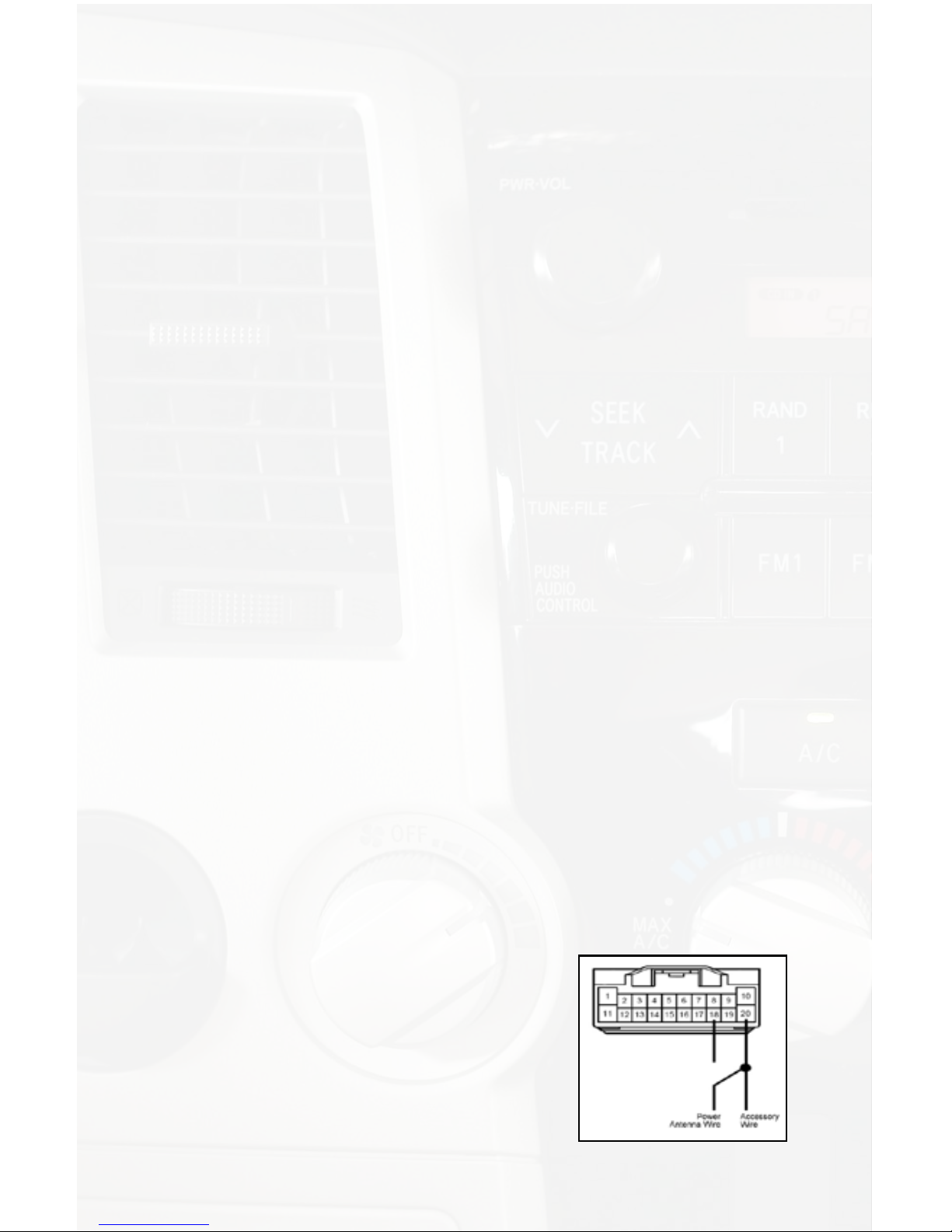
4
5. Installation
1. When making electrical connections it is always recommended that the vehicle’s
battery be disconnected from the electrical system before performing the installation.
2. Carefully remove the trim panels covering the 10mm bolts that secure the radio into
the dash cavity. Remove these bolts, and carefully pull the radio from the dash of the
vehicle. This will provide access to the factory radio connectors where you will
connect the Neo Gateway harness.
3. Disconnect the factory 12-Pin harness (if present) from the back of the radio.
Disconnect the antenna from the radio.
4. Connect the 8-Pin iPod docking cable into the rst port on the Neo Gateway (farthest
away from dipswitches). Carefully run the 11 foot iPod cable behind the dash to the
location where the iPod will be mounted or stored (for example the glove box or center
console). This location will vary based on the vehicle, and the customer’s prefrence.
When running this cable through the dash be sure to secure it away from moving parts
or sharp metal edges that may damage the cable.
5. If connecting the HD Radio Tuner (HDRT sold separartely), make the folllowing
connections before connecting the Gateway to the vehichle. Plug the 3 foot HD
Radio Cable (8-Pin mini-din to 8-Pin mini-din) cable into the second port (closest to
the dipswitches) on the Neo Gateway. Connect the other end of this cable into the HD
Radio tuner. Connect the factory antenna cable into the antenna connection on the
HD Radio tuner (HDRT).
NOTICE:
After removing the radio, if there are two antenna leads connected into the back
of the radio, your vehicle is equipped with a diversity antenna system. When
connecting the HDRT follow these steps to provide ensure the best performance
of the HD Radio Tuner. If you do not feel comfortable making these connections
you will need to purchase the TYHD harness (sold separately).
1. Locate factory Power antenna wire in radio’s wiring harness. This wire will be in Pin
location #18 (See Diagram)
2. Cut this wire about 2 inches from the back of the radio.
3. Carefully remove about ½ an inch of insulation from the wire on the VEHICLE’S
side. (Not the wire connecting into the radio)
4. Locate the accessory wire Pin location # 20 (See diagram)
5. About 2 inches away from the radio carefully remove about ½ an inch of insulation
from this accessory wire.
6. Connect the vehicle’s side of the Power antenna
wire(stripped) to the accessory wire. (solder this
connection to ensure the best connection possible)
7. Insulate this new connection on the Accessory wire
to prevent an electrical short

5
6. iPod Operation
Entering Mode Select Menu
Press the “AM/SAT” button to switch to AM then again to switch back to SAT.
Turn the rotary knob to scroll through the
available sources. Once “IPOD” is
displayed, press PRESET 3
to select the displayed mode.
Next Track
Turn the rotary tune knob clockwise to advance to the next track.
Previous Track
Turn the rotary tune knob counter-clockwise to move back to the previous track.
Fast Forward
Press PRESET 2 repeatedly to fast forward the song that is playing.
Rewind
Press PRESET 1 repeatedly to rewind the song that is playing.
Entering “BROWSE” Menu / Select
Press PRESET 3 to enter the “BROWSE” menu or to make a selection while in the
“BROWSE” menu.
Menu UP
Press PRESET 4 to move up one folder in the “BROWSE” menu.
Exit Browse menu
After 10 seconds of inactivity, the Browse menu will time out and return to normal
operation.
Steering Wheel Controls
Press the “/\” button to advance to the next track.
Press the “\/” button to return to the previous track.
6. Plug in the male connectors on the TY1 harness into the 12-pin port on the back of the
radio. Next, connect the factory 12-pin harness (if present) into the female connector on
the TY1 harness. Be sure to make a rm connection but do not force it. Plug the Black
micro-t 24-pin connector on the TY1 harness into the Gateway Neo Gateway box.
7. To complete the installation secure the Neo Gateway (Gateway) and HD Radio tuner
(HDRT if equipped) into the cavity in the dash behind the radio. Be sure that the cables
and interface modules are not near moving parts or sharp metal edges as they may
damage the cables. To prevent rattling noises inside the dash, use zip ties, tape, or
other fasteners to mount the interfaces securely.
8. With all connections made, reconnect the vehicle’s battery, insert the key into the
ignition, and turn the vehicle on. Check for proper operation of the Neo Gateway and
HD Radio tuner before reinstalling the factory dash panels.
9. Note: The rst time you access the Gateway, your radio may display “DEV INIT”
while the device is initializing. If this is displayed, please wait one minute then cycle the
ignition off and on. Then access SAT mode again to begin normal gateway operation.

6
Browse by Artist
Press Preset 3 to enter the browse menu.
”PL: LIST” will appear on your display.
Turn the rotary tune knob or Press “SEEK>” until ARTIST is displayed.
Press Preset 3 to select browse by Artist.
The list of Artists on your iPod will be displayed one at a time in alphabetical order.
“AR” will be displayed in front of the artist’s name to indicate that you are searching
for an artist.
Turn the rotary tune knob or Press “SEEK>” to cycle through the artists.
When the desired artist is displayed on the radio,
Press Preset 3 to select the artist and display the albums by that artist.
The Albums from the selected Artist will be displayed one at a time in
alphabetical order. “AL” will be displayed in front of the name of the album to indi-
cate you are searching for an album.
Turn the rotary tune knob or Press “SEEK>” to cycle through the albums.
Once the desired album is displayed,
Press Preset 3 to select the desired Album.
The rst song in the album will be displayed. “TR” will be displayed in front of the
song title to indicate that a “track” or song title is being displayed.
Turn the rotary tune knob or Press “SEEK>” to cycle through the songs in
the selected album.
Songs are listed in the order in which they appear in the album, not alphabetically
. Once
the radio displays the name of the desired song,
Press Preset 3 to select and play the desired song.
The display will automatically change to show the title of the chosen song. Press
the “TEXT” button to toggle between track title and artist name.
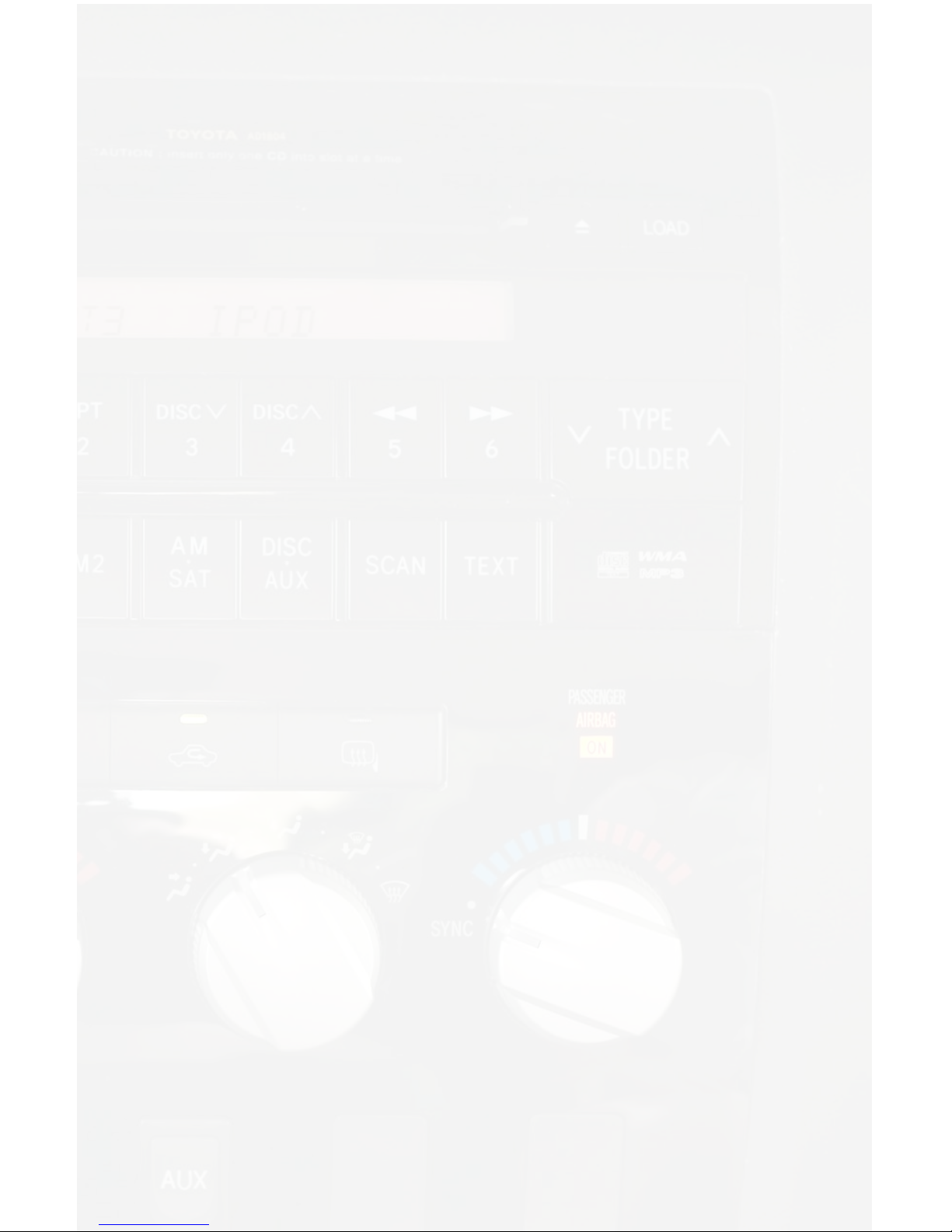
7
7. HD Radio Operation
Entering Mode Select Menu
Press the “AM/SAT” button to switch to AM then again to switch back to SAT.
Turn the rotary knob to scroll through the
available sources. Once “HD RADIO” is
displayed, press PRESET 3
to select the displayed mode.
Tune Up
Turn the rotary tune knob clockwise manually tune up.
Seek Up
Press the SEEK> button to seek up to next available station.
Tune Down
Turn the rotary tune knob counter-clockwise to manually tune down.
Seek Down
Press the <SEEK button to seek down to the next available station.
Changing Bands
Press the “AM/SAT” button to switch between AM and FM bands.
Store Presets
Press and hold the preset button where you wish to store the preset for 2 seconds. The
screen will display “PR SAVED” and your preset has been stored into memory.
Recall Presets
Press the preset button (1-6) for the preset you wish to recall.
Changing Display
Press the “TEXT” button to toggle between HD artist and HD title.
8. Selecting AUX Input
Entering Mode Select Menu
Press the “AM/SAT” button to switch to AM then again to switch back to SAT.
Turn the rotary knob to scroll through the
available sources. Once “AUX” is
displayed, press PRESET 3
to select the displayed mode.
Selecting between AUX1 / AUX2
If you are currently in AUX1 or AUX2 mode turn the rotary knob to enter the mode select
menu. Once AUX1 or AUX 2 is displayed on the screen press Preset 3 to select.
9. Selecting Factory Installed Sat
(if equipped)
Entering Mode Select Menu
Press the “AM/SAT” button to switch to AM then again to switch back to SAT.
Turn the rotary knob to scroll through the
available sources. Once “SAT” is
displayed, press PRESET 3
to select the displayed mode.
Factory Sat Operation
Refer to the owners’ manual that came with your factory radio.

8
Symptom Cause Remedy
Radio shows iPod
not connected
iPod cable is not
connected to iPod or
Gateway.
Verify the docking cable is connected
to the Neo Gateway, and the iPod
I can not correctly
control the iPod
through the radio.
The iPod rmware
may be out of date.
Update iPod rmware for free at http://
www.apple.com/ipod/download
I have updated my
iPod’s rmware
and still have
control issues
Sometimes the
iPods needs to be
reset
Press and hold the click wheel (center
button) and the menu button for 10
seconds. This will reboot the iPod.
YOU WILL NOT LOSE MUSIC on the
iPod by doing this reset
I don’t see iPod
artist or song
information on the
screen
The radio is
displaying a different
text eld
Press the Text / Scan button to see
text
I can’t use my
iPod’s click wheel
to select music
The iPod is in
external control
mode. This allows
text to be displayed
on the radio screen
Press the Aux / Sat button and select
AUX 2 source to control the iPod
manually using the click wheel
The Neo Gateway
does not recognize
the HD Radio
tuner (HDRT)
The HD tuner
was not properly
connected when
the Gateway was
rst connected and
initialized.
HDRT must be connected before the
Gateway is powered on. Disconnect
the Gateway from the vehicles
harness for 5 minutes. Verify the
8 pin DIN HDRT cable is securely
connected at both ends before
reconnecting the vehicle harness.
Radio shows “DEV
INIT”
Gateway device is
initializing
This only occurs the rst time the
Gateway is powered on. Wait a few
minutes, cycle ignition off and on then
enter SAT Mode.
When I listen to
the factory AM or
FM radio there
is only static, no
audio.
Factory antenna
cable is connected
to the HD Radio
tuner.
Use Gateway to access HD Radio
source. This will provide all AM and
FM reception for your vehicle.
No AM or FM
reception using the
HD Radio source
Factory antenna
cable is not
connected to the HD
Radio tuner (HDRT)
Remove from factory radio, connect
into HDRT module. Note* some
vehicles need to use the supplied
antenna adaptor to make this
connection.
HD Radio station
quality uctuates
or is lost randomly
The HD Tuner is
temporarily losing
reception of the
Digital HD Radio
broadcast signal
This is expected performance. The
Digital HD Radio playback will resume
in areas of higher broadcast signal
strength.
10. Troubleshooting
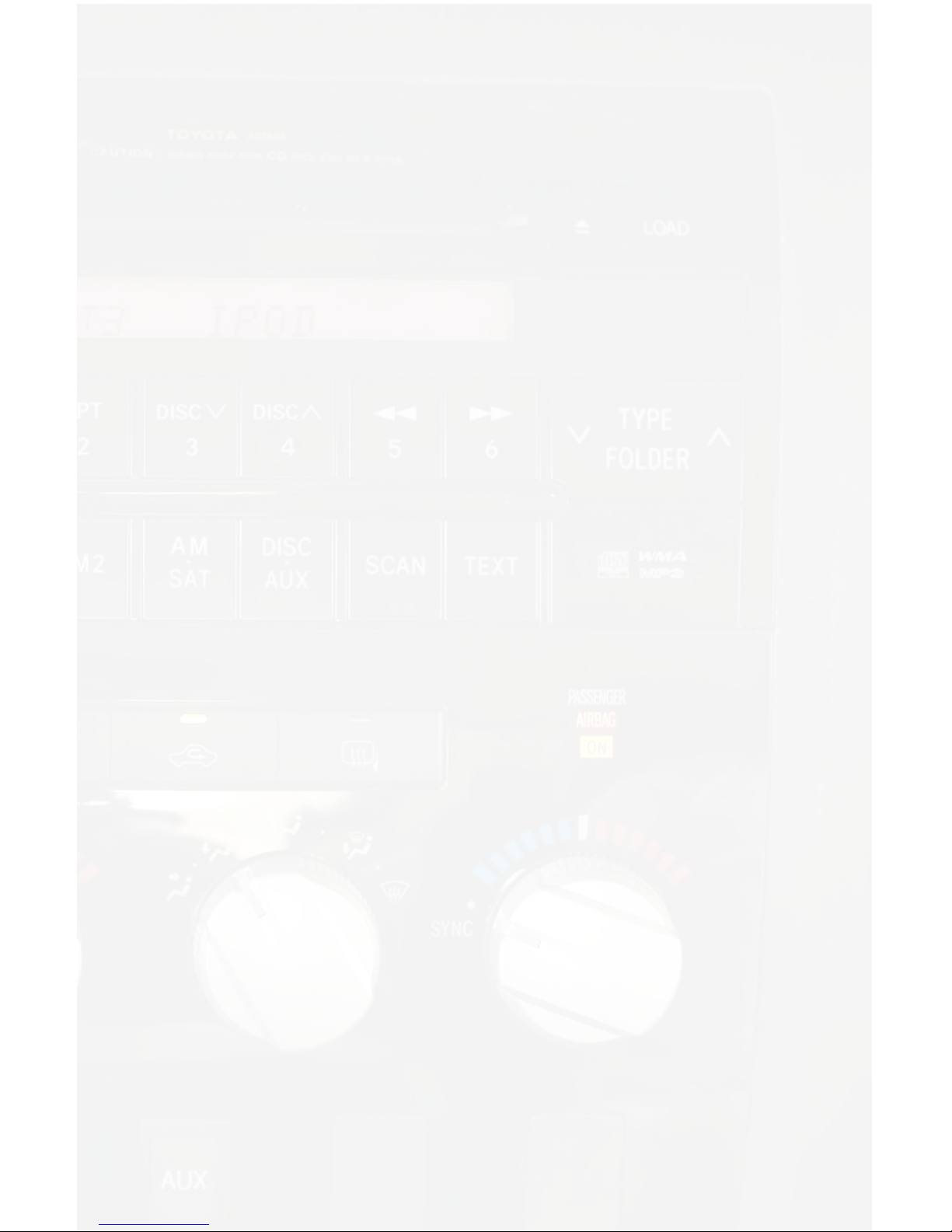
9
11. Warranty
One Year Limited Warranty
The quality controls used in the manufacture of this product will ensure your
satisfaction. This warranty applies only to the original purchaser of this product
from an authorized dealer. This warranty covers any supplied or manufactured
parts of this product that, upon inspection by authorized personnel, is found to
have failed in normal use due to defects in material or workmanship. This warranty
does not apply to installation expenses. Attempting to service or modify this unit,
operating this unit under conditionsotherthantherecommended voltage willrenderthis
WARRANTY VOID.
Unless otherwise prescribed by law, shall not be liable for any personal injury,
property damage and or any incidental or consequential damages of any kind
(including water damage) resulting from malfunctions, defects, misuse, improper
installation or alteration of this product. All parts of this product are guaranteed
for a period of 1 year as follows:
Within the rst 12 months from date of purchase, subject to the conditions above,
will repair or replace the product at their discretion, if it is defective in material or
workmanship providing it is returned to an Authorized Neo Car Audio Dealer, with
PROOF OF PURCHASE from an authorized dealer.
Warning:
This equipment may be reset by unintentional electrostatic discharge during op-
eration. Exposure to direct sunlight or extreme heat may cause damage or mal-
function.
FCC Class B Radio Frequency
Interference Statement
This equipment has been tested and found to comply with the limits for a Class
B digital device, pursuant to Part 15 of FCC rules. These limits are designed to
provide reasonable protection against harmful interference in a residential instal-
lation. This equipment generates, uses, and can radiate radio frequency energy
and, if not installed and used in accordance with the instructions, may cause
harmful interference to radio communications. However, there is no guarantee
that interference will not occur in a particular installation. If this equipment does
cause harmful interference to radio or television recption, which can be deter-
mined by turning the equipment off and on, the user is encouraged to try to correct
the interference by one or more of the following measures:
1. Reorientate or relocate the receiving antenna.
2. Increase the separation between the equipment and receiver.
3. Connect the equipment into an outlet on a circuit different from
that of which the receiver is connected.
4. Consult the dealer or an experienced radio / television technical for help.
Notice : The changes or modications not expressly approved by the party re-
sponsible for compliance could void the user authority to operate the equipment.
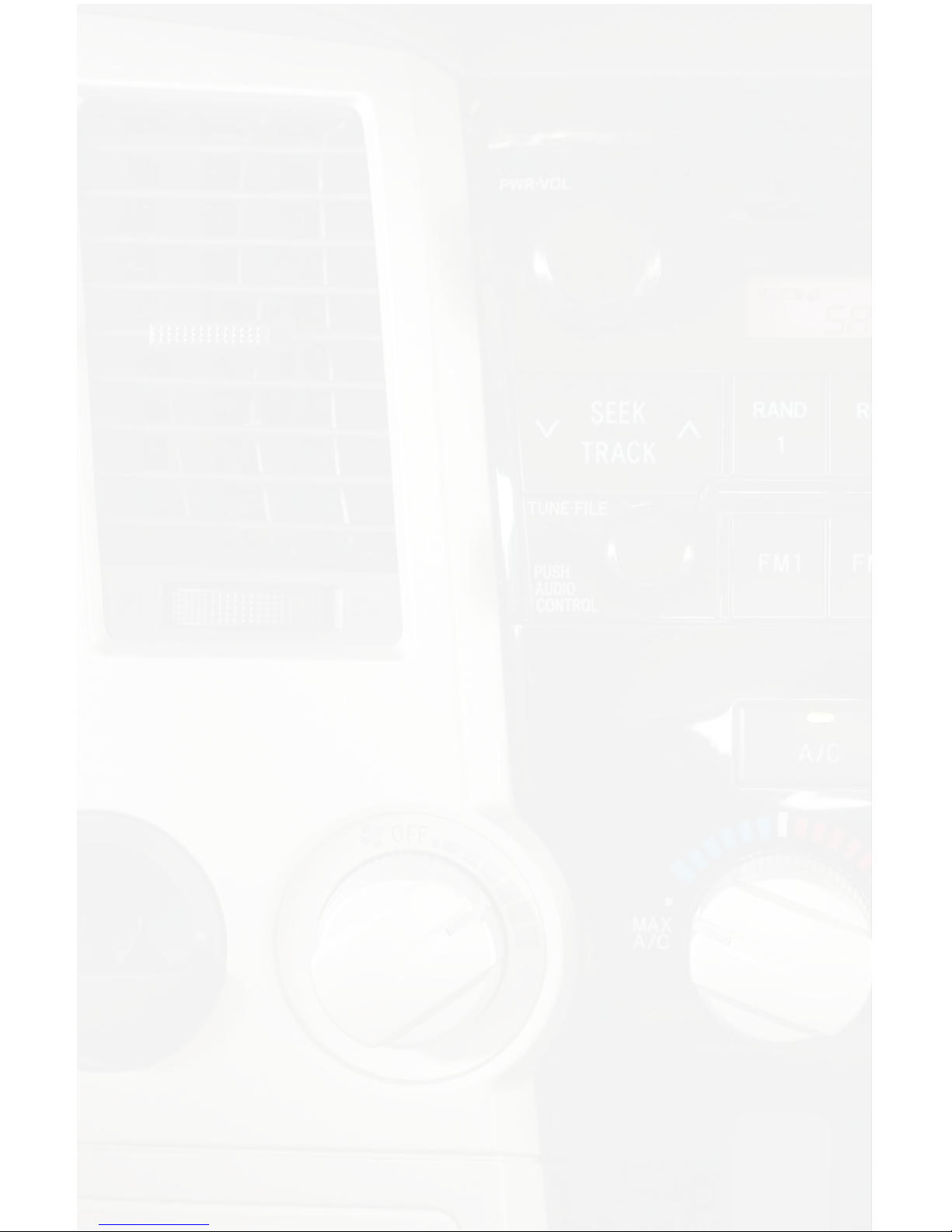
10
Notes
____________________________________________________
_ ____________________________________________________
_ ____________________________________________________
_ ____________________________________________________
_ ____________________________________________________
_ ____________________________________________________
_ ____________________________________________________
_ ____________________________________________________
_ ____________________________________________________
_ ____________________________________________________
_ ____________________________________________________
_ ____________________________________________________
_ ____________________________________________________
_ ____________________________________________________
_ ____________________________________________________
_ ____________________________________________________
_ ____________________________________________________
_ ____________________________________________________
_ ____________________________________________________
_ ____________________________________________________
_ ____________________________________________________
_ ____________________________________________________
_ ____________________________________________________
_ ____________________________________________________
_ ____________________________________________________
_ ____________________________________________________

11
Notes
____________________________________________________
_ ____________________________________________________
_ ____________________________________________________
_ ____________________________________________________
_ ____________________________________________________
_ ____________________________________________________
_ ____________________________________________________
_ ____________________________________________________
_ ____________________________________________________
_ ____________________________________________________
_ ____________________________________________________
_ ____________________________________________________
_ ____________________________________________________
_ ____________________________________________________
_ ____________________________________________________
_ ____________________________________________________
_ ____________________________________________________
_ ____________________________________________________
_ ____________________________________________________
_ ____________________________________________________
_ ____________________________________________________
_ ____________________________________________________
_ ____________________________________________________
_ ____________________________________________________
_ ____________________________________________________
_ ____________________________________________________
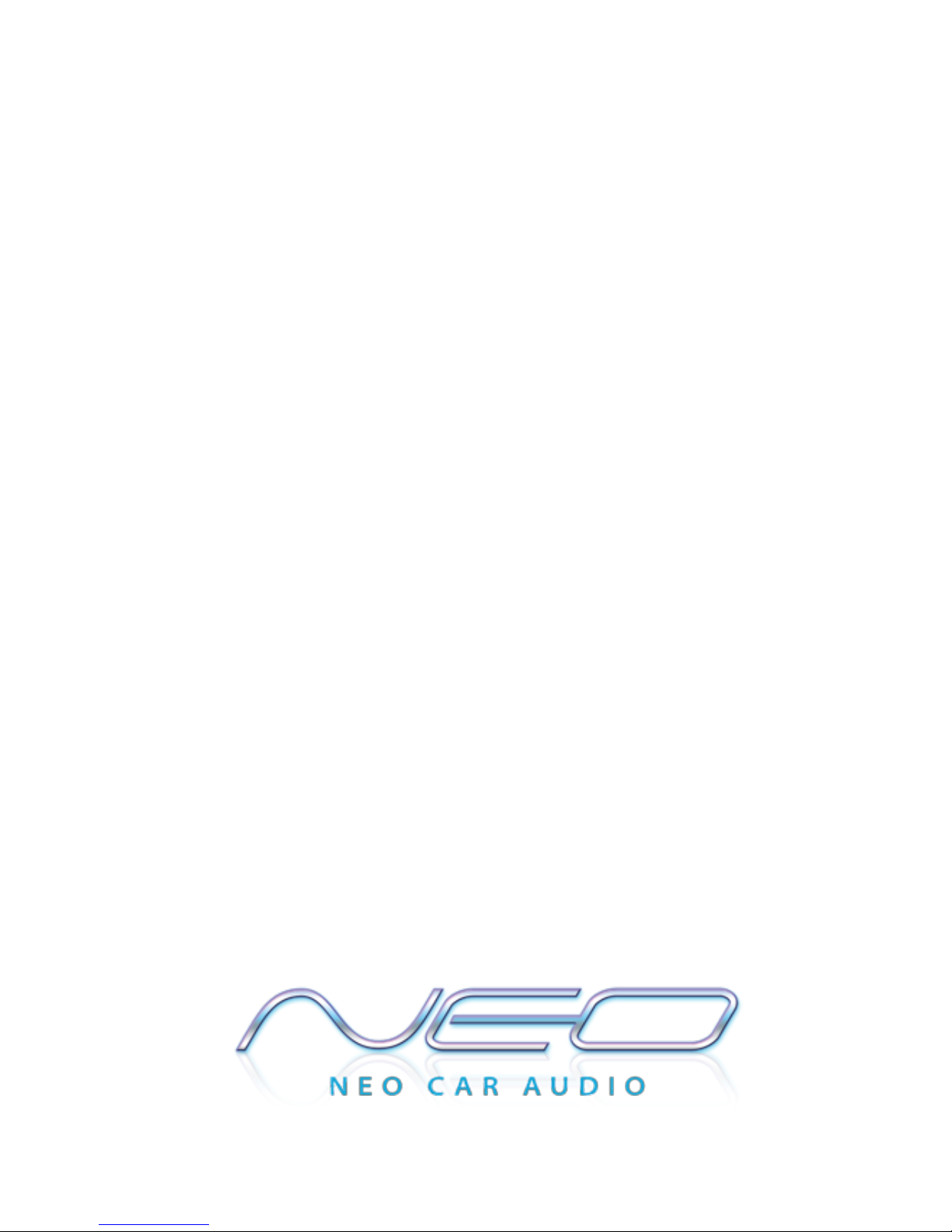
Table of contents
Other Neo Car Audio Car Stereo System manuals