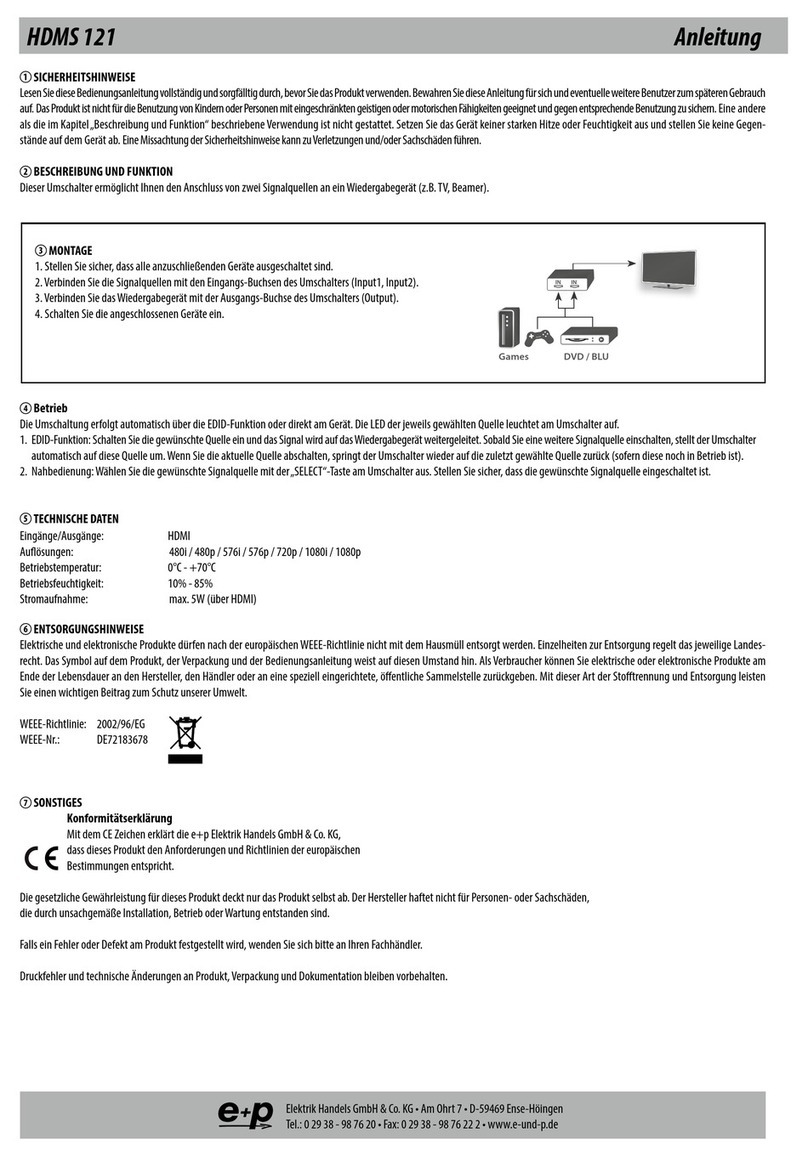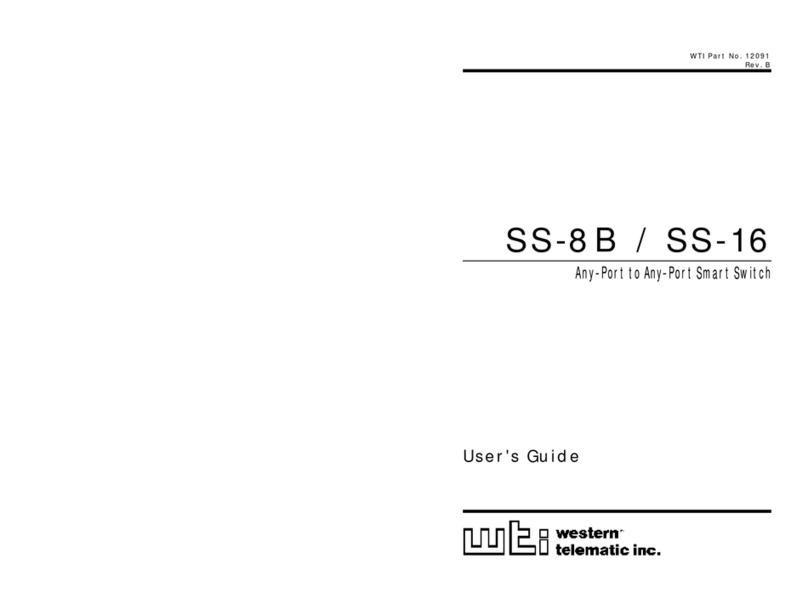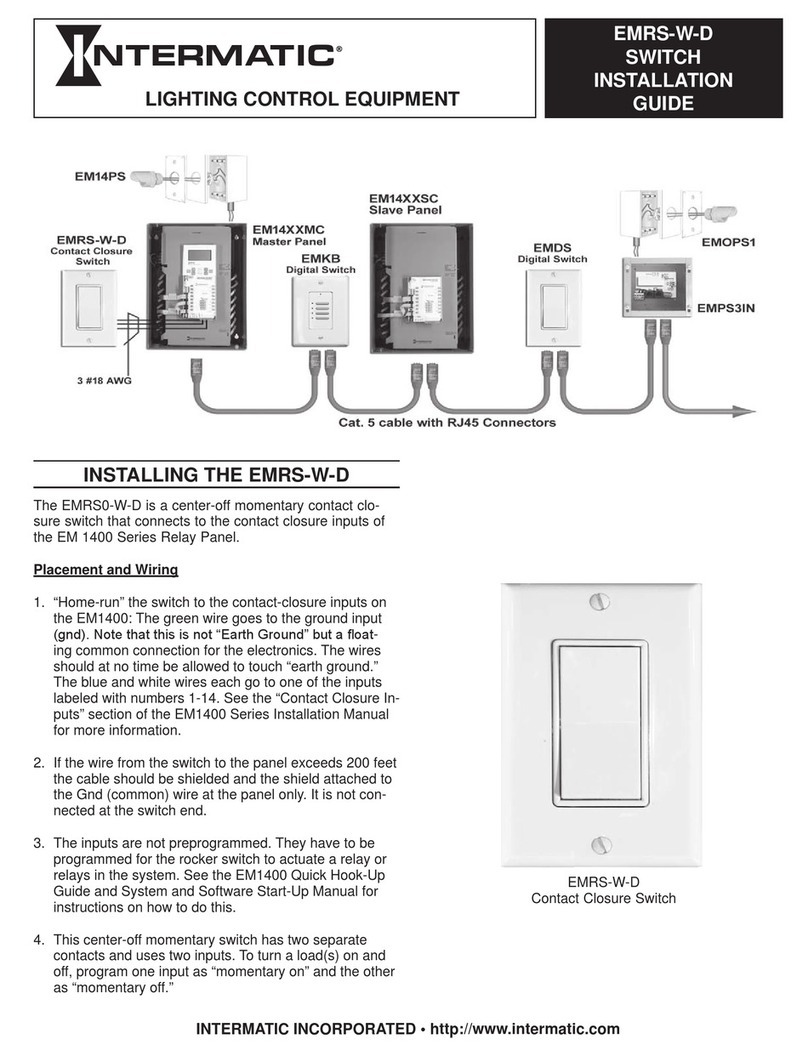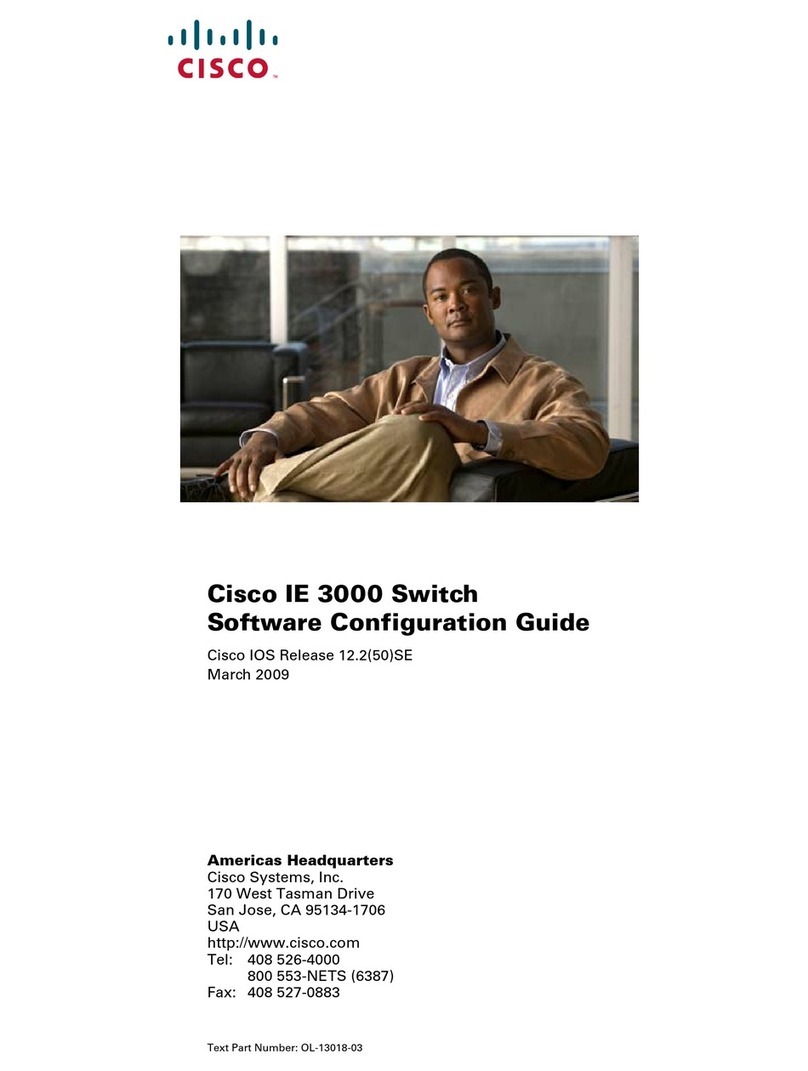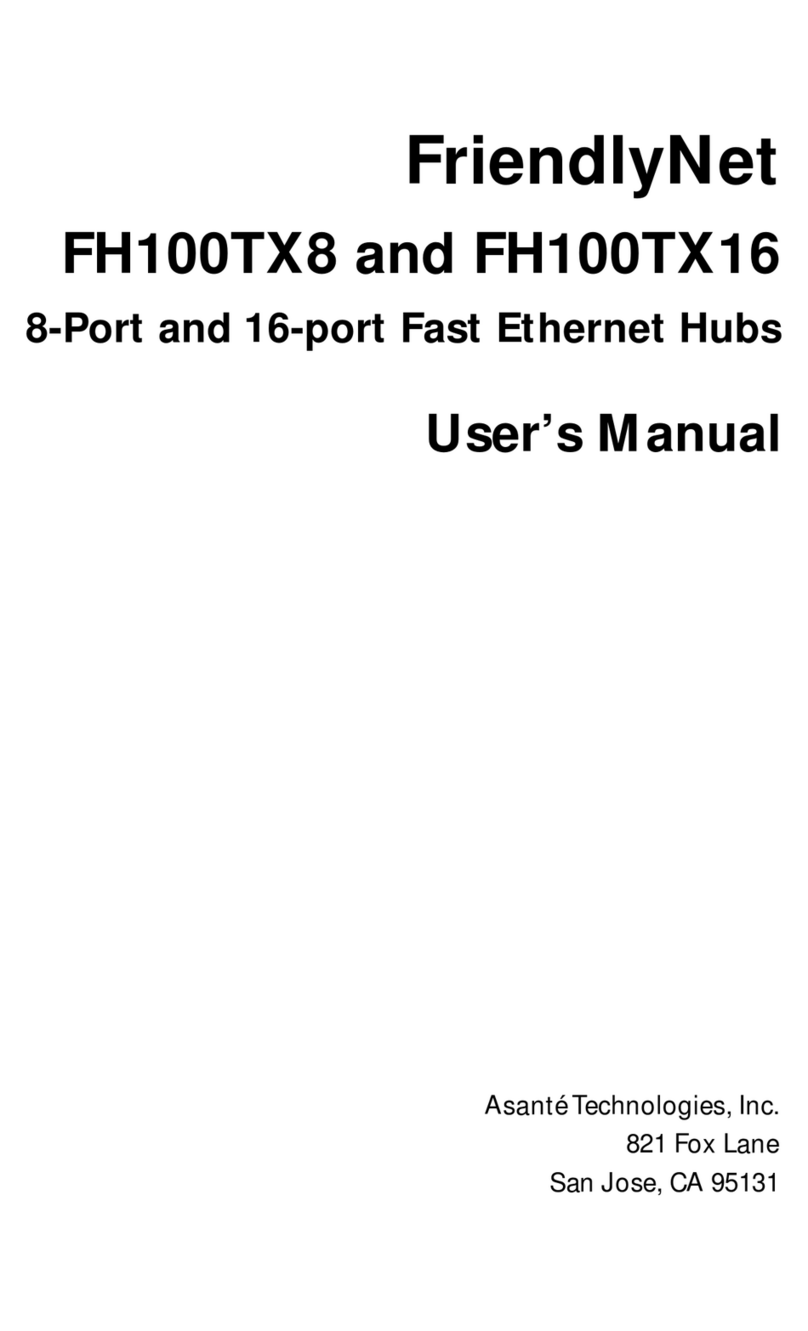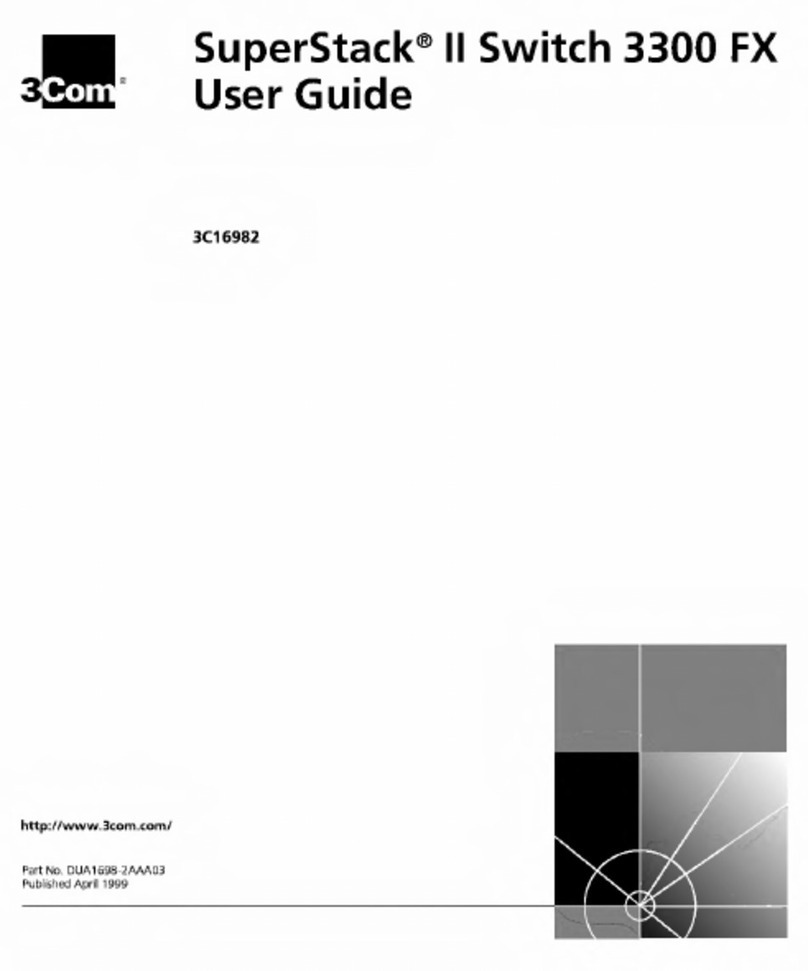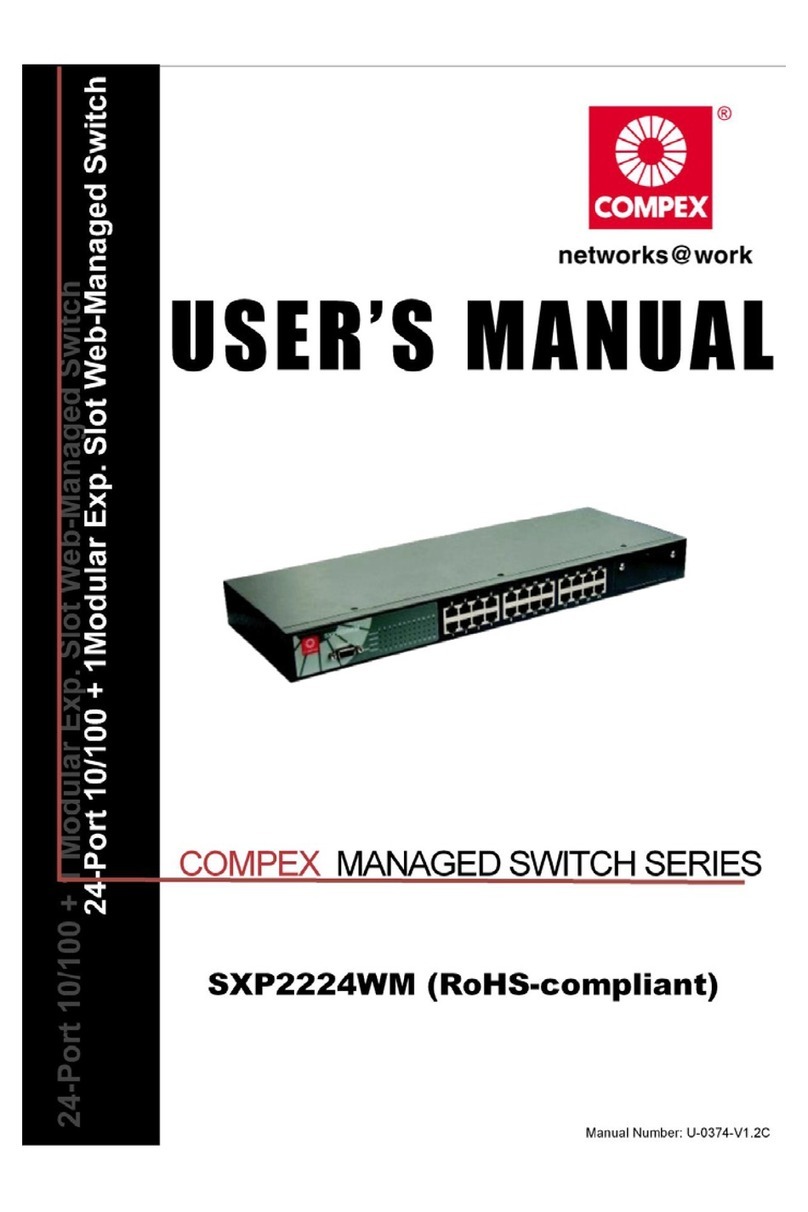Neo Pro DOC42 Assembly Instructions

Integrator’s Guide
HD Video / Audio Matrix Switches

2
DOC42-00027-C Integrator's Guide.doc
FCC Notice
NOTE: This equipment has been tested and found to comply with the limits for a Class B digital
device, pursuant to part 15 of the FCC Rules. These limits are designed to provide reasonable
protection against harmful interference in a residential installation.
This equipment generates, uses and can radiate radio frequency energy and, if not installed and used
in accordance with the instructions, may cause harmful interference to radio communications.
However, there is no guarantee that interference will not occur in a particular installation. If this
equipment does cause harmful interference to radio or television reception, which can be determined
by turning the equipment off and on, the user is encouraged to try to correct the interference by one
or more of the following measures:
•Reorient or relocate the receiving antenna.
•Increase the separation between the equipment and receiver.
•Connect the equipment into an outlet on a circuit different from that to which the
receiver is connected.
•Consult the dealer or an experienced radio/ TV technician for help.
EC Declaration of Conformity
Manufacturer: Neothings, Inc.
1594 Fayette St.
El Cajon, CA 92020
619-258-2000
Product: 2RU analog HD audio/video matrix switch
The undersigned hereby declares, on behalf of Neothings, Inc. of El Cajon, CA, that the above-
referenced product, to which this declaration relates, is in conformity with the provisions of:
•EN 55022:1998 -ITE, Radio disturbance characteristics—Limits and methods of
measurement.
•EN 55024:1998 -Information Technology Equipment Immunity Characteristics—Limits
& methods of measurement.
•EN 50081-1:1992 -EMC—Generic emission std. Residential and light industry.
•EN50082-1:1997 -Generic Immunity Standard
•EN 61000-3-2:1995 -Electromagnetic Compatibility (EMC) Harmonic emissions on
equipment with input current to 16A
•EN 61000-3-3:1995 -Electromagnetic Compatibility (EMC) Voltage Flicker on equipment
with input current to 16A
•EN61000-4-2 (1995) -Immunity, ESD
•EN61000-4-4 (1995) -Immunity, Electrical fast transient immunity
•EN61000-4-5 -Immunity, lightning surges on power lines
•EN61000-4-11 -Immunity, voltage dips and fluctuations on power lines
The Technical Construction File required by this Directive is maintained at the corporate
headquarters of Neothings, Inc. in El Cajon CA.
Bill Paul
CEO

3
DOC42-00027-C Integrator's Guide.doc
Table of Contents
Table of Contents ........................................................................ 3!
Introduction.................................................................................. 5!
Model Specific Features.............................................................................. 6!
Installation.................................................................................... 7!
Unpacking....................................................................................................... 7!
Mounting Requirements................................................................................ 7!
CAT5 Installation .......................................................................................... 7!
CAT5 Cable Pin-Outs ................................................................................. 7!
Grounding Requirements ............................................................................ 8!
Inputs and Outputs........................................................................................ 8!
Notes on I/O Signals ................................................................................... 9!
Operation.................................................................................... 10!
Overview ....................................................................................................... 10!
Front Panel Control..................................................................................... 10!
IR Remote Control....................................................................................... 11!
Discrete IR Codes ..................................................................................... 11!
Dual Function Keys .................................................................................. 12!
Power............................................................................................................. 12!
Via Front Panel ......................................................................................... 12!
Via IR Remote .......................................................................................... 13!
Standby Mode ........................................................................................... 13!
Signal Routing Using the Front Panel or IR ............................................. 13!
Matrix Status................................................................................................ 14!
Matrix Setup Menu...................................................................................... 14!
Setup Menu Items ..................................................................................... 15!
Volume & Tone Control.............................................................................. 15!
Muting....................................................................................................... 16!
Memory Feature........................................................................................... 16!
Restoring Factory Defaults ......................................................................... 16!
Serial Protocol ........................................................................... 17!
Serial Port Settings ...................................................................................... 17!
Legacy Protocol............................................................................................ 17!
Commands Overview................................................................................... 17!
Common Structures and Syntax.................................................................17!
Group Commands........................................................................................ 18!

4
DOC42-00027-C Integrator's Guide.doc
Command Delays ......................................................................................... 18!
One-way Commands.................................................................................... 18!
Response to Commands............................................................................... 18!
Errors............................................................................................................ 19!
Switching Protocol ....................................................................................... 19!
Command Types or Modes ....................................................................... 19!
Audio Transition Time.............................................................................. 20!
Volume Only Commands.......................................................................... 20!
Serial Control Examples ........................................................................... 21!
Memory Protocol ......................................................................................... 21!
Memory Edit ............................................................................................. 22!
Setup Protocol .............................................................................................. 22!
Power Control .............................................................................................. 23!
Query Commands ........................................................................................ 23!
USB Driver Installation.............................................................. 24!
USB COM Port Settings.............................................................................. 32!
Uninstalling the USB drivers ...................................................................... 33!
Care and Maintenance .............................................................. 33!
Specifications ............................................................................ 34!
Performance .................................................................................................34!
Power............................................................................................................. 34!
Physical ......................................................................................................... 34!
2 Year Warranty ......................................................................... 35!

5
DOC42-00027-C Integrator's Guide.doc
Introduction
Congratulations on your purchase of the NeoPro audio/video matrix switch. The
NeoPro family of matrix switches features component video and both analog
and digital audio signal routing with a variety of features, including:
System Control
•Serial control via RS232 or USB ports
•IR control via front panel sensor or “wired” (back panel)
•Independent routing of all signal types
•16 memory locations to store switch configurations and
volume/bass/treble levels
•IR discrete code control for volume up, down, and mute for all outputs.
Two-code discrete IR command for switching
Audio Controls (for models with Analog Audio)
•Volume, Bass, and Treble levels
•Variable duration volume fade up/down
•Volume muting
High Definition Video (for models with Component Video/YPbPr)
•Component video (YPbPr) section bandwidth is 140 MHz for 1080p
Digital Audio
•Digital audio via SPDIF can also be used for standard video (480p)
signals through COAX
•Models that have TOSLINK inputs and outputs are switched together
with SPDIF
Pass-through Outputs
•The pass-through connections are high bandwidth buffered copies of all
the input signals, before the matrix switch
•These pass-through can be used to connect to an additional matrix,
adding another 8 outputs
•Up to 12 switches can be stacked to create a full non-blocking 12x96
matrix
All models have an attractive enclosure with brushed aluminum and high gloss
acrylic front, and a black top cover. Connectors are gold plated for maximum
signal quality and resistance to corrosion.

6
DOC42-00027-C Integrator's Guide.doc
Model Specific Features
This manual covers several models of NeoPro matrix switches. The table below
provides an overview of the features of each model.
Model
(inputs x outputs)
COAX
output
CAT5
output
YPbPr
Analog
Audio
Digital
Audio
Pass-
through
Avalon™8x4 or 8x8
Borrego+™8x4 or
8x8
Concord+™8x8
Delano™8x16
Eureka+™8x16
Fallbrook™8x16
Gillespie+™8x16
Hawthorne™12x8
Imperial™12x8
Juneau™12x16
Kingman+™12x16
Lindbergh+™12x8
Ontario™12x16
Quincy+™12x8
Riverside+™12x16

7
DOC42-00027-C Integrator's Guide.doc
Installation
Unpacking
The NeoPro matrix ships with the following:
1 AC Power cord
1 6 ft. (1.82 m) USB cable
1 6 ft. (1.82 m) RS-232 cable
1 Integrator’s Guide (manual)
1 CD-ROM driver disc
1 Pair of rack mount ears with screws
Optional: NeoPro IR remote control
There is a clear film to protect the front panel. To ensure proper touch panel
response, remove this film before use.
Mounting Requirements
The NeoPro matrix switch has cooling vents on the sidesthat must not be
covered. Other equipment may be stacked on top of it. It has padded feet, so the
matrix may stacked on top of other equipment without causing damage. For
rack mounting (2U height), remove the padded feet.
CAT5 Installation
!IMPORTANT!
READ BEFORE INSTALLING ANY CABLES
When installing CAT5 cables to the NeoPro matrix or the NeoPro baluns,
remove the AC supply to the unit. The CAT5 circuit supplies 24Vdc from the
matrix and the in-wall baluns have an exposed circuit board that may be
damaged if accidently shorted during mounting.
CAT5 Cable Pin-Outs
!CAUTION!
Before connecting CAT5 cables, make sure the wire pairs are terminated as
shown in Fig.1 and the table below. Do not use any other type of CAT5 balun
with the NeoPro matrix, as they may cause damage to the matrix and the NeoPro
baluns, which is not covered by the NeoPro warranty. The common standards

8
DOC42-00027-C Integrator's Guide.doc
known as 568A and 568B are electrically equivalent (only the color coding of
pairs is different).
Fig. 1: CAT5 RJ45 connector pinouts
Pin
Video Signal Pairs
Audio Signal Pairs
1
+Y
+ Digital audio
2
-Y
-Digital audio
3
+Pb
+ Left (analog)
4
24 Vdc
24 Vdc
5
24 Vdc return
24 Vdc return
6
-Pb
-Left (analog)
7
+Pr
+ Right (analog)
8
-Pr
-Right (analog)
* The 24 Vdc return is not connected to “ground” or “common”.
Grounding Requirements
NeoPro CAT5 matrix switches (using NeoPro Hornets) are designed to operate
with CAT5 cable runs up to 1000 ft. (305 m). The Hornet uses a patented
automatic gain circuit to achieve true high definition video.
For best performance, either the TV or the Hornets should be grounded. A TV
with a three wire AC plug meets this requirement, but if the TV has a two wire
plug, you must ground the Hornet directly to the AC Outlet.
Inputs and Outputs
All signal and control connectors are on the rear panel. All signals are low
voltage, but we still recommend removing AC power from the matrix when
making the connections (connect AC power last).

9
DOC42-00027-C Integrator's Guide.doc
Connector Labels
Signal type(s)
Y, Pb, Pr
High definition component video inputs and
outputs
L, R
Analog audio, stereo Left & Right inputs and
outputs
D, Vid
Composite video or SPDIF digital audio inputs
and outputs
Optical Digital Audio
Inputs
Digital Audio inputs via optical cable (TOSLINK)
Spdif Digital Audio
Inputs
Digital Audio inputs via RCA cable (SPDIF)
Digital Audio
Outputs
Digital Audio outputs via optical and RCA cables
Pass-Through
Outputs
Used for stacking another NeoPro matrix switch to
increase output zones
IR
Input for unmodulated IR control signal via
3.5mm 2 conductor plug (tip = signal)*
RS232
Serial port for control
USB
USB port for control. Software is provided to setup
USB as a virtual serial port. See the Serial
Protocol and USB Driver Installation section of
this manual
AC 90-240VAC
AC power input (50-60Hz) via IEC320 appliance
inlet. Connect last, after all I/O cables
*Some IR repeater systems are designed to work only with their own IR
blasters, and a common “workaround” is to cut these blaster cables and add a
3.5mm plug on the end. In some cases,repeater systems will have noise that
prevents signals from being decoded.
Notes on I/O Signals
HD Video Quality & Cable Length
On Coax/RCA output models, the maximum length of cable to each zone will
vary on the quality of the cable. High quality quad-shielded RG6 cables can
support zones 300 feet away.
For Cat5 output models, standard Cat5 or Cat5e is preferred for runs up to 1,000
feet.
RS-232 Details
The serial port is wired as a DCE device, and should be connected to a
computer’s RS-232 port with a straight through cable. Connection to most

10
DOC42-00027-C Integrator's Guide.doc
control systems should be with a straight through type serial cable, such as the
cable provided with the matrix switch. For the command protocols, see the
Serial Protocols section of this guide.
Operation
Overview
The NeoPro matrix can be controlled via IR (built in sensor or wired input on
rear panel) and serial port (RS232/USB). 8x4 or 8x8 matrices (Fig.2) can also be
controlled via the front panel. 8x16, 12x8 or 12x16 matrices cannot be switched
via the front panel, so they have a slightly different front panel button set
(Fig.3).
Front Panel Control
The front panel uses NeoTouch™technology, which senses a human finger
touching the panel without any moving parts. When pressed, a button will be
illuminated. The front panel configurations are shown in Figs.2-3 below.
Fig. 2

11
DOC42-00027-C Integrator's Guide.doc
Fig. 3
The IR INPUT indicates the location of the IR sensor.
The ACTIVITY LED blinks when a command was received in serial, whether
valid or not. It also blinks for every valid IR pulse received by the sensor.
IR Remote Control
Figure 4 shows the layout of the NeoPro IR Remote. Controlling the matrix
switch via the rear IR jack is the same as using the NeoPro IR Remote.
Discrete IR Codes
Discrete IR Codes allow you to minimize IR codes sent from program macros
when doing switching and volume commands. There are discrete codes for
volume up, down, and mute for each output. To use the discrete codes, first send
the IN# then the OUT#, or the single IR code for each volume function desired.
Discrete codes for switching are limited to switching all levels at the same time.
For further information on programming of remotes and control systems, you
may download the discrete IR codes (HEX format) from our website:
http://www.neoprointegrator.com

12
DOC42-00027-C Integrator's Guide.doc
Dual Function Keys
For selections greater than 9, dual
purpose keys are used. In Fig.4,
they are shown as circles with
number values:
The numbers are not marked on
the actual remote.
For example, on a 12x8 matrix, to
choose input number 12, you
would press (or use the IR code)
for the F2 key.
Fig. 4: NeoPro IR Remote
Power
Via Front Panel
A single touch of the power button turns the unit on. To prevent an
accidental power down, two button presses are required to shut down the matrix
(places matrix into Standby Mode).

13
DOC42-00027-C Integrator's Guide.doc
Via IR Remote
There are three power buttons on the IR remote.
Power Toggle –Changes power state from current state
Power On –Always turns on, regardless of current state
Power Off –Always goes to standby, regardless of current state
Standby Mode
When in Standby Mode, all outputs are virtually disconnected, and volumes are
set to 0. At this state, the switch can still execute commands from the serial port,
just in case your control system or remote did not turn it on first. It will appear
to stay in the standby state however even if routes are completed.
In Standby, any command received will not be saved. Thus, when the switch is
powered back on, the most recent switch state and volume levels before the unit
is powered off will be reloaded.
Signal Routing Using the Front Panel or IR
When powered on, three buttons are enabled to start a switching command. The
basic routing sequence for audio and/or video uses 4 button sequence. The panel
will not allow you to select inputs or outputs that do not exist.
The input number is xand the output number is y.
Routing Function
Key Sequence
Switch video and audio from input x to output y
INPUT xOUTPUT y
Switch input x to all outputs
INPUT xOUTPUT 0
Disconnect output y
INPUT 0 OUTPUT y
Switch component video x to output y
VIDEO1* xOUTPUT y
Switch composite video x to output y
VIDEO2 xOUTPUT y
Switch analog audio x to output y
AUDIO1** xOUTPUT y
Switch digital audio x to output y
AUDIO2 xOUTPUT y
*In front panel, this is labeled as VIDEO
**In front panel, this is labeled as AUDIO

14
DOC42-00027-C Integrator's Guide.doc
Matrix Status
To view the connection status of the matrix inputs and outputs, use the and
arrows. The front panel display steps through the output channels, and is
formatted to indicate the status of all signals as follows:
< Output 1 >
V12 D01 A09 C00
The top line displaysthe output number, and the bottom line lists the inputs that
are currently connected to that output. Signal types are coded:
V indicates HD signals (Component Video YPbPr)
Dindicates Digital Audio signals
Aindicates Analog (L/R) Audio
Cindicates Composite Video
In some cases, the input numbers may be different, indicating that audio and
video have been switched separately. To view another output status, use the left
and right arrow keys as needed.
Although the display shows routing status for 4 levels of switching, not all
switches have all of these signals. In these cases, just ignore the extra
information.
Use the Power or Exit Button to exit. The status display will close automatically
after a 30 second period where no buttons pressed.
Matrix Setup Menu
Setup Viewing and Modifications
Key
Enter the setup menu
SETUP
Step through the setup menu items.Going to the next
item auto-saves and immediately applies any changes
made to the item
and
Modify the setup item
↑and ↓
Closes the setup menu without saving changes
POWER or
EXIT
Save changes to the setup item and exit
SELECT

15
DOC42-00027-C Integrator's Guide.doc
Setup Menu Items
Setup Item
Description
SET: Panel LED
Controls the entire front panel LEDs. Default is ON.
SET: Disp Lamp
Sets the display brightness to 1 of 4 levels. Default
is 100% (full brightness).
SET: AC PowerUp
Controls what the matrix does when AC power is
first applied, and how it recovers from a power
outage.
ON (default) forces the unit to turn on, and the
previous switch state will be restored.
STANDBY causes the unit to enter Standby mode
when AC power is applied.
SET: Touchpanel
Enables or disables the front panel buttons.
Default is ON (enabled).
SET: Touchsense
Controls the sensitivity of the front panel buttons.
Default is HIGH for fastest front panel response. A
lower setting reduces the risk for accidental button
pushes or false triggers by outside interference.
SET: Front IR
Enables or disables the front panel IR sensor. Set
to OFF to prevent spurious IR signals from
controlling the matrix. Default is ON (enabled).
SET: Verbosity
Default is ON, where the matrix echoes responses
to any command (via serial, IR, or front panel).
When set to OFF, the matrix only echoes
responses to serial commands.
Note: Memory commands and mute commands will
always echo serial responses, regardless of this
setting
SET: Volume
Preset
“SET TO 100%”will set all analog volumes to 99.
This option is for integrators who don’t want to use
the Volume and Tone feature. Note: The USE
CURRENT option will not change any of the
volume settings.
Volume & Tone Control
The volume control ranges from 0 to 99. At level 99, the output level equals the
input level for a unity gain. For bass and treble, 50 is used for a “flat” frequency
response. Maximum is 99 and minimum is 00.

16
DOC42-00027-C Integrator's Guide.doc
Audio Control
Front Panel
Key
IR Remote
Key
Enter volume menu
VOL+TONE
INFO
Scroll through the output numbers or
zones
and
and
Scroll through Volume, Bass, and Treble
settings
SELECT
SELECT
Change level setting. Real-time update.
Value is auto-saved
↑and ↓
↑and ↓
Exit volume setup menu
VOL+TONE
EXIT
Note: Any volume change will un-mute that current output.
Muting
There are two types of muting available from serial control:
Absolute Mute (M0) mutes the output to volume level 0.
Partial Mute (MP) mutes the output to 10% of the current volume.
Using IR discrete codes, there is only absolute mute available.
Mute is a toggle command, use the exact same command to mute or un-mute
any output. Any volume change will also un-mute any muted output.
Memory Feature
This feature stores current state of the matrix to a non-volatile memory to
minimize macro programming. There are 16 available memory locations
designated 1-16. When using the IR remote, use the dual purpose keys as shown
in Fig.4 to access memory slots 10-16.
To store the current state of the matrix to memory location x:
x
To recall from a memory location x:
x
Restoring Factory Defaults
This sequence initializes the matrix switch, sets everything to default and clears
the memory. All stored information will be lost—use with caution!
•Using the power switch, place the matrix in the Standby mode.
•Carefully enter the sequence 0 0 7.
The display should say “Initializing…” and automatically power on.

17
DOC42-00027-C Integrator's Guide.doc
Serial Protocol
Serial Port Settings
The serial port operates at 115.2k baud, no parity, 8 data, 1 stop. No hardware
flow control is used.
Legacy Protocol
Some of the models covered in this manual support legacy serial control codes.
It should not be necessary to modify or port your code to the new protocol as
long as the model being replaced is the same model name and configuration.
The legacy codes are described in each of the respective products serial manual,
available at: www.neoprointegrator.com
Commands Overview
Commands are structured so that a control program has two-way communication
with the matrix. The control system can confirm and store the state of the matrix
switch. These commands are also human readable ASCII text, which will help in
troubleshooting and testing.
The matrix may also be controlled with one way serial communications.
All models have the ability to switch audio and video separately. Thus matrix
looks like several independent switches. These “levels” are also called
Command Types.
Common Structures and Syntax
Commands are not case sensitive. Upper and lower case characters are used in
this manual, but have the same effect.
Numbers are 1 or 2 digits, (leading zeroes not required).
Spaces are not permitted within the square braces—they will generate an error.
Bold font is used to indicate actual code that is entered or displayed. Italics are
used to describe the contents, but are not actual code.
A command is always wrapped in square braces:
[command]
It is not necessary to follow the command by any carriage returns or other
special characters. The closing brace will trigger the switch to process the
command.

18
DOC42-00027-C Integrator's Guide.doc
The switch will only attempt to process a command between matching [ ]
braces, so any characters before and after the braces is discarded. If there are
invalid characters/values/command between the braces, they will be processed,
and the switch will echo the bad command and return an error [E].
Within a command or response, there will be one or more fields, separated by
commas:
[BV,1,2]
Group Commands
A group command is always wrapped in curly brackets:
{[command1][command2][command3]}
Group commands are used if the user wants to see one response per command
mode inside the group brackets. So if there are two volume commands in one
group bracket, there will only be one volume response.
Group commands are also used for memory edit function, this will be discussed
later.
Command Delays
Delays are not required between individual commands or group commands
when sending up to 32 commands at a time to the matrix switch. For more than
32 commands, wait 500ms before sending.
One-way Commands
One-way commands, (where there is no programming that depends on feedback)
can be sent to the matrix at any time, regardless of the state of the matrix (e.g. on
Standby mode).
Response to Commands
The serial port does not echo characters sent, except when an invalid command
is sent. When a valid command is received and executed, code indicating the
status of the entire matrix pertaining to the received command is returned. The
contents depend on the type of command and the model.
The response will be in curly brackets { }, like in a group command, and can be
used as a command back to the matrix or be used as an input to memory edit
function.

19
DOC42-00027-C Integrator's Guide.doc
Errors
Any command with invalid parameters or a syntax error will result in a response
of:
[E]
Switching Protocol
Note: Some NeoPro matrix switch models do not have all these features and
will display the error [E] response when such a command is received. Refer to
the Model Specific Features section for details.
Switching commands use this structure
[mc,i,o,t]
mis the first letter of the model name (refer to Model Specific Features section)
cis the Command Type or Mode
i depends on the Command Type:
For switching i is the Input number. Input 0 will disable the selected
output zone. For L, B, and T(Volume, Bass, Treble commands) iis a
value from 0-99.
ois the Output number (0 to maximum number of outputs). Output 0sends the
selected input to all output zones (Party Mode).
tis time in seconds
Optional for delays and fades, ignored in B &T Commands.
Command Types or Modes
Xswitches All A/V Signals
V switches High Definition Video (YPbPr)
D switches Digital Audio (SPDIF)
Aswitches Analog Audio (L/R stereo)
Cswitches Composite Video
Lsets the Volume Level
Bsets the Bass Level (ivalues from 0to 99). Flat response = 50.
Greater values for boost and less than 50 to attenuate.
Tsets the Treble Level (ivalues from 0to 99).Flat response = 50.
Greater values for boost and less than 50 to attenuate.

20
DOC42-00027-C Integrator's Guide.doc
Audio Transition Time
The time parameter, fourth parameter in a command, is used to smooth
transitions between volume levels. It may be used to minimize “pop” or sudden
noises when switching audio sources.
For Volume:
[BL,99,1,10]
This command will have a smooth transition from current volume to 99 within
10 seconds.
For Switching:
[BX,2,1,10]
This command will fade the volume in output 1 to 0 in 5 seconds, switch video
and audio from input 2 to output 1, and fade the volume back to current in 5
seconds.
For V, D, and C commands, the volume will not fade but instead delay for half
the time parameter before it switches.
B, and T commands are not affected by transition time and will be executed
immediately.
For lower volumes, the matrix switch will not wait for the time to expire, which
means switching can happen faster once the target volume is reached.
Volume Only Commands
Please check the Features section to ensure your NeoPro model has this feature.
These commands only affect analog audio. The Volume command format is:
[mL,f,n]
mis the first letter of the model name (refer to Model Specific Features section)
Lindicates volume command mode
f is the specific function
M0 for absolute mute
MP for partial mute
Uto increase volume by one
Dto decrease volume by one
n is the output number
Table of contents
Popular Switch manuals by other brands
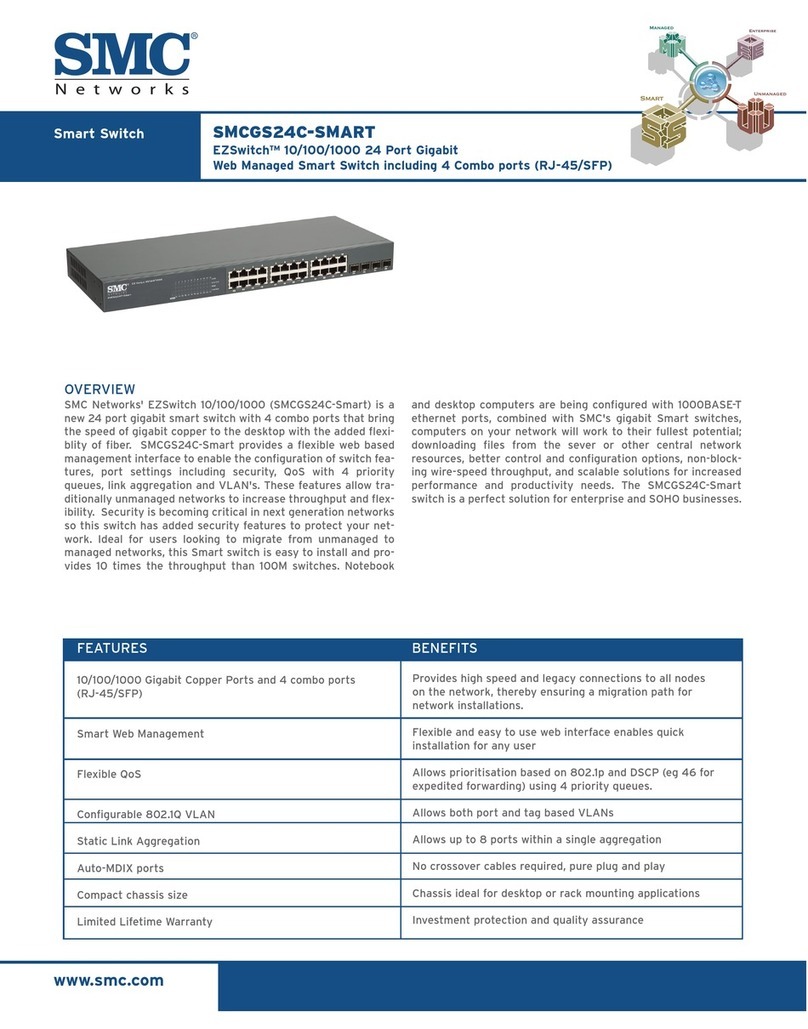
SMC Networks
SMC Networks EZ Connect Specifications

Alcatel-Lucent
Alcatel-Lucent OmniSwitch 6350 Hardware user's guide

NETGEAR
NETGEAR JFS516 Brochure & specs
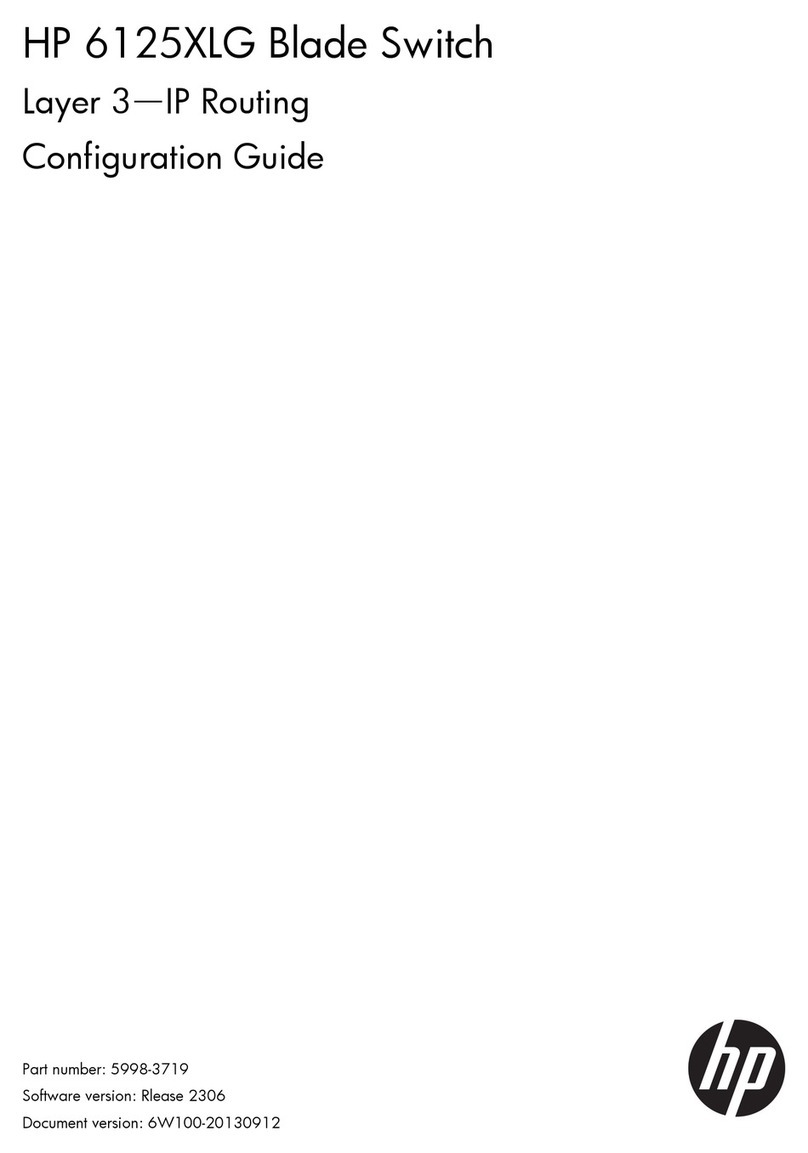
HP
HP 6125XLG Configuration guide

Eaton
Eaton COOPER POWER SERIES Installation and adjustment instructions

Contemporary Controls
Contemporary Controls CTRLink Skorpion Series installation guide