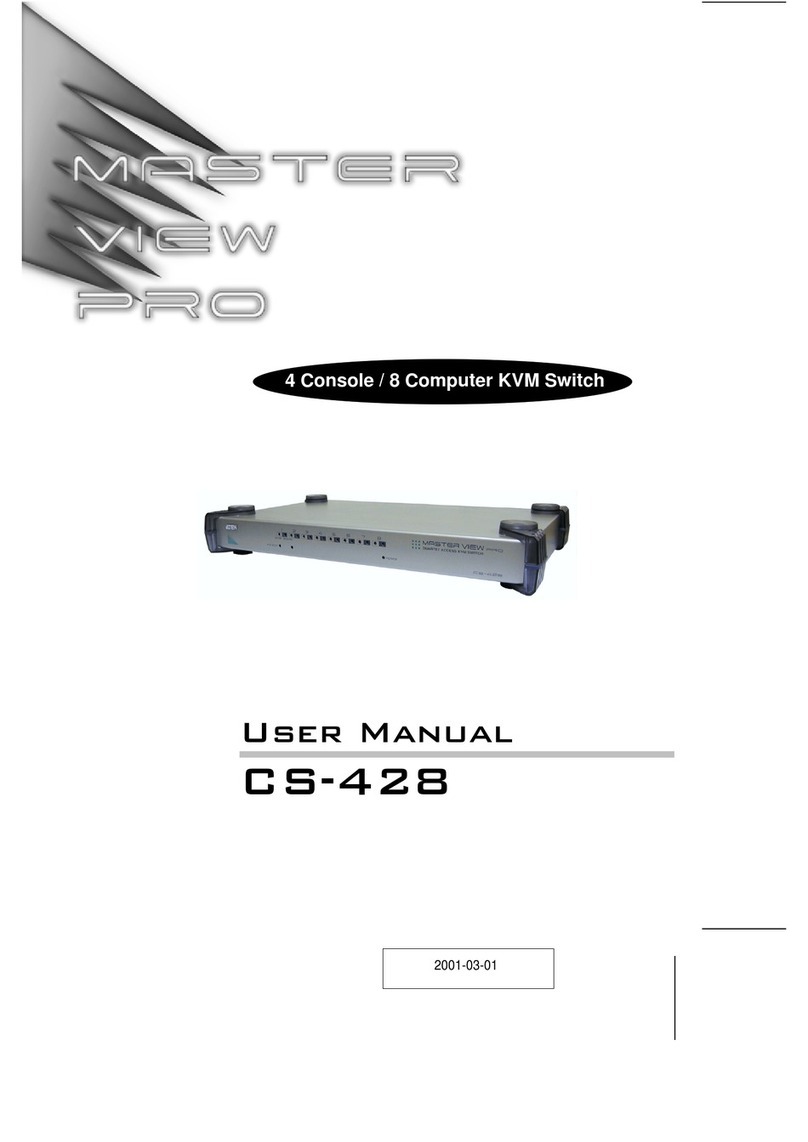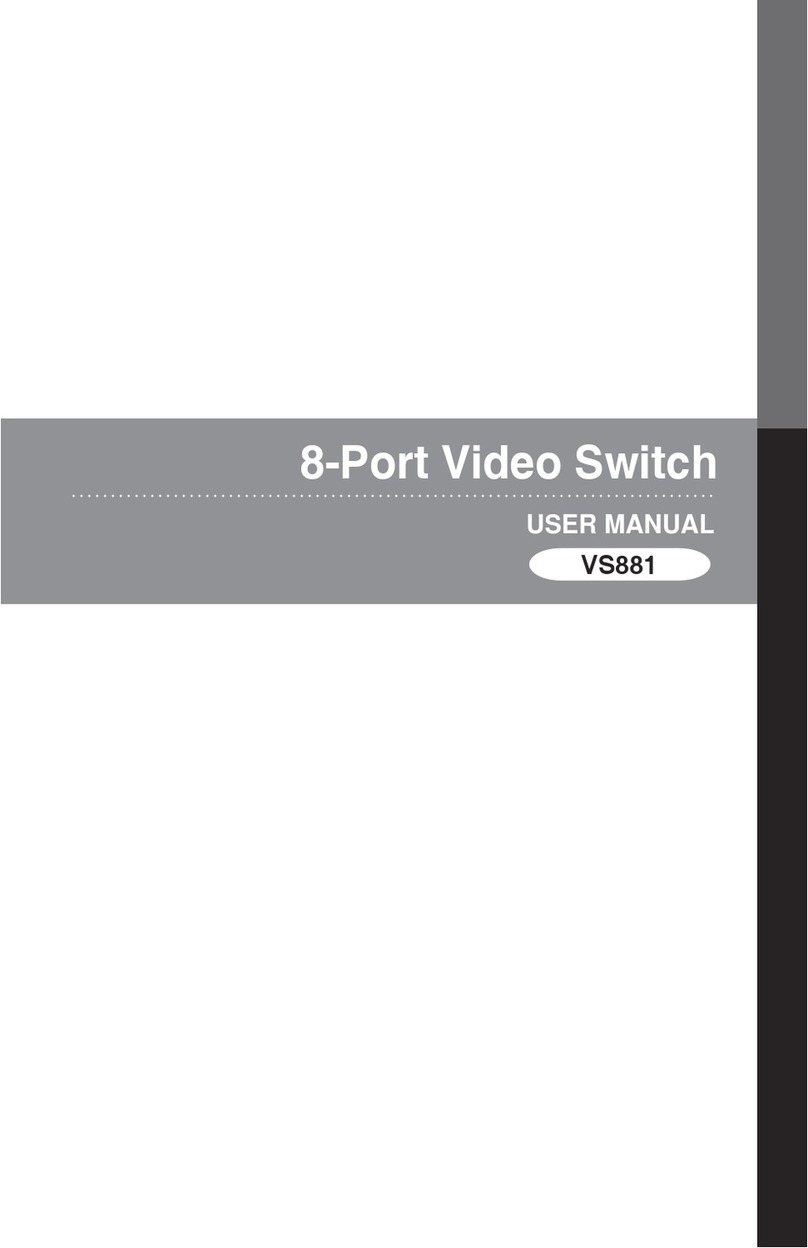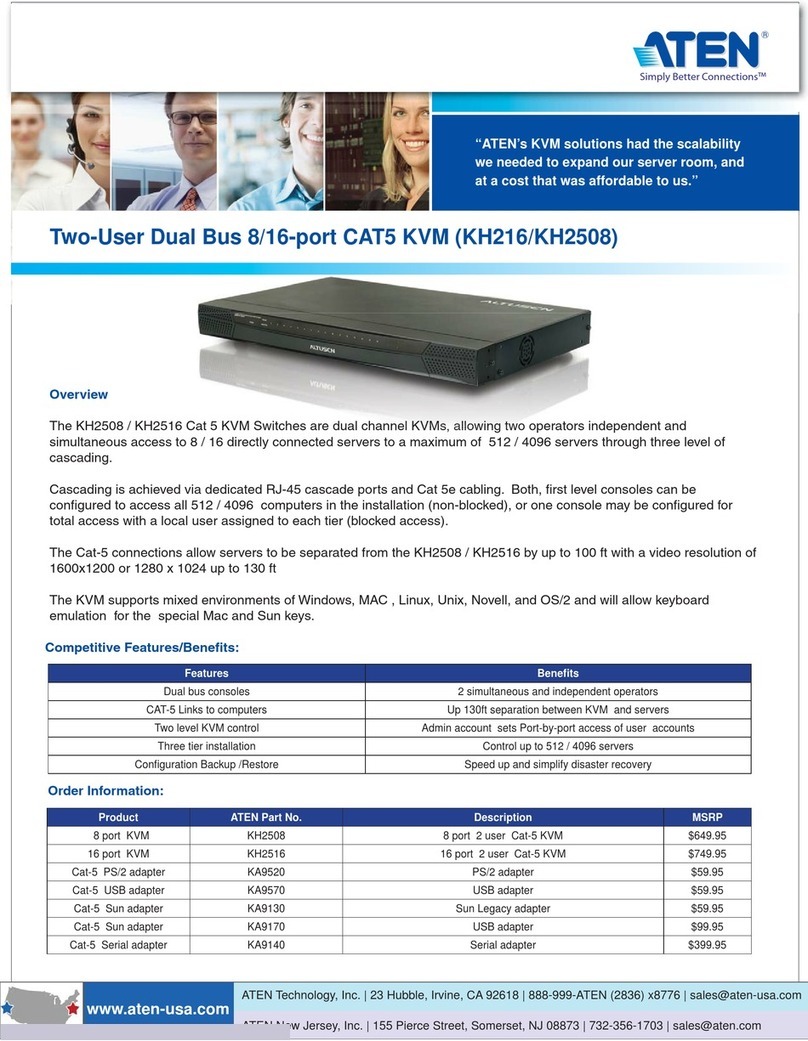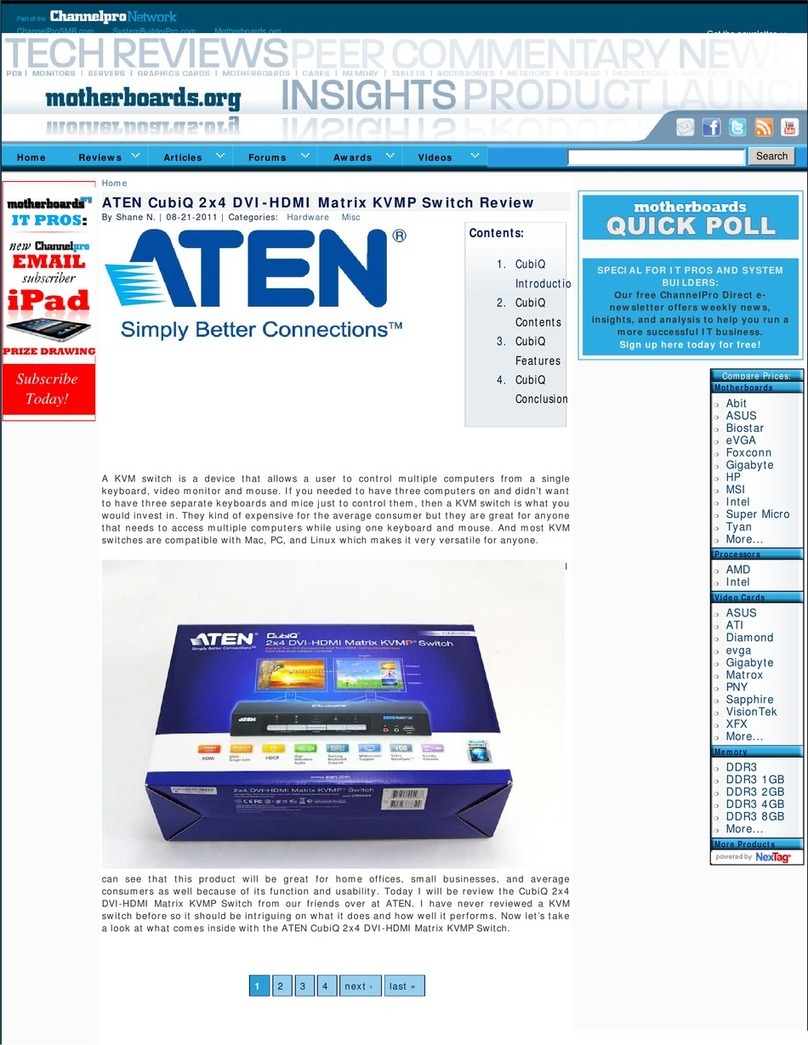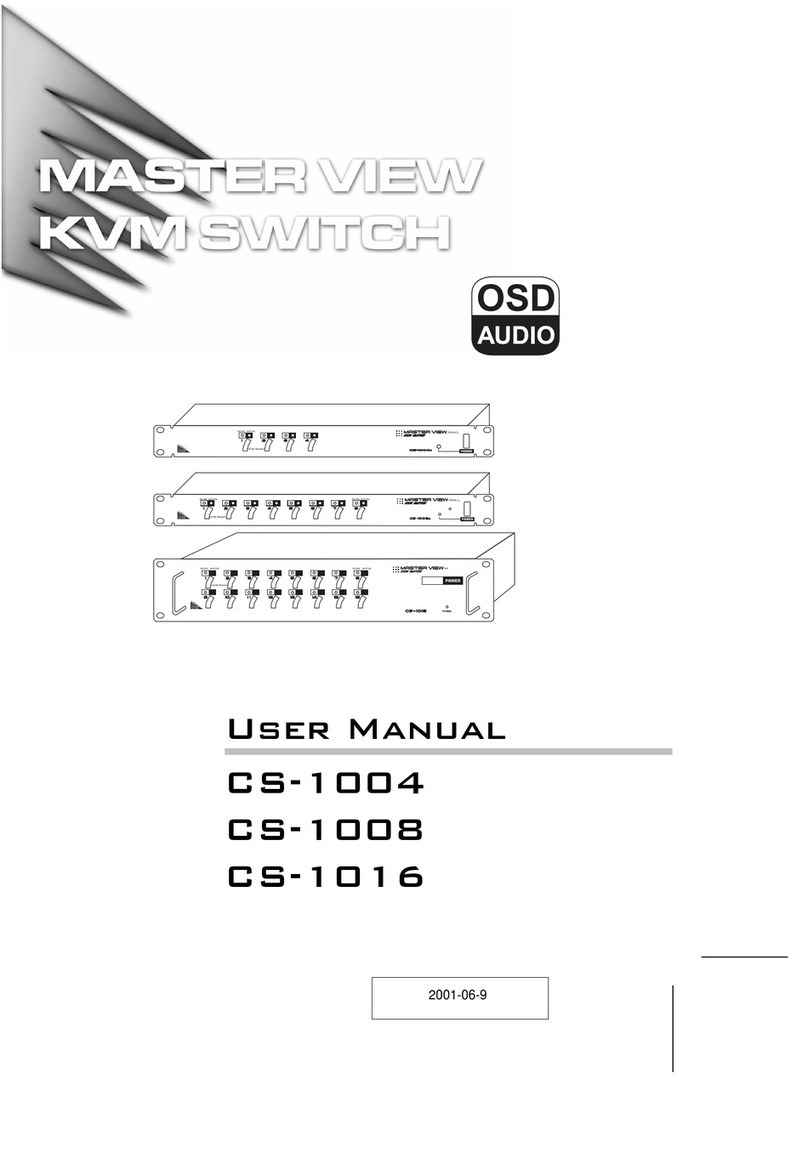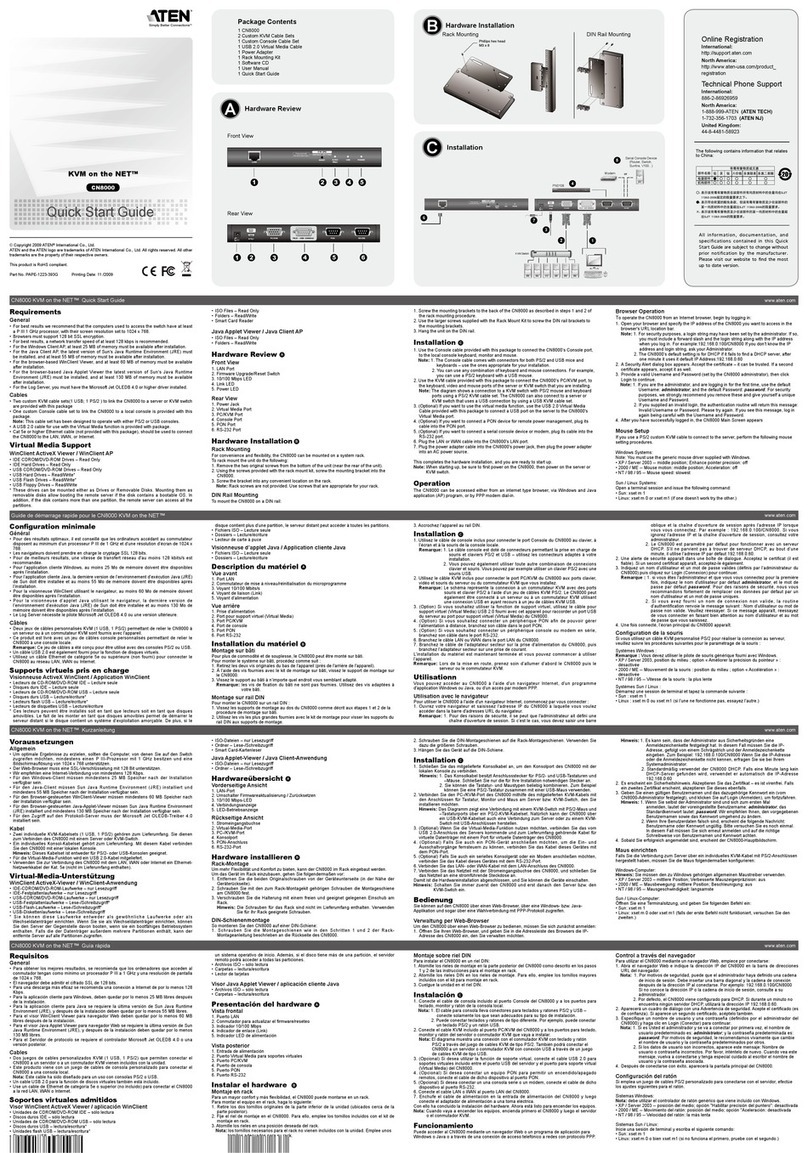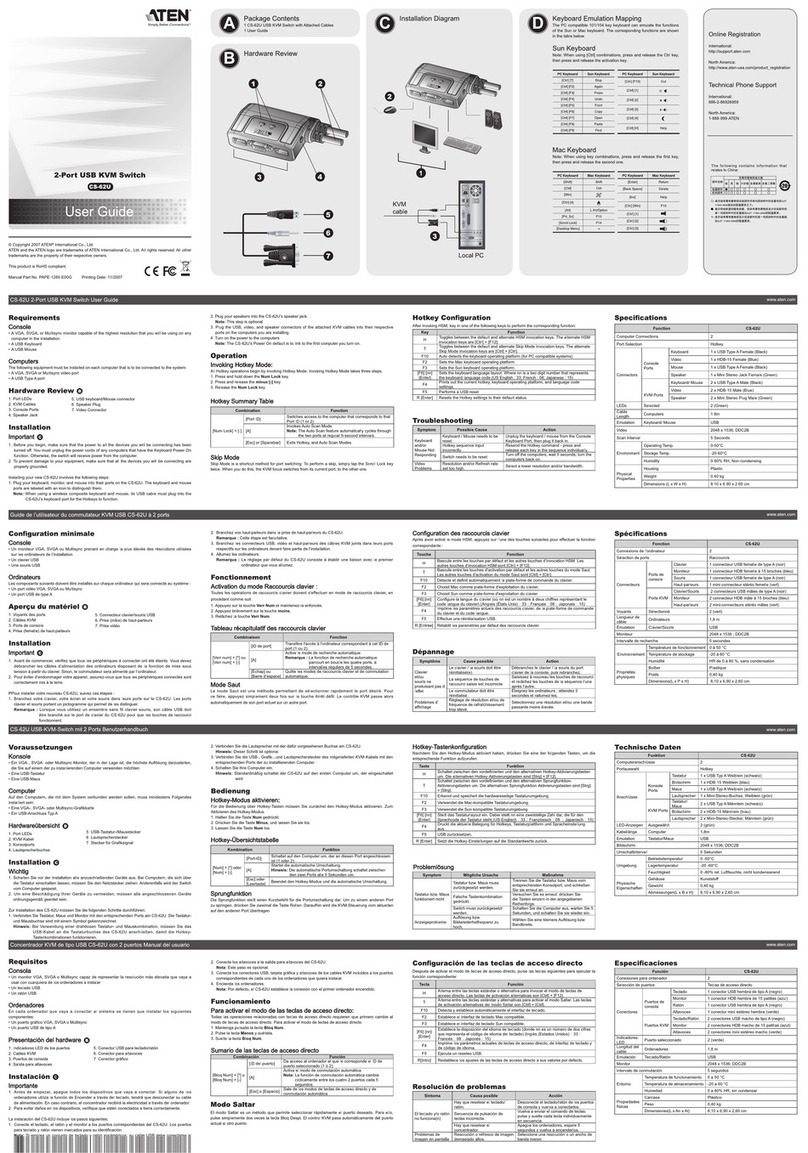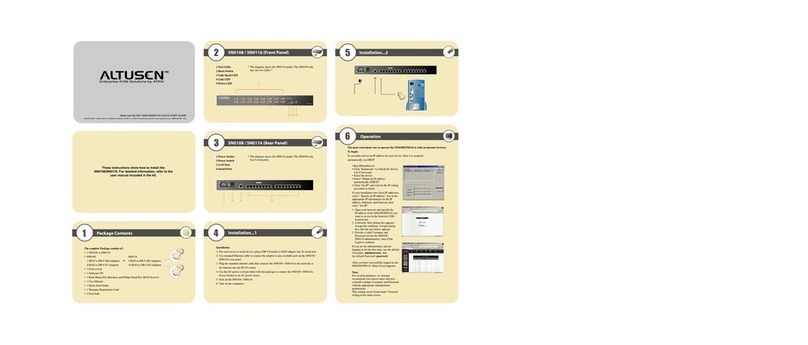vi
Contents
FCC Information. . . . . . . . . . . . . . . . . . . . . . . . . . . . . . …………………………………… . . . . . . . . . . . . . . ii
SJ/T 11364-2006 . . . . . . . . . . . . . . . . . . . . . . . . . . ……………………………………. . . . . . . . . . . . . . . . . . iii
User Information . . . . . . . . . . . . . . . . . . . . . . . . . . . . . . …………………………………... . . . . . . . . . . . . . .iv
Online Registration . . . . . . . . . . . . . . ……………………………………….. . . . . . . . . . . . . . . . . . . . . . . . . .iv
Telephone Support . . . . . . . . . . . . . . ……………………………………… . . . . . . . . . . . . . . . . . . . . . . . . .iv
User Notice . . . . . . . . . . . . . . . . . . . . . . . . . . . . . ……………………………………….. . . . . . . . . . . . . . . . .iv
Package Contents . . . . . . . . . . . . . . . . . . . . . . . ……………………………………. . . . . . . . . . . . . . . . . . . . v
About This Manual . . . . . . . . . . . . . . . . . . . . . . . . . . . . . …………………………………… . . . . . . . . . . . . viii
Overview . . . . . . . . . . . . . . . . . . . . . . . . . ………………………………………… . . . . . . . . . . . . . . . . . . . . . ix
Conventions . . . . . . . . . . . . . . . . . . . . . . . . . . . . . . . . …………………………………………. . . . . . . . . . . . .x
Product Information . . . . . . . . . . . . . . . . . . . . . . . . . . …………………………………….. . . . . . . . . . . . . . . .x
Chapter 1.
Introduction
Overview. . . . . . . . . . . . . . . . . . . . . . . . . . . . . . …………………………………… . . . . . . . . . . . . . . . . . . . . 1
Features . . . . . . . . . . . . . . . . . . . . . . . . . . . . . . . . . . . . . . . ………………………………….. . . . . . . . . . . . 2
Requirements . . . . . . . . . . . . . . . . . . . . . . . . . . . . . . . . . …………………………………. . . . . . . . . . . . . . 4
Console. . . . . . . . . . . . . . . . . . . . . . . . . . . . . . . . . . . . . ………………………………………. . . . . . . . . . . . 4
Computers. . . . . . . . . . . . . . . . . . . . . . . . . . . . . . . . . . ……………………………………… . . . . . . . . . . . . 4
Cables. . . . . . . . . . . . . . . . . . . . . . . . . . . . . . ……………………………………… . . . . . . . . . . . . . . . . . . . 4
Operating Systems . . . . . . . . . . . . . . . ………………………………………. . . . . . . . . . . . . . . . . . . . . . . . . 5
Components . . . . . . . . . . . . . . . . . . . . . . . . . . . . . . . . …………………………………… . . . . . . . . . . . . . . . 6
Front View. . . . . . . . . . . . . . . . . . . . . . . . ………………………………………. . . . . . . . . . . . . . . . . . . . . . . 6
Rear View . . . . . . . . . . . . . . . . . . . . . . . . . . . . . . . . . . . ……………………………………… . . . . . . . . . . . 7
Chapter 2.
Hardware Setup
Before You Begin . . . . . . . . . . . . . . . . . . . . . . . . . . . . . . . . . . . . …………………………………. . . . . . . . 11
Stacking . . . . . . . . . . . . . . . . . . . . . . . . . . . . . . . . ………………………………… . . . . . . . . . . . . . . . . . . 13
Grounding . . . . . . . . . . . . . . . . . . . . . . . . . . . . . . . ………………………………… . . . . . . . . . . . . . . . . . . 13
Cable Connection . . . . . . . . . . . . . . . . . . ………………………………... . . . . . . . . . . . . . . . . . . . . . . . . . 13
Installation Diagram . . . . . . . . . . . . . . . . . . . . . . . ……………………………………….. . . . . . . . . . . . . . . 16
Chapter 3.
Operation
Powering On . . . . . . . . . . . . . . . . . . . . . . . ………………………………….. . . . . . . . . . . . . . . . . . . . . . . . 17
Manual Switching . . . . . . . . . . . . . . . . . . ……………………………………. . . . . . . . . . . . . . . . . . . . . . . . . 18
Port ID Numbering . . . . . . . . . . . . . . . . . . . . . . . ………………………………………. . . . . . . . . . . . . . . . 18
LED Display . . . . . . . . . . . . . . . . . . . . . . . . . . . . . ………………………………….. . . . . . . . . . . . . . . . . . 18
Chassis Intrusion Detection . . . . . . . . . . . . . ………………………………………. . . . . . . . . . . . . . . . . . . 20