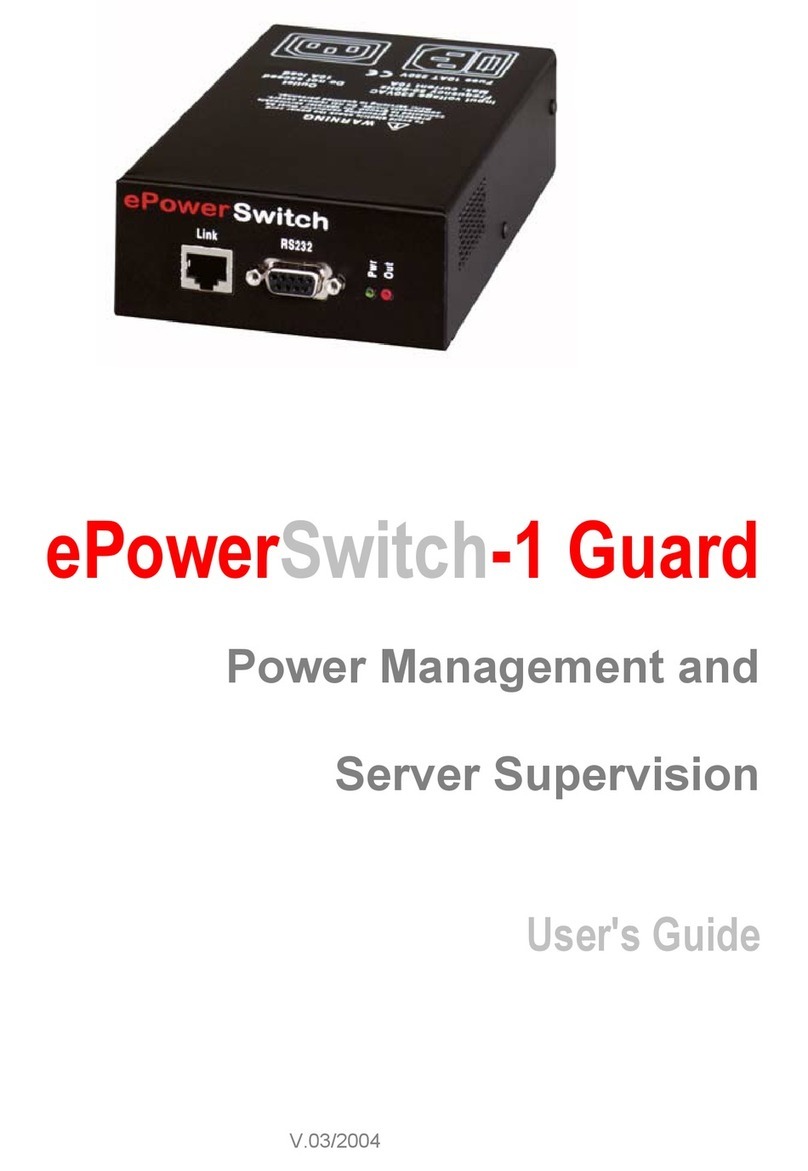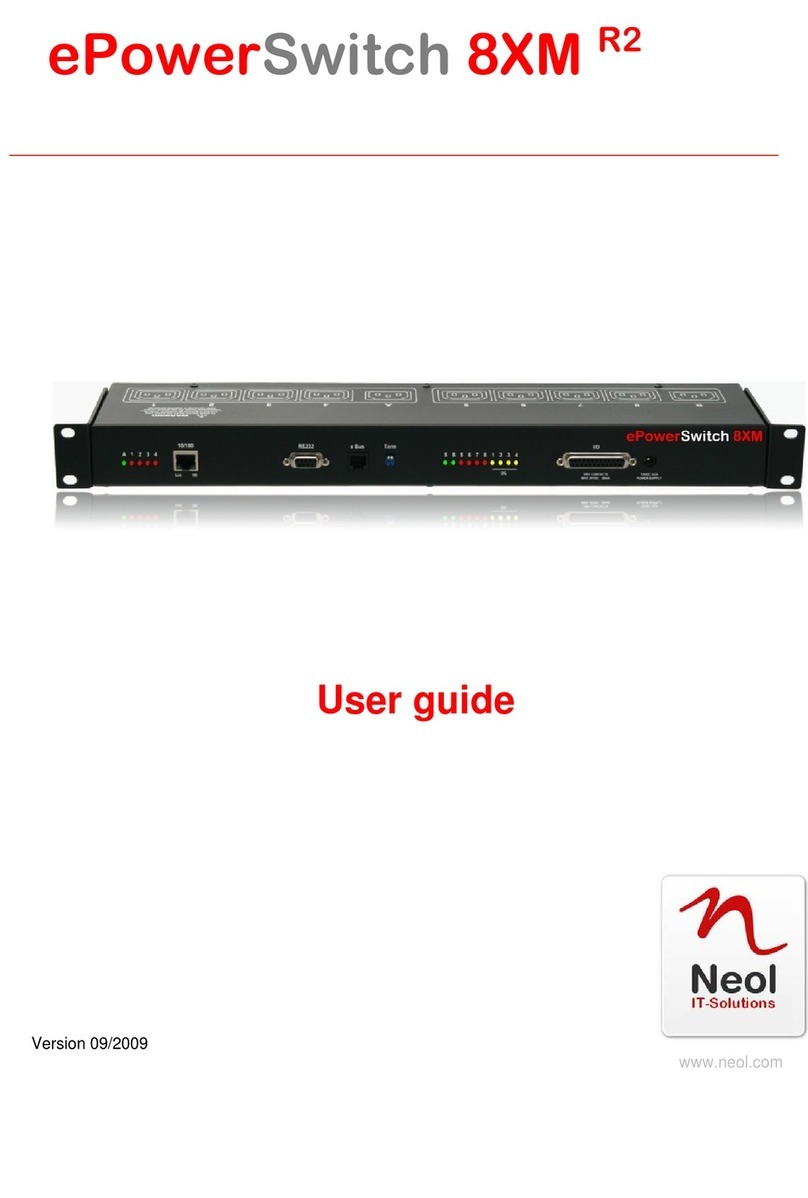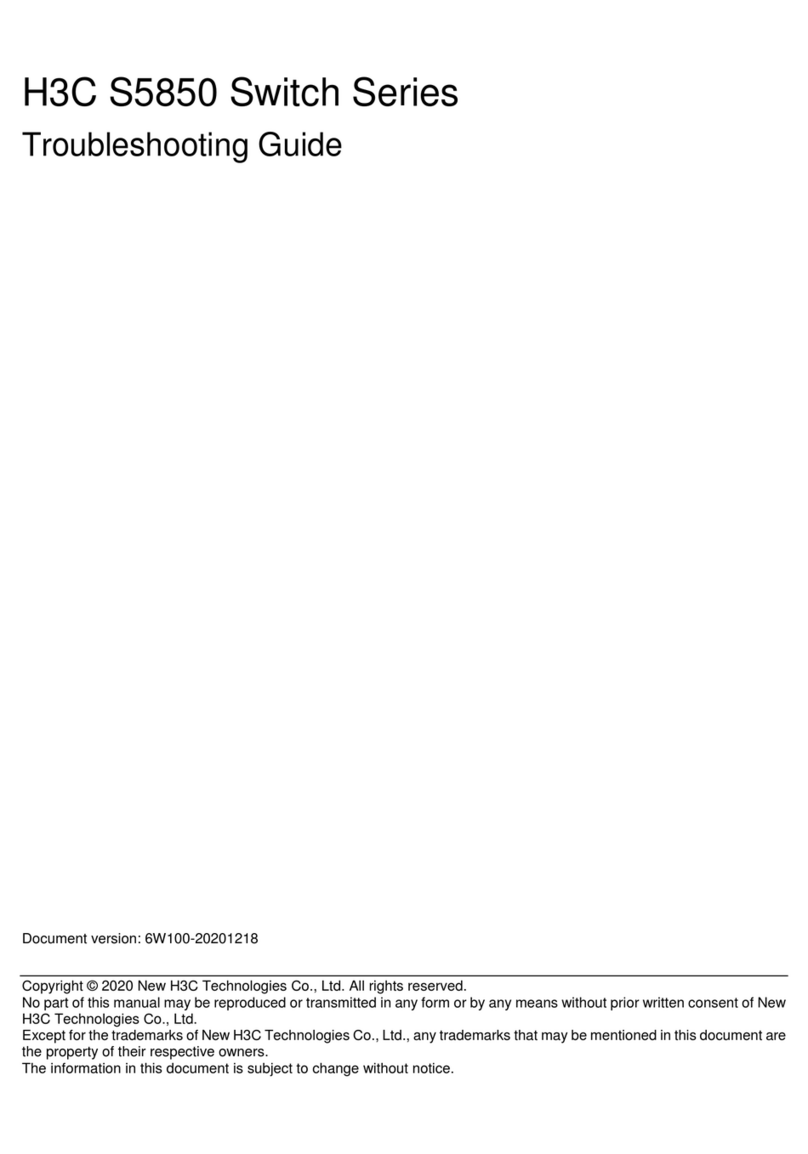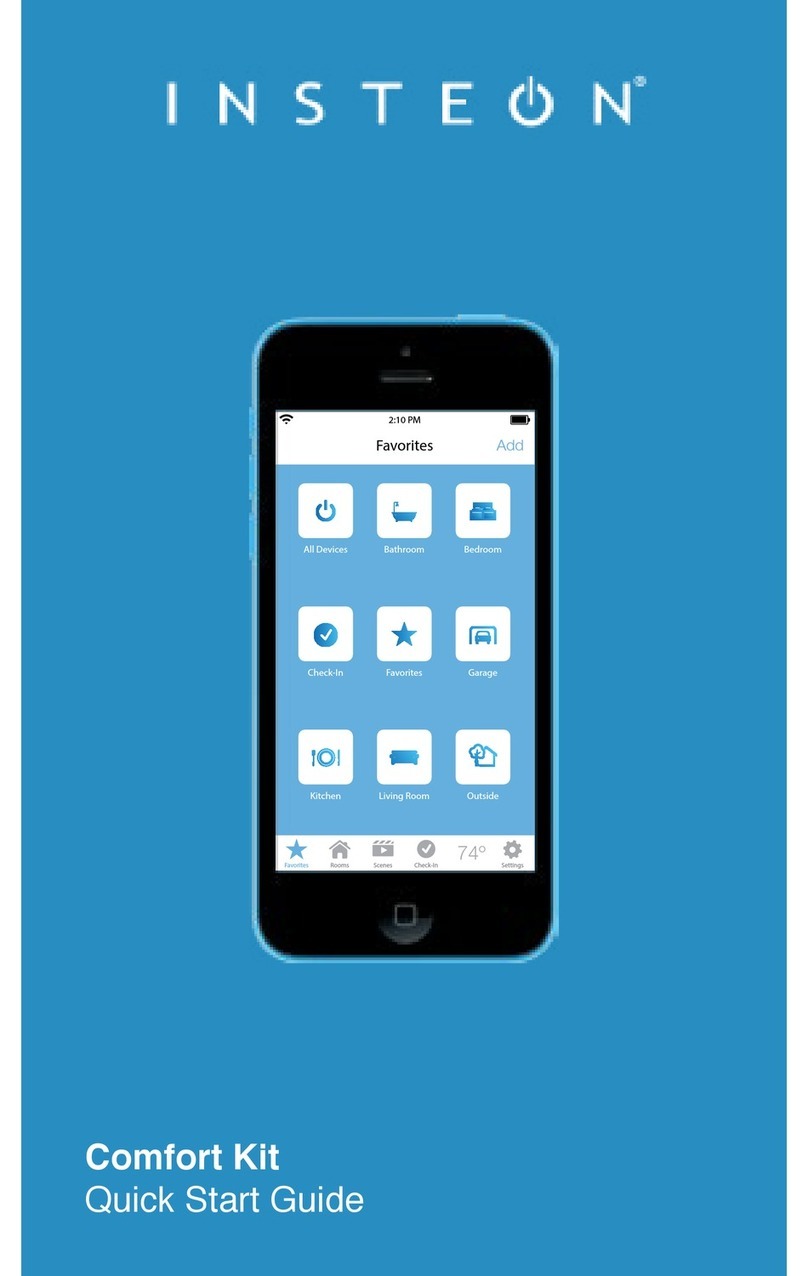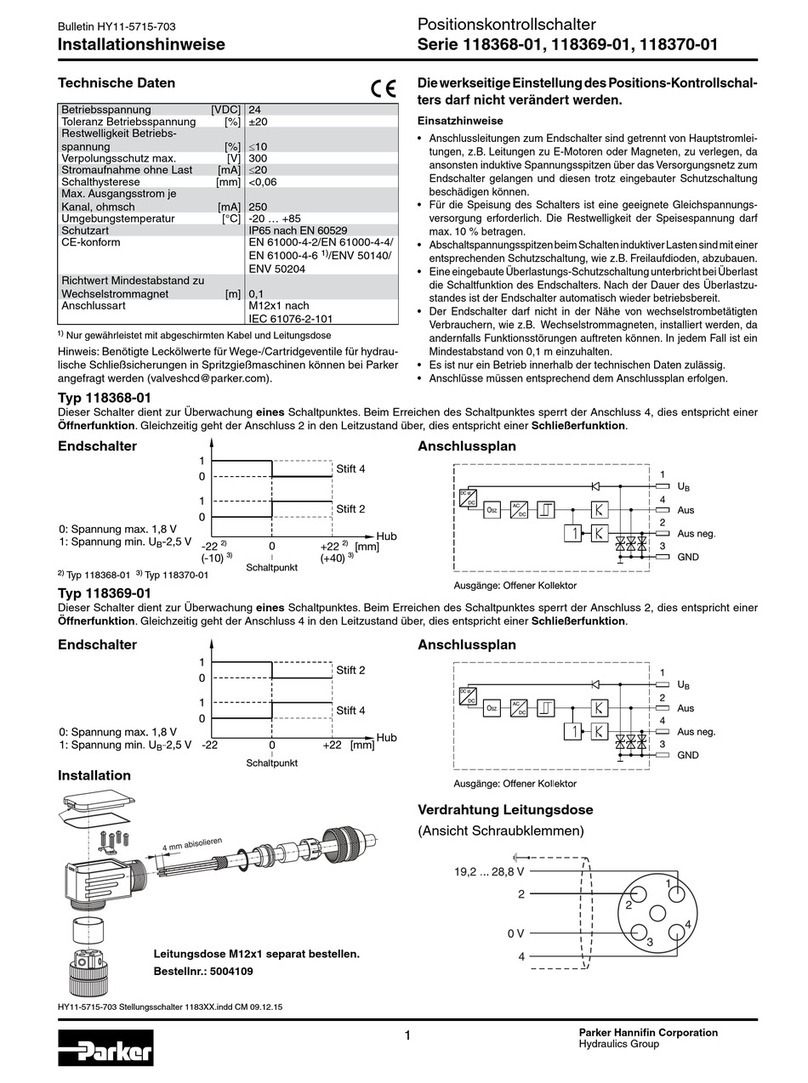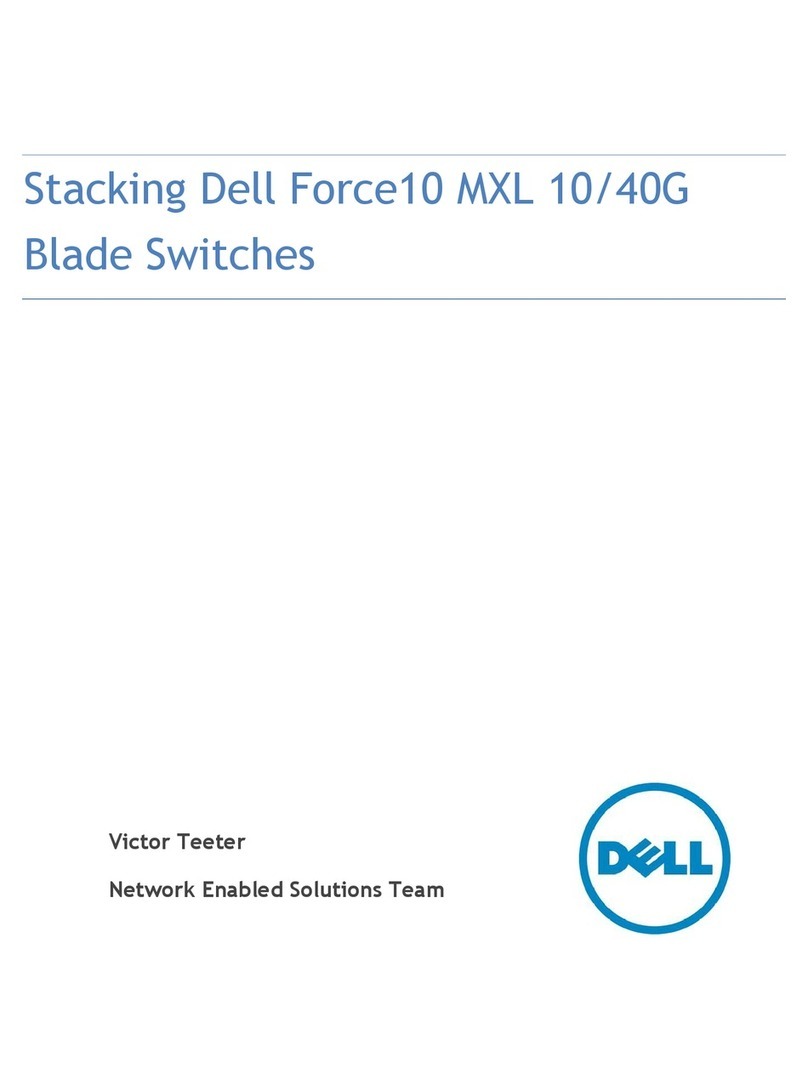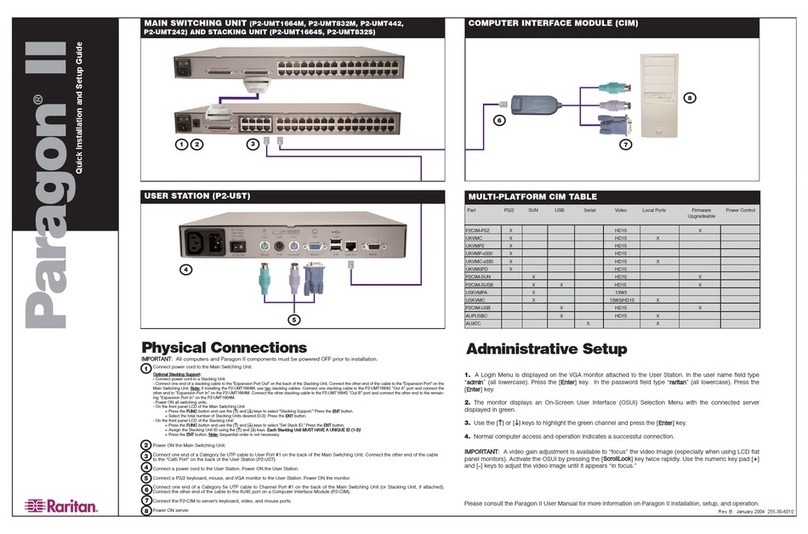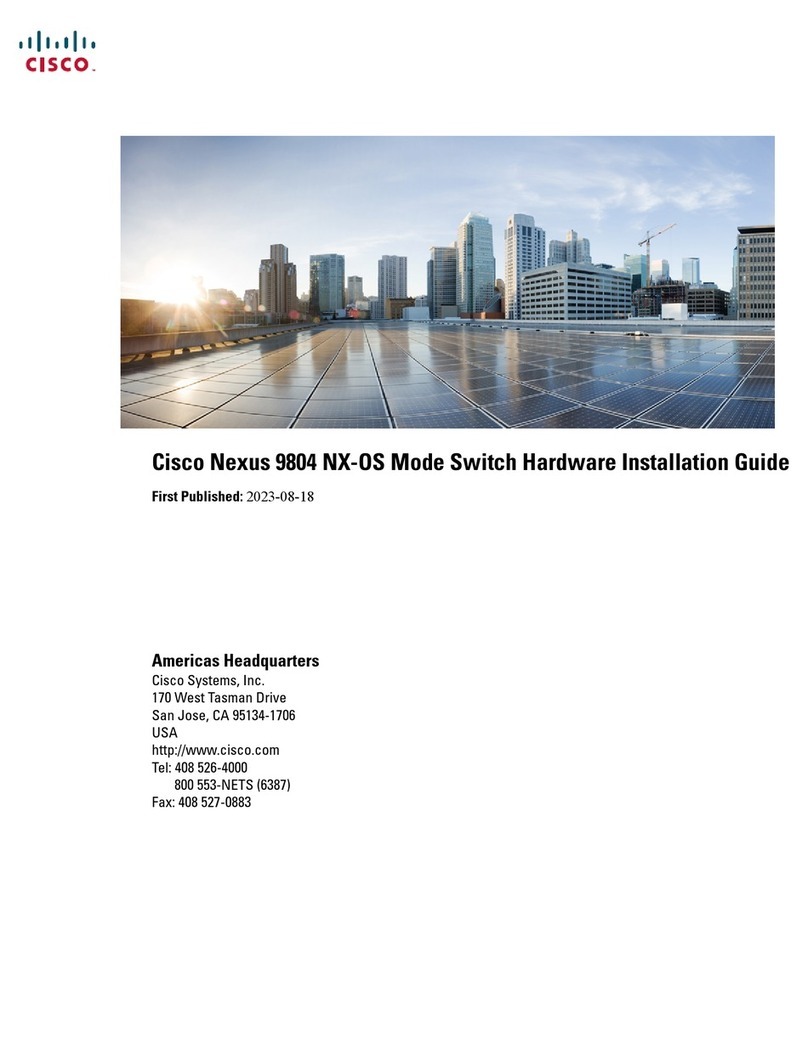Neol ePowerSwitch-M8 User manual

ePowerSwitch-8
Power Management
Master
Slave
User's Guide
V.09/2004

ePowerSwitch-8
ePowerSwitch-8 is a couple of power control units made of a Master named ePowerSwitch-M8
and a slave named ePowerSwitch-S8.
ePowerSwitch-M8 (Master) is a power control unit with a built-in Web server, an Ethernet and
a serial RS232 connection. It enables you to control the power supply of 8 power sockets either
remotely through a Network (Intranet or Internet) or locally through its serial RS232 connection.
The number of the controlled sockets can be extended up to 40 by connecting up to 4
ePowerSwitch-S8 (Slave) to the Master.
Thanks to the use of two separate power inlets and the optional Twin mode which allows you to
control at the same time two power sockets, this device is the ideal solution to control the power
of servers using redundant power supplies.
ePowerSwitch-S8 (Slave) is a power control unit with a serial RS232 connection. It enables
you to control the power supply of 8 sockets through its serial RS232 connection. The number
of the controlled sockets can be extended up to 32 by cascading up to 4 ePowerSwitch-S8
(Slave).
Like the Master, this device has two separate power inlets to increase the security and the load
available on the power sockets.
Chapters
1. Safety instructions: to read before use! _____________________________________ 2
2. Installation____________________________________________________________ 3
3. Configuration of the ePowerSwitch-M8 (Master) ______________________________ 4
4. Configuration using the ePowerSwitch Finder program _________________________ 5
5. Configuration using a Terminal connection __________________________________ 7
6. Security parameters configuration ________________________________________ 18
7. Serial port configuration ________________________________________________ 20
8. Command the Power Sockets through a Web browser ________________________ 21
9. Command the Power Sockets through a serial connection _____________________ 22
10. Technical data ______________________________________________________ 25
11. Statement of Conformity_______________________________________________ 27
ePowerSwitch-8 Master and Slave User's Guide Page 1

1. Safety instructions: to read before use!
Remark: In the following instructions "ePowerSwitch device" is used for both devices
ePowerSwitch-M8 (Master) and ePowerSwitch-S8 (Slave).
The ePowerSwitch devices can only be installed by qualified people with the following
installation and use instructions. The manufacturer disclaims all responsibility in case of a
bad utilisation of the ePowerSwitch devices and particularly any use with equipments that
may cause personal injury or material damage.
This equipment is designed to be installed on a dedicated circuit that must have a circuit
breaker or fuse protection.
The electrical power sockets used to plug the power cords of the ePowerSwitch devices must
be close to the ePowerSwitch devices and easily accessible.
Check that the power cords, plugs and sockets are in good condition.
The ePowerSwitch devices can only be connected to three-wire 230 VAC (50-60Hz) sockets.
Always plug the ePowerSwitch devices into properly grounded power sockets (two poles plus
ground).
Never exceed 10 Amp total load for each group of 4 power sockets of an ePowerSwitch
device.
If you have to replace an external fuse of an ePowerSwitch device, never use another type of
fuse than 10A/250V T.
The ePowerSwitch devices are intended for indoor use only. Do NOT install them in an area
where excessive moisture or heat is present.
Always disconnect the 2 (two) power cords of the ePowerSwitch device if you want to
intervene on the ePowerSwitch device or on the equipment powered from the ePowerSwitch
device.
The power outlets of the ePowerSwitch devices are not circuit breakers! If you want to
intervene on equipment connected to an ePowerSwitch device you must disconnect this
equipment from the ePowerSwitch device.
The ePowerSwitch devices contain potentially hazardous voltages. Do NOT attempt to
disassemble them.
The ePowerSwitch devices contain no user serviceable parts and repairs are to be performed
by factory trained service personnel only.
ePowerSwitch-8 Master and Slave User's Guide Page 2

2. Installation
The ePowerSwitch-M8 (Master) has a built-in Web server, an Ethernet and a serial interface. It
can be used as a stand-alone device to control over IP eight IEC power sockets. The number of
controlled sockets can be extended to 16, 24, 32 or 40 by cascading 1 to 4 ePowerSwitch-S8
(Slave).
The ePowerSwitch-S8 (Slave) has a serial RS232 interface used to control individually its 8
power sockets either through an ePowerSwitch-M8 (Master) or through any device using a
serial RS232 connection (PC, Console server...). By cascading up to 4 ePowerSwitch-S8
(Slave), it is possible to control up to 32 sockets via one serial port.
Connecting ePowerSwitch-M8 (Master)
1. Connect your 10BasteT cable to the RJ-45 network port and to the ePowerSwitch-M8.
If you want to configure the ePowerSwitch-M8 or control its power sockets over a Terminal
connection, connect the supplied serial cable to an available serial port on your PC and to the
serial port of the ePowerSwitch-M8.
2. Plug the 2 power cables into 2 grounded sockets. The A and B LEDs light on to confirm that
power is on and the Pwr LED confirms that the Web server is powered.
3. You can now configure the ePowerSwitch-M8 by following the indications of the paragraph 3
"Configuration of the ePowerSwitch-M8 (Master)" or, if necessary, install the ePowerSwitch-
S8 as indicated hereafter.
Connecting ePowerSwitch-S8 (Slave)
1. Connect the supplied RJ9 link-up cable to the RJ9 Out connector of the Master and to the
RJ9 In connector of the slave.
To cascade several Slaves, link RJ9 Out connector to RJ9 In connector of the next slave.
2. Allocate an address to each Slave by positioning the address selection DIP-switches marked
Slct on the front panel according to the following table.
Remarks
− Unplug the device before changing its DIP switches.
− Do NOT use the same address for two different Slaves.
Slave number DIP-switch 1 DIP-switch 2
1 Off Off
2 On Off
3 Off On
4 On On
Position Off = switch upwards
Position On = switch downwards
Micro-switch 1 is on the left side, micro-switch 2 on the right.
3. Plug the 2 power cables into 2 grounded sockets. The A and B LEDs light on to confirm that
power is on.
ePowerSwitch-8 Master and Slave User's Guide Page 3

3. Configuration of the ePowerSwitch-M8 (Master)
To use the ePowerSwitch-M8 on your network, you must first configure its network parameters.
Ask your network administrator for the parameters to use.
There are two different methods to configure the ePowerSwitch-M8:
Method 1:
Through a network using the ePowerSwitch Finder Program (on the delivered CD).
It is the simplest and fastest configuration method if you use Windows as operating system. We
suggest that you use this program at least during the first configuration: it allows you to
configure your ePowerSwitch-M8 through your local network even if its network parameters (IP
Address, Subnet mask and Port) are not compatible with those of your PC or your local
network.
If you decide to use this method you can directly go to §4 "Configuration using the
ePowerSwitch Finder program".
Default Network parameters:
IP address 192.168.100.100
Subnet mask 255.255.255.0
Gateway no address
Port 80
Method 2:
Through a RS232 serial connection using a Terminal connection. If you use a PC, use the serial
cable supplied with the product and a Terminal program such as Widows HyperTerminal or the
MicroTerminal program on the CD (folder miscellaneous).
If you decide to use this method, you can directly go to §5 "Configuration using a Terminal
connection".
ePowerSwitch-8 Master and Slave User's Guide Page 4

4. Configuration using the ePowerSwitch Finder program
Remarks:
− The ePowerSwitch-M8 and the PC used to configure it have to be connected on the same
segment of the network. The protocol of this program can not be routed so it can not be used
to configure the ePowerSwitch through a WAN or the Internet.
− This program does not work if the administrator has deactivated it in the configuration of the
ePowerSwitch (for security reasons for example).
1. Start the ePS-Finder.exe program on the CD-ROM.
The ePowerSwitch Finder window appears.
2. In the tool bar click on the first left button or choose the File/Scan Menu.
The program browses the segment on which is connected your PC and displays the name,
the type, the IP and MAC Address of the connected ePowerSwitch.
3. In the tool bar click on the second left button or choose the File/Configure Menu.
The properties dialog box appears and you can now configure the network parameters. To
configure all other parameters click on the Options button on the bottom of the dialog box.
ePowerSwitch-8 Master and Slave User's Guide Page 5

General Tab
This tab is used:
to define all the network parameters of the ePowerSwitch-M8 (IP Address, Subnet Mask,
Default Gateway and Port Number).
to permit or deny the configuration using the ePowerSwitch Finder program for security
reasons.
Labels Tab
This tab is used:
to attribute a label to a group of ePowerSwitch devices connected together (a group is
made of 1 ePowerSwitch Master and up to 4 Slaves).
to attribute a label to each ePowerSwitch and its 8 power sockets (use the left vertical
Tabs to select the ePowerSwitch you want to configure).
Accounts Tab
In combination with the left vertical tab Group, this tab is used:
to attribute a name and a password to the administrator who has access to all the sockets
within a group of ePowerSwitch.
In combination with one of the left vertical tabs «Device 1» to «Device 5», this tab is used:
to define 8 user accounts using a name and a password for each one.
to define the power sockets each user will be able to control.
to activate or deactivate an ePowerSwitch-S8 (Slave) connected to the Master.
to define the function modus of each ePowerSwitch (Single mode or Twin mode):
- Single mode enables you to control individually each power socket,
- Twin mode enables you to control two power sockets with one command. This mode is
particularly intended to restart devices using redundant power supplies.
In that case, the 4 sockets powered by the power supply A (sockets 1 to 4) are
automatically associated to the 4 sockets powered by the power supply B (sockets 5 to 8)
and the labels of the first 4 sockets are used.
Security Tab
This tab is used to define addresses which are authorised or denied to access to the
ePowerSwitch over the Network. For all details about this features, please refer to chapter 6
"Security parameters configuration".
Options Tab
This tab is used to:
define the restart delay valid for all power sockets of all ePowerSwitch connected together;
configure an Email address to which the user can manually send a message in case of
problem.
Miscellaneous Tab
In combination with one of the left vertical tabs "Device 1" to "Device 5" to know how many
times an ePowerSwitch has been powered ON and how many times its power sockets have
been switched from OFF to ON. These values can not be reset by the user.
ePowerSwitch-8 Master and Slave User's Guide Page 6

5. Configuration using a Terminal connection
The RS232 serial port of the ePowerSwitch-M8 can be used to control its power socket and to
configure its Web server.
To configure the Web server using a PC and a Terminal connection:
1. Use the supplied RS232 serial cable to connect the ePowerSwitch-M8 to an available serial
port of your PC.
2. Run a terminal program such as Windows HyperTerminal or the MicroTerminal program on
the CD (folder miscellaneous).
3. Configure the appropriate serial port with the following settings:
9.600 bauds, 8 bits, no parity, 1 stop bit and no flow control.
If you use the MicroTerminal program on the CD (folder miscellaneous) you only have to
choose the used serial port, this program is already configured at 9600,n,8,1.
4. On your computer, press <ENTER> until the prompt «>» appears on your screen.
(the ePowerSwitch-M8 is now in Command mode and is waiting for commands to switch the
power sockets. The serial command mode is explained in § 9).
5. Press the <TAB> key on your keyboard.
The Configuration menu appears on your screen and the ePowerSwitch-M8 is now in the
Configuration mode. Follow the menu to configure the Web server of your ePowerSwitch-M8.
All commands start with the slash «/»
ex.: type the command /NP to go to the Network Parameters settings menu.
To display the current menu again, press <ENTER>.
To go to the previous menu and to display it, press <ESC>.
>
ePowerSwitch M8
Commands :
Configuration
/NP Network Parameters Settings
/PS Passwords Settings
/NS Group, Device and Socket Names Settings
/DP Device Parameters Settings
/RD Socket Restart Delay Settings
/IS IP Security Settings
/RS Restart the Device
Enter Selection
>
Remark: to leave the configuration mode, type the restart command /RS. This is particularly
important if you want to control the power socket later through the serial connection.
The configuration of the serial port is explained in § 7 (Serial port configuration).
ePowerSwitch-8 Master and Slave User's Guide Page 7

MAIN CONFIGURATION MENU
The Main menu of the configuration mode displays all the commands that can be used.
All commands start with the character slash «/»
(ex.: type the command /NP to go to the Network Parameters settings menu.
To display the current menu again, press <ENTER>.
To return to the previous menu and display it, press <ESC>.
ePowerSwitch
Commands :
Configuration
/NP Network Parameters Settings
/PS Passwords Settings
/NS Group, Device and Socket Names Settings
/DP Device Parameters Settings
/RD Socket Restart Delay Settings
/IS IP Security Settings
/RS Restart the Device
Enter Selection
>
ePowerSwitch-8 Master and Slave User's Guide Page 8

NETWORK PARAMETERS SETTINGS MENU
Command /NP
This Menu is used to configure all network parameters (IP Address, Subnet Mask, Gateway and
Port) and to permit or prevent the configuration over a local area network using the special
ePowerSwitch Finder program.
NETWORK PARAMETERS SETTINGS
MAC Address 00.01.9A.F1.00.0F
1. IP Address 192.168.100.100
2. Subnet Mask 255.255.255.0
3. Gateway 0.0.0.0
4. Port 80
5. Finder Activated
Enter Selection or <ESC> to exit
>
Command 1
NETWORK PARAMETERS SETTINGS
IP Address is: 192.168.100.100
Enter IP Address or <ESC> to exit
You must restart the device (Command /RS) to valid the new parameters
>
Command 2
NETWORK PARAMETERS SETTINGS
Subnet Mask is: 255.255.255.0
Enter subnet mask or <ESC> to exit
You must restart the device (Command /RS) to valid the new parameters
>
Command 3
NETWORK PARAMETERS SETTINGS
Gateway is: 0.0.0.0
Enter gateway address or <ESC> to exit
You must restart the device (Command /RS) to valid the new parameters
>
ePowerSwitch-8 Master and Slave User's Guide Page 9

Command 4
NETWORK PARAMETERS SETTINGS
Port is: 80
Enter port or <ESC> to exit
You must restart the device (Command /RS) to valid the new parameters
>
Command 5
NETWORK PARAMETERS SETTINGS
Finder is: Activated
1. Activate
2. Deactivate
Enter Selection or <ESC> to exit
You must restart the device (Command /RS) to valid the new parameters
>
ePowerSwitch-8 Master and Slave User's Guide Page 10

PASSWORD SETTINGS MENU
Command /PS
This Menu is used to configure the names and the corresponding passwords for the
administrator and all the users.
PASSWORDS SETTINGS
1. Administrator
2. Users Device 1
3. Users Device 2
4. Users Device 3
5. Users Device 4
6. Users Device 5
Enter Selection or <ESC> to exit
>
Command 1
ADMINISTRATOR NAME & PASSWORD SETTINGS
1. Administrator Name admin
2. Administrator Password admin
Enter Selection or <ESC> to exit
>
Command 2
DEVICE 1 / USERS SETTINGS
1. User 1
2. User 2
3. User 3
4. User 4
5. User 5
6. User 6
7. User 7
8. User 8
Enter Selection or <ESC> to exit
>
Command 1
DEVICE 1 / USER 1 SETTINGS
1. User 1 Name user1-1
2. User 1 Password user1-1
3. User 1 authorized Sockets 1,5
Enter Selection or <ESC> to exit
>
ePowerSwitch-8 Master and Slave User's Guide Page 11

GROUP, DEVICE AND SOCKET NAMES SETTINGS
Command /NS
This Menu is used to attribute a label to a group of ePowerSwitch, a label to each ePowerSwitch
device and a label to each power socket.
GROUP, DEVICE AND SOCKET NAMES SETTINGS
1. Group Name Group Name
2. Device 1 & Socket Name Device 2 name
3. Device 2 & Socket Name Device 2 name
4. Device 3 & Socket Name Device 3 name
5. Device 4 & Socket Name Device 4 name
6. Device 5 & Socket Name Device 5 name
Enter Selection or <ESC> to exit
>
Command 1
GROUP NAME SETTING
Group Name is: Device Name
Enter Name (max. 32 characters) or <ESC> to exit
>
Command 2 to 6
DEVICE 1 / SOCKET NAMES SETTINGS
1. Device Name Device 1 name
2. Socket 1 Socket 1-1 name
3. Socket 2 Socket 1-2 name
4. Socket 3 Socket 1-3 name
5. Socket 4 Socket 1-4 name
6. Socket 5 Socket 1-5 name
7. Socket 6 Socket 1-6 name
8. Socket 7 Socket 1-7 name
9. Socket 8 Socket 1-8 name
Enter Selection or <ESC> to exit
ePowerSwitch-8 Master and Slave User's Guide Page 12

DEVICE PARAMETERS SETTINGS
Command /DP
This Menu is used to:
configure an Email address to which the user can manually send a message in case of
problem,
define the function modus of each ePowerSwitch device (Single mode or Twin mode),
Single mode enables you to control individually each power socket,
Twin mode enables you to control two power sockets with one command. This mode is
particularly intended to restart devices using redundant power supplies.
In this case, the 4 sockets powered by power supply A (sockets 1 to 4) are automatically
associated to the 4 sockets powered by power supply B (sockets 5 to 8) and the labels of the
first 4 sockets are used.
activate or deactivate an ePowerSwitch Slave connected to an ePowerSwitch Master.
DEVICE PARAMETERS SETTINGS
1. Mail to
2. Device #1 Activated Twin Mode
3. Device #2 Activated Twin Mode
4. Device #3 Not Activated Single Mode
5. Device #4 Not Activated Single Mode
6. Device #5 Not Activated Single Mode
Enter Selection or <ESC> to exit
>
Command 1
MAIL TO SETTING
Mail to is:
Enter Name (max. 32 characters) or <ESC> to exit
>
DEVICE 1 PARAMETERS SETTINGS
Device #1 Activated Twin Mode
1. Single Mode / Twin Mode
2. Activate / Deactivate
Enter Selection or <ESC> to exit
>
ePowerSwitch-8 Master and Slave User's Guide Page 13

Command 1
DEVICE 1 PARAMETERS SETTINGS
Mode is: Twin Mode
1. Twin Mode
2. Single Mode
Enter Selection or <ESC> to exit
>
DEVICE 1 PARAMETERS SETTINGS
Device is: Activated
1. Activate
2. Deactivate
Enter Selection or <ESC> to exit
>
ePowerSwitch-8 Master and Slave User's Guide Page 14

SOCKET RESTART DELAY SETTINGS
Command /RD
This Menu is used to define the restart delay for all the power sockets.
SOCKET RESTART DELAY SETTINGS
1. Delay before Restart (sec) 5
Enter Selection or <ESC> to exit
>
Command 1
SOCKET RESTART DELAY SETTINGS
Delay before Restart (sec) is: 5
1. 5 sec
2. 10 sec
3. 15 sec
4. 30 sec
5. 60 sec
Enter Selection or <ESC> to exit
>
Command 1
SOCKET RESTART DELAY SETTINGS
1. Delay before Restart (sec) 5
Enter Selection or <ESC> to exit
>
ePowerSwitch-8 Master and Slave User's Guide Page 15

IP SECURITY SETTINGS
Command /IS
This Menu is used to define IP addresses or IP ranges that are authorized or not to access the
Web Server of the ePowerSwitch-M8. See § 6 for all details.
IP SECURITY SETTINGS
1. Mask #1 0.0.0.0 Deny Not Activated
2. Mask #2 0.0.0.0 Deny Not Activated
3. Mask #3 0.0.0.0 Deny Not Activated
4. Mask #4 0.0.0.0 Deny Not Activated
5. Mask #5 0.0.0.0 Deny Not Activated
6. Mask #6 0.0.0.0 Deny Not Activated
7. Mask #7 0.0.0.0 Deny Not Activated
8. Mask #8 0.0.0.0 Deny Not Activated
Enter Selection or <ESC> to exit
>
Command 1
IP SECURITY SETTINGS
Mask #1 0.0.0.0 Deny Not Activated
1. Edit the Mask
2. Permit / Deny
3. Activate / Deactivate
Enter Selection or <ESC> to exit
>
Command 1
IP SECURITY SETTINGS
Mask #1 is: 0.0.0.0
Enter mask or <ESC> to exit
>
Command 2
IP SECURITY SETTINGS
Mask #1 Access is: Deny
1. Permit
2. Deny
Enter Selection or <ESC> to exit
>
Command 3
IP SECURITY SETTINGS
Mask #1 Supervision is: Not Activated
1. Activate
2. Deactivate
Enter Selection or <ESC> to exit
>
ePowerSwitch-8 Master and Slave User's Guide Page 16

RESTART THE DEVICE
Command /RS
This Menu is used to restart the ePowerSwitch-M8.
This function is needed:
to take into account changes of network parameters (command /NP),
to leave the serial configuration mode and return to the command mode.
RESTART THE DEVICE
The system is reinitializing, please wait ...
>
ePowerSwitch-8 Master and Slave User's Guide Page 17

6. Security parameters configuration
Explanations about masks settings :
Each mask can be an IP Address or a range of IP Addresses.
Each mask allows you to permit or deny access to the Web server of the ePowerSwitch-M8
for specific addresses or ranges of addresses.
Each mask can be activated or deactivated (without function in this case).
Each IP Address consists of a series of four eight-bit numbers. The number 255 is used as a
wildcard, it replaces all others.
Masks are listed in order of descending priority; so Mask 1 has the highest priority.
Masks have a cumulative effect; high priority masks supersede the effect of lower priority
masks.
Example 1:
⇒ Deny the access to all IP addresses except 192.168.001.015
Mask IP Address Permit Deny Activated
#1 192.168.001.015
99
#2 255.255.255.255 99
Example 2:
⇒ Permit access only to IP addresses beginning with 192.
Mask IP Address Permit Deny Activated
#1 192.255.255.255
99
#2 255.255.255.255 99
ePowerSwitch-8 Master and Slave User's Guide Page 18

Example 3:
⇒ Permit access only to IP addresses beginning with 192
⇒ Deny access to IP address 192.168.001.010
Masque IP Address Permit Deny Activated
#1 192.168.001.010 99
#2 192.255.255.255
99
#3 255.255.255.255 99
Example 4:
⇒ Permit access to IP addresses beginning with 192
⇒ Deny access to address 192.168.001.010
⇒ Permit access to IP addresses beginning with 217.128.103
Mask IP Address Permit Deny Activated
#1 192.168.001.010 99
#2 192.255.255.255
99
#4 217.128.103.255
99
#3 255.255.255.255 99
ePowerSwitch-8 Master and Slave User's Guide Page 19
This manual suits for next models
1
Table of contents
Other Neol Switch manuals